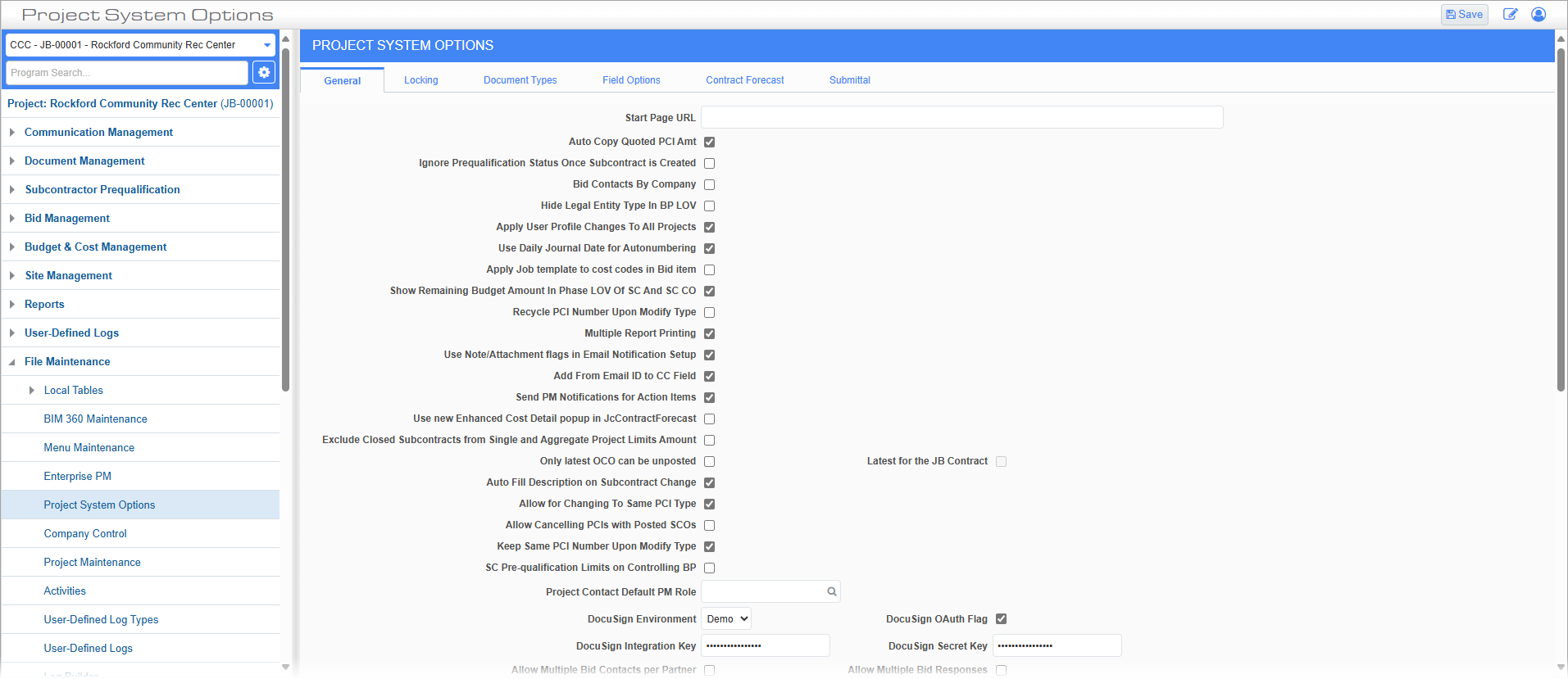
Standard Treeview path: CMiC Field > File Maintenance > Project System Options – General tab
Start Page URL
The URL entered in this field will load whenever the user logs into CMiC Field. This website will load for all projects unless it is overridden at the project level.
To use the 'My Actions' page as the project start page, enter the following in the Project Start Page URL: ../PmMyActions/
CAUTION: If the My Actions screen URL is set at the system-level, it will affect ALL CMiC Field users and will display the message “You are Not Authorized to Access This Program” if the screen and menu item have not been assigned to the user’s role. The same message will occur at the project level if the user accesses a project which has this URL defined but the user’s role has no security for the screen.
Auto Copy Quoted PCI Amt – Checkbox
Check this box to move the right-most, non-empty value in a PCI detail line to the Final Amount if the PCI status on the header is changed to "Approved".
Ignore Prequalification Status Once Subcontract is Created – Checkbox
When this box is checked, users are allowed to create or edit a created subcontract when they do not have the security privilege ‘SC Prequal. - Issue Contracts To Non-Qualified Vendors’.
Bid Contacts By Company – Checkbox
When this box is checked, bid company information is set at the system contact level and the 'Bid Contact' box will be disabled at the project contact level. If checked, multiple bid contacts can be assigned to a company. It also allows for the specification of a department.
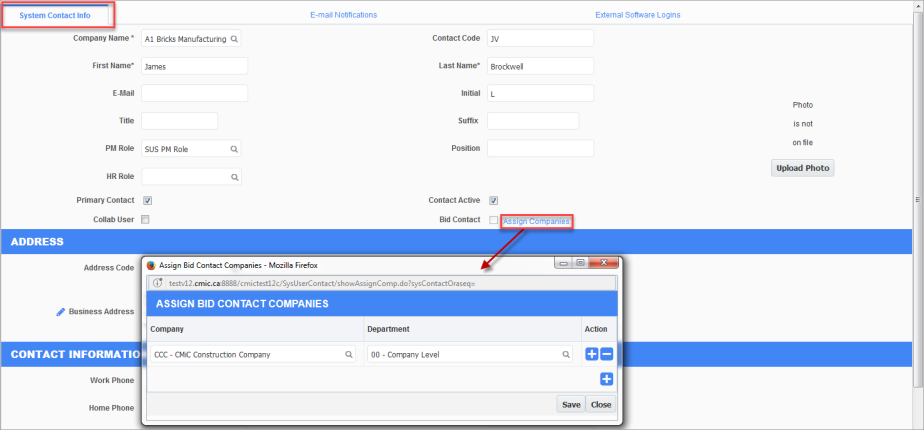
Standard Treeview path: CMiC Field > Security > Contacts – System Contact Info tab
If the 'Bid Contacts By Company' box is checked, the Assign Companies link will be displayed beside the 'Bid Contact' checkbox in the system-level Contact screen, as shown above. Clicking on the Assign Companies link launches the Assign Bid Contact Companies pop-up screen, where the system contact can be assigned to companies and departments as a bid contact. Once the contact is assigned to at least one company in the pop-up window, the ‘Bid Contact’ box will be automatically checked for the contact on the system-level Contact screen. Likewise, if all company assignments are removed in the pop-up window, then the 'Bid Contact' box will be unchecked.
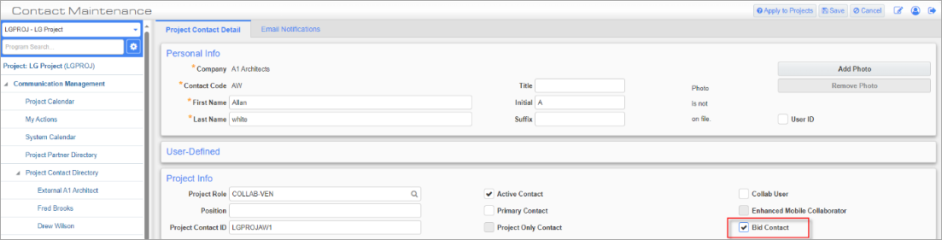
If the 'Bid Contacts By Company' box is unchecked, the 'Bid Contact' checkbox will be enabled, and can be checked on individual Contact records. These contacts will default for all the bidding functions.
CAUTION: When the 'Bid Contacts By Company' box is checked, the project-level Contact and system-level Contact screen's ‘Bid Contact’ box is disabled (read-only) and cleared.
Hide Legal Entity Type in BP LOV – Checkbox
When this box is checked, all business partners with a Legal Entity Type of ‘Internal’ are excluded from business partner LOVs in CMiC Field and the ‘Internal’ type Legal Entity business partners are excluded from the Subcontractor Prequalification logs. However, values that are manually entered are still accepted.
Apply User Profile Changes To All Projects – Checkbox
With this box is checked, any changes made in the User Profile screen will be pushed down to all projects to which the current user is assigned.
Use Daily Journal Date for Autonumbering – Checkbox
When this box is checked, the actual daily journal date will be used in the generation of the daily journal ID, instead of the system date. This is only applicable when adding a new daily journal entry.
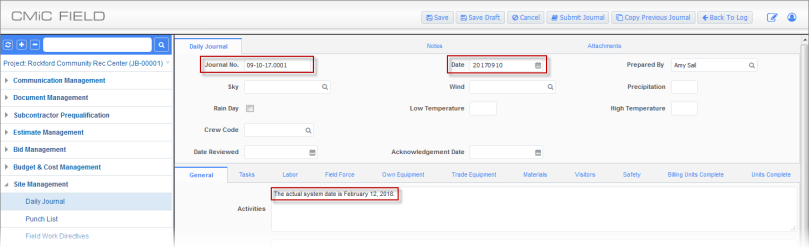
For example, when the project mask is set at mm-dd-yy.***, and this box is checked, the first daily journal record created for September 10, 2017 will have the code 09-10-17.0001, even though the current system date may differ.
Apply Job Template to Cost Code in Bid Item – Checkbox
Check this box to filter the Cost Code LOV on the Bid Items screen by the assigned job template. These templates can be assigned Cost Code Template field, found in the Job Costing - Job Setup - Job Detail - Tab of the Enter Job screen.
Show Remaining Budget Amount in Phase LOV of SC and SC CO – Checkbox
If this box is checked, the Phase LOV in subcontract and subcontract change order screens display the remaining budget amount by category in two sections: zero and non-zero.
Remaining Budget Amount = Budget Amount – Committed to Date
Recycle PCI Number Upon Modify Type – Checkbox
Check this box to reuse PCI numbers when the Modify Type feature is executed. If the user clicks the [Modify Type] button for a particular PCI Type and this box is not checked, the next number in sequence for that type is proposed.
Multiple Report Printing – Checkbox
This checkbox allows printing of multiple form letters with attachments. When the box is checked and the [Print Report] button in any CMiC Field screen is clicked, the pop-up window displays the ‘Print Multiple Form-Letter’ link as shown below.
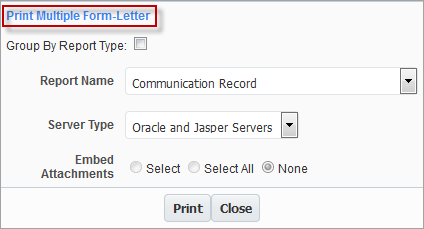
The [Print] button is used for single report printing.
The Print Multiple Form-Letter link will open a selection screen where all the report types are listed with an ‘Embed Attachments’ checkbox, if the user wishes to print the attachments as well. Further details are given in the Printing Multiple Reports section.
Use Note/Attachment flags in Email Notification Setup – Checkbox
When checked, the drop-down boxes in the Email Notifications tab of contact entry (either in the Project Contact or System Contact screens) are replaced by checkboxes. In addition, there are checkboxes for indicating whether an email notification must be sent when a Note or Attachment is added to the object.
There is an additional checkbox against RFI in the Email Preferences of the Project Contact screen to indicate whether the contact should receive an email notification when an RFI is answered and the contact is the ‘To’ contact on the RFI.
Add From Email ID to CC Field – Checkbox
When this box is checked, the FROM email ID is copied into the CC field when printing to email.
Send PM Notifications for Action Items – Checkbox
Check this box to send a notification email to the user for every action item they are assigned.
Use New Enhanced Cost Detail popup in JC Contract Forecast – Checkbox
When this box is checked, the Enhanced Cost Detail pop-up is displayed in the Contract Forecast with PCI Projections screen as shown below.
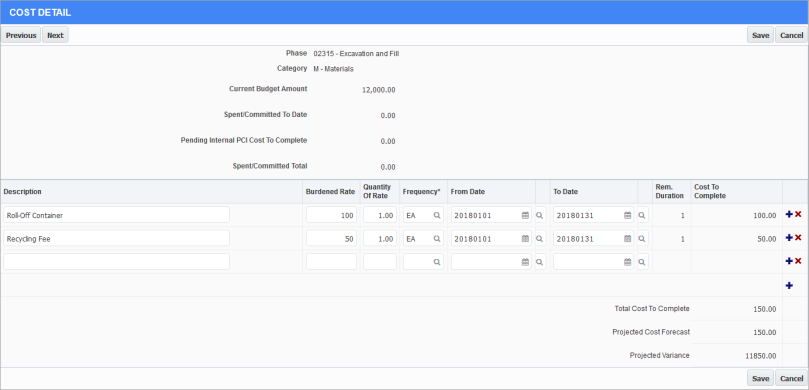
Exclude Closed Subcontracts From Single and Aggregate Project Limits Amount – Checkbox
This box indicates whether closed contracts should be included when determining the Single Project Limit and the Aggregate Project Limit in Subcontracts.
Only Latest OCO can be Unposted – Checkbox
When checked, users cannot un-post PCIs that are linked to any previously posted owner change orders (OCOs). In other words, PCIs can only be unposted if they are linked to the latest posted OCO. If the PCI is not linked to an OCO, it can also be unposted.
NOTE: If this option is checked, the ‘Allow for adding posted PCIs to unposted OCOs’ checkbox must also be checked on the CMiC Field - Project Roles screen.
Latest for the JB Contract – Checkbox
When checked, the latest OCO will be the latest OCO for the Job Billing contract. This checkbox is only enabled when the 'Only Latest OCO can be Unposted' box is checked.
Auto-Fill Description on Subcontract Change – Checkbox
When checked, this box auto-fill the Description field in Subcontract Change Orders with the description from the subcontract header.
Allow for Changing To Same PCI Type – Checkbox
When checked, this box allows users to modify an existing PCI to another PCI of the same class type (they may have different auto-numbering masks).
Allow Canceling PCIs with Posted SCOs – Checkbox
If this box is unchecked, users are not allowed to change the PCI header status to a "Cancelled" type if there are PCI details that are linked to any posted subcontract change orders.
NOTE: By default, field security on the 'Allow Canceling PCIs with Posted SCOs' checkbox is set to “Hidden” for the “ALL” role. Users must set this value as “Unrestricted (Read-Only)” in order to make this box visible on this tab. Users may also set the field security at user role levels, if required to be “Hidden”.
Keep Same PCI Number Upon Modify Type – Checkbox
When this box is checked, the system keeps the number of the PCI while its type is being modified.
The ‘Recycle PCI Number Upon Modify Type’ box should be checked as well to allow the system to use the same PCI number.
SC Pre-qualification Limits on Controlling BP – Checkbox
This box allows the user to use the subcontractor prequalification limits set at the controlling business partner level to apply to the lower level business partners when subcontracts and subcontract change orders are written. Further details are available in the Subcontractor Prequalification guide.
Project Contact Default PM Role
This role will be used for the newly created PM contact if there are no project roles assigned.
Assume the default PM role has been set to “DEFAULT”:
Example 1:
If the User is assigning a project contact from system contacts: the PM Role on the system contact is "ARCH". The system will assign "ARCH" to the contact at the project level.
Example 2:
If User is assigning a project contact from system contacts: the PM Role on the system contact is not specified (NULL). The system will assign "DEFAULT" to the contact at the project level since it is the default PM Role specified in Project System Options.
Example 3:
If User is creating a new contact (project-only or otherwise): the system will assign "DEFAULT" to the contact at the project level since it is the default PM Role specified in Project System Options.
DocuSign Settings
The following four settings are related to CMiC's DocuSign integration:
DocuSign Environment
DocuSign OAuth Flag
DocuSign Integration Key
DocuSign Secret Key
For more information about using this CMiC e-signing solution, refer to the DocuSign Setup Guide.
NOTE: The CMiC DocuSign integration provides the easiest and most robust Enterprise electronic signing solution. Layered on top of CMiC ECM, the solution allows users to quickly prepare documents for signing by selecting project documents and specifying recipients. Then with the click of a button, the documents are locked and transmitted to DocuSign’s eSignature transaction management platform. Recipients are notified to complete the signing process in DocuSign. After completing the signing process, the signed document, with signatures, is made available in CMiC as a new revision.
Allow Multiple Bid Contacts per Partner – Checkbox
When this box is checked, users can assign the ‘Bid Contact’ designation to more than one contact of the same business partner. This also means that the invitation to bid broadcast can be sent to multiple bid contacts of the same business partner.
This box must not be confused with the ‘Bid Contacts By Company’ box which allows multiple bid contacts within the same company or company department.
Allow Multiple Bid Responses – Checkbox
Check this box to allow contacts to respond to the same ITB broadcast more than once. If this box is not checked, any attempt to do this will be met with a message like the one below.
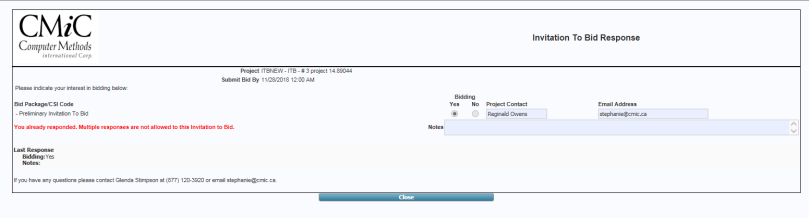
Show Subcontract UDF on Subcontract Change Order – Checkbox
This box is used to indicate whether the UDFs from the main subcontract header should be available on any subcontract change orders.
OCO Original Amount Job Roll-in – Checkbox
This checkbox has been added as a follow-up enhancement to address the problem whereby some users may want to include the sub-jobs with the controlling job when considering the Original Contract Amount of Owner Change Orders (regardless of JB Contract), as opposed to showing separate amounts when the sub-jobs have their own Job Billing contract.
View Latest Revision of Attachments by Default – Checkbox
When a revision is made to a PDF in the Attachment tab of a PM object using the CMiC PSPDF Web Viewer (for PDFs), this checkbox controls whether the Attachment tab will display only the latest revision of the PDF, or all revisions of the PDF. This setting applies to newly uploaded attachments only after the flag is set either way.
Show Only Project-Specific Checklists – Checkbox
When checked, users can only see project-specific Checklists on the Treeview menu.
NOTE: The user has to refresh the Treeview menu in order to see changes when assigning/un-assigning Checklists to the project.
Save Record Reminder – Checkbox
Check this box to receive a notification on the RFI screen if the user attempts to leave the screen without saving their changes.
Default SC Settings From Contract Type – Checkbox
When creating a subcontract, a contract type can be selected for the type of contract being sent to the vendor. Contract types are created in the Contract Type Maintenance screen, where subcontract settings can also be applied to the contract type. Check this box to default the subcontract settings for the selected contract type to the subcontract being created. If unchecked, the subcontract standard functionality applies and compliances with ‘SC Auto Assign’ checked in the compliance screens in the Subcontract Management module will be assigned.
Checking this box allows users to assign the Disable Printing On Posted Subcontracts and Disable Printing on Posted Subcontract Change Order privileges (found on the Other section of the Project Roles screen) to their project role.
NOTE: The ‘SC Auto Assign’ checkbox can be checked on the following compliance screens in the Subcontract Management module: Compliance Codes Maintenance screen (SC > Local Tables > Compliance > Compliance Codes), Vendor Class Compliances screen (SC > Local Tables > Compliance > Vendor Class Compliance), and Vendor by Company Compliance screen (SC > Local Tables > Compliance > Vendor by Company Compliance).
Payment Response Flag – Checkbox
If checked, user can enter amount values against LOV line level at self billed screen.
System Utility Files Path
This path is for the location of the “Draft” image file, which is used in SC Report printing.
Ball in Court – Due Within (Days)
The value entered here will set the default number of days for Due Within(Days) field on the Ball in Court Report screen (standard Treeview path: CMiC Field > Reports > Communication Reports > Ball in Court).
Show Project Short Name in I/O Email Subject Line – Checkbox
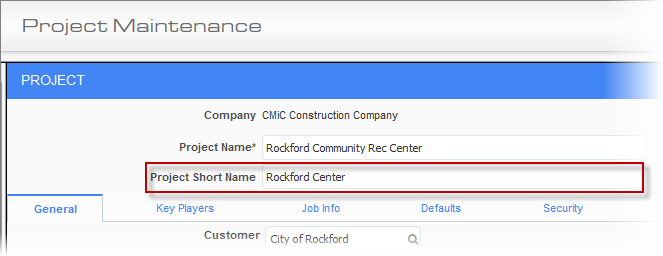
If this box is checked, the Project Short Name field appears in the header of the Project Maintenance screen, as shown in the screenshot above. When sending the email, the system automatically adds the text entered in the Project Short Name field to

PCI Reason Note Required – Checkbox
When checked, the system will prompt the user to add or update a reason note when populating the Reason field in the Detail tab of the CMiC Field - Potential Change Items screen.
Show Deductive PCI Markup Setup flag in PCI Markup Rules – Checkbox
This checkbox is used to enable the 'Deductive PCI Markup Setup' box in the PCI Markup Rules screen, which allows users to set markup rules and detail lines for deductive PCIs.
Populate Bill Code for "Unit Price Contract" Job on PCI Detail records – Checkbox
When checked, bill codes will automatically populate on PCI Detail records for a job that has the 'Unit Priced Contract' box checked in the Settings tab of the Enter Job screen (standard Treeview path: Job Costing > Job > Enter Job – Settings tab).
Show Company Code in front of the Project Code – Checkbox
This checkbox is used to set whether or not the company code is visible in front of the project code when using the Project Selection area of the treeview, and when using the Project Maintenance screen.
Maximum Download Link Expiration (days)
Used to set the maximum number of expiration days for a document download link.
Default Issue Priority
This field sets the default issue severity when reporting an issue with the project. The default is set to "Normal".
Default Contacts Type selection for multi user LOV on Gateway tab
This field is used to set the default contact type when selecting contacts to be invited to work on a project in CMiC Collaborate’s Project Gateway. Options available are "P-Type Contacts" (default), "Project Contacts" or "All Contacts". Depending on the selection made here, that contact type will default in the Select Contact User LOV pop-up window launched from the [Select] button on the Gateway tab of the Project Maintenance screen. Contacts in the pop-up window will be automatically filtered using the default contact type.
![Screenshot of Contacts pop-up launched from [Select] button.](../../../../../Resources/Images/CMiC_Field/Project_System_General_1_992x460.png)
Pop-up launched from [Select] button
Auto check Pay Request checkbox on New Subcontract screen – Checkbox
This checkbox controls whether the 'Pay Request' checkbox will be auto-checked when entering new subcontracts in the Subcontract screen.
Restrict Deletion of PCI Detail Lines – Checkbox
This checkbox prevents users without the "Delete PCI Detail Line When Restricted" project role privilege from being able to delete detail lines of unposted PCIs. This privilege can be assigned on the CMiC Field - Project Roles screen.
Allow PCI Posting to a Closed Period – Checkbox, Allow SCO Posting to a Closed Period – Checkbox
When the 'Allow PCI Posting to a Closed Period' box is checked, creating and posting a PCI to a closed period is allowed.
When the 'Allow SCO Posting to a Closed Period' box is checked, the following rules will apply:
-
A subcontract change order (SCO) can be posted to a closed period if it is linked to a PCI and when the 'Post Vendor Contracts with PCI' box is checked.
-
The SCO will be visible in Contract Forecasting if the forecasting period is open, and the user refreshes the forecast for that period.
-
If the WIP adjustment for the closed period has been posted, PCIs/SCOs will not be included.
-
If the WIP adjustment for the closed period has been stored only, PCIs/SCOs will be included.
NOTE: It is always recommended to also check the 'Allow PCI to a Closed Period' box whenever the 'Allow SCO Posting to a Closed Period' box is checked. Also note that the base contract cannot be posted to a closed period.
The Change Batch Post Date utility screen does not support this functionality.
If both these boxes are checked, a subcontract change order (SCCO) can be posted to a closed period if it is linked to a PCI and the 'Post Vendor Contracts with PCI' box is checked.
NOTE: If a base contract is linked with a PCI and if the 'Post Vendor Contracts with PCI' box is checked, the PCI posting will fail with an error message when trying to post the PCI to a closed period.