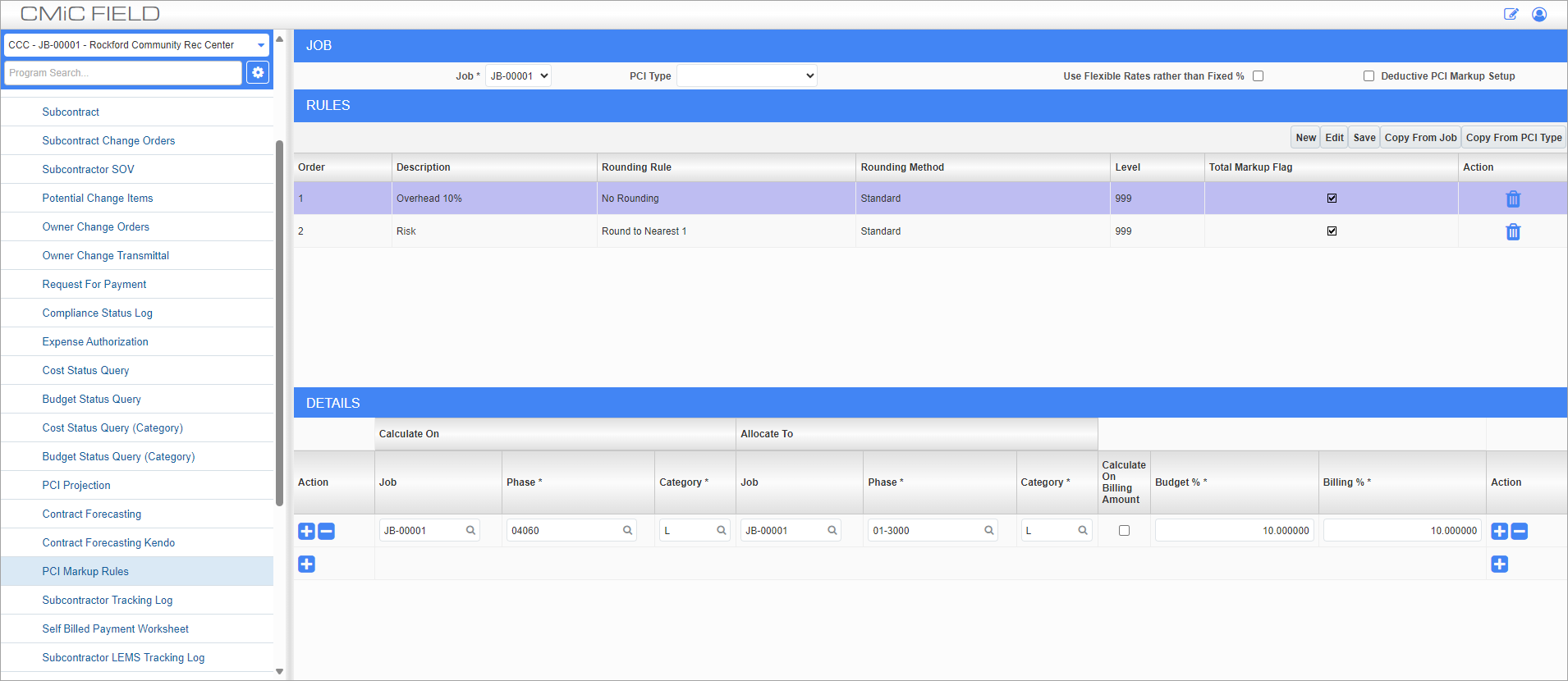
Standard Treeview path: CMiC Field > Budget & Cost Management > PCI Markup Rules
This screen allows for the creation of different markup rules that can then be applied to different jobs throughout a project.
NOTE: The ability to create, edit and copy PCI markup rules is controlled by the ‘Markup Rules - Edit’ security role privilege. For more information, please refer to CMiC Field Security - PCIs.
Markup rules defined at the sub job level take precedence over rules defined at the main job level. The following hierarchy is applied:
-
If a markup rule is defined at the sub job level, it will take precedence. The system will evaluate the cost code and category combination and apply the markups based on the closest matching rule.
-
If no sub job-level rule exists, the system will use the rules defined at the main job level. The system will evaluate the cost code and category combination and apply the markups based on the closest matching rule.
Job
This section is used to specify the job and PCI type for the markup rules being defined.
Job
Select the job for which to define markup rules. Select “ALL” to have the rules apply to all jobs under the company. The "ALL" option only appears if the user has the "PMMRALLJOB - PM: Allows the user to create change item markup rules for ALL jobs” privilege.
If the “Inherited” option is selected, it means that for every sub job, it will calculate the markup rules and apply the markup rules back to the original sub job.
PCI Type
This field can be used to set markup rules for individual PCI types. To have a markup rule apply to all PCI types, leave this field blank. If a markup rule is created for a specific PCI type, then it will apply to PCIs created in both ADF and PMJSP screens.
This field is available if the field security for the PCI Type field is set to “UNRESTRICTED”. This value is set to “HIDDEN” by default.
Use Flexible Rate Rather Than Fixed % – Checkbox
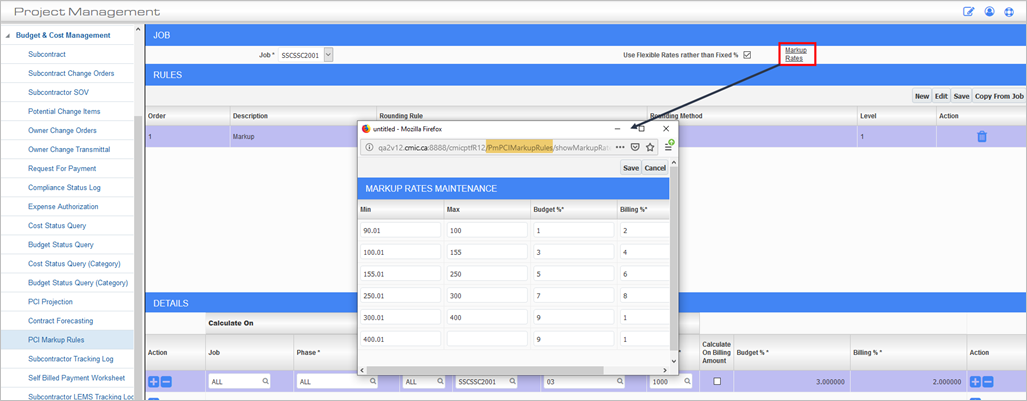
Check this box to have the Markup Rates link appear next to this checkbox. Select a line from the Details section and press the Markup Rates link to set markup percentages for specific ranges.
If this box is checked, then the Budget and Billing % fields in the Details section can no longer be modified. Instead, flexible rates defined in the Maintenance pop-up are used. If the fields in this pop-up are left blank, then the amount in the Details section is used instead.
If the user defines more than one setup for the same range, then the latest one is used. If an amount falls beyond a setup range, then the percentages set for the highest amount will be used.
Deductive PCI Markup Setup – Checkbox
Check this box to set markup rules and detail lines for deductive PCIs.
This checkbox is only available if the 'Show Deductive PCI Markup Setup flag in PCI Markups Rules' box is checked in Project System Options.
Rules
This section is used to enter the markup rules for the specified job and PCI type.
Order
Select the order in which the rule is applied.
Description
Enter a description for the rule.
Rounding Rule
Specifies how the PCI markup amount is to be rounded. The options include the following rounding rules:
-
No Rounding
-
Round to Nearest .01
-
Round to Nearest 1
-
Round to Nearest 10
-
Round to Nearest 100
-
Round to Nearest 1,000
-
Round to Nearest 10,000
-
Round to Nearest 100,000
-
Round to Nearest 1,000,000
For example:
PCI Amount: 3,000,000
Markup Rounding Rule: Round to Nearest 100,000 (hundreds of thousands)
Markup Rule: 8%
Markup Amount with No Rounding: 240,000
Markup Amount with Rounding Applied: 200,000
Rounding Method
If a rounding rule other than “No Rounding” has been selected, select which direction to apply the rounding rule.
Level
Level at which PCI markup rule is compounded in relation to the other rules (e.g., all level 2 rules are compounded on level 1 rules).
Total Markup Flag – Checkbox
Check this box to calculate the total markup for the PCI including all above-line costs and individual markup rules. There is no limitation on the number of markup rules that can have this checkbox enabled.
This checkbox is available if the field security for the Total Markup Flag field is set to “UNRESTRICTED”. This value is set to “HIDDEN” by default.
[Copy From Job] – Button
Press this button to copy markup rule information from another job. This button is not available when “ALL” is selected in the Job field.
[Copy From PCI Type] – Button
Press this button to copy all PCI Markup rules from a source to a new PCI type. The source and target PCI Types must be saved to the same job. Values in percentage fields will not be copied to the new PCI.
Details
This section is used to enter calculation details for the selected markup rule.
Phase
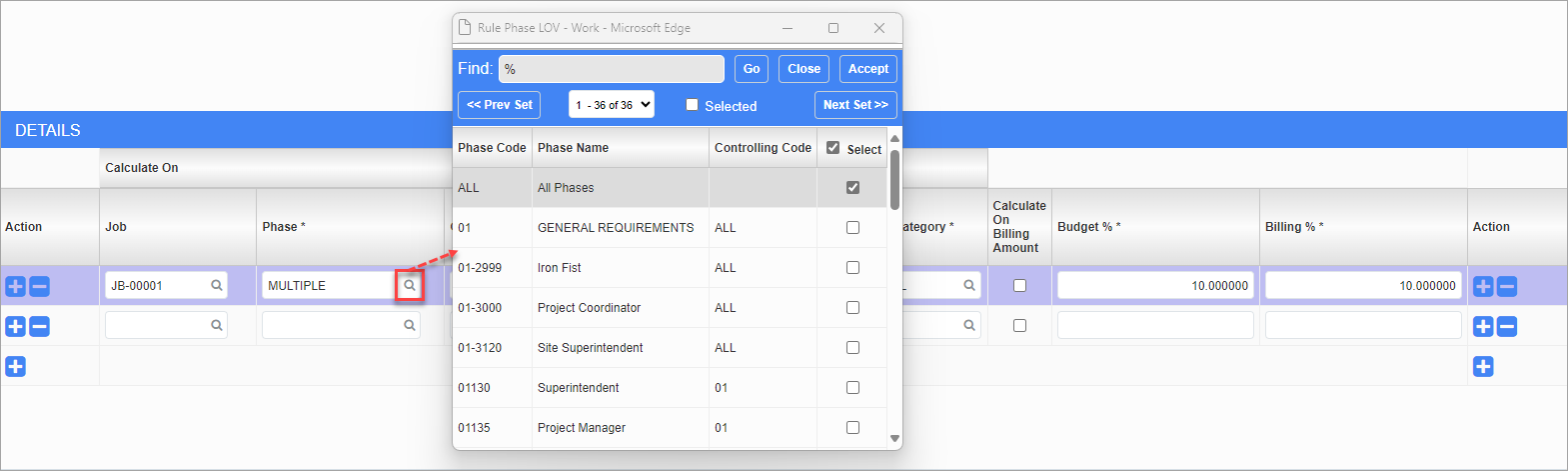
Phase code LOV pop-up launched from Phase field
Select one or more phase codes (i.e., cost codes) from the Rule Phase LOV or select "ALL" to select all phases. The Phase field will display "Multiple" when more than one phase code is selected. The LOV pop-up maintains selected codes when closed and reopened, ensuring that users can see their previous selections. The 'Selected' checkbox on the LOV header can be used to display selected cost codes only. The LOV can also be filtered by the controlling cost code.
Each phase code can only exist in one Details row per markup rule, ensuring no duplicate usage per rule. As well, the phase code cannot exist in both the Calculate On > Phase and Allocate To > Phase fields for the same markup rule.
Category
Enter/select a category code from the Rule Category LOV. The category selected will apply to every phase code selected. For example, if the phase codes 03110 and 05090 were selected with category type "S", the system will calculate on the phase code category combinations 03110.S and 05090.S.
Calculate Markup on Billing Amount – Checkbox
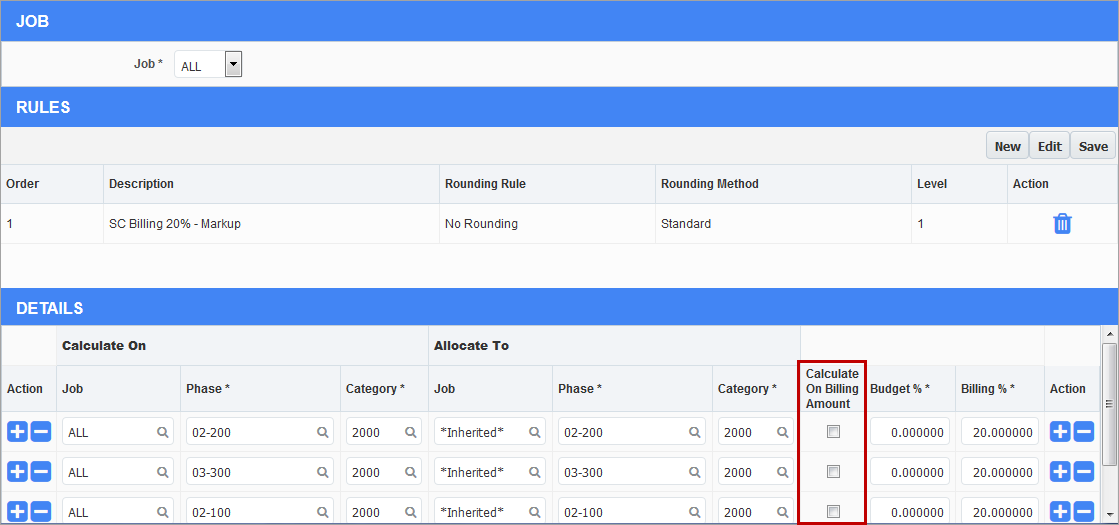
This checkbox is in the detail section of the PCI Markups screen. When the user checks the flag, the system will apply the Budget % to the Billing Amount and allocate it to the Final Amount on the markup line. Field security can be applied to this flag.
Recalculation of Markups for “Split Out” PCIs
Markups can be recalculated for the new PCI that is created and split out from the original on posting when the ‘Use PCI Detail Status’ box is checked on the Change Management tab of the Company Control screen.
The Markup pop-up window will contain [Recalculate Markups] and [Keep Original Markups] buttons if the ‘Auto Calculate Markups’ box is unchecked on the same screen and the user clicks the [Post] button while not all detail lines are approved.
If the ‘Auto Calculate Markups’ box is checked, then the system will recalculate the mark-ups automatically on the new split out PCI having only approved PCI details, based on the amounts in the new PCI.
[Recalculate Markups] – Button
When this button is clicked, any markups which were calculated in the original PCI will be re-calculated when the PCI is split. The recalculated markups will apply to the new PCI, based on the amounts in the new PCI.
[Keep Original Markups] – Button
When this button is clicked, there will be no re-calculation of markups and any markups calculated originally in the source PCI will be carried to the new split out PCI.