Overview
The Job Maintenance screen is used to create job records. The accounting method and the G/L accounts for each job setup will default from the JC Control File, but they can be changed here.
When a job is created, its status is set to "Pending". Costs may be incurred at this time, but original budgets can still be changed. Jobs can also be duplicated from an existing job using the [Duplicate Job] button. Clicking on the [Duplicate Job] button will launch a pop-up window to enter a new job code, name, and controlling job code. After entering the required details, if the user clicks the [Process Duplicate Job] button, details of the source job will copy to the new job.
NOTE: When a job is created, it automatically creates a project if the 'Auto Create Project For Jobs' and 'Auto Create Project For Sub Jobs' boxes are checked in the System Options > Projects tab. These checkboxes are hidden and unchecked by default and need to be made visible using the Lite Editor.
This is to facilitate clients that do not use CMiC Field, but need to use the Change Management and Subcontract modules to create PCIs and subcontracts, where a project code is required.
When creating a new job, the Enter Job screen prevents users from creating jobs with inconsistent Job Billing map codes under the same Job Billing contract. A soft warning message (shown in the screenshot below) will appear on the Enter Job screen if there is a discrepancy in the map code types (WBS vs. non-WBS) across jobs associated with a single Job Billing contract, helping maintain a consistent billing code structure.
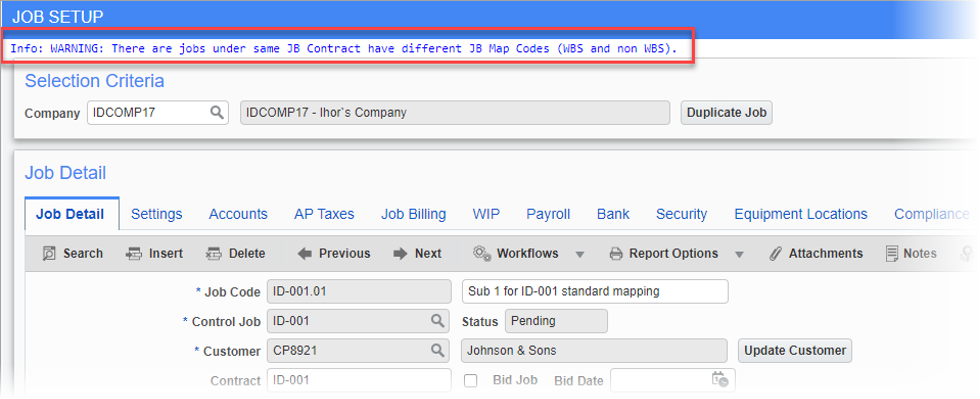
The soft-warning applies to all jobs under the same Job Billing contract, including sub-jobs. However, it does not prevent users from saving the job entry. It serves as an advisory alert. If the mapping is identical or the job and sub-job have different contracts, the warning about different mappings will not be shown.
NOTE: The soft-warning is specifically designed for use during the initial creation of a job. It does not apply to job modifications, job duplication, or foreign job imports. The warning will only appear on the Enter Job screen.
The Job Setup screen contains the following tabs: