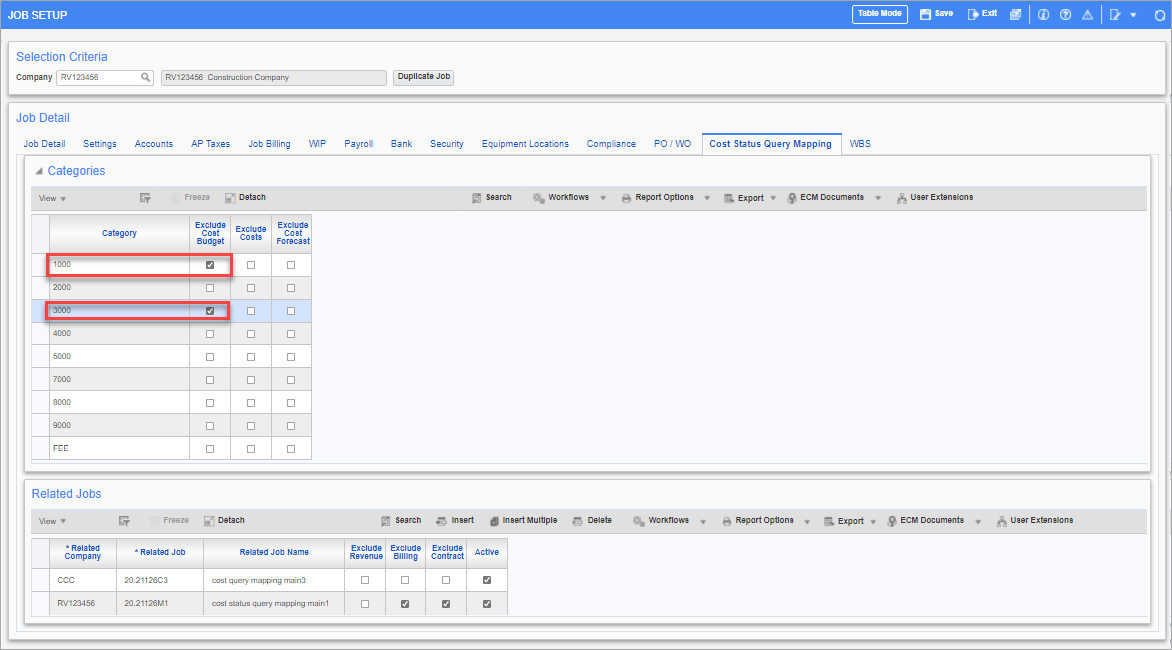
Pgm: JCJOBFM – Job Setup; standard Treeview path: Job Costing > Job > Enter Job – Cost Status Query Mapping tab
This tab is used to link one or more main controlling jobs either from the same company or from a different company. Once the jobs are linked, users can see all the linked jobs and their sub-jobs under the Cost Status Query/Cost Status Query (Category) or similar reports so that the user can get an accurate view of a project along with cost/budget details.
NOTE: The Cost Status Query/Cost Status Query (Category) is located in CMiC Field (standard Treeview path: Budget & Cost Management > Cost Status Query/Cost Status Query (Category)).
The Cost Status Query Mapping tab is enabled only for the main controlling jobs. For sub-jobs, this tab is disabled.
NOTE: This tab is hidden by default and will need to be made visible using the Lite Editor.
Refer to Job Costing - Using Self Perform View to see examples of how this feature is used.
Job Detail
Categories
Category
This column shows all the categories belonging to the parent job. If a category is assigned to more than one cost code on the Job Costing - Assign Cost Codes (Phases) screen, then only distinct categories will be displayed.
Exclude Cost Budget − Checkbox
If checked, the following columns in the Cost Status Query /Cost Status Query (Category) will display the value as 0 only for the checked/selected categories. For the categories in which the checkboxes have been left unchecked, these columns will display the actual values:
-
PMOJSQ_ORIG_BUDG_AMT
-
PMOJSQ_CURR_BUDG_AMT
-
PMOJSQ_PROJ_AMT
Exclude Costs − Checkbox
If checked, the following columns in the Cost Status Query/Cost Status Query (Category) will display the value as 0 only for the checked/selected categories. For the categories in which the checkboxes have been left unchecked, these columns will display the actual values:
-
PMOJSQ_SPENT AMT
-
PMOJSQ_EXT_CO_AMT
Exclude Cost Forecast − Checkbox
If checked, the following columns in the Cost Status Query /Cost Status Query (Category) will display the value as 0 only for the checked/selected categories. For the categories in which the checkboxes have been left unchecked, these columns will display the actual values:
-
PMOJSQ_CALC_PROJ_AMT
Related Jobs
This section is used to link jobs from the same company or from a different company. The checkboxes will apply for all related jobs assigned/linked to the main parent job.
When the parent job is linked to some other job either from the same company or a different company, then the linked job will now become the child. The parent job can have multiple child records.
NOTE: Only main controlling jobs can be linked together, and sub-jobs are not available for linking.
Once the jobs are linked in a parent-child relationship, the following rules apply:
-
The child jobs will not be available for linkage to any other parent. The linked job (child job) will not be available in the Related Job field for linking to some other parent.
-
Once linked to a parent, the child job can't have other main controlling jobs linked to it. In other words, the child job can't become a parent for other jobs. The Categories section of the child job will be disabled. The Insert, Insert Multiple, Delete option in the Block Toolbar under the Related Jobs section will no longer be available for a child job once it is linked to a parent.
-
The parent job can't be linked to any other main controlling jobs as a child. In other words, if a parent has a child, then the parent job cannot become a child for other main controlling jobs. If the parent job has already available linked jobs under the Related Jobs section, then the parent job will not be shown in the Related Job field and will not be available for linking to other main controlling jobs.
Related Company, Related Job
The Related Company field and the Related Job field display only the companies/jobs to which the user has security access.
Exclude Revenue − Checkbox
If checked, the following columns in Cost Status Query/Cost Status Query (Category) will display the value as 0 for the selected/checked related job:
-
PMOJSQ_ORIG_BUDG_REV_AMT
-
PMOJSQ_CURR_BUDG_REV_AMT
-
PMOJSQ_IDEAL_REV_AMT
-
PMOJSQ_EXT_CO_REV_AMT
-
PMOJSQ_PENDING_CO_REV_AMT
-
PMOJSQ_PREPENDING_CO_REV_AMT
-
PMOJSQ_PROJ_REV_AMT
-
PMOJSQ_PROCEED_CO_REV_AMT
-
PMOJSQ_NON_PROCEED_CO_REV_AMT
-
PMOJSQ_CALCULATED_REV_AMT
-
PMOJSQ_ETC_PROJ_REV_AMT
Exclude Contract − Checkbox
When this checkbox is checked, then the following columns will display the values as 0 for the selected/checked related job:
-
PMOJSQ_BILL_AMT
-
PMOJSQ_BILLED_COMMITTED_AMT
-
PMOJSQ_UNBILLED_JOB_AMT
NOTE: The 'Exclude Billing Flag' checkbox has no impact to the Cost Status Query. This checkbox is currently under development.
Active − Checkbox
If unchecked, the related job will be excluded from the Cost Status Query/Cost Status Query (Category) or other reports. The job will no longer be displayed in these reports when the 'Active' box is unchecked. To make the job visible again in the Cost Status Query/Cost Status Query (Category) or other reports, this 'Active' box should be checked for the job.