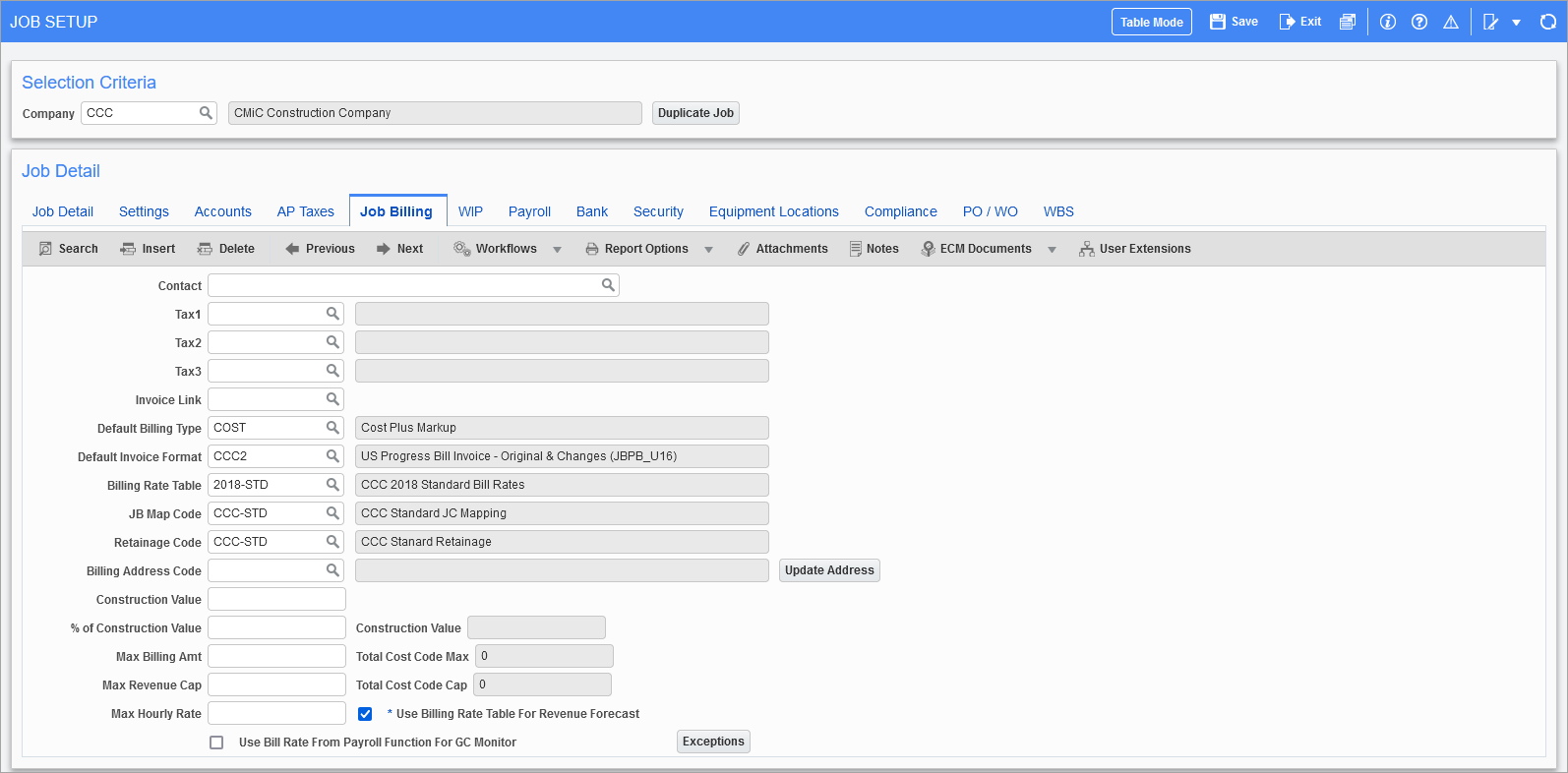
Pgm: JCJOBFM – Job Setup; standard Treeview path: Job Costing > Job > Enter Job – Job Billing tab
If the job being created is using the Job Billing billing method, then the system requires entering additional information about the billing. Please refer to Job Billing - R12 for all details of the setup.
Contact
This value will become the default contact when the Job Billing contract is created. The system will default to the contact listed on the Attention field found on the Customer tab of the Maintain Customer screen in the Accounts Receivable module. This value is only used on free format style Job Billing invoices.
Tax1, Tax2, Tax3
The AR taxes will default from either the customer or the location, but they may be changed as needed.
Invoice Link
The invoice linking feature allows Job Billing contracts to be linked, which links their invoices, so that when an invoice is printed for the customer, a summary page that combines the amounts from all linked invoices is also printed. Linked invoices have the same customer code. Additionally, invoice links can be applied to jobs that are not related.
To create a new invoice link, just enter a unique code. To add this job to an existing link, select the link code from the list of values. If this field is left blank, it means that the invoice created will be for this job only.
This feature only affects the printing of invoices, and in order for contracts to show up on the invoice, a billing must have been prepared and processed. A work around would be to prepare a zero bill (do not need to post it), and then all the contracts will appear.
The default for this field can be set up in customer details.
Default Billing Type
This default speeds up the creation of a Job Billing contract. Enter the billing method used by the majority of the line items to be billed on this job. Each line item may have a unique billing method, and may be changed during contract setup. This billing type defaults from the customer detail, but if blank, it defaults from the Job Billing Control File screen when the job is being setup directly in the Job Costing module. If the job was created via the Project Management module, this billing type will have defaulted from PM.
Default Invoice Format
This field determines the invoice format that will be sent to the customer. The invoice formats must have already been created in the Job Billing module. You may override the invoice format by selecting from the list of values. This invoice format will have defaulted from the customer detail or, if blank in customer detail, from the Job Billing Control screen when the job is being setup directly in the Job Costing module. However, if the job was created via the Project Management module this invoice format will have defaulted from PM.
Billing Rate Table
The Billing Rate table determines the markup percent or rate to be applied against any cost transaction to create the billing amount for the transaction.
This bill rate table will have defaulted from the customer detail or, if blank in customer detail, from the Job Billing Control screen when the job is being setup directly in the Job Costing module. However, if the job was created via the Project Management module this bill rate table will have defaulted from PM. The bill rate table can be changed at any time during the life of the job, however you may have to recalculate the bill rates. See the Job Billing guide for further information regarding recalculation of bill rates.
JB Map Code
The mapping code entered here will determine how the job structure is grouped into billing codes within Job Billing contract. You may override the billing codes once the contract has been created. This mapping code will have defaulted from the customer detail, or if blank, from the Job Billing Control when the job is being setup directly in the Job Costing module. However, if the job was created via the Project Management module, this mapping code will have defaulted from PM.
Retainage Code
The retainage code is mandatory while creating a Job Billing contract. When a new job is setup with a customer, the retainage code associated in customer maintenance form will be automatically defaulted into this field. Users may override this value by selecting a valid retainage code from the LOV. Depending on the JB Control’s Default Retainage Code From selection list, this retainage code will be used while creating Job Billing contract from the JB Enter Contract, JC Assign Cost Codes, and PM Create Bid Items screens.
Billing Address Code
For use with the 'Job Billing Address Is Synchronized With JB Contract' checkbox from the Job Costing Control File.
-
If the control option is set to use the address code from the job setup, then this address code will be used on the Job Billing contract address.
-
This is a two-way synchronization. If the address code is entered on the job setup screen the address code and the correct address information will default to the Job Billing contract. If the address code is then changed on the Job Billing contract the address code will default to the job cost set up.
NOTE: If the address code is changed on the Enter Job screen a second time, only the address code will default to the Job Billing contract, not the address information associated with the address code. This allows for the address information to be manually updated on the Job Billing contract without fear of it being overwritten at a later date.
Construction Value
Construction value is the complete value of the project rather than just your portion of the job. If you are tracking this information, you may enter it here. If billings are determined using the percent of construction value, then this field must be entered.
% of Construction Value
This is the percentage of the construction value entered in the previous field that represents your portion of the job.
Max Billing Amt, Total Cost Code Max
These fields should only be used if there is a maximum billing amount for the project and/or a maximum billing amount for the cost codes. Both of these amounts can be changed at the contract level.
Maximum Revenue Cap
This is only applicable if the job maintenance is set to revenue generation (as costs included (with GL)). The number represents the maximum potential revenue that is believed to be billable for the contract or cost code (phase) within the job. If this maximum is reached, then any potential revenue numbers will no longer be posted to the unbilled revenue account. Posting will go to the unbilled revenue reserve limit account.
Total Cost Code Cap
Used to set the total cost code cap.
Max Hourly Rate
Enter the maximum dollar amount the system is to bill per hour for work performed on this job. If this field is entered, all transactions from payroll will be compared to the maximum bill rate and altered if the billing rate is greater than this maximum.
Use Billing Rate Table for Revenue Forecast − Checkbox, [Exceptions] − Button
The status of the checkbox defaults from the Job Costing - Job Cost Control File - Forecasting - Tab of the JC Control File. When checked, the revenue forecasting column calculation in the Contract Forecasting screen will be based on the Job Billing rate table. The [Exceptions] button is enabled when this checkbox is checked.
[Exceptions] − Button

Pgm: JCJOBFM – Exception Billing Rate pop-up window
The [Exceptions] button is enabled when the 'Use Billing Rate Table for Revenue Forecast' checkbox is checked. This button is used to define exceptions, if any, by entering the job, cost code, and category through the Exception Billing Rate screen (shown above).
NOTE: This functionality is applicable to cost type billing lines only. Refer to the Job Costing - Job Cost Control File - Forecasting - Tab of the JC Control File setup for more information on the 'Use Billing Rate Table for Revenue Forecast' checkbox.
Defining Exceptions:
Users must define the exceptions in the controlling Job record for controlling the job itself and all the sub-jobs which share the contract code from the controlling job. For the case of sub-jobs with their own billing contract, the exceptions must be defined on the sub-job record. It is not required/meaningful to check the 'Use Billing Rate Table for Revenue Forecast' checkbox and define exceptions on sub-jobs, which share the contract of the controlling job or the contract code of another sub-job contract. The system will ignore these exceptions.
NOTE: When the System Alternate Feature (custom feature) 'PCI SPENT AMT INCREASE ADJ REVENUE’ is enabled, then the Revenue Forecast column will not follow the Bill Rate Multiplier functionality and uses custom calculation.
Use Bill Rate From Payroll Function For GC Monitor − Checkbox
When the 'Use Bill Rate From Payroll Function For GC Monitor' box is checked on the Job Setup screen under the Job Billing tab, then GC Monitor will determine to use the calculated bill rate from the Payroll forecasting function and ignore using the job bill rate from the Job Billing rate table. If both the 'Use Billing Rate Table for Revenue Forecast' and 'Use Calculated Bill Rate From Payroll Function For GC Monitor' checkbox are unchecked, then GC Monitor will determine to use the calculated bill rate from the Job Billing rate table instead of the Payroll forecasting function.