Overview
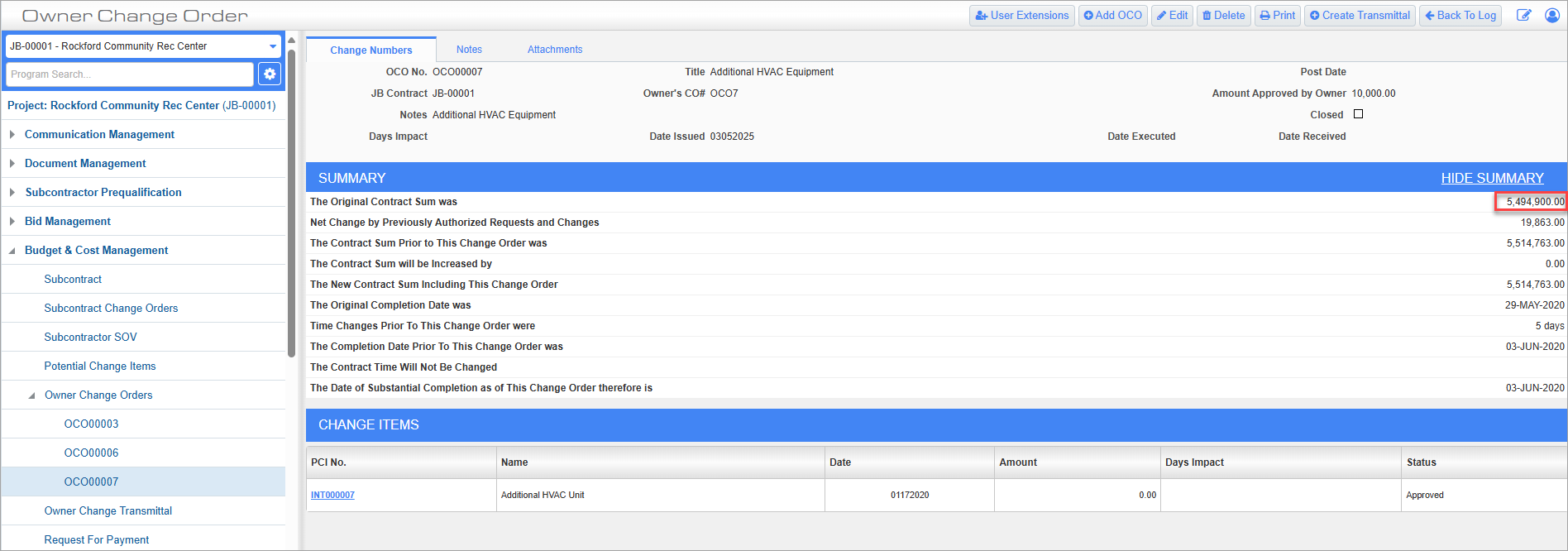
Owner Change Orders; standard Treeview path: CMiC Field > Budget & Cost Management > Owner Change Orders
This
-
Project System Options 'OCO Original Amount Job Roll-in' Checkbox
-
Project Maintenance 'Use Original Contract Amount Override On OCO' Checkbox
Job Setup Original Contract Amount
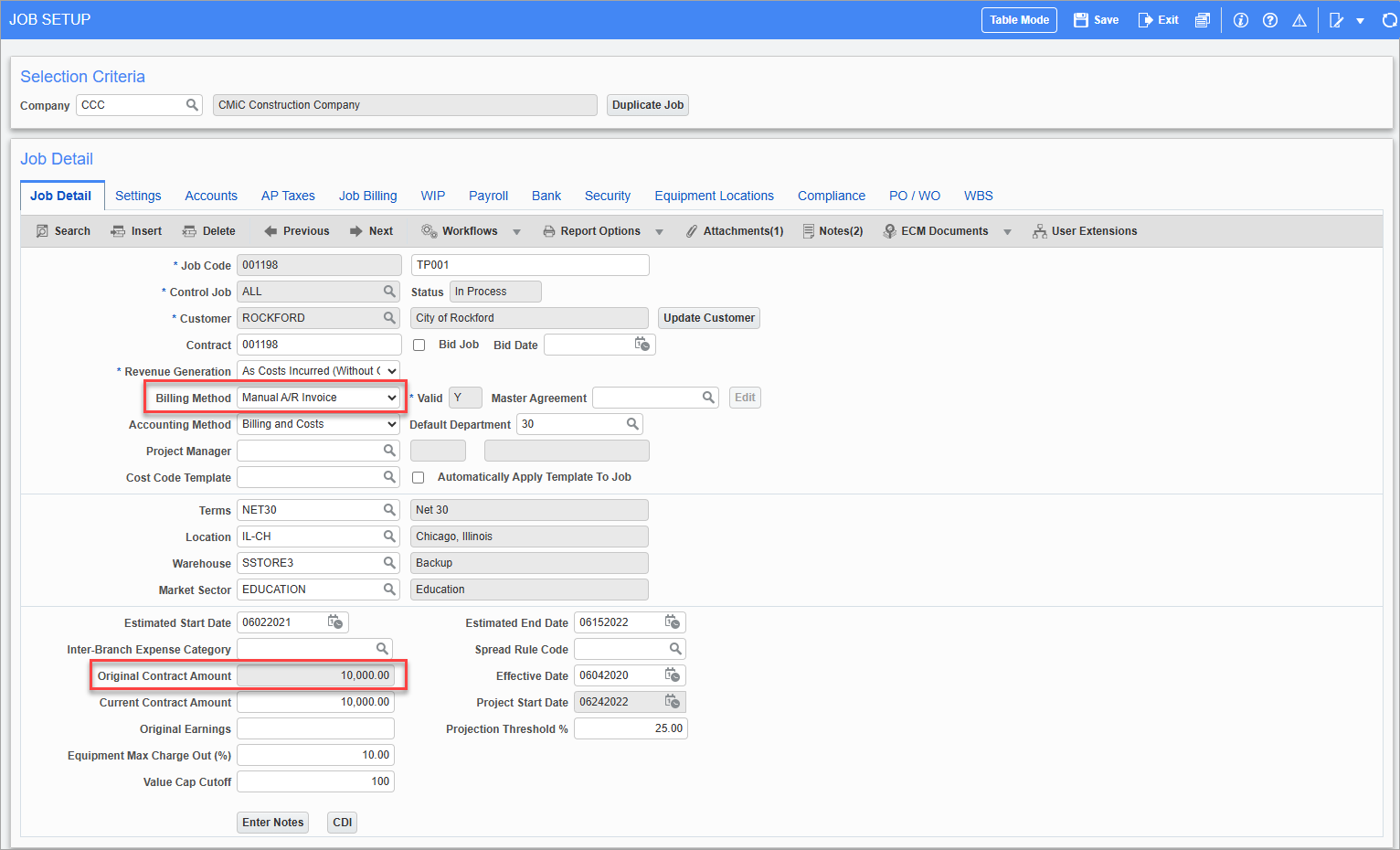
Pgm: JCJOBFM – Job Setup; standard Treeview path: Job Costing > Job > Enter Job – Job Detail tab
If a job is set up with a billing method set to "Manual A/R Invoice" in the Job Setup screen in the Job Costing module, the OCO's original contract amount defaults from the Original Contract Amount field on the Job Detail tab of the JC Job Setup screen.
For more information, please refer to Job Costing - Job Setup - Job Detail - Tab.
Calculation
Original Contract Amount = JC Job Setup Original Contract Amount
Example:
The original contract amount for Job 001198 (shown in the screenshot above), with billing method set to "Manual A/R invoice", will default to the Original Contract Amount was field on the Owner Change Order screen, as shown in the screenshot below.
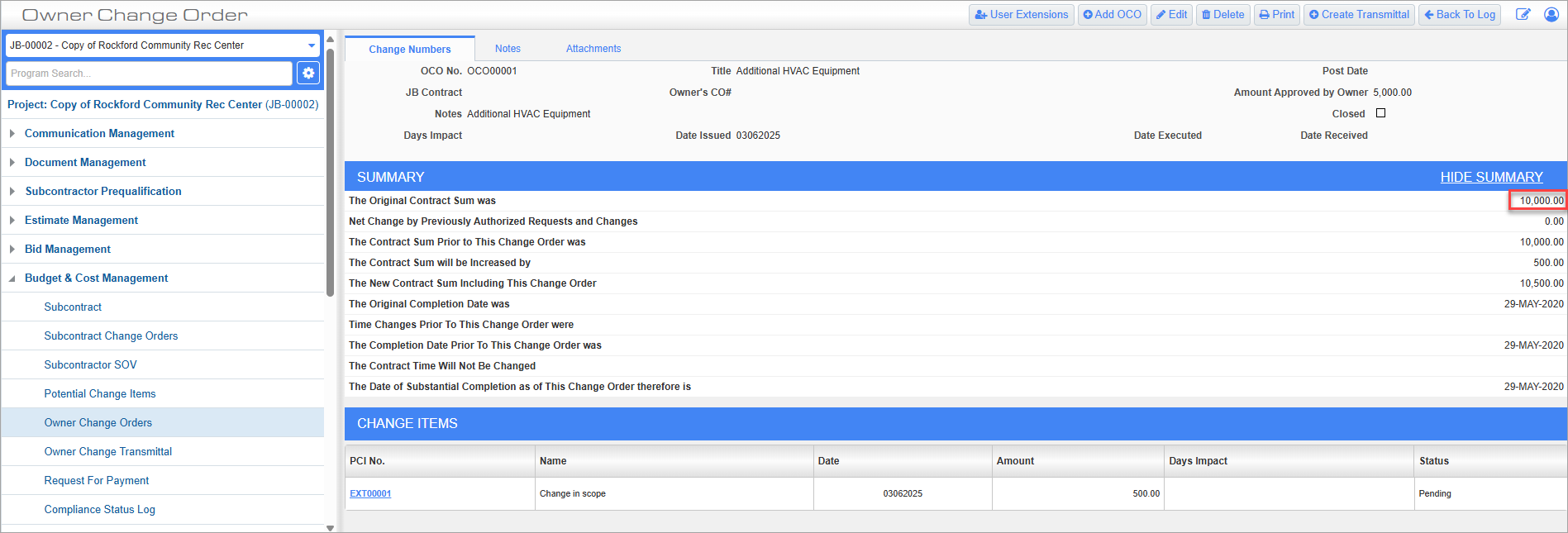
Job Billing Contract
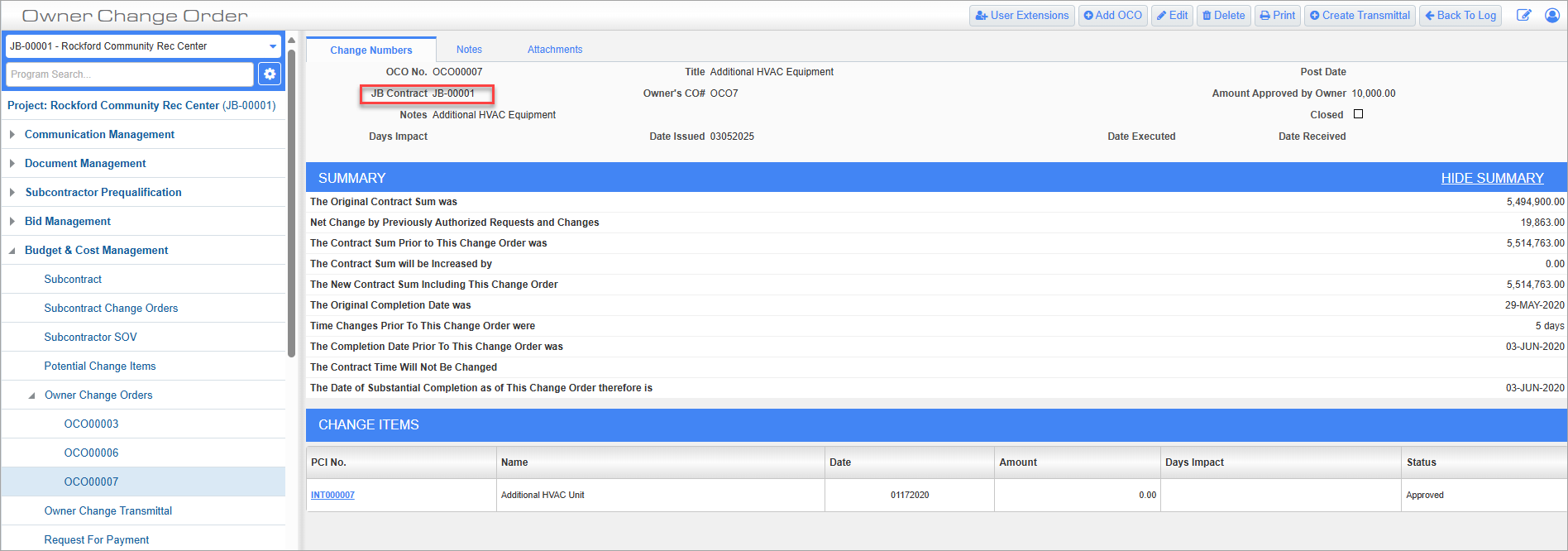
Owner Change Orders; standard Treeview path: CMiC Field > Budget & Cost Management > Owner Change Orders
If a billing contract exists, select the job (or sub-job) in the JB Contract field. When creating an OCO, the JB contract will default in if the project job has sub-jobs. If a JB contract is not entered, the system will combine the total billing amounts from the controlling job and all the sub-jobs on the same JB contract.
NOTE: If a JB contract for the main job (as opposed to a sub-job) is selected in the JB Contract field, or if this field is left empty, all calculations will work as they were originally programmed. However, if a JB contract is selected for a sub-job that has its own JB contract, the calculations will be based only on that JB contract.
For more information, please refer to CMiC Field - Owner Change Orders.
Calculation
The original contract amount is calculated as the total budgeted billing amounts from the Job Billing setup minus the total billing amounts from all posted PCIs for that job:
Original Contract Amount = Total Budget Billing Amount from JB contract - Total Billing Amounts from all posted PCIs for that job
Example:
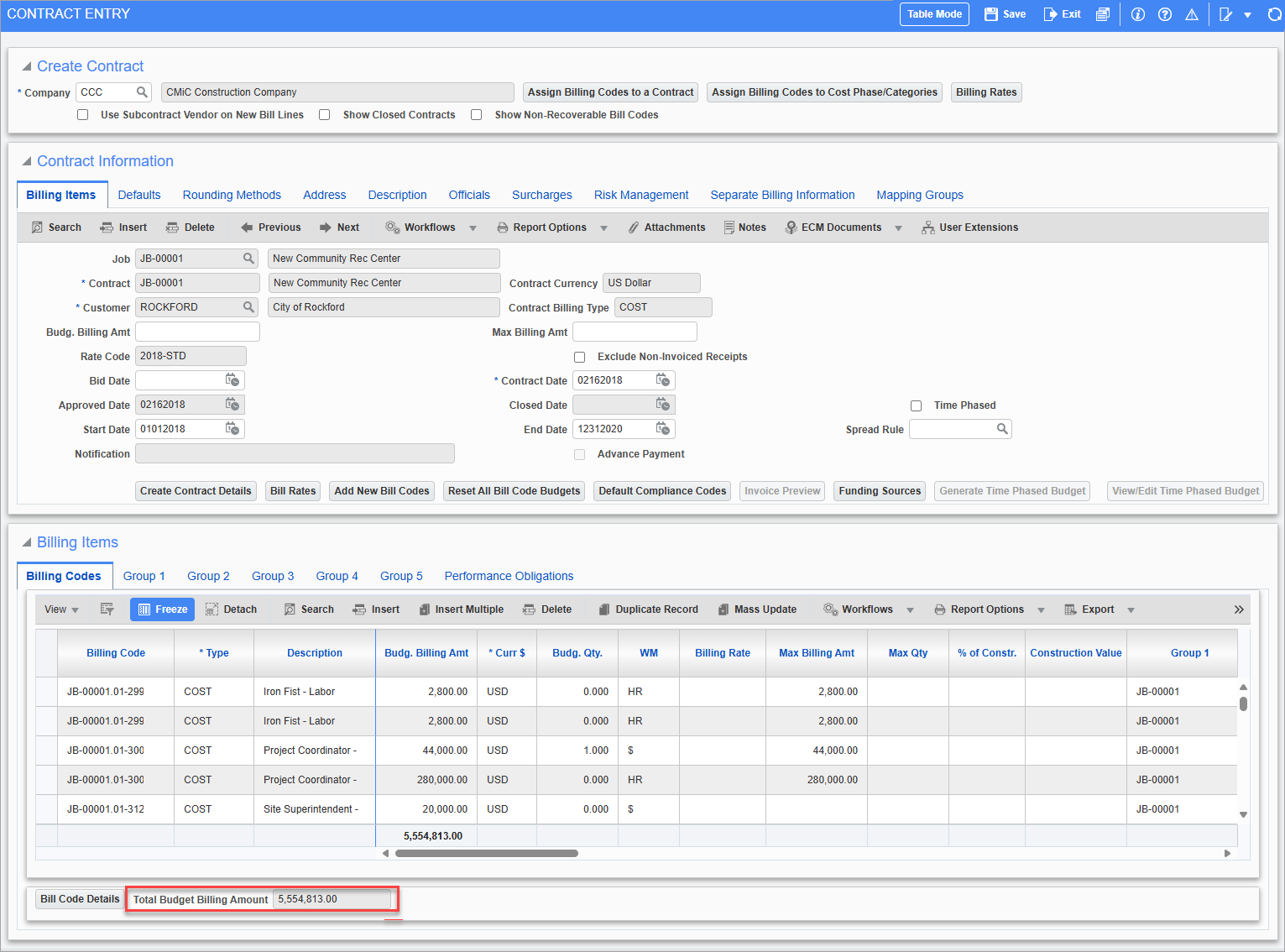
Pgm: JBCONT – Contract Entry; standard Treeview path: Job Billing > Contracts > Enter Contract – Billing Items tab
The total budget billing amount for contract JB-00001 is $5,554,813, as indicated in the Total Budget Billing Amount field on the Billing Codes tab of the Job Billing Contract Entry screen in the Job Billing module.
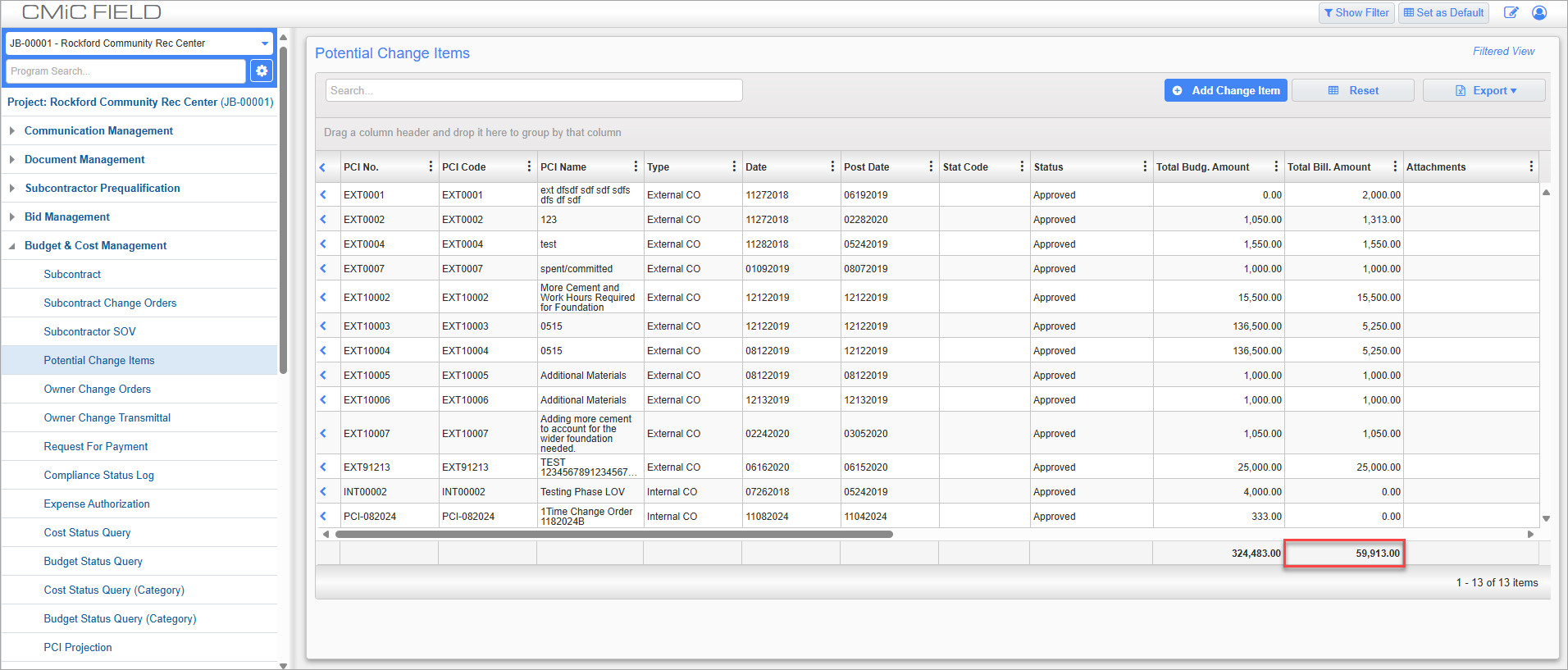
Potential Change Items; standard Treeview path: CMiC Field > Budget & Cost Management > Potential Change Items
The total billing amount for posted PCIs for JB-00001 is $59,913, as indicated in the grand total of the Total Billing Amount column on the Potential Change Items log. Please note, the log in the screenshot above has been filtered to only display posted PCIs.
The original contract amount is calculated as:
Original Contract Amount = Total Budgeted Billing Amount from Job Billing contract - Total Billing Amounts from all posted PCIs for that job
Original Contract Amount = $5,554,813 - $59,913 = $5,494,900
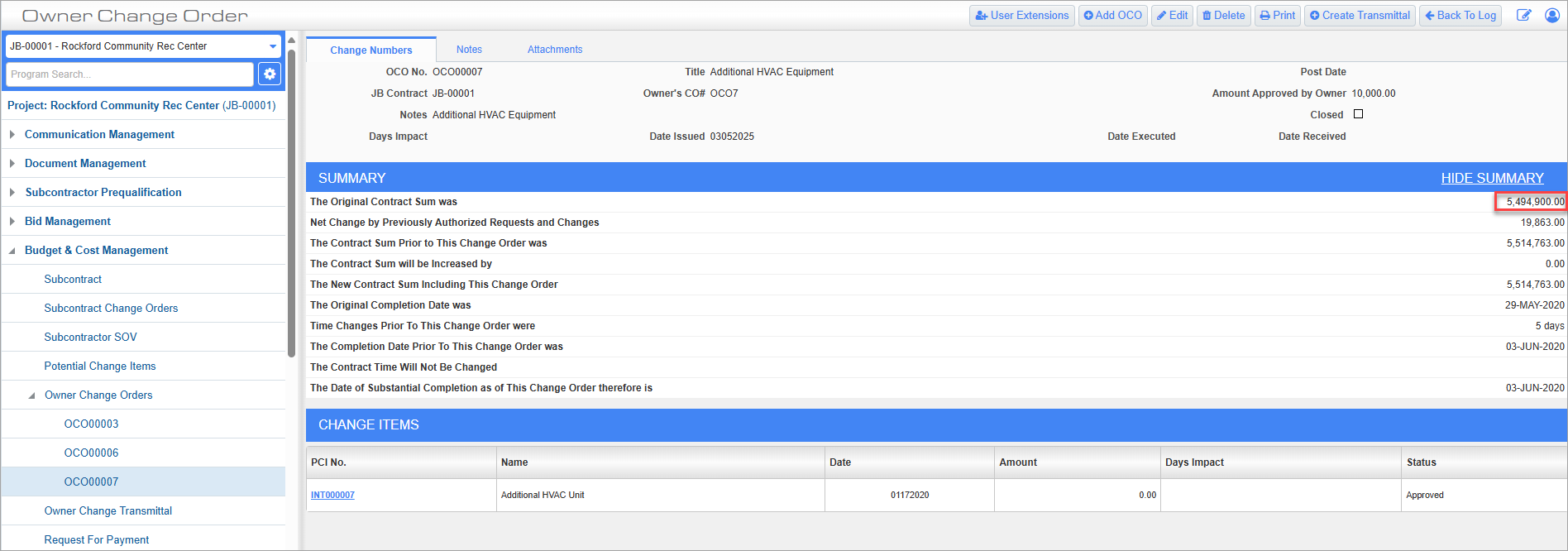
Owner Change Orders; standard Treeview path: CMiC Field > Budget & Cost Management > Owner Change Orders
Project System Options 'OCO Original Amount Job Roll-in' Checkbox
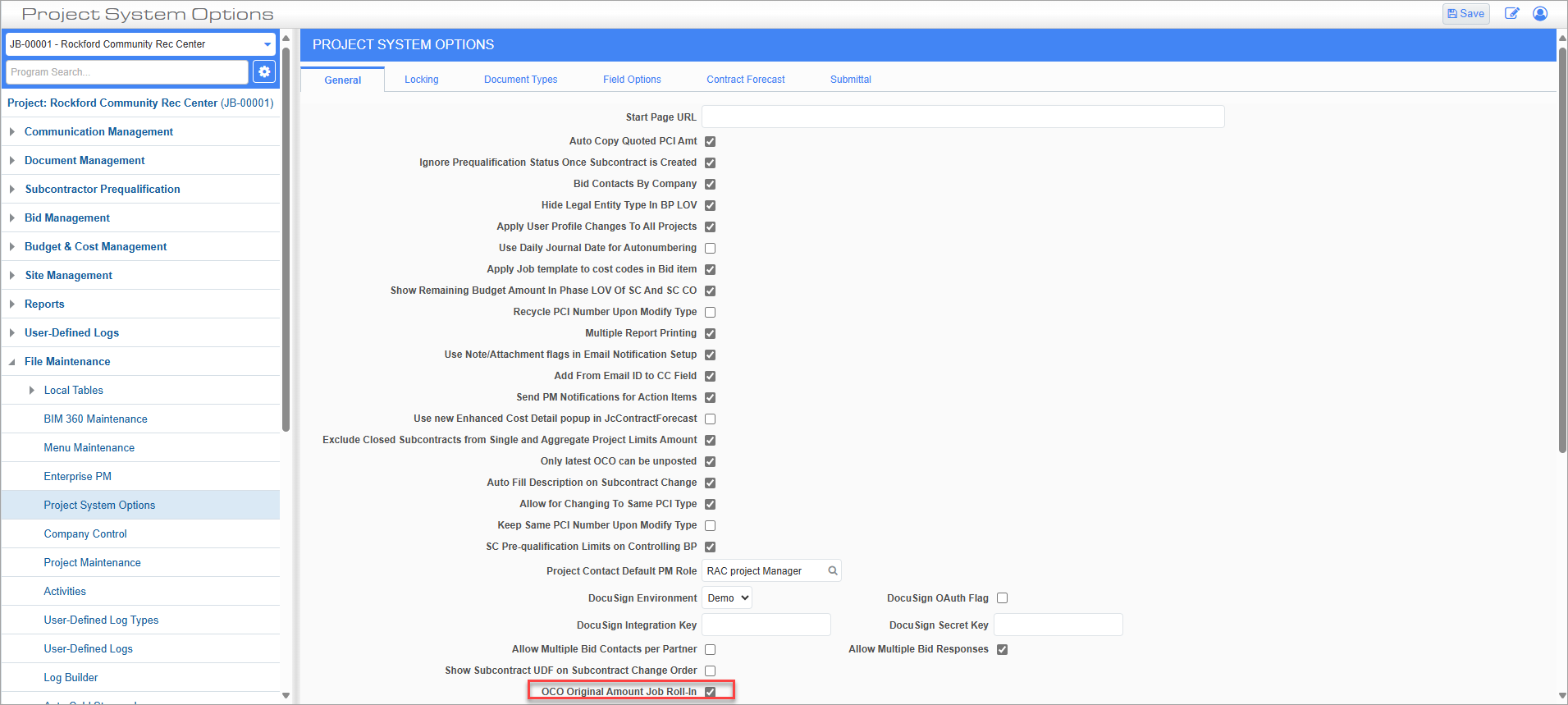
Project System Options; standard Treeview path: CMiC Field > File Maintenance > Project System Options – General tab
The 'OCO Original Amount Job Roll-In' checkbox on the General tab of the Project System Options screen allows users to include the sub-jobs with the controlling job when considering the original contract amounts of OCOs (regardless of JB Contract), as opposed to showing separate amounts when the sub-jobs have their own Job Billing contract.
For more information, please refer to CMiC Field - Project System Options - General - Tab.
Calculation
When the 'OCO Original Amount Job Roll-In' box is checked, the original contract sum is calculated as a total of all original contract amounts from the Job Costing setup:
Original Contract Amount = Total JC Original Contract Amounts (for controlling job and all sub-jobs)
Example:
For controlling job JB-00001 with sub-job JB-00001-1:
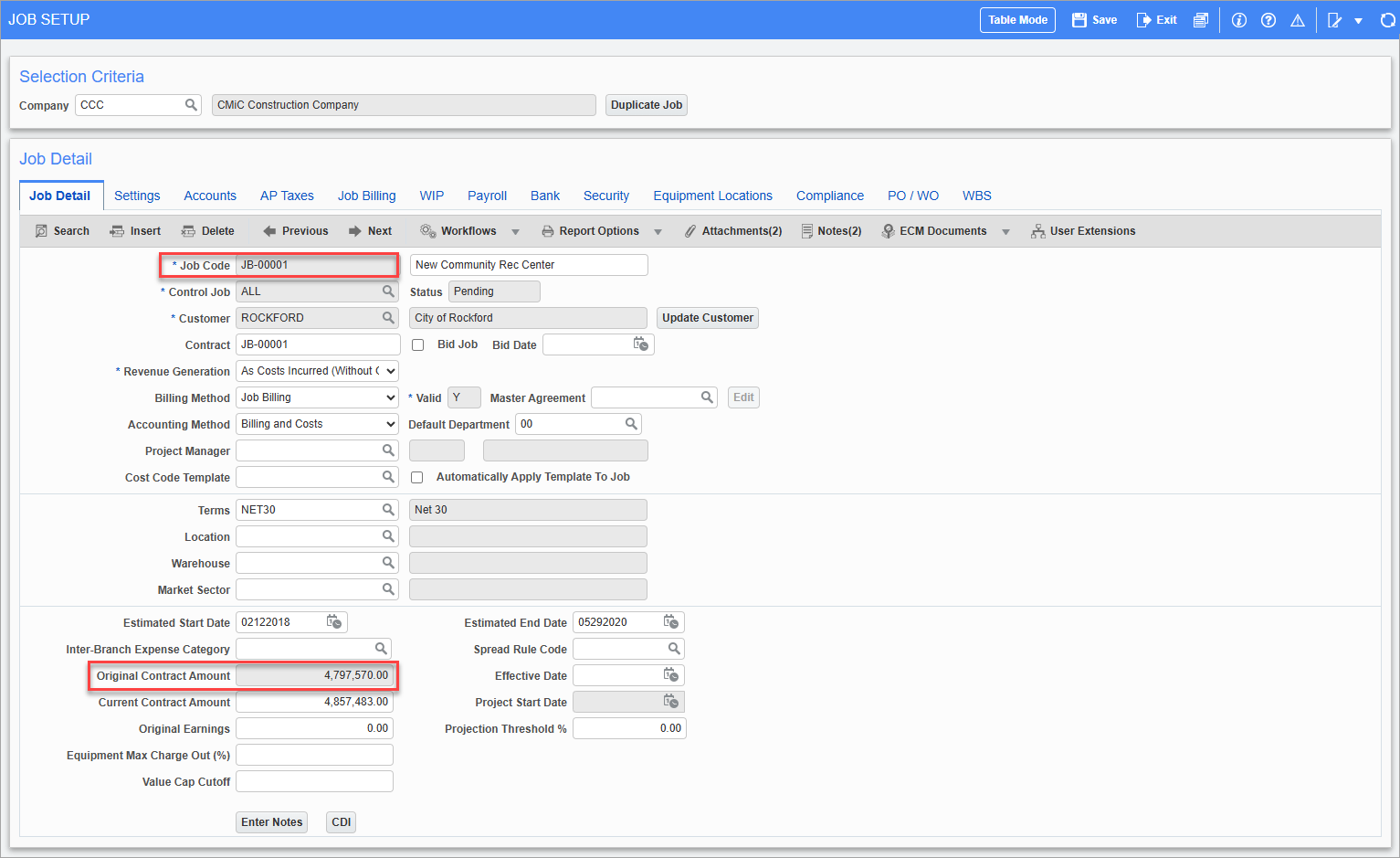
Pgm: JCJOBFM – Job Setup; standard Treeview path: Job Costing > Job > Enter Job – Job Detail tab
The original contract amount for job JB-00001 is $4,797,570, as indicated in the Original Contract Amount field on the Job Detail tab of the JC Job Setup screen.
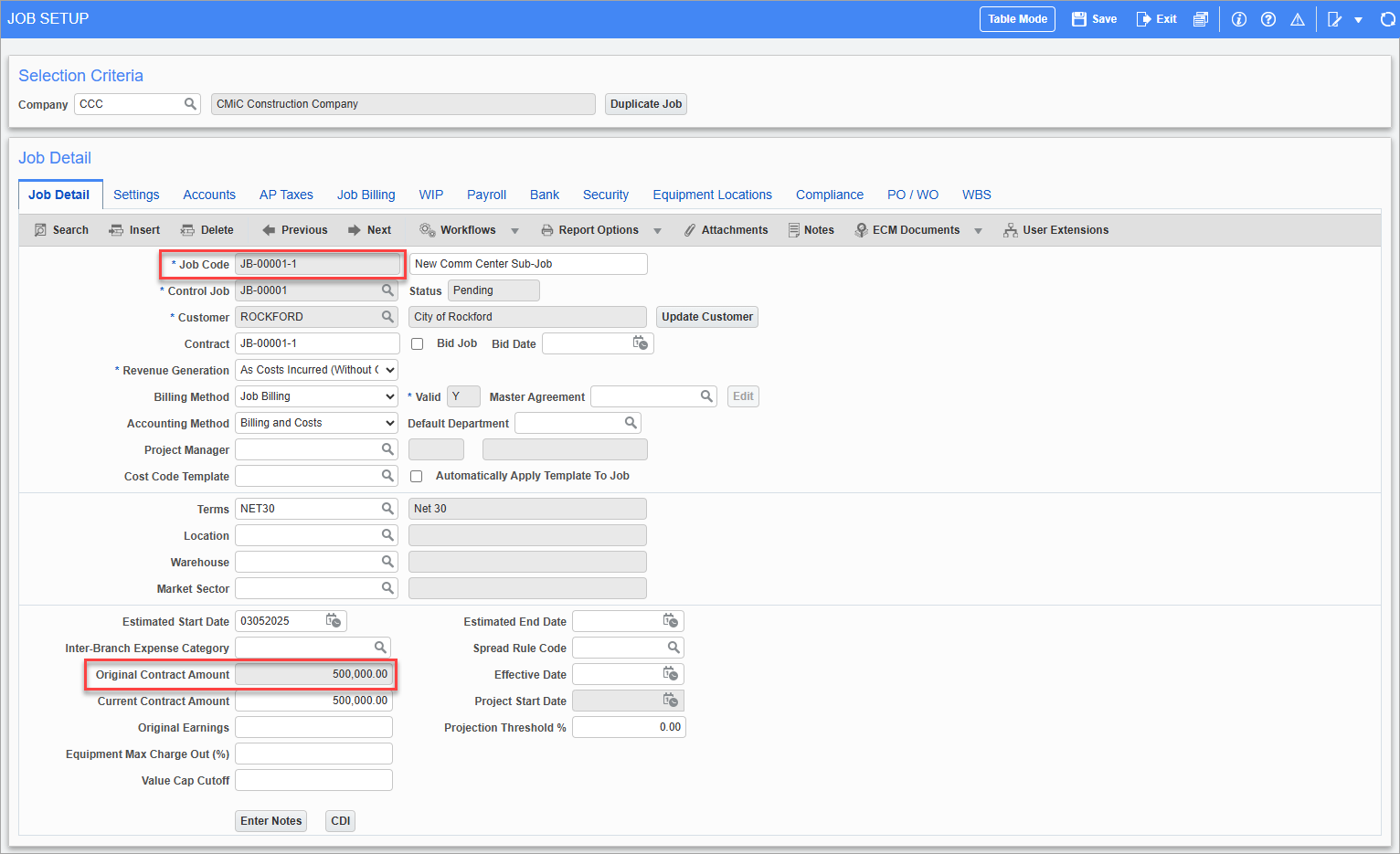
Pgm: JCJOBFM – Job Setup; standard Treeview path: Job Costing > Job > Enter Job – Job Detail tab
The original contract amount for sub-job JB-00001-1 is $500,000, as indicated in the Original Contract Amount field on the Job Detail tab of the JC Job Setup screen.
When the 'OCO Original Amount Job Roll-In' box is checked on the Project System Options screen, the original contract sum is calculated regardless of JB Contract as:
Original Contract Amount = Total Original Contract Amounts for controlling job and all sub-jobs
Original Contract Amount = $4,797,570 + $500,000 =$5,297,570
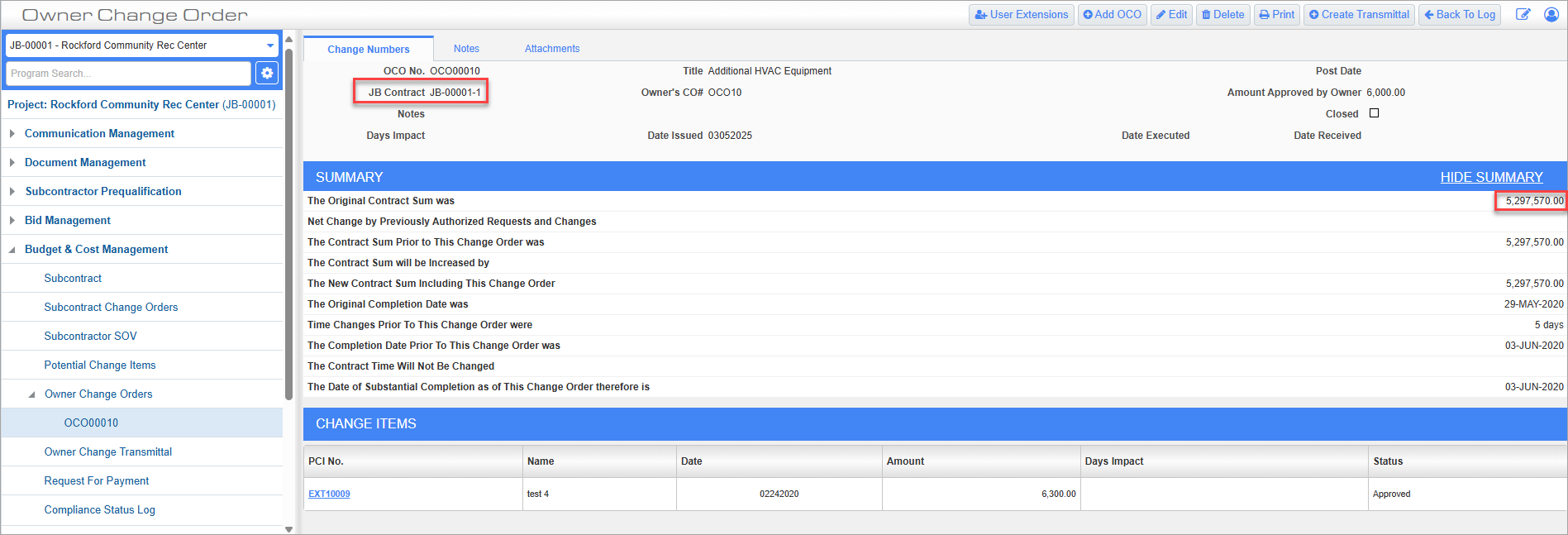
Owner Change Orders; standard Treeview path: CMiC Field > Budget & Cost Management > Owner Change Orders
Project Maintenance 'Use Original Contract Amount Override On OCO' Checkbox
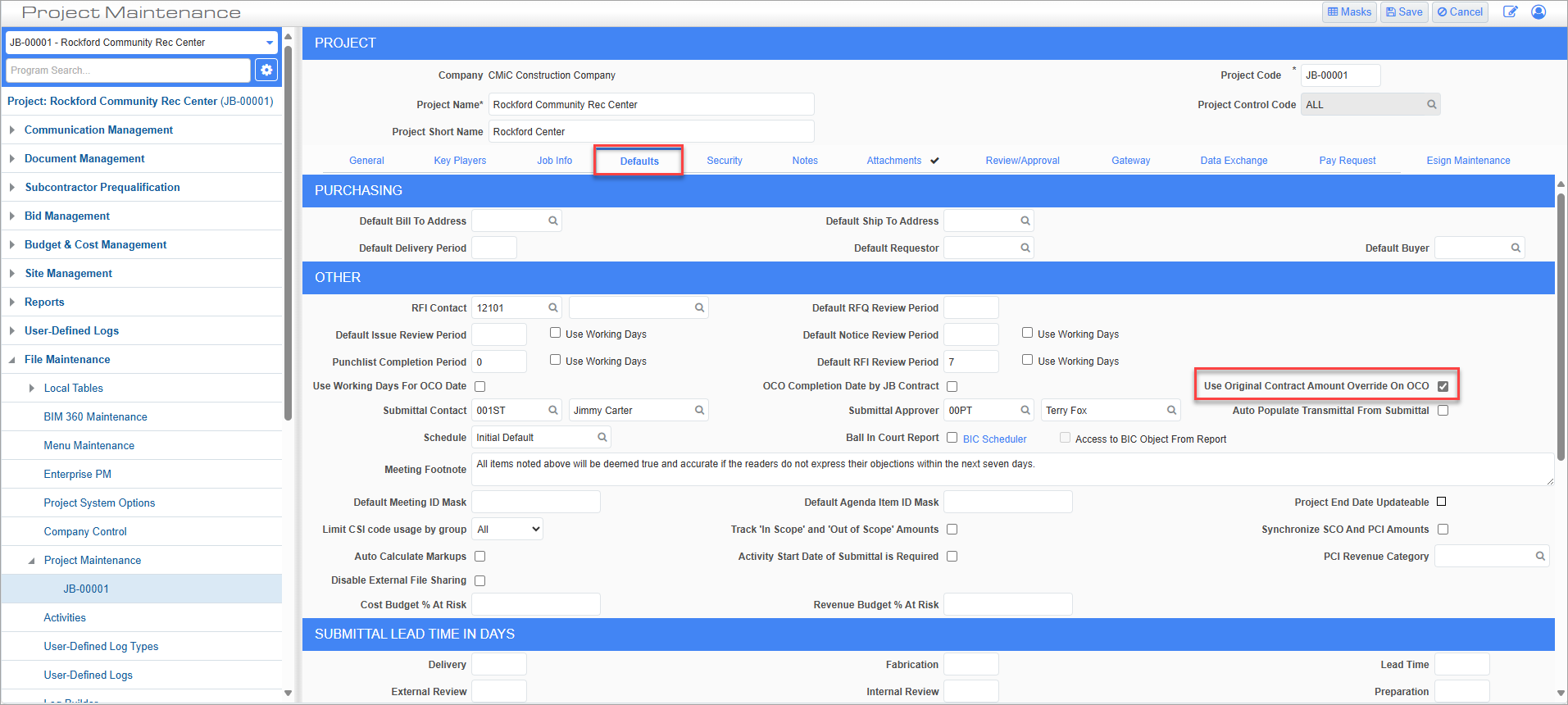
Project Maintenance; standard Treeview path: CMiC Field > File Maintenance > Project Maintenance – Defaults tab
The original contract amount can also be calculated using the 'Use Original Contract Amount Override On OCO' checkbox on the Defaults tab of the Project Maintenance screen. When checked, the original contract amount will default from the Original Contract Override Amount on the Job Info tab of the Project Maintenance screen, as shown in the screenshot below.
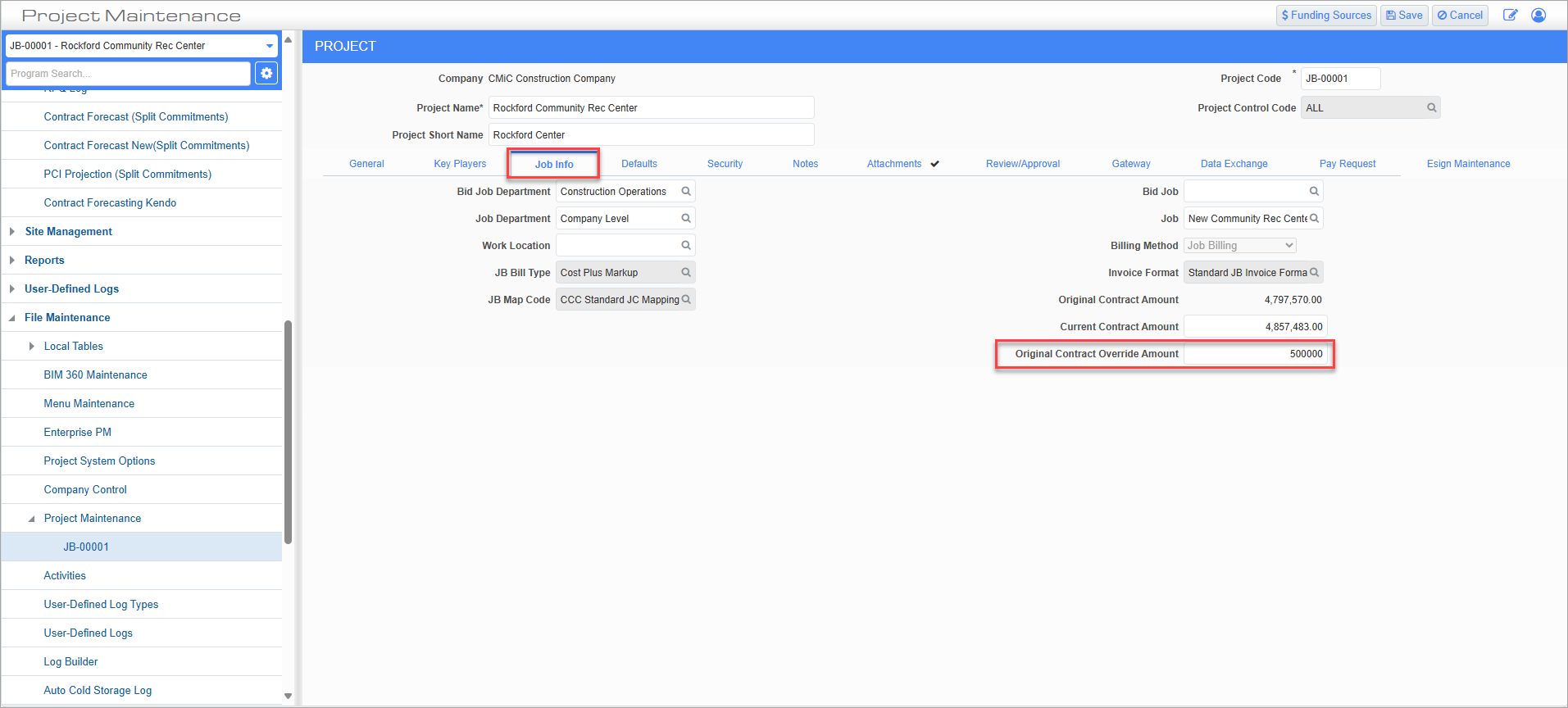
Project Maintenance; standard Treeview path: CMiC Field > File Maintenance > Project Maintenance – Job Info tab
NOTE: If the 'Use Original Contract Amount Override on OCO' box is checked, when an OCO is posted it will disable both the checkbox and the Original Contract Override Amount so that neither field can be updated.
For more information, please refer to CMiC Field - Project Maintenance.
Calculation
When the 'Use Original Contract Amount Override On OCO' box is checked, the original contract sum equals the amount set in the Original Contract Override Amount field:
Original Contract Amount = Original Contract Override Amount
Example:
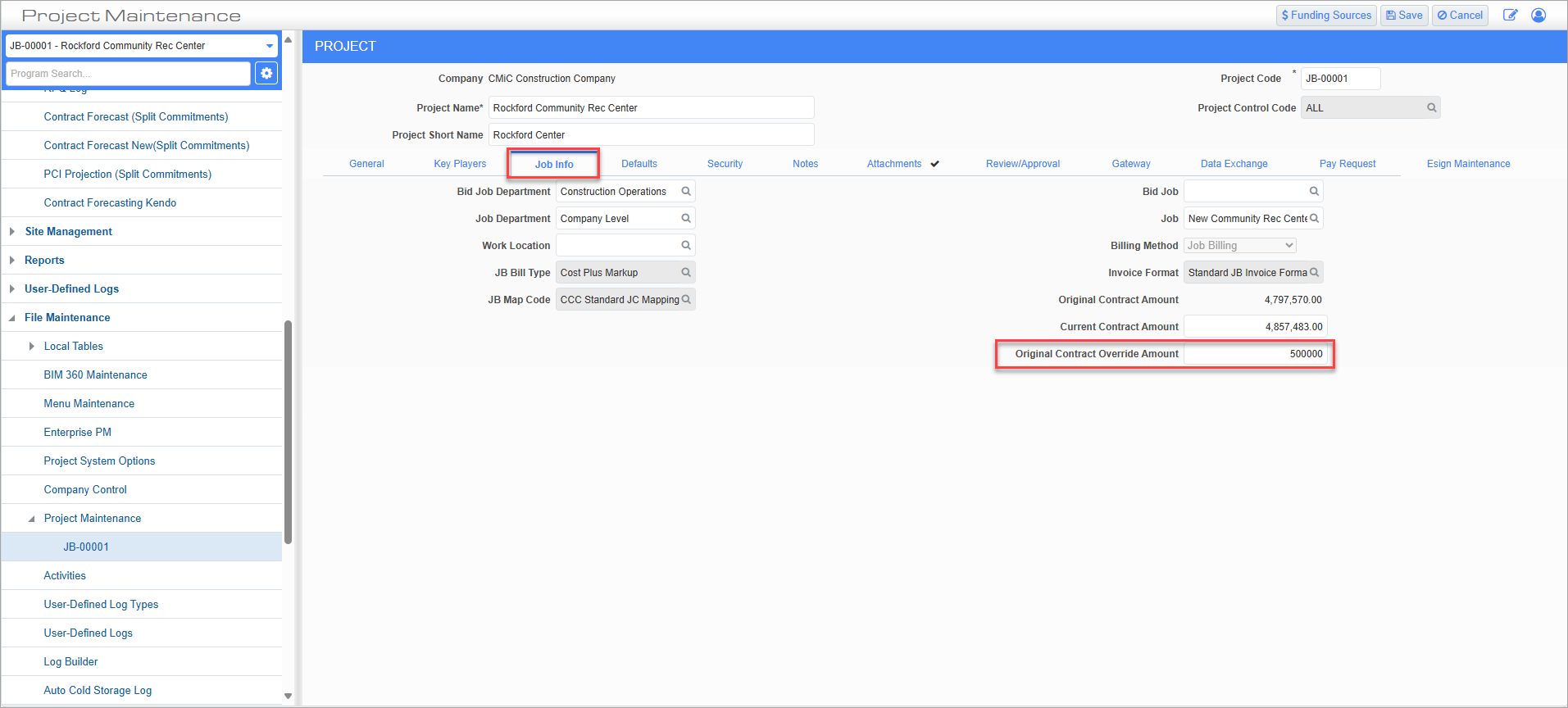
Project Maintenance; standard Treeview path: CMiC Field > File Maintenance > Project Maintenance – Job Info tab
Job JB-00001 has an original contract override amount of $500,000. When the 'Use Original Contract Amount Override On OCO' checkbox on the Defaults tab of the Project Maintenance screen is checked, this value defaults into The Original Contract Sum was field, as shown in the screenshot below.
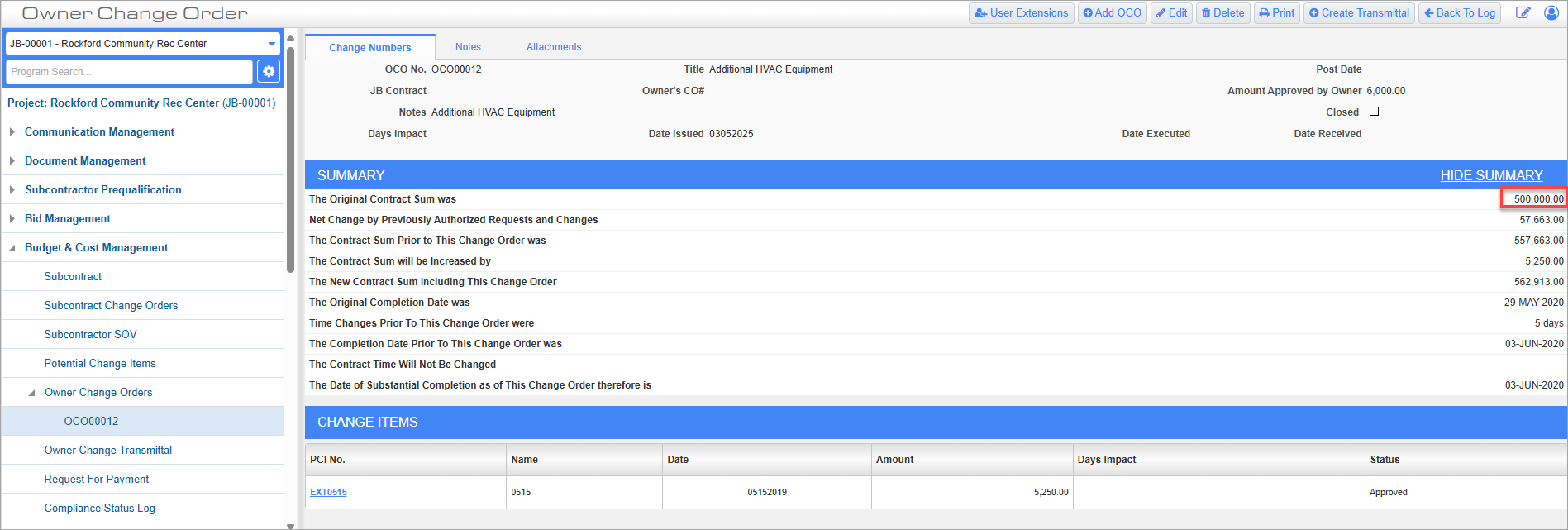
Owner Change Orders; standard Treeview path: CMiC Field > Budget & Cost Management > Owner Change Orders