The following describes how messages and menus can be translated in Message Mode and Menu Mode respectively. For more information on each mode, please see Translation Manager - Message Mode and Translation Manager - Menu Mode.
Translate Messages in Message Mode
-
Navigate to Message Mode by clicking on the Mode drop-down menu and selecting the Message Mode option.
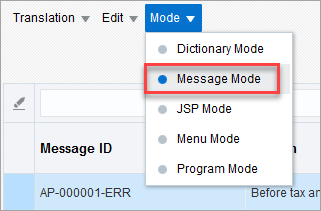
-
Click on the Translation drop-down menu and select the Open option. In the Open Translation pop-up window, select a country-specific variant language to translate to, then click the [Open] button.

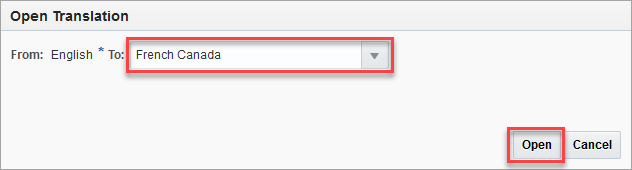
-
Manually enter a translation in the text box highlighted below. The [...] button can be used to open the Edit Translation pop-up window which displays a larger text editor to work in.
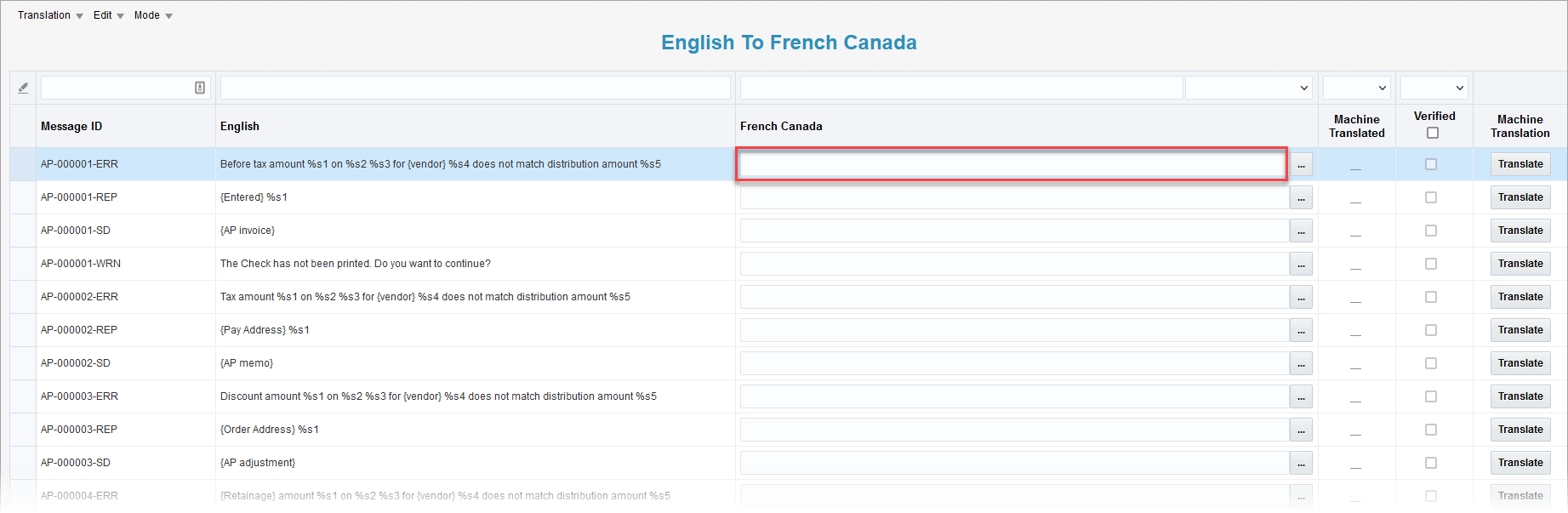
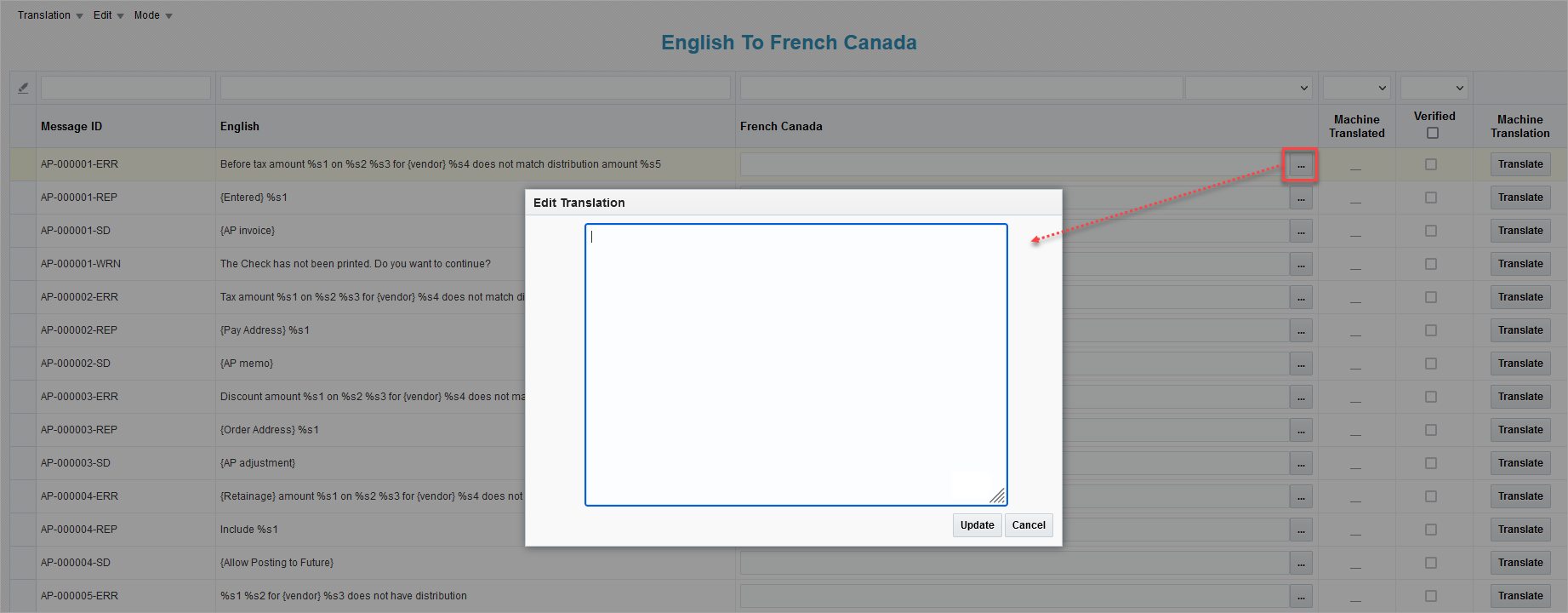
-
(Optional) Alternatively, if Google Translate is enabled, the [Translate] button can be used to automatically translate a message. If all messages need to be translated, the Translate Messages option under the Edit drop-down menu can be used. The 'Machine Translation' checkbox will display a checkmark to indicate that the message was translated using Google Translate. For more information, please see Translation Manager - Message Mode and the Translate section of Translation Manager - Edit Menu.
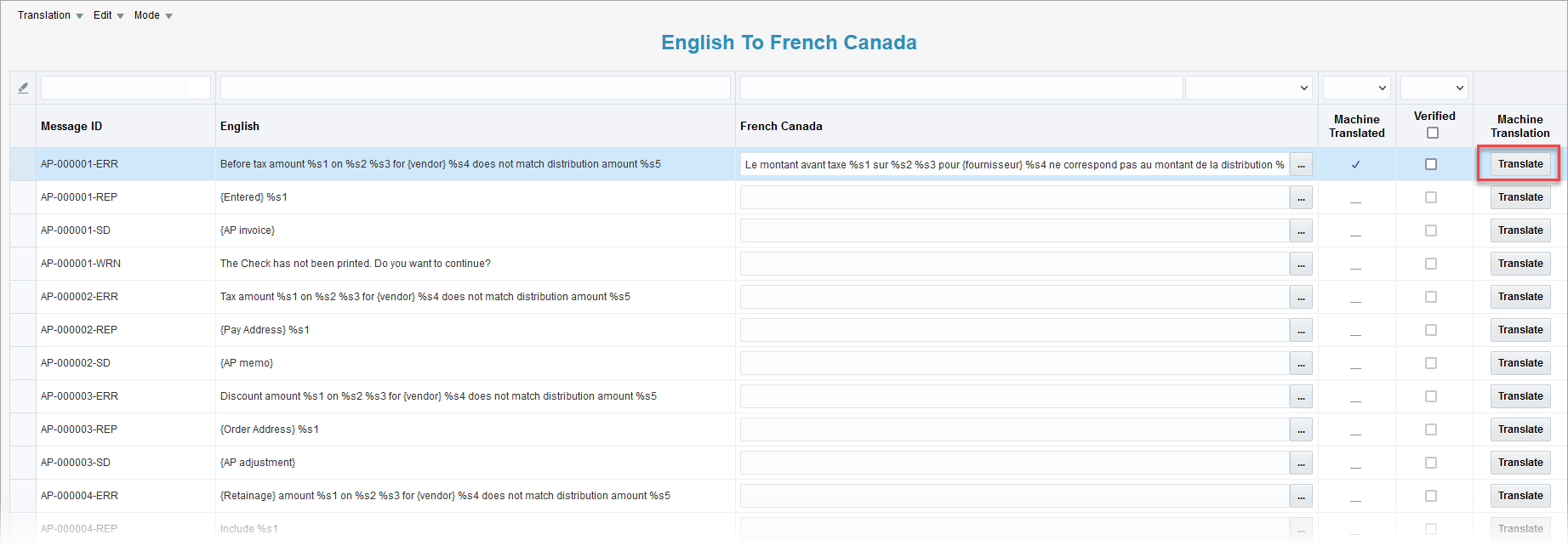
-
After translating the message, manually review the translation to confirm its accuracy, then click on the 'Verified' checkbox. Alternatively, the Verification option under the Edit drop-down menu can be used to automatically mark all message translations as verified. For more information, please see Translation Manager - Verified - Checkbox and the Verification section of Translation Manager - Edit Menu.
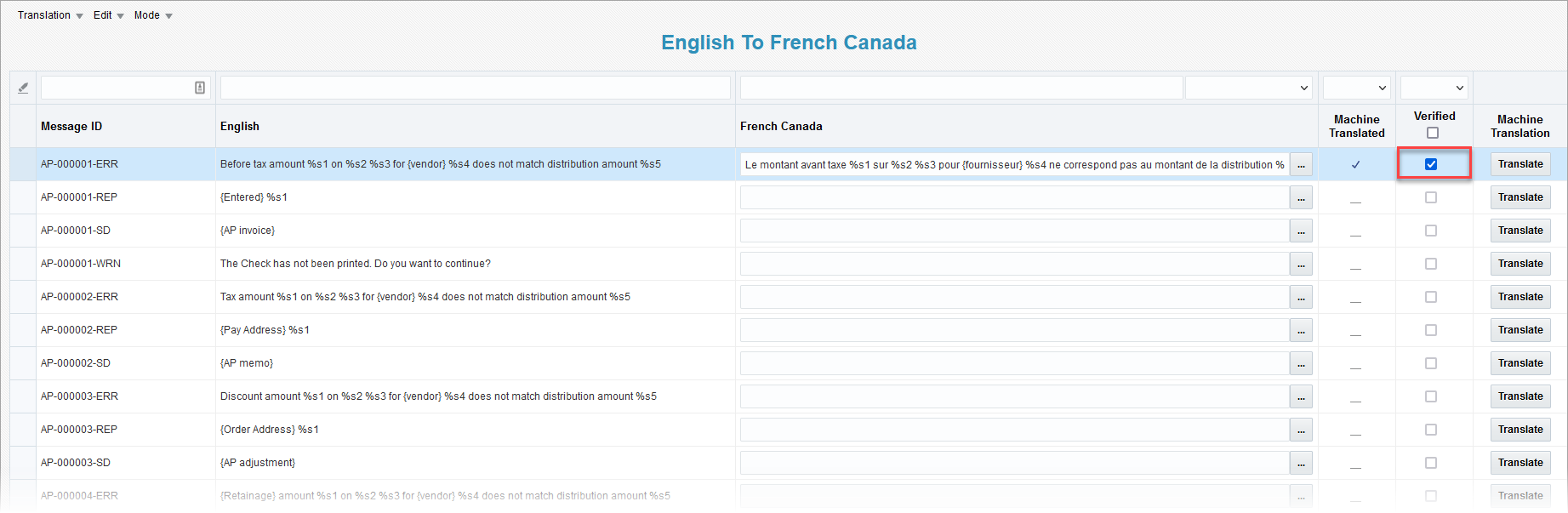
-
Repeat steps 1 to 5 until all necessary messages are translated and verified.
Translating Menus in Menu Mode
-
Open Menu mode by clicking on the Mode drop-down menu and selecting the Menu Mode option.
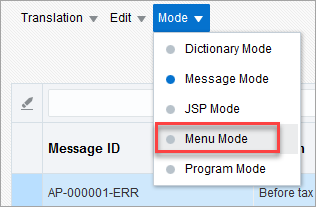
-
Select a country-specific variant language to translate to in the To field highlighted below.
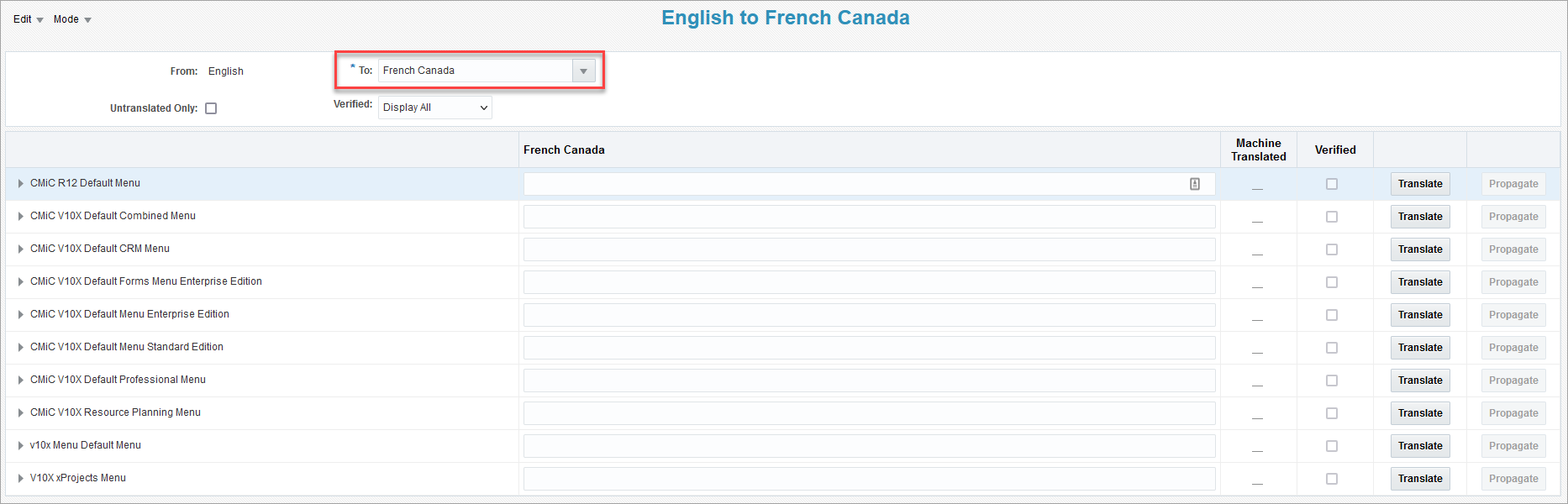
-
Click the
 icon to see the full list of menu items. Manually enter the translation in the text box next to the associated menu, as shown in the screenshot below.
icon to see the full list of menu items. Manually enter the translation in the text box next to the associated menu, as shown in the screenshot below.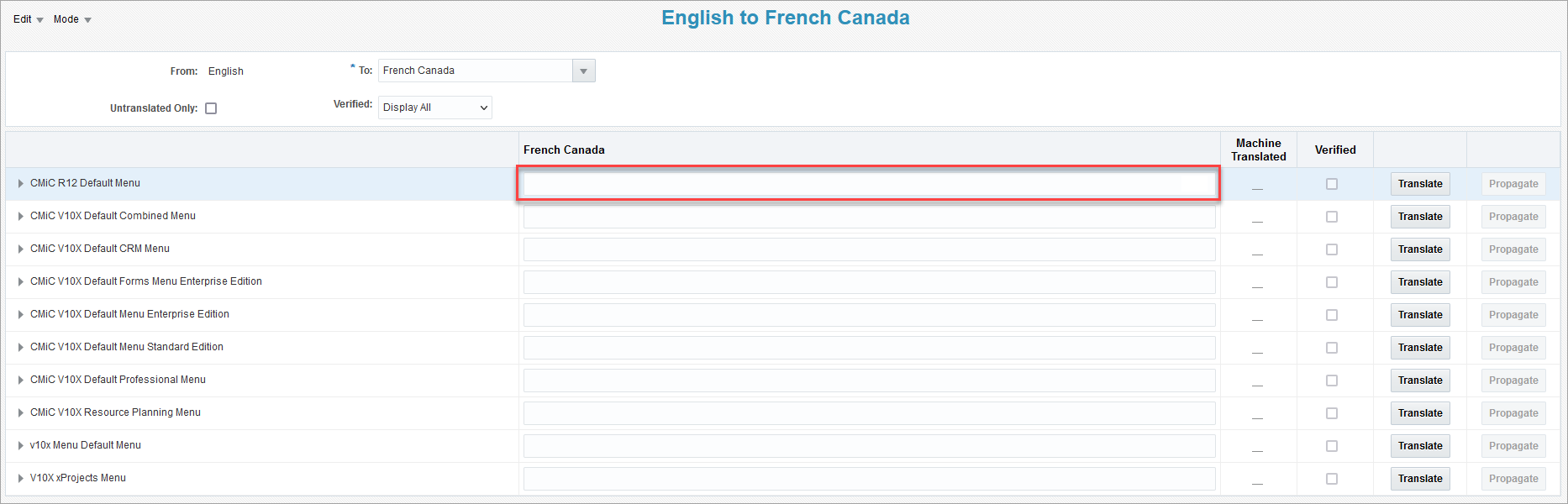
-
(Optional) Alternatively, if Google Translate is enabled, the [Translate] button can be used to automatically translate a menu. If all menus need to be translated, the Translate Menus option under the Edit drop-down menu can be used. The 'Machine Translation' checkbox will display a checkmark to indicate that the menu item was translated using Google Translate. For more information, please see Translation Manager - Menu Mode and the Translate section of Translation Manager - Edit Menu.
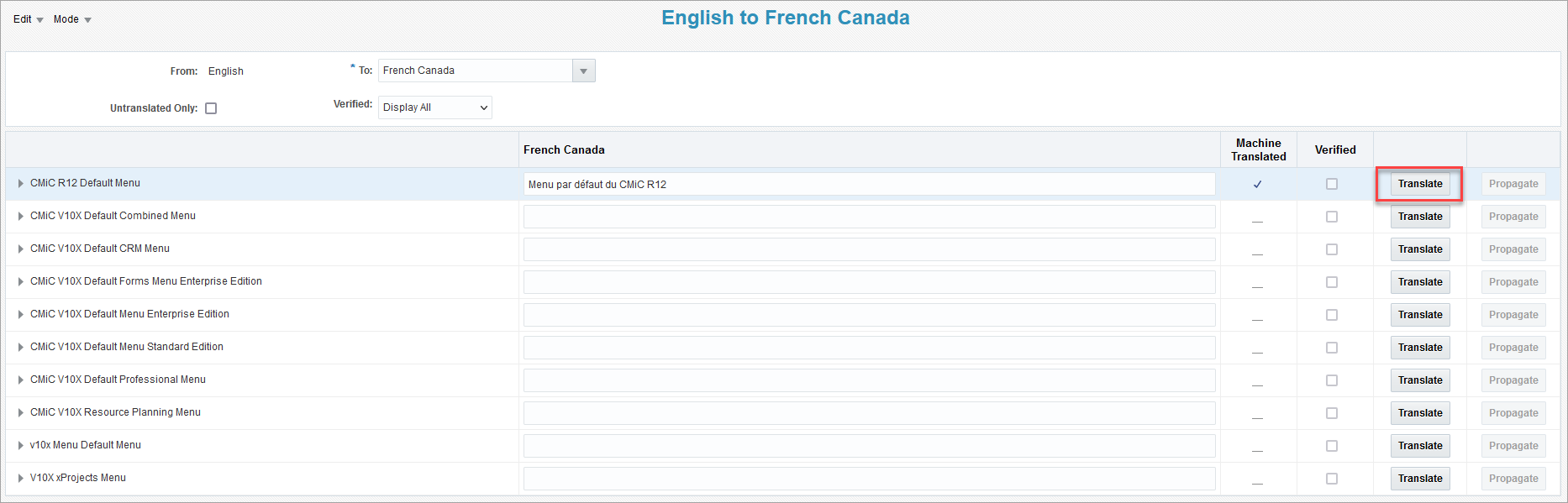
-
After the translations are completed, manually review the translation to confirm its accuracy, then click on the 'Verified' checkbox. Alternatively, the Verification option under the Edit drop-down menu can be used to automatically mark all menu item translations as verified. For more information, please see Translation Manager - Verified - Checkbox and the Verification section of Translation Manager - Edit Menu.
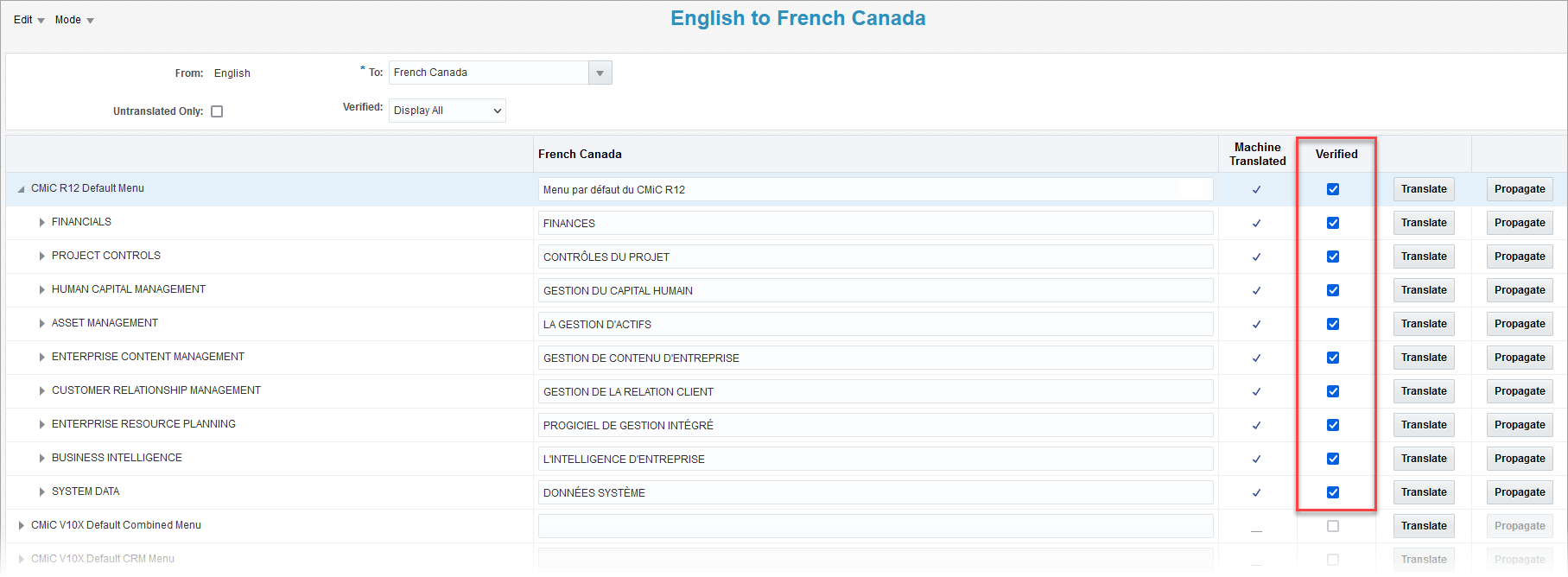
-
Repeat steps 1 to 5 until all necessary menus are translated and verified.