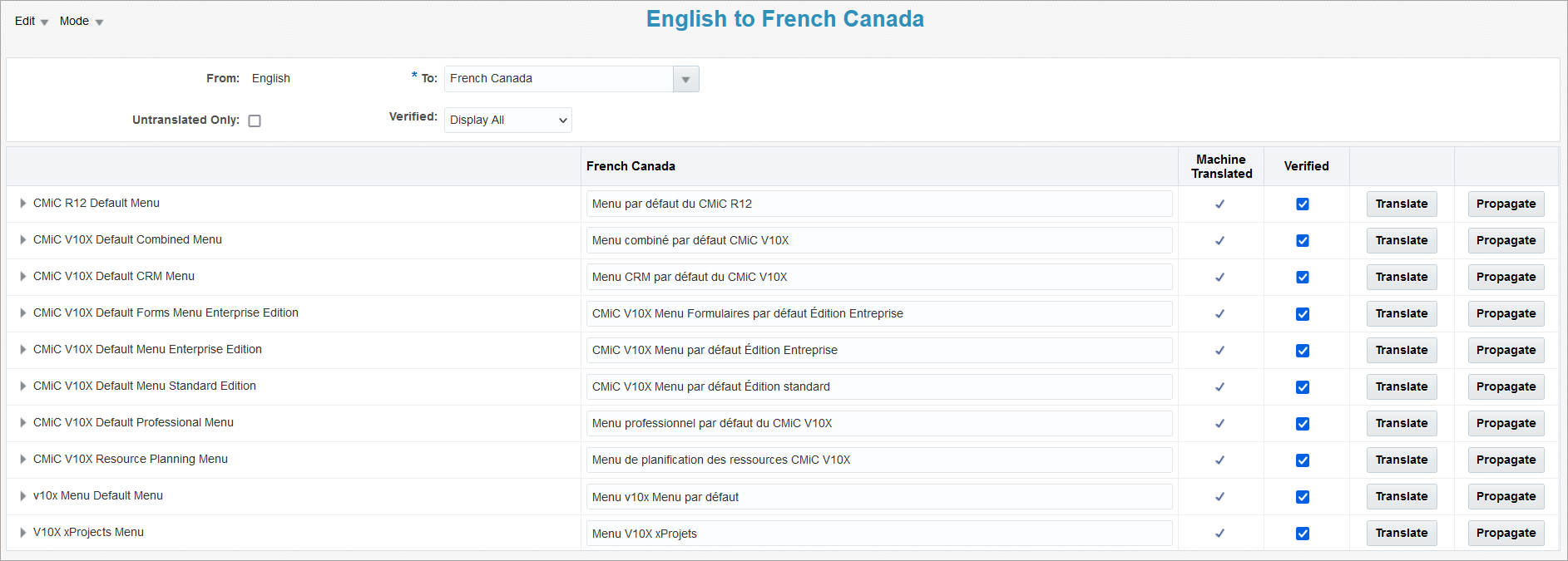
The Menu Mode is used to translate menu item names on the Treeview to other languages and works similarly to the Message Mode and JSP Mode screens.
In the first section, users must indicate which language to translate the menu items to. They can also choose to filter the table to show untranslated terms only or display verified or unverified terms. By default, all terms are displayed in the table.
The following describes the available fields on this screen.
Menu Item
The first column displays the default English names of the available Treeview menus and their associated menu items. Users can drill down the menu items by clicking on the ![]() icon next to the associated menu to view or edit the translated terms.
icon next to the associated menu to view or edit the translated terms.
Name of Translated Language
This column will display the name of the selected language that the English text will be translated to, such as "French". Users can manually enter the translation for the associated English term within the text box or use the [Translate] button to automatically translate the term.
Machine Translated
This field will display a checkmark to indicate that the text is machine translated. No checkmark means that the text was manually translated.
Verified – Checkbox
Users must manually review the accuracy of a translation and check the 'Verified' box to indicate that the translation has been confirmed to be correct. To mark all terms on the current page as verified, click the 'Verified' checkbox located in the column header.
Alternatively, users can click on the Edit drop-down menu and select the "Verification" option to open the Verification pop-up window. See the Verification section of Translation Manager - Edit Menu and Translation Manager - Verified - Checkbox for further details.
[Translate] – Button
NOTE: This column is only visible if Google Translate has been enabled.
Use the [Translate] button to automatically translate the English text for the associated message to the chosen language using Google Translate. Alternatively, users can click on the Edit drop-down menu and select the "Translate Dictionary" option to open the Translate Dictionary pop-up window and automatically translate all terms. See the Translate... section of Translation Manager - Edit Menu for further details.
[Propagate] – Button
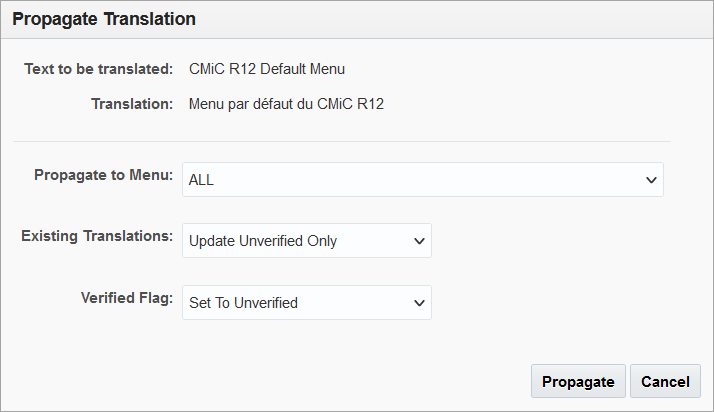
Use the [Propagate] button to open the Propagate Translation pop-up window and propagate the translation for the associated term to all menus or a selected menu.