Overview
This process describes the setup and process for the automatic insertion of holiday hours into employee timesheets. This automation will ensure that holiday hours are automatically inserted into timesheets without requiring manual input, reducing the risk of errors and increasing productivity.
Setup
-
Timesheet Program Selection
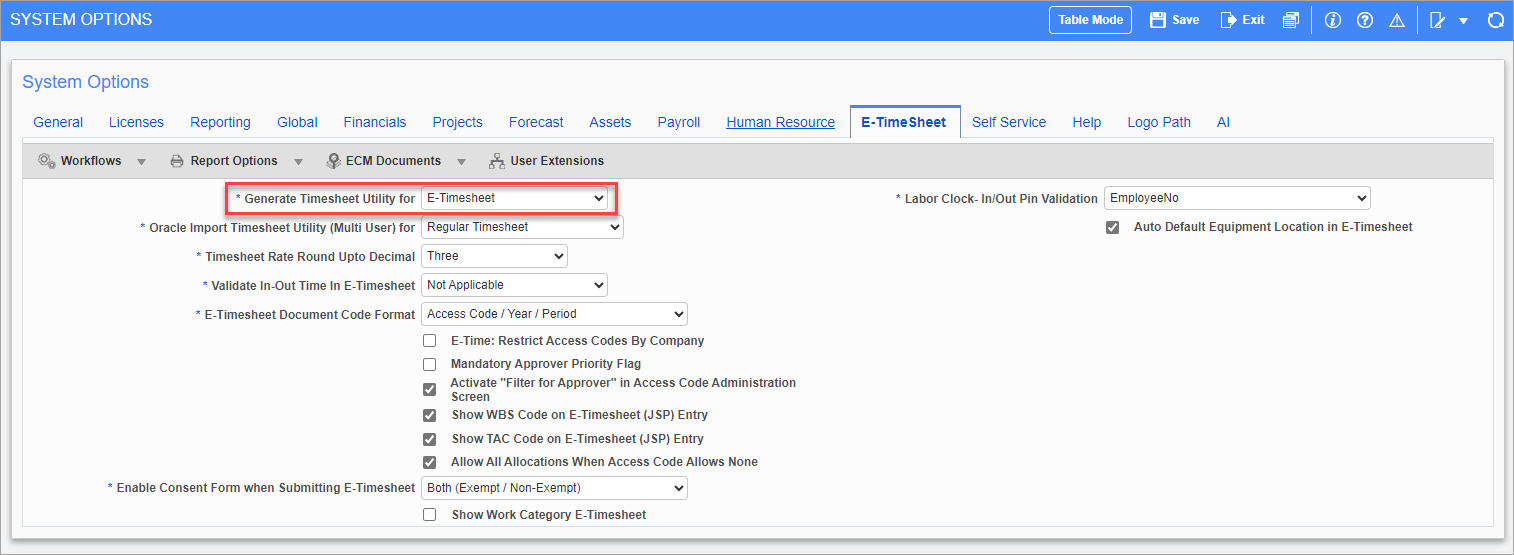
Pgm: SYSOPT – System Options; standard Treeview path: System > Setup > System Options – E-TimeSheet tab
The system determines the target program based on the system options selected in the Generate Timesheet Utility for field on the E-Timesheet tab of the System Options screen in the System Data module. The options include:
-
Regular Timesheet: If this option is selected, holidays are inserted into the regular time program.
-
E-Timesheet: If this option is selected, holidays are inserted into the E-Time program.
For more information, please refer to System Data - System Options - E-Timesheet - Tab.
-
-
Leave Code Configuration
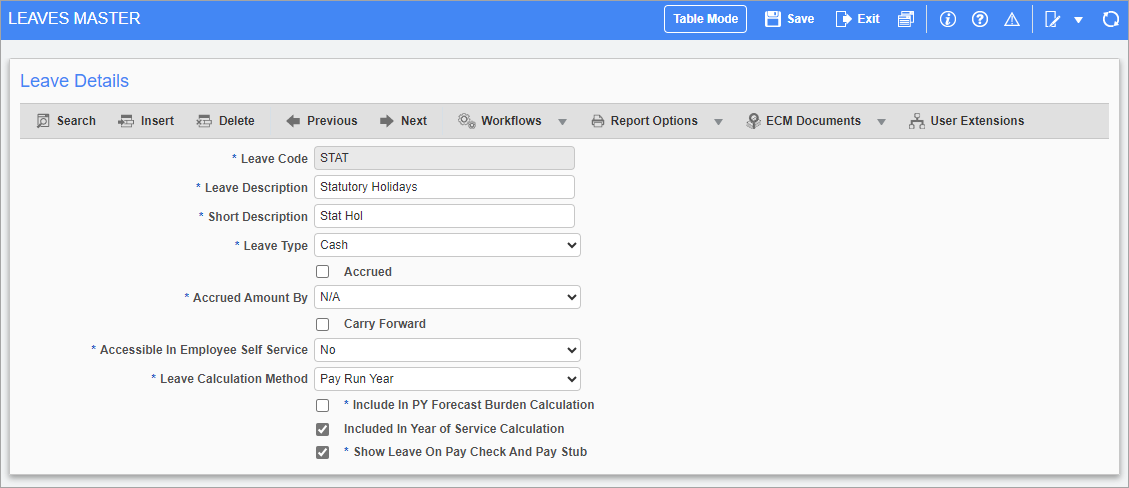
Pgm: PYLEAVE – Master Leave Maintenance; standard Treeview path: US Payroll > Administration > Leaves > Master
Define a leave code in the Leaves Master screen in the US Payroll module. For more information, please refer to Master.
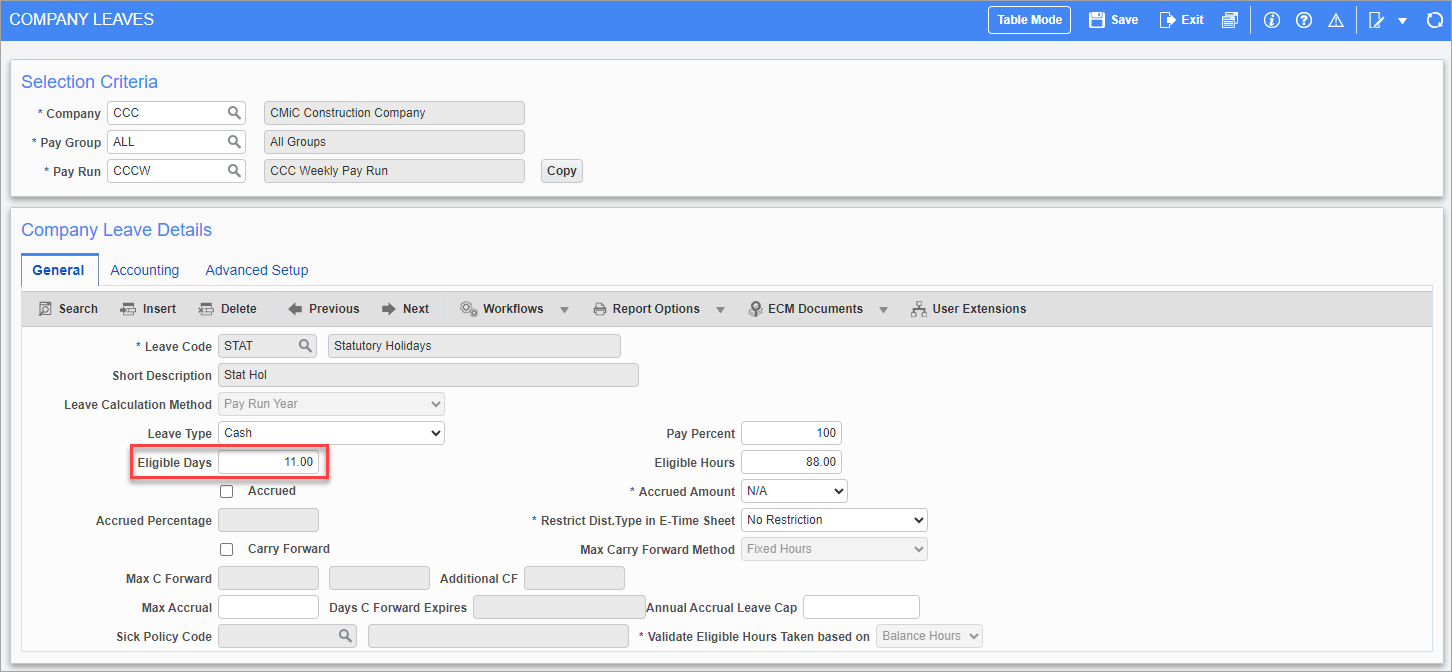
Pgm: PYCOMLEV – Company Leaves; standard Treeview path: US Payroll > Administration > Leaves > Company – General tab
Assign the number of statutory holidays in a year in the Eligible Days field on the General tab of the Company Leaves screen in the US Payroll module. Ensure this leave code is used for statutory holiday tracking.
For more information, please refer to Company Leaves .
-
Hour Code Configuration
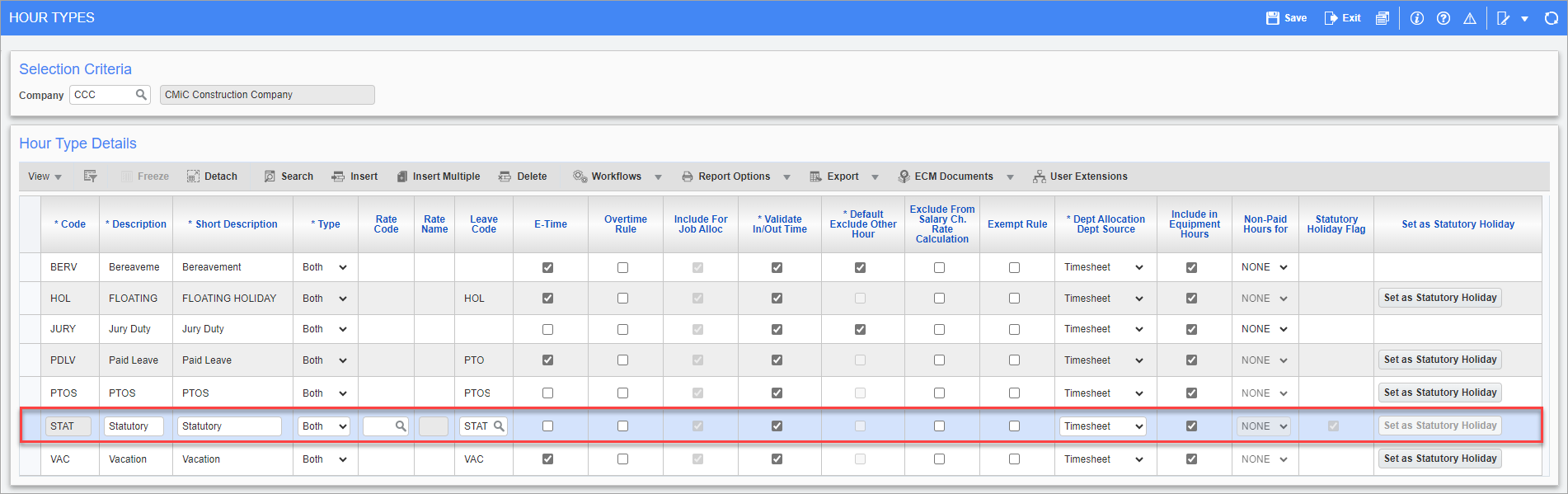
Pgm: PYHRTYPE – Hour Types; standard Treeview path: US Payroll > Setup > Company > Hour Types
Create an hour type in the Hour Types screen in the US Payroll module and assign the leave code in the Leave Code field. Set the hour code as a statutory holiday with the [Set as Statutory Holiday] button.
NOTE: Only one hour code can be set as statutory in the Hour Types screen.
For more information, please refer to US Payroll - Hour Types.
-
Holiday Table Configuration

Pgm: PYHOLIDY – Holidays Maintenance; standard Treeview path: US Payroll > Setup > Local Tables > Holidays
Define the holiday dates in the Holidays screen in the US Payroll module. These dates are critical for the nightly process to insert holiday hours into timesheets based on the hour type with the 'Statutory Holiday Flag' box checked.
For more information, please refer to US Payroll - Holidays.
-
Nightly Process Activation
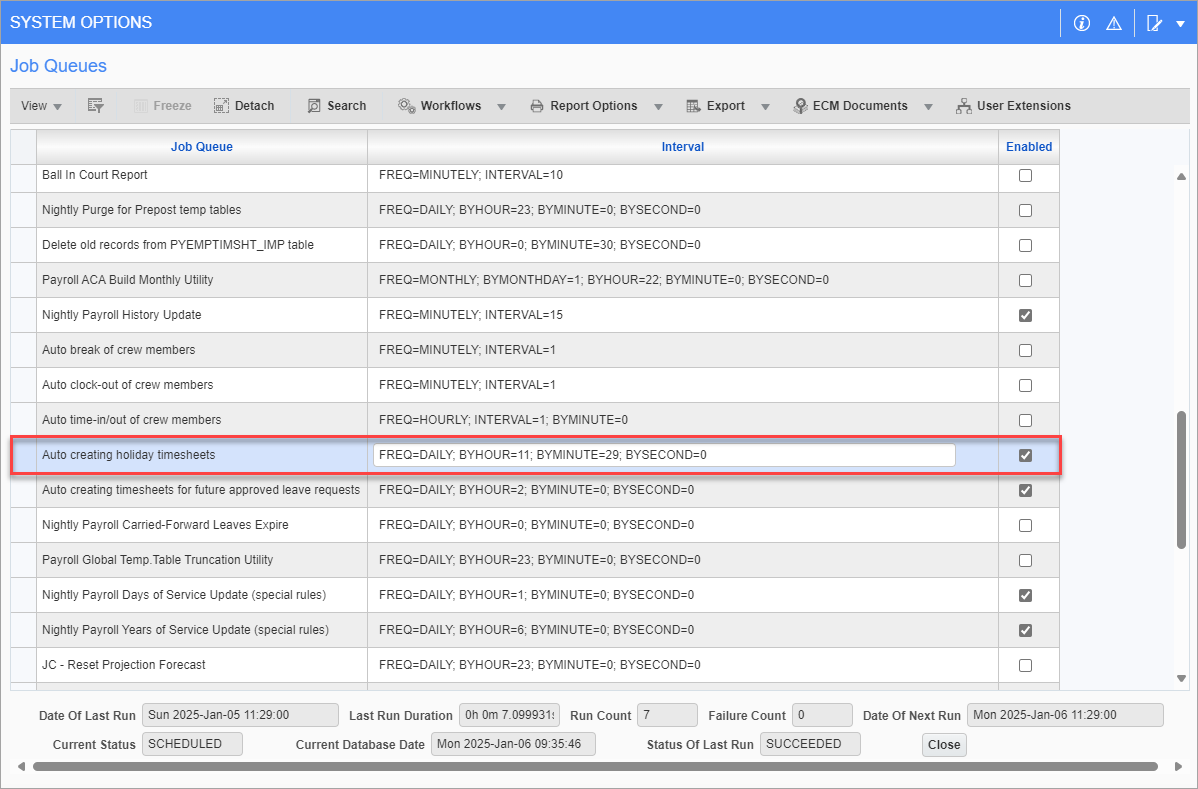
Pop-up window launched from [Job Queues] button on System Options screen; standard Treeview path: System > Setup > System Options – General tab
Enable the nightly process "Auto creating holiday timesheets" in the Job Queues pop-up window launched from the [Job Queues] button on System Options screen in the System Data module. This process handles the automatic insertion of holidays into employee timesheets. This process supports multiple holidays within a period, such that if two holidays fall within the same period, the system will insert hours for both days.
For more information, please refer to [Job Queues] - Button.
NOTE: Users must ensure all prerequisites are completed before enabling the nightly process.
Process
The nightly process will verify the holiday dates from the Holiday screen and that the 'Statutory Holiday Flag' is checked in the Hour Type screen. The process will insert 8 hours into employee timesheets based on the system option selected (e.g., "Regular Timesheet" or "E-Timesheet"), marked against a G-line.
Prevention of Duplicate Entries
If a duplicate record already exists for a holiday, the nightly process will skip the duplicate.
Manual Entry Conflicts
If an employee has already manually entered statutory holiday hours into their timesheet, the nightly process will skip inserting hours for that employee.
NOTE: The automatic insertion of holiday hours depends on the timesheet entry method. In the Timesheet Entry screen of the US Payroll module, holiday hours are automatically inserted as "DA." However, in the Timesheet Entry screen of Construct ESS, holiday hours are inserted using the "Master" access code.
If holiday hours are manually deleted, the nightly process will not repopulate them. The user must manually reinsert the holiday hours if needed.
Current Period Check
The system will only process holidays for the current period. Backdated entries are not inserted if the holiday is added to the Holiday screen after the fact.
Statutory Holiday Code Restrictions
Employees cannot use the statutory holiday code for dates other than the defined holiday. The system will block any manual attempts to enter the statutory holiday code on non-holiday dates.
Example 1: Regular Timesheet
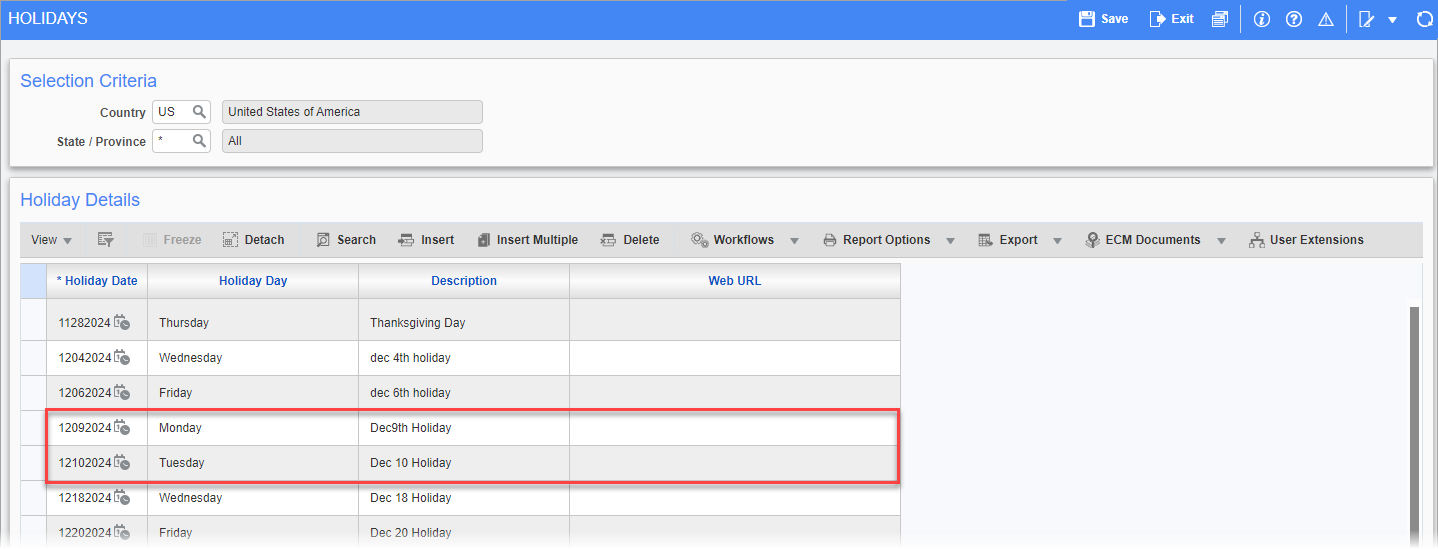
The holidays highlighted in the screenshot above were automatically inserted into the Timesheet Entry screen:
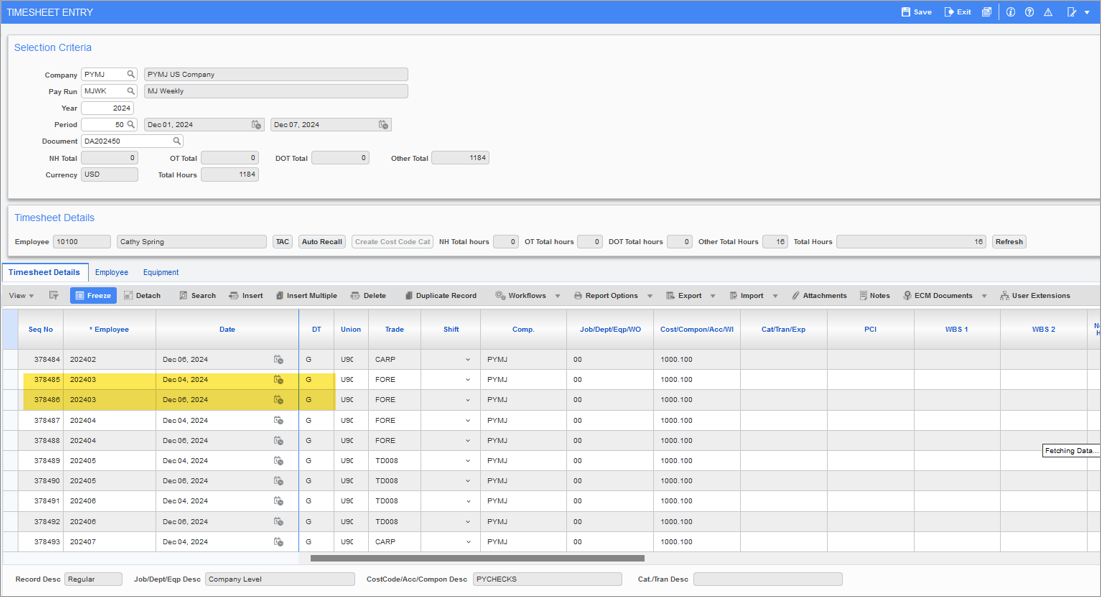
Example 2: E-Timesheet
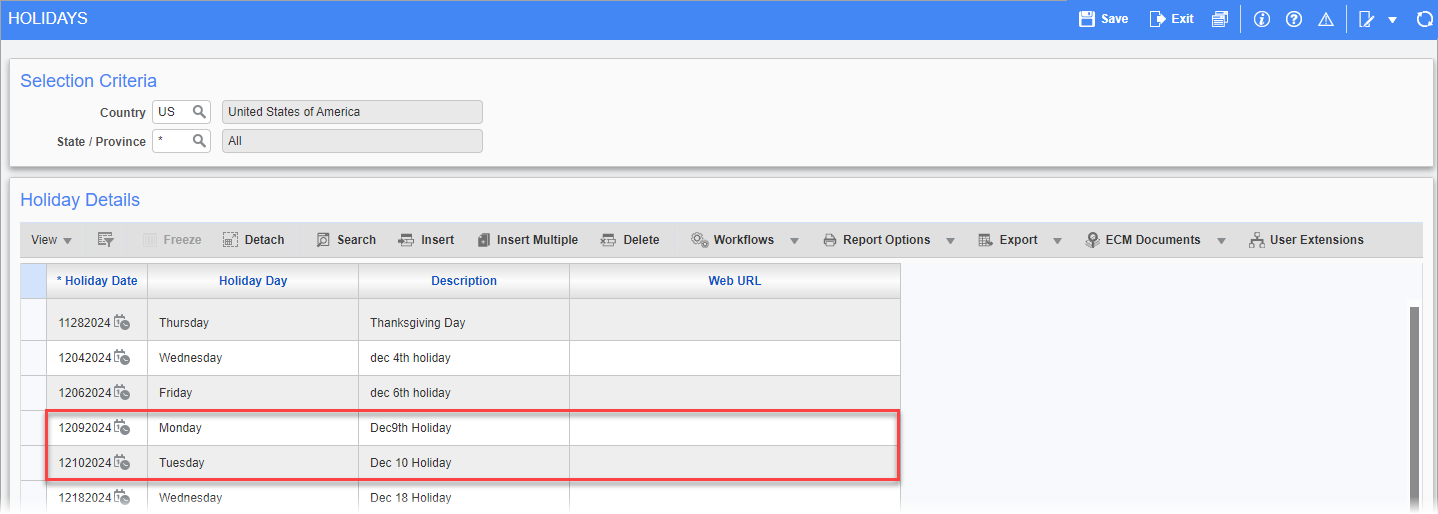
The holidays highlighted in the screenshot above were automatically inserted into the Construct ESS Timesheet Entry screen:
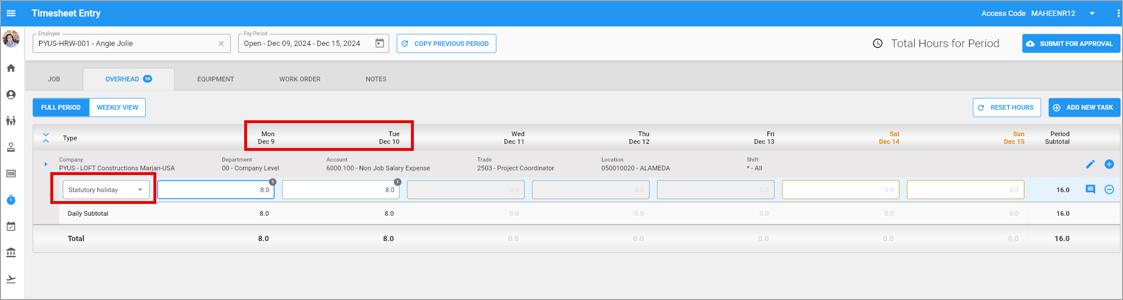
Exclusion of Employees from Automatic Holiday Hours Insertion
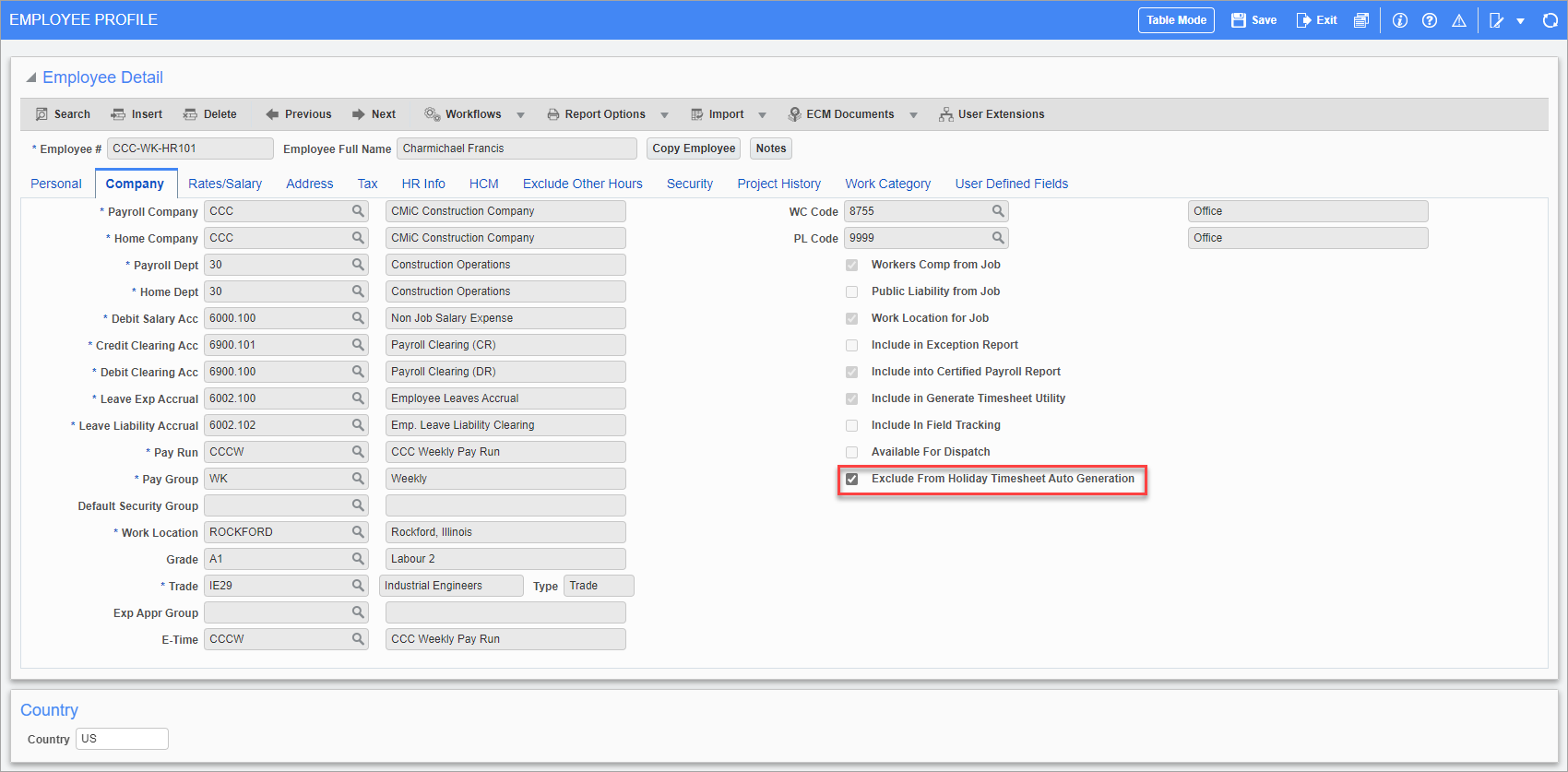
Pgm: PYEMPLOY – Employee Profile; standard Treeview path: US Payroll > Setup > Employees > Employee Profile – Company tab
If an employee needs to be excluded from the automatic insertion of holiday hours, the box 'Exclude From Holiday Timesheet Auto Generation' must be checked on the Company tab of the Employee Profile or the Employee History screen in the US Payroll module. For more information, please refer to Company – Tab.