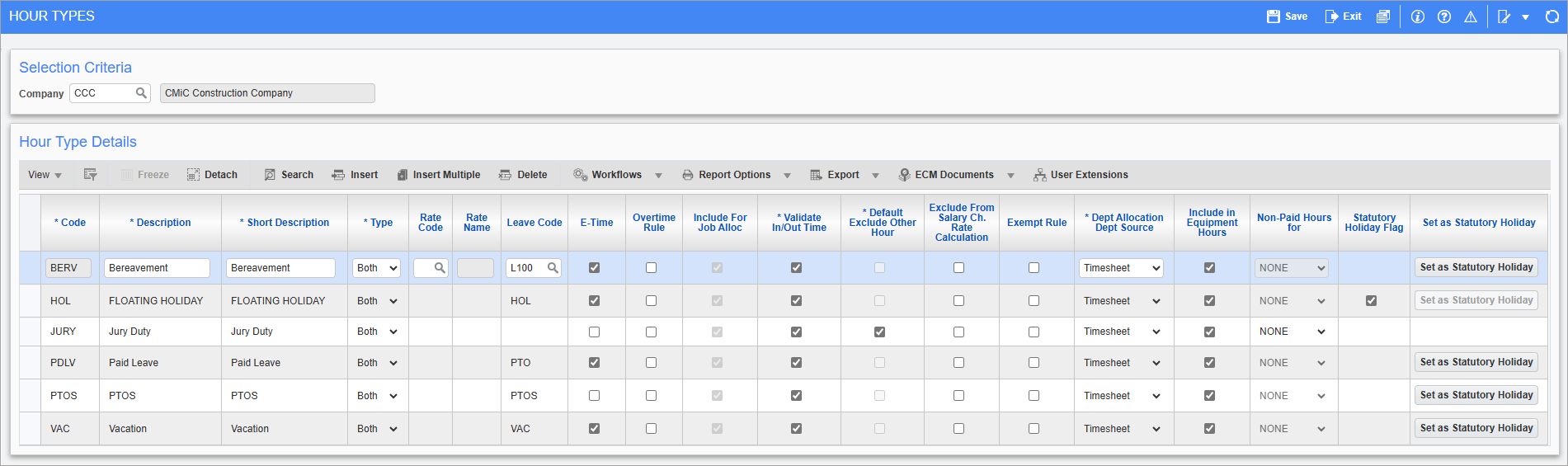
Pgm: PYHRTYPE – Hour Types; standard Treeview path: US Payroll > Setup > Company > Hour Types
The system provides for three standard types of hours under which employees are paid in timesheet entry: normal, overtime, and double overtime. The Hour Types screen allows for the entry of other kinds of hour types.
The three standard types of hours defined by the system are included in the calculation of all benefits and deductions by default. As other hour types are defined, it can be specified whether they should be included or excluded from the calculation of benefits or deductions.
Take for example the situation where a company pays employees for taking courses for their personal development, but does not want to include hours paid under this type in the calculation of any benefits or deductions. In this case, the Personal Development hour type would be created and set to “None”. Timesheet hours entered of this type would not be included in benefit or deduction calculations.
Do not confuse the hour type codes with the rate code for each type of hour. The pay rate defines the calculation factor which is applied to a particular number of hours. The hour type defines the hours themselves.
NOTE: To restrict the type of hours used in the calculation of a specific benefit or deduction, a base code would need to be created for that benefit or deduction and only those hour types required would be applied as the base elements of that code. Please refer to the section on base elements for further details.
Code
Enter the code for the hour type.
Description, Short Description
Enter the full and short descriptions for the hour type.
Type
Select the appropriate type for the hour type. The system allows selection from the following options:
-
Both: Includes hours entered in timesheet entry under this hour type in the calculation of all benefits and deductions.
-
Benefit: Includes hours entered in timesheet entry under this hour type in the calculation of benefits only. The system disregards hours found under this hour type in the calculation of deductions.
-
Deduction: Includes hours entered in timesheet entry under this hour type in the calculation of deductions only. The system disregards hours found under this hour type in the calculation of benefits.
-
None: Excludes hours entered in timesheet entry under this hour type in the calculation of all benefits and deductions.
Rate Code, Rate Name
Select a rate code to associate with the hour type. These codes can be created in the Rate Codes screen. This allows users to charge hours of this type at a certain rate when entering their timesheets. Users can also set up different premiums for different hour types. For more information please refer to the Job Premium Rate Setup screen.
Leave Code
Enter the leave code for the hour type when this code needs to be linked with a particular leave during timesheet entry.
E-Time – Checkbox
If this box is checked, the hour type is available to users in the Timesheet Entry screen.
Overtime Rule – Checkbox
If this box is checked, this hour type is considered as a normal working hour when calculating overtime.
Include For Job Allocation – Checkbox
If this box is checked then this hour type is included in the calculation of job allocated benefits or deductions regardless of the previously specified type.
Validate In/Out Time – Checkbox
If this box is checked, the hour type is validated for IN/OUT time in the E-Timesheet Entry screen and in the Construct ESS Timesheet Entry screen when using the In/Out Time Entry feature.
Default Exclude Other Hour – Checkbox
If this box is checked, the hour type appears in the Exclude Other Hours tab of the Employee Profile by default. This option is only available for other hours that do not have a leave code assigned and have the ‘E-Time’ box checked.
Exclude Hour Type from Salary Charge Rate Calculation – Checkbox
If this box is checked, the hour type is excluded from the recalculate charge rate functionality.
Exempt Rule – Checkbox
If this box is checked, the hour type is marked as eligible for FLSA exemption calculations, which allows employees to charge additional hours in a pay run, above the maximum number of hours usually allowed. The hour type will be charged to job costing when processing pay runs. For more information, please refer to US Payroll - Employee Exempt Rules Processing.
Department Allocation Department Source
Select the department allocation department source from the drop-down list. The selection determines the department source for burdens and other transactions that are set up for department allocation.
Include in Equipment Hours – Checkbox
If checked, the equipment hours entered in the Equipment tab on the Timesheet Entry screen (standard Treeview path: US Payroll > Timesheet > Timesheet Entry – Equipment tab) will be charged to this hour type. This field is checked by default and should be unchecked if the hour type should not be allowed to save equipment details.
Non-Paid Hours For
This column is used in situations where the hour type being created is for non-paid hours (e.g., weather-related hours, sick hours, late hours, etc.). Although employees are not paid for time recorded against these specific hour type codes, they will still be able to enter, submit, approve, and post the non-working hours for tracking purposes.
Options available in the column’s drop-down menu are as follows:
-
None: All rates will be populated in timesheet tables.
-
All: The impact will be on all pay, charge, and bill rates (so no rates will be populated or posted).
-
Charge & Billing: The hour type will not populate the charge and billing rate.
-
Charge Only: The hour type will not populate the charge rate and will not add costs in Job Costing.
-
Billing Only: The hour type will not populate the billing rate and will not add costs in Job Billing.
NOTE: None of these hours will be inserted into the PYEMPPAYHIST table.
The options in this column are only enabled for hour type codes that are not associated with a leave code.
If an hour type code is mapped to a leave code, the Non-Paid Hours For column will be disabled and will display a default value of “NONE”.
Similarly, if an existing hour type code which was previously not mapped to a leave code is subsequently mapped to a leave code, the Non-Paid Hours For column will automatically become disabled and will display a default value of “NONE”.
This field is also available in Timesheet Entry, E-Time, and Crew Timesheet.
Statutory Holiday Flag – Checkbox
This checkbox is enabled if the hour type has been set as a statutory holiday via the [Set as Statutory Holiday] button. The system will verify that this box is checked as part of the automatic insertion of holiday hours into employee timesheets. For more information, please refer to E-Time - Automatically Insert Holiday Hours.
[Set as Statutory Holiday] – Button
Press this button to set the hour type as a statutory holiday. This button is only enabled if a leave code is assigned in the Leave Code field.
NOTE: Only one hour code can be set as statutory in the Hour Types screen.