This screen is used to view purchase orders for the current project.
Shipments and received items entered in Construct PM are available in the Purchase Order - Enter Warehouse Receipt (Warehouse Receiving) screen in the Purchase Order module.
Receiving Log
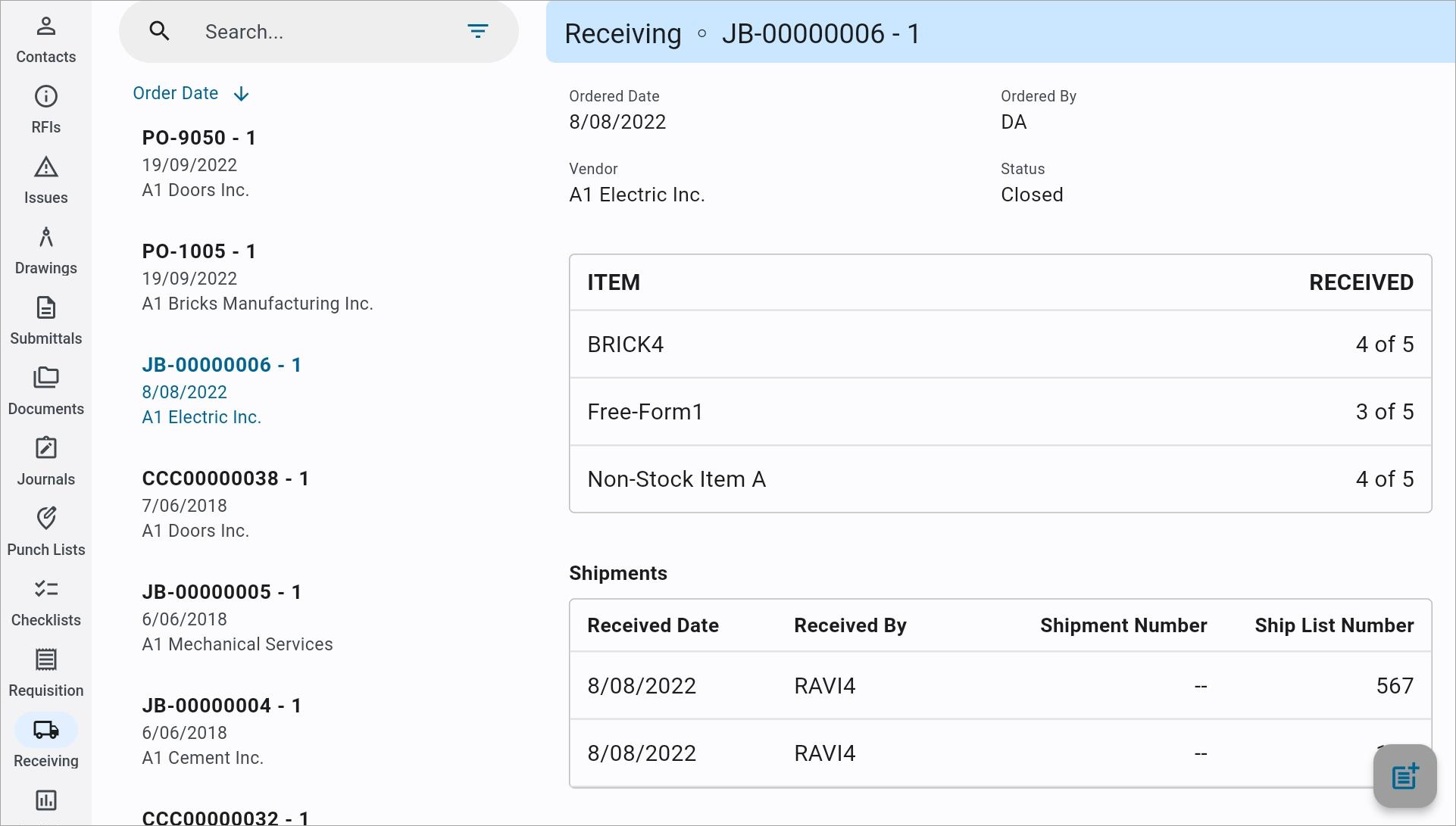
The Receiving Log
Press the Receiving icon (![]() ) in the Construct PM menu to open the Receiving log screen. This shows all purchase orders received for the current project. Select a purchase order to view its constituent items and any associated receipts.
) in the Construct PM menu to open the Receiving log screen. This shows all purchase orders received for the current project. Select a purchase order to view its constituent items and any associated receipts.
Search
Press the Filter icon (![]() ) in the search bar to filter the search results. Purchase orders can be filtered by status, author (show mine only), and vendor.
) in the search bar to filter the search results. Purchase orders can be filtered by status, author (show mine only), and vendor.
Sort
Press the icon that reads "Order Date" to sort purchase orders by order date or vendor. Press the arrow next to the sort option to sort in ascending or descending order.
Entering a New Shipment
Press the New Shipment icon (![]() ) to bring up the New Shipment screen, shown below.
) to bring up the New Shipment screen, shown below.
NOTE: This icon is not available for closed purchase orders.
![Screenshot of New Shipment launched from [New Shipment] button on Receiving.](../../../../Resources/Images/Mobile_Field/MOBILEFIELD_Receiving2_p22.png)
The New Shipment screen
This screen can be used to receive new shipments and attach documents to the purchase order for the shipment.
Received Date
Select the actual date the shipment was received. The system will default the current system date into this field.
Received By
Select the name of the receiver. The receiver must have already been set up using the Purchase Order Roles screen (standard Treeview path: Purchase Order > Setup > Local Tables > Purchase Order Roles). For more information, please refer to Purchase Order - Purchase Order Roles.
[Receive All Items] – Button
Press this button to receive all the outstanding items for the purchase order.
Shipment Number
Enter a company-defined internal shipment number for the goods being received.
If the warning option was selected on the Purchase Order Control screen, the user will get a warning message should the same shipment number be entered more than once (standard Treeview path: Purchase Order > Setup > Local Tables > Control – Receipts tab).
Ship List Number
Enter the ship list number as it appears on the freight bill. The entry of a ship list number allows for the entry of single or multiple purchase orders against a specific ship list (freight bill).
Remarks
Enter any additional comments about the shipment.
ECM Documents
Press the [+ Documents] button in this field to add a document to the shipment. The user can attach a file from the device library or attach a document already saved in Construct PM.
[Post Receipt] – Button
Press this button to post the receipt. This button is enabled once a shipment has been entered and saved. Once posted, no changes can be made to the receipt.
NOTE: Users require the system privilege 'PORPOSCM - PO: Allows the user to post receipts within Construct PM' to be enabled on the System Privileges tab of the User Maintenance screen in the System Data module. For more information, please refer to System Data - User Maintenance.
Receipts can also be posted through the PO Post Receipts screen in the Purchase Order module
Items
To update item totals, press that item's row in the Item table. This will bring up the Item Details screen, shown below. Here, users can enter the number of the ordered items that have been received, claimed, and rejected.
The To Date column in this table updates automatically when new items are received.
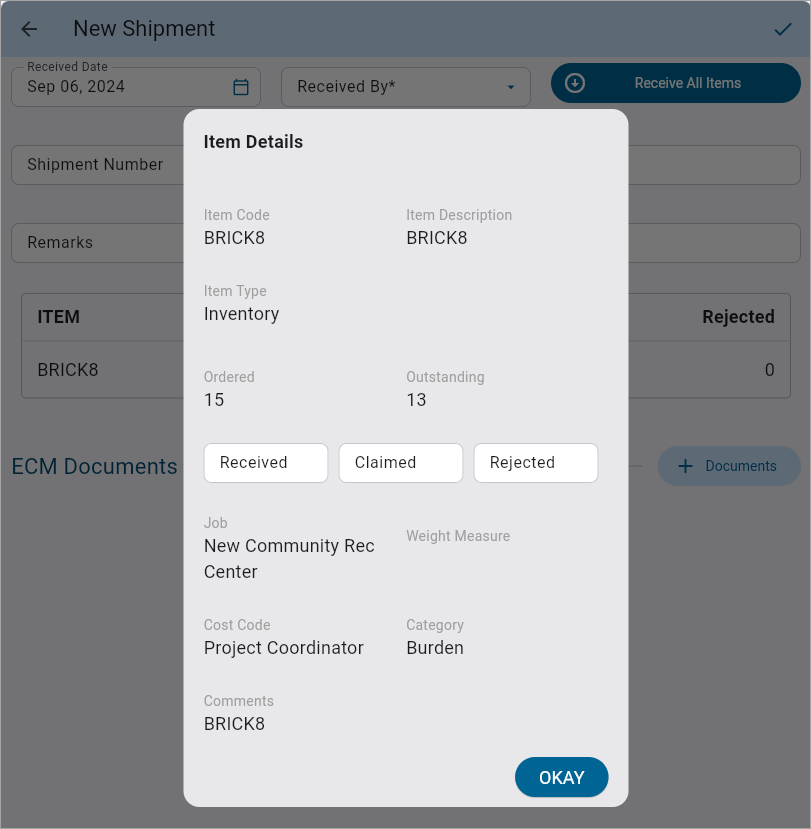
The Item Details pop-up screen
Viewing Posted Shipments
To view posted shipment receipts, press that shipment's row in the Shipments table. This will bring up the View Posted Shipment screen, shown below. Here, users can view the item details for the shipment. A search bar is available to filter the items in the Items table.
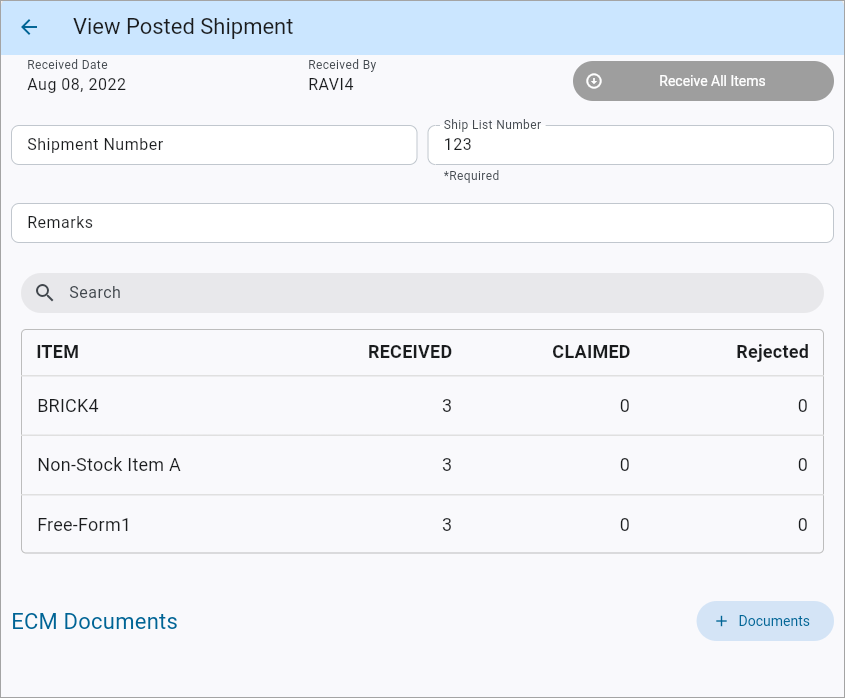
The View Posted Shipment screen