Getting Started with the Web Deployment of Construct PM
We have deployed our Construct PM app to the web! This is an opportunity for users to use the features they love from our iOS and Android apps in their web browser.
NOTE: Currently, a Mobile license is required to access Construct PM web deployment. As of Patch 19 or higher, only a FIELD license will be required to access Construct PM web deployment.
Supported Web Browsers
Supported browsers are: Chrome, Firefox, Edge, and Safari (latest versions) 64-bit only.
Here are the specific versions:
| Web | Chrome 84 & above | All |
| Web | Firefox 72.0 & above | All |
| Web | Safari on El Capitan & above | All |
| Web | Edge 1.2.0 & above | All |
System Requirements
Enterprise Customers
R12 Patch 15-1 HF-15 (or higher) or 15-2 HF-04 (or higher)
There are no additional requirements for Cloud customers – we’ve taken care of the back-end updates for you.
Accessing the Web Deployment of CMiC Field
CLOUD ATLAS (formerly CLOUD UPG): https://atlas.cmiccloud.com/cmicprod/construct-pm/
CLOUD NOVA (formerly CLOUD NEW): https://nova.cmiccloud.com/cmicprod/construct-pm/
Enterprise: https://YourDomain.com/<Environment>/construct-pm/
Running Hybrid with Classic Field / JSP
You can run specific Construct PM web deployment features in your existing Treeview menu. To do this, you just need to add a custom menu item to your projects menu that points to one of the direct links.
NOTE: As of Patch 19 or higher, Construct PM screens will need to be added as a Construct Feature instead of a URL. Select the 'Construct Feature' radio button and enter/select a feature from the Value field's LOV.
Construct Feature
This feature is used to ensure that when a user is logged in on the web deployment and another device (web or app) simultaneously and they switch projects on their other device, that any direct links to Construct PM continue to display data from the current project in the JSP menu, and not the project being displayed on the other device.
NOTE: This feature will not update any existing custom Construct PM nodes, so nodes with direct links to modules in the old format will still be susceptible to this issue. This will also not update existing custom menus, either at the project or default levels.
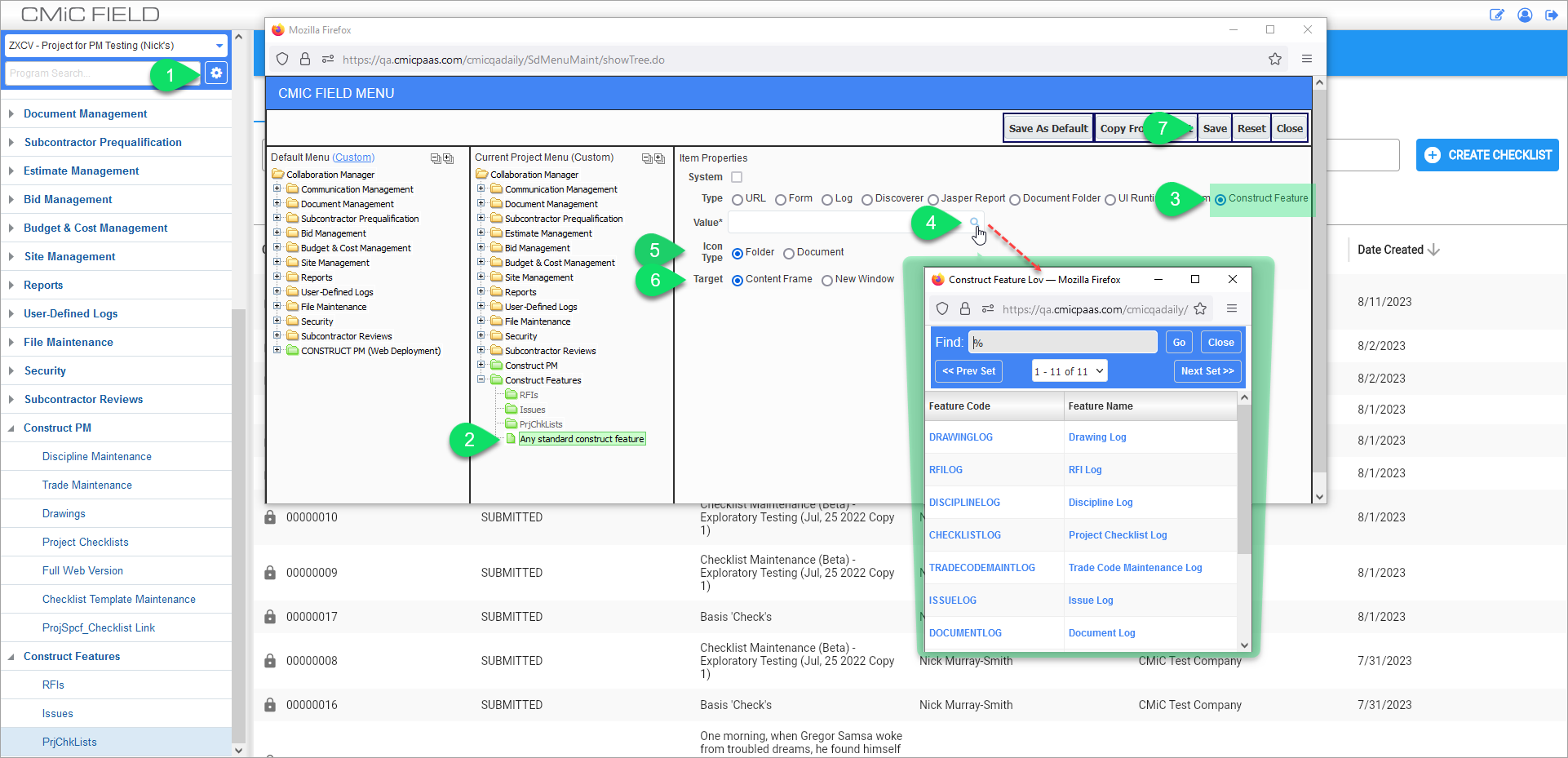
The screenshot above shows the Menu Maintenance screen being launched from the Menu Maintenance icon (![]() ). It guides you through the process of linking a node to any standard Construct PM feature.
). It guides you through the process of linking a node to any standard Construct PM feature.
Direct Links
NOTE: Updated URLs are for Construct PM build 1.0.42 and higher. Users can verify which Construct PM build they are on by navigating to the Settings > About menu. Refer to Settings for more information.
As of Patch 19 or higher, Construct PM screens will need to be added as a Construct Feature instead of a URL. For previous versions, just add a custom menu item to your projects menu that points to one of the following direct links.
NOTE: We recommend you use relative path hyperlinks to avoid any issues with cloning PROD to TEST in the future.
NOTE: Please note that the link formats have changed as of Patch 19-2.
Daily Journals
../construct-pm/journals
Drawings
../construct-pm/drawings
RFIs
../construct-pm/rfis
Issues
../construct-pm/issues
Project Checklists
../construct-pm/project_checklists
Project Contacts
../construct-pm/project_contacts
Punchlists
../construct-pm/punch_lists
Discipline Maintenance
../construct-pm/disciplines
This maintenance page allows users to sort their drawing logs by discipline and associate a sheet number’s prefix with customizable disciplines. For example, instead of having architectural drawings appear at the beginning of the Drawing Log by default, users can now change the order and make general conditions appear at the very top, followed by architectural drawings. Refer to Construct PM - Discipline Maintenance (Web) for more information about using this screen.
Trade Maintenance
../construct-pm/tradecodemaintenance
Trade stamps can now be customizable up to four characters, allowing users to stamp their punch pist items with several different trades. A default contact can be assigned to a particular trade, as well as descriptions of common issues associated with that trade. These default values shorten the punch list item workflow by allowing users to punch multiple items with less values to enter manually. Refer to Construct PM - Trade Maintenance (Web) for more information about using this screen.
Adding New Menu Items
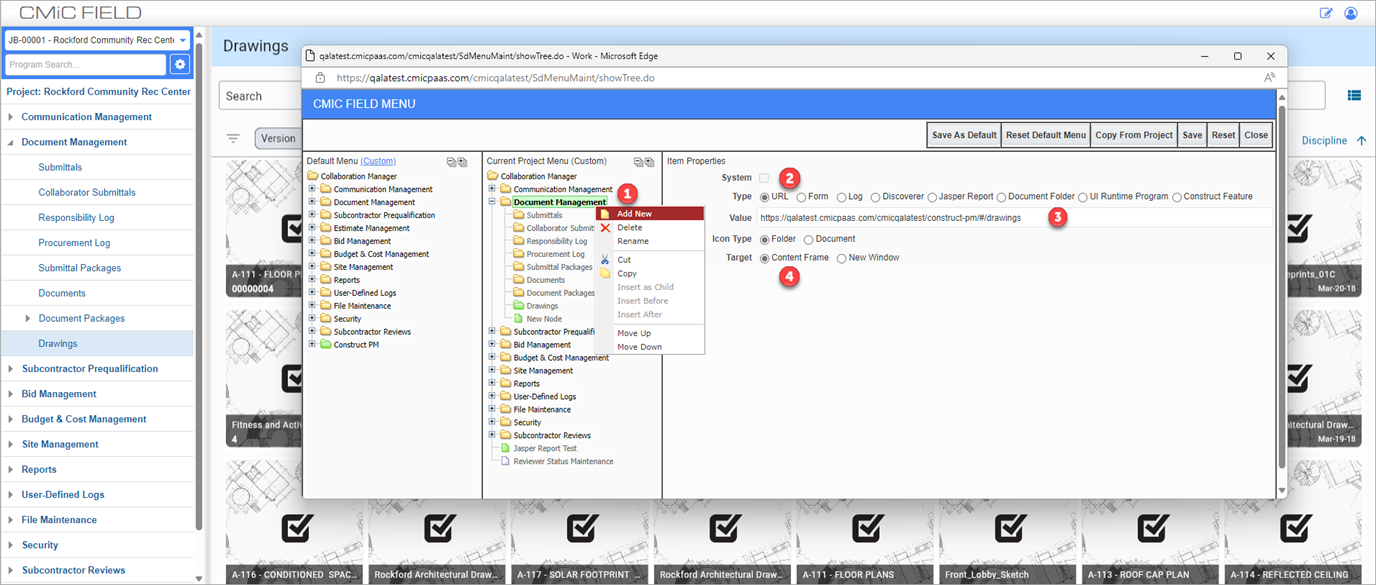
Right click on your projects tree-view and add a new menu item. Select the URL radio button and enter one of the direct links listed above. Make sure you set the target as Content Frame so the feature opens up within Classic FIELD.
NOTE: As of Patch 19 or higher, Construct PM screens will need to be added as a Construct Feature instead of a URL. Select the 'Construct Feature' radio button and enter/select a feature from the Value field's LOV. For more information, please refer to Construct Feature.
Deep Links
To learn about our deep link feature, refer to Construct PM - Using Deep Links (Web).
Copy Link Feature
The Copy Link feature is currently only available on Construct PM web deployment and allows a user to copy a record's URL so it can be shared. Instead of downloading, this deep link can be shared, and the receiver would need CMiC login to view the record.
To learn more about how this feature works, refer to Construct PM - Using Copy Link (Web) .