Overview
The Trade Maintenance screen is available in web Construct PM via a deep link (../construct-pm/tradecodemaintenance). For more information, please refer to Construct PM - Web Deployment.
Trade Maintenance Log
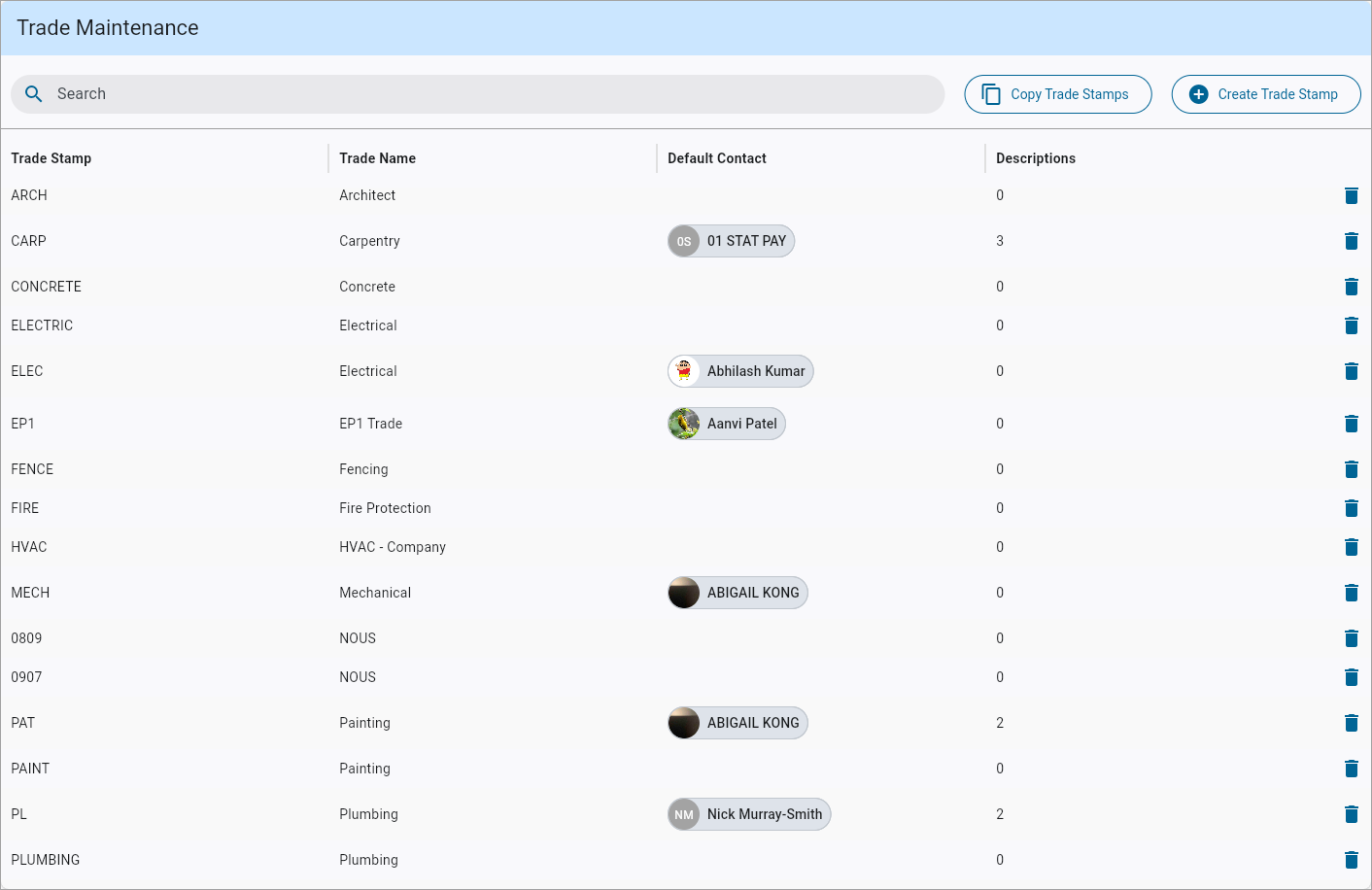
The Trade Maintenance log
This screen is used to create trade stamps at the project level, which can be used throughout CMiC Field and the Construct PM applications.
NOTE: Company level trade stamps are created on the Trade Maintenance (Company) screen.
Search
The search bar allows users to search through project trade stamps by trade stamp code, name, default contact or description content. By default, the stamps are sorted by trade name.
Delete
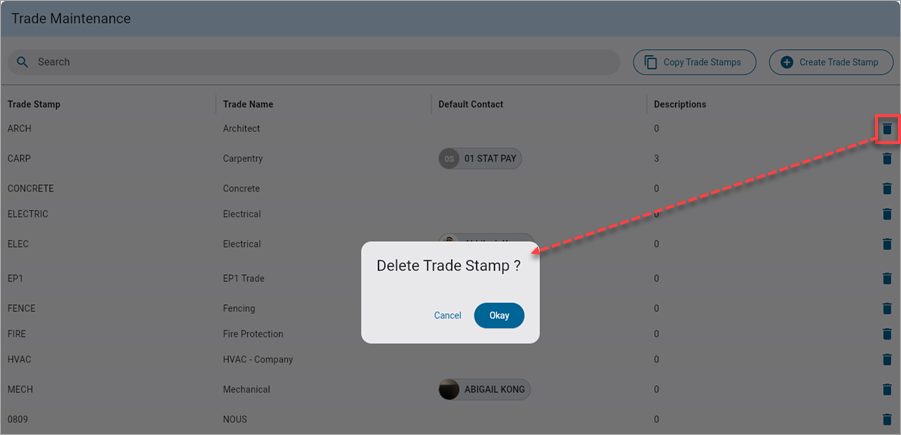
To delete a trade stamp, click the Delete icon on the trade stamp record's row.
Copying Trade Stamps
Trade stamps can be added to a project by copying them from another project or company using the [Copy Trade Stamps] button.
![Screenshot of Trade Maintenance with [Copy Trade Stamps] button highlighted](../../../../Resources/Images/Mobile_Field/MOBILEFIELD_TradeMaintenance2.png)
From the drop-down menu, select either "Copy from Project" or "Copy from Company". Users will be warned before copying company level trades and replacing an existing list of trades.
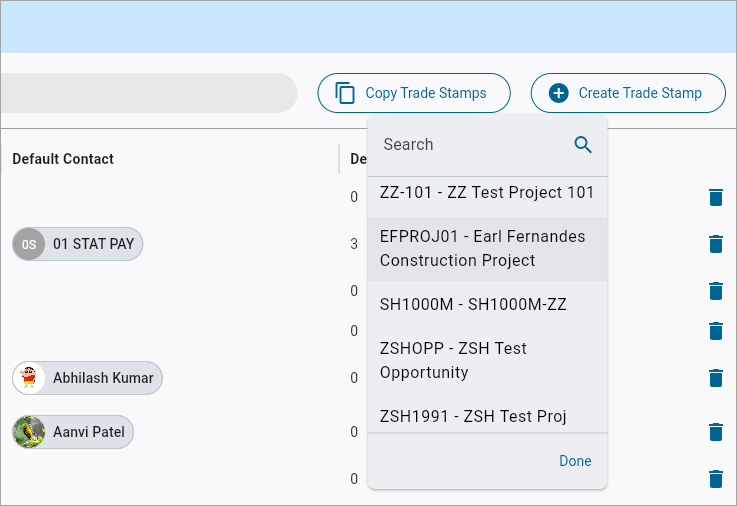
Project list launched from 'Copy from Project'
Depending on the selection, choose a project or company from which to copy the trade stamps and press [Done]. The trade stamps from that company or project will be imported to the current project.
Adding Trade Stamps
New trade stamps can be added using the [Create Trade Stamp] button.
![Screenshot of Add Trade Stamp pop-up launched from [Create Trade Stamp] button](../../../../Resources/Images/Mobile_Field/MOBILEFIELD_TradeMaintenance4.png)
Press the [Create Trade Stamp] button to launch a pop-up window used to a create new trade stamp. The pop-up window contains the following fields:
Trade Stamp
Enter a code for the trade stamp. The maximum length of the code is four characters. A character counter is provided to help track the length.
NOTE: Imported trade stamp codes may contain more than four characters. The length of these codes can be adjusted in the pop-up window. When a trade stamp with a code exceeding the maximum limit is used on a drawing sheet, the trade code displayed will be limited to four characters.
Trade Name
Enter a full trade name for the trade stamp.
Default Contact
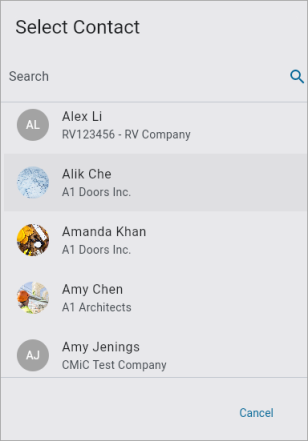
Clicking on the [Add Contact] button opens a pop-up that allows users to select the default contact from the list of all project contacts. The default contact will be automatically informed when the trade stamp is used.
Descriptions
This section can be used to add multiple descriptions to the trade stamp. Press the [Add Description] to add a new description. Descriptions can be deleted by pressing the trash icon next to the description.
![Screenshot of Add Trade Stamp with [Add Description] button highlighted](../../../../Resources/Images/Mobile_Field/MOBILEFIELD_TradeMaintenance6_314x472.png)
Press the [Okay] button to save the record and add the new Trade Stamp to the list.