Overview
All URLs will be based on the root URL for the CMiC environment in question. Typically these would take the format:
<baseserver url>/<cmic-env>/construct-pm/<additional parameter>/<additional parameter value>
In many of the examples below, the URLs shown will be for the Solutions Test environment, which has a baseserver URL of “https://solutionsr12.cmicpaas.com” and an environment name of “cmictest”. In some contexts, such as the JSP Treeview menu, relative links may be used (e.g.,: ../construct-pm/rfis).
Unless otherwise noted, it should be assumed that all of the URLs are case-sensitive. To have the menu/navigation-rail displayed, when opening a module via direct link, it’s necessary to append “?showMenu” (e.g., - <baseserver url>/<cmic-env>/construct-pm/rfis?showMenu).
Direct links are available for:
NOTE: Please note that the link formats have changed as of Patch 19-2.
Linking to a Specific Module
These links will open the specified module in the user’s current default project.
NOTE: While we support a number of link formats for backward compatibility purposes, for clients creating direct links, we recommend using the kebab case format (i.e., all characters in lowercase and words separated by dashes). In the links provided for the modules below, this recommended case style is provided as the first option in each list.
Project Contacts
https://solutionsr12.cmicpaas.com/cmictest/construct-pm/project-contacts
https://solutionsr12.cmicpaas.com/cmictest/construct-pm/project_contacts
https://solutionsr12.cmicpaas.com/cmictest/construct-pm/contacts
Drawings
https://solutionsr12.cmicpaas.com/cmictest/construct-pm/drawings
Documents
https://solutionsr12.cmicpaas.com/cmictest/construct-pm/documents
Submittals
https://solutionsr12.cmicpaas.com/cmictest/construct-pm/submittals
RFIs
https://solutionsr12.cmicpaas.com/cmictest/construct-pm/rfis
Issues
https://solutionsr12.cmicpaas.com/cmictest/construct-pm/issues
Punch Lists
https://solutionsr12.cmicpaas.com/cmictest/construct-pm/punch-lists
https://solutionsr12.cmicpaas.com/cmictest/construct-pm/punchlists
https://solutionsr12.cmicpaas.com/cmictest/construct-pm/punch_lists
Project Checklists
https://solutionsr12.cmicpaas.com/cmictest/construct-pm/project-checklists
https://solutionsr12.cmicpaas.com/cmictest/construct-pm/projectchecklists
https://solutionsr12.cmicpaas.com/cmictest/construct-pm/project_checklists
Disciplines
https://solutionsr12.cmicpaas.com/cmictest/construct-pm/disciplines
Trade Code Maintenance
https://solutionsr12.cmicpaas.com/cmictest/construct-pm/trade-code-maintenance
https://solutionsr12.cmicpaas.com/cmictest/construct-pm/tradecodemaintenance
https://solutionsr12.cmicpaas.com/cmictest/construct-pm/trade_code_maintenance
Daily Journals
https://solutionsr12.cmicpaas.com/cmictest/construct-pm/dailyjournals
https://solutionsr12.cmicpaas.com/cmictest/construct-pm/journals
Receiving
https://solutionsr12.cmicpaas.com/cmictest/construct-pm/receiving
Requisitions
https://solutionsr12.cmicpaas.com/cmictest/construct-pm/requisitions
Linking to the Create Page for a Specific Record Type
This can be achieved simply by appending “/create” to the URL for a particular module.
https://solutionsr12.cmicpaas.com/cmictest/construct-pm/rfis/create
Linking to a Specific Project in Construct PM
For switching or specifying a project via a URL, use this format:
<baseserver url>/<cmic-env>/construct-pm/projects/<project_uuid>
Appending module routes after the project UUID will open the specified module in that specific project. For example, a URL in the following format, will set the User’s default project based on the UUID provided and then open the RFI module:
<baseserver url>/<cmic-env>/construct-pm/projects/<project_uuid>/rfis
The project UUID can be gathered in a number of ways. One easy method is through another API call. Sending an API call with the following format will provide information about the current user and their default project (including UUID):
<baseserver url>/<cmic-env>/cmic-field-rest-api/jersey/v1/login
Linking to a Specific Record
To view a record, simply add the record UUID after the log name:
<base_URL>/<env_name>/construct-pm/projects/<project_uuid>/rfis/<rfi_uuid>
It’s also possible to get a direct link to a record from the web deployment by either:
-
Right clicking on a record in the log or using the middle-click to open the record in a new tab.
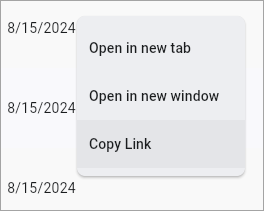
-
Using the “Copy Link” feature in the overflow menu within the record itself.
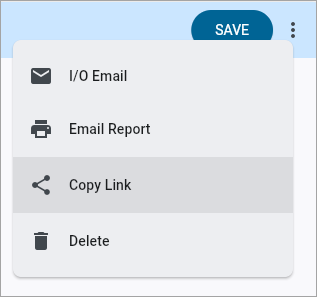
These links will not change the user’s default/current project.
Known Issue
If a user doesn’t have an active session open, for the CMiC environment being linked to, they will be redirected to the Login page, and after logging in, the user will land in the Home screen for whatever their default project was. Following the link again, once logged in, will bring the user to the specific project/module/record referenced in the direct link.
NOTE: This issue has been resolved in Patch 19 and higher.