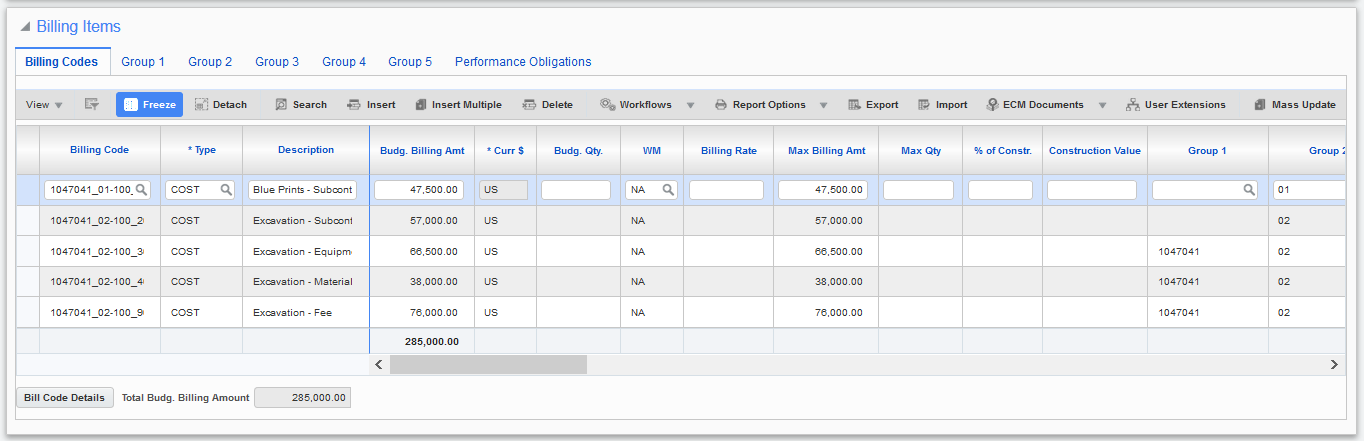
Pgm: JBCONT – Contract Entry; standard Treeview path: Job Billing > Contracts > Enter Contract – Billing Items – Billing Codes tab
If the contract has assigned JB billing codes already assigned or is marked to use a predefined template (JB mapping), this section will automatically be created. The user may change any or all of these defaulted items at this point.
The system will automatically hide any billing codes that are marked as billing type NR (non recoverable – no billing) where the line does not match the adjustment line for the contract maximum or group maximums (where the category matches the adjustment category). To view these items, check the 'Show NR Bill Codes' checkbox at the top of the screen and re-query.
This section is used to enter the details of the billing items for the Job Billing contract. Billing items are entered with their associated billing amounts and units. Each billing line is assigned a retainage percentage and checked for its tax applicability.
Billing Code
If a billing code has not defaulted, enter a code. If a billing code has defaulted, verify that it is showing the correct detail for your billing.
Type (Billing Type)
The billing type will default from the Job Costing entry setup. All lines will show the same billing type. Each line may be changed on a line-by-line entry or left as defaulted. Billing types are system defined and may be selected from the LOV.
If entering milestone or burden billing code types, the [Bill Code Details] button can be used to launch a screen to enter details for these code types. Refer to the [Bill Code Details] – Button section in this guide for additional details.
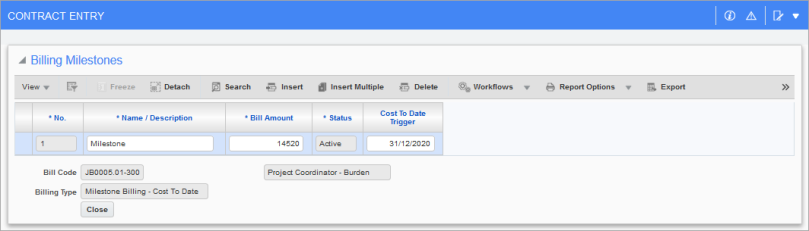
Milestone Billing Code Details screen
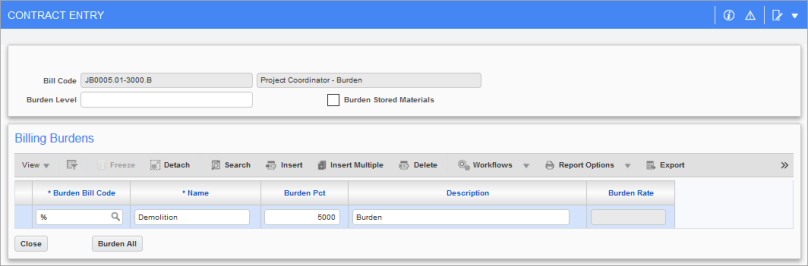
Burdens Billing Code Details screen
-
In the Milestone Billing Code Details screen, milestone entries will require the dollar amount, percentages, or dates for calculations.
-
In the Burdens Billing Code Details screen, you can select “*” for all and enter a percent amount and press the [Burden All]. All of the bill codes from the contract will default with the same percentage rate for all. If there are any bill codes that will differ from the others you can enter “*” with a percent and then enter the specific bill codes with a new percentage and press [Burden All]. All of the bill codes will appear with the same percentage except for the billing codes entered separately, which will have stayed as entered (note that any burden bill types, types starting with B, will not be populated via the use of wildcards).
-
For burden billing codes, the wildcard characters “*” or “%” can be used with a description and a percent amount. This will act as a dynamic list picking up existing billing codes as well as the billing codes that may be added at a later date, ensuring that all billing codes have the burden applied.
-
When entering a burden, specification of the burden level (optional) will allow the use of the burden on burden function. A burden can be applied against a lower level burden. Burdens will not be populated via use of wildcards and must be explicitly defined inside other burdens. For example, a burden applied at level one can be included in the burden created at level three, generating a burdened amount calculated on top of a previously calculated burden amount. Use billing type BPB when creating a burden on burden.
-
For more information, see Job Billing - Burden Billings.
Description
This description will appear on invoices and reports in the system when this billing item is listed.
Budgeted Billing Amount
This amount is the amount that will be billed for the line item. When the billing type is PC (percent complete of budgeted cost), this field is required.
If the Budg. Qty, WM, and Billing Rate field values are entered first, this field will be automatically calculated.
If the contract lines were automatically brought in, this column is automatically calculated as the revenue budget entered on the job or the cost budget of the job when the job budget - revenue budget is blank.
When using the UPHS (unit phase billing) billing type, units, and rates entered against the cost code lines in Job Costing will be used to calculate the budgeted billing amount.
If the contract’s currency is not the same as the job’s currency, this amount will be converted to the contract’s currency. The currency code being used is displayed in the Job Billing contract, Default pop-up window, as well as, on each line.
NOTE: If you want to reset the budgeted billing amount on all lines back to what the Job Costing budget is, use the [Reset All Bill Code Budgets] button on the contract header.
Curr $
Currency of amount.
Budg. Qty. (Budgeted Quantity of Units)
The quantity will default when units have been entered at the job level or the budgeted quantity/units for this billing line can be entered.
This is a required field when the PU (percent complete of units) billing type is used.
If the contract lines were automatically generated, this field is filled in with the revenue budget units entered on the job, the job cost units will be used when the revenue budget units are blank on the job budget.
WM
Weight measure unit of quantity.
Billing Rate
Enter the billing rate for the budgeted quantity entered in the previous field. If the billing type is UNIT or UPHS this is a required field, otherwise it is informational only.
If the contract lines were automatically generated, this field is filled in with the budgeted revenue rate entered on the job. If this field is blank, the cost rate is used.
Max Billing Amount
If the billing line item has a contract maximum, enter the maximum here.
Max Qty (Max Billing Quantity)
If the billing line has a maximum contract quantity, enter the maximum here.
% of Constr. (Percent of Construction Value)
If the billing type is PCV (percent of construction value) or MPCV (milestone percent of construction value), enter the appropriate percent in this field for the billing item and the construction value in the next field.
Leave this field blank to use the job’s percent of construction value.
Construction Value
Construction value for this billing item. Leave this field blank to use the job’s construction value.
Group 1 – Group 5
If using group codes, enter or select the group codes for the billing line item being defined. If the contract was created from a template (JB mapping), the group codes assigned to the template will have defaulted into these fields.
If the group code that you wish to assign has not been created previously within the Group Code Maintenance screen, press the [Group] button. The [Group] button allows you to create group codes on the fly through a pop-up window. Enter the code and description and press [Accept]. Once this has been done, the code is available for selection. To make the group code contract specific, enter the code name in first, then press the [Group] button.
Inv Fmt (Invoice Format)
The format will default but can be changed line by line. The invoice format determines how this particular billing code will be printed on the Job Billing invoice. The default will be the format defined on the contract header or job master, but you may change it at the billing code level if required.
NOTE: Only a contract using free format invoices allows function of different defined free format invoices for different billing codes within the same contract.
Job
The job code will have defaulted from the contract header. It must stay the same or may be a sub-job associated with the job entered in the contract header only. This is the job the revenue will be accumulated against.
If the details were automatically created, the billing job/cost code/category will have automatically been brought in according to the setup.
Cost Code, Cat
Enter the cost code/category combination against which this revenue for this billing line will be accumulated.
Burden billings must have an exclusive category assigned to it or it will not calculate.
Ret. Code (Retainage Rule)
The retainage rule will have defaulted from the default pop-up window. Retainage rules can be associated to each bill code on a line by line item. The retainage rules can be a combination of contract specific codes and codes set up for all contracts throughout the billing lines.
SC Ret
If checked, the system ignores the retainage code rule and looks to the subcontract for the retainage amount. The checkbox will need to be selected for each billing line where the SC retainage is to be used in place of the billing code assigned retainage rule.
When creating schedule lines for a contract, system reads the ‘SC Retainage’ checkbox value from the header > Defaults tab and populates accordingly.
Lst Rel % − Checkbox
This checkbox works the same way as the 'Use Release Retainage % From Last SC RFP' checkbox, but at the bill code level. For details on the 'Use Release Retainage % From Last SC RFP' checkbox, see Job Billing - Contract Entry - Defaults - Tab and Job Billing - JB Control File.
Tax Codes and Billing Percentages
The tax codes and associated billing percentages will default from the data entered in the top block of the form. They can be adjusted on a bill code basis.
Self-Perf. Work (Self-Performed Work)
If checked, the line item being defined is self-performed. If you checked the ‘Use Subcontract Vendor on New Bill Line’ box before creating the detail – the system may have unchecked this box if a subcontract was found for the bill code.
Leave this box unchecked if this item will be performed by another vendor.
Vendor
Enter the vendor name for the subcontractor or vendor working on this billing item. The vendor name entered here will appear on the owners detailed billing reports.
This value and the associated subcontract code in the next field must be matched to identical SC Detail Lines (by specification of the billing code in the SC schedule) in order to use the function where billing will create the SC RFPs.
NOTE: If you checked the 'Self-Perf. Work' checkbox in the previous field, you may still enter a vendor code in this field.
Sub-Contract
Enter the subcontract code to specify the contract that applies to the billing item on this line where applicable. The subcontract code entered in this field must already be set up in the Subcontract module. Only subcontract codes that apply to the vendor entered in the previous field are valid.
The subcontract code entered here will appear on the owners detailed billing reports, depending on the format used.
SC RFP
For details about this functionality, please refer to:
Job Billing - Allow SC Request For Payment Creation From Billing Invoice
Billing Reference
This field is used with the Separate Billing Information tab to set up the separate billing option for a group of bill codes.
The reference codes available in this field’s LOV are those that were set up on the Separate Billing Information tab.
For details about this functionality, please refer to:
Job Billing - Create Separate Invoices for Each Customer on Single JB Contract
Burden Level
Enter the burden level (e.g., 1, 2 …).
Specification of the burden level (optional) allows the use of the burden on burden functionality. A burden can be applied against a lower level burden. Burdens will not be populated via use of wildcards, and must be explicitly defined inside other burdens. For example, a burden applied at level one can be included in the burden created at level three, generating a burdened amount calculated on top of a previously calculated burden amount. Use billing type BPB when creating a burden on burden.
Jbcd Bur Stored Material − Checkbox
Indicates burden stored materials.
Filter
Select a burden filter from the LOV.