Overview
Currently, the Burden Billing functionality allows the user to bill a line based on either the Current Completed, Cost Amount, or Units Completed of other billing codes. The rules to choose these bill codes are defined for the burden bill code in the Contract Entry screen.
The Burden Billing functionality is able to bill a line using the completed percentage of the other billing codes. In addition, users have additional means to setup burden rules to filter the bill codes at a detailed level and exclude them if required.
Setup
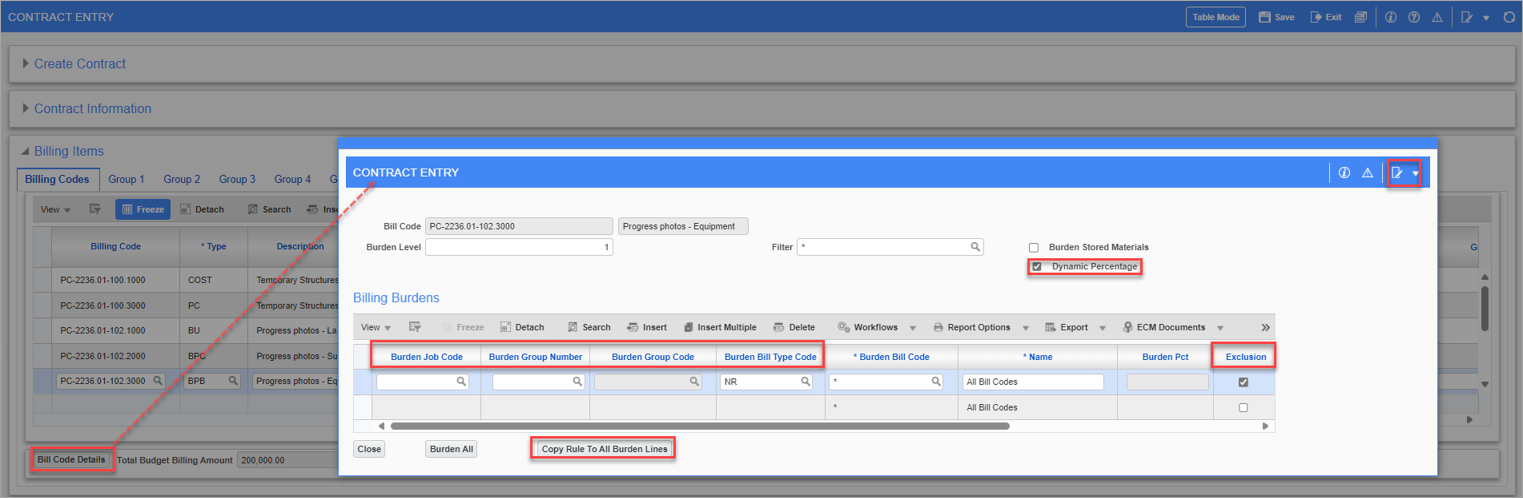
Pgm: JBCONT – Contract Entry; standard Treeview path: Job Billing > Contracts > Enter Contract - [Bill Code Details] button
On the Contract Entry screen, the Billing Burdens pop-up window can be opened for a burden billing type line (where the Type field is set to either BPB, BPC, or BU) by clicking on the [Bill Code Details] button.
Once opened, the following fields can be added via the Lite Editor:
-
Dynamic Percentage
-
Burden Job Code
-
Burden Group Number
-
Burden Group Code
-
Burden Bill Type Code
-
Exclusion
-
Copy Rule to All Burden Lines
NOTE: These fields are available for all three burden type bill codes – BPB, BPC, and BU.
Burden Billing Detail Pop-Up Window – Contract Entry screen
The following fields provide the user with more flexibility to tailor the burden rules to apply to billing codes based on specific criteria.
Dynamic Percentage − Checkbox
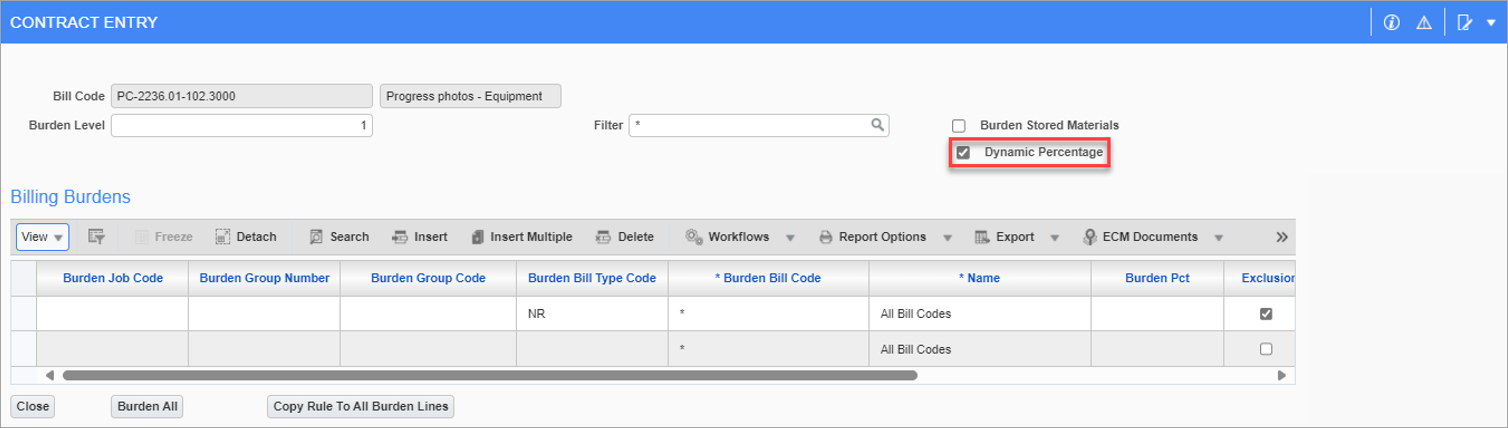
Checking this box will enable the Dynamic Percentage Burden Billing functionality. The regular Burden Billing functionality will not be applicable once the 'Dynamic Percentage' box has been checked. This allows the user to calculate Burden Billing based on the % Complete Aggregate field of other lines.
When checked, the system will look at the applicable bill codes from the Burden Job Code, Burden Group Code, Burden Bill Code, Burden Bill Type fields in the detail section. It will then calculate the %Complete Aggregate field for all those bill codes and apply the percent complete to the Billing Budget Amount for the Burden Bill Code.
NOTE: With the 'Dynamic Percentage' box checked, the same logic is used to calculate the % Completed field irrespective of the burden bill codes bill type.
The user will be able to switch between the Dynamic Percentage Burden Billing functionality and the regular Burden Billing functionality. This will be done on the Contract Entry screen in the Burden Billing Detail pop-up window, and this will be allowed only in between draws/revision. If a draw has been created, the draw will need to be deleted or posted to make the switch. For example, if the bill code has the 'Dynamic Percentage' box checked, Draws 1 to 3 have been posted, and Draw 4 has been created, then the user will need to delete Draw 4, access the Contract Entry screen to make the change, and recreate Draw 4.
Burden Job Code
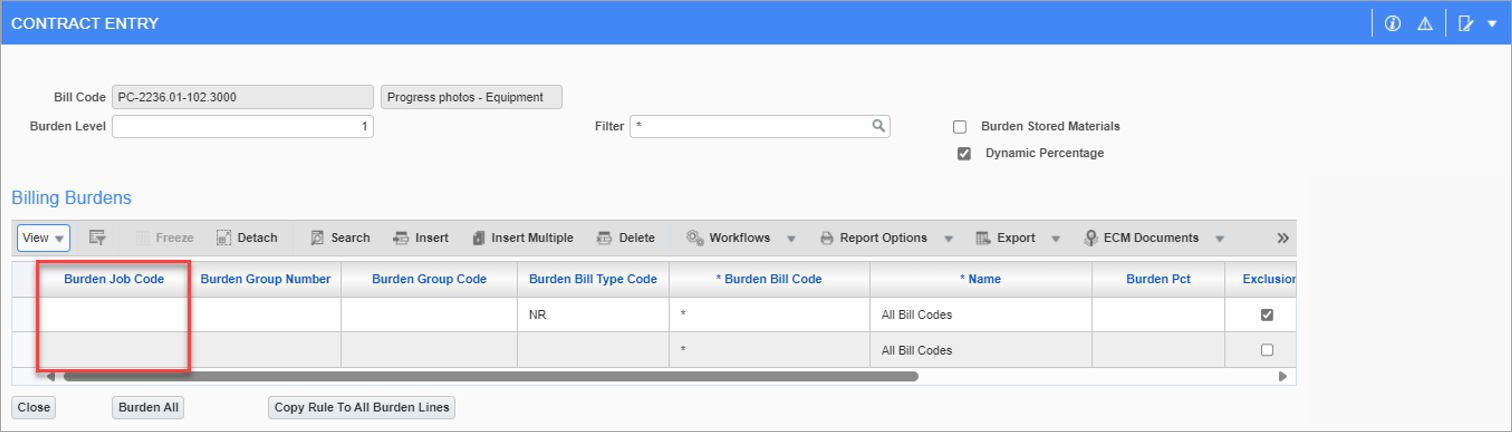
The Dynamic Percentage functionality can be applied between control and sub-jobs. The Burden Job Code field will show all the related jobs within the control job – sub-job hierarchy. This will allow the user to filter all bill codes from one job. The Burden Job Code field will remain enabled regardless of whether the 'Dynamic Percentage' box is checked or not. Therefore, this field will also work with the regular Burden Billing functionality.
For example, if PC-2236 is the control job and PC-2236.S1 is the sub-job, both the jobs will show up in the Burden Job Code field of the pop-up window.
This field allows the user to select all relevant job codes. If a job code is populated on a line, and no other fields, such as Bill Code or Group Code, are populated, the rule will apply to all relevant bill codes under the job code. This is so that a user can only select the job code and have the rule apply to all bill codes within the job code.
This field also supports wild cards entry. For example, if job code PC-2236% is selected, all applicable job codes under PC-2236% will be included, such as PC-2236.S1 which is the sub jobs of PC-2236.
Burden Group Number and Burden Group Code
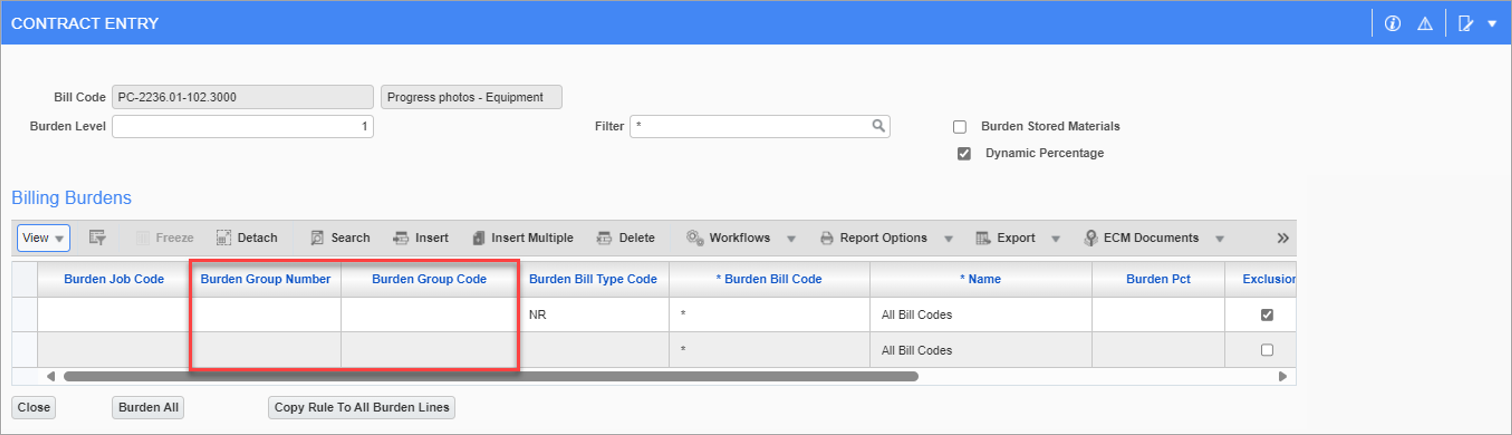
The Burden Group Number and Burden Group Code fields allow for the user to be able to apply dynamic percentage calculation to all bill codes within a certain group. These fields will be enabled regardless of whether the 'Dynamic Percentage' box is checked or not. Therefore, these two columns will also work with the regular Burden Billing functionality.
The Burden Group Number field allows the user to make a selection of a group number from Group 1 to Group 5 and doesn’t support wild card entry. Based on this, the Burden Group Code field will show all the available group codes for the selected Burden Group Number within the applicable contracts. The Burden Group Code field will support wild-card entry and allows user to select all the group codes within a Burden Group Number.
NOTE: The Burden Group Code field can only be populated when the Burden Group Number field is populated.
Burden Bill Type Code
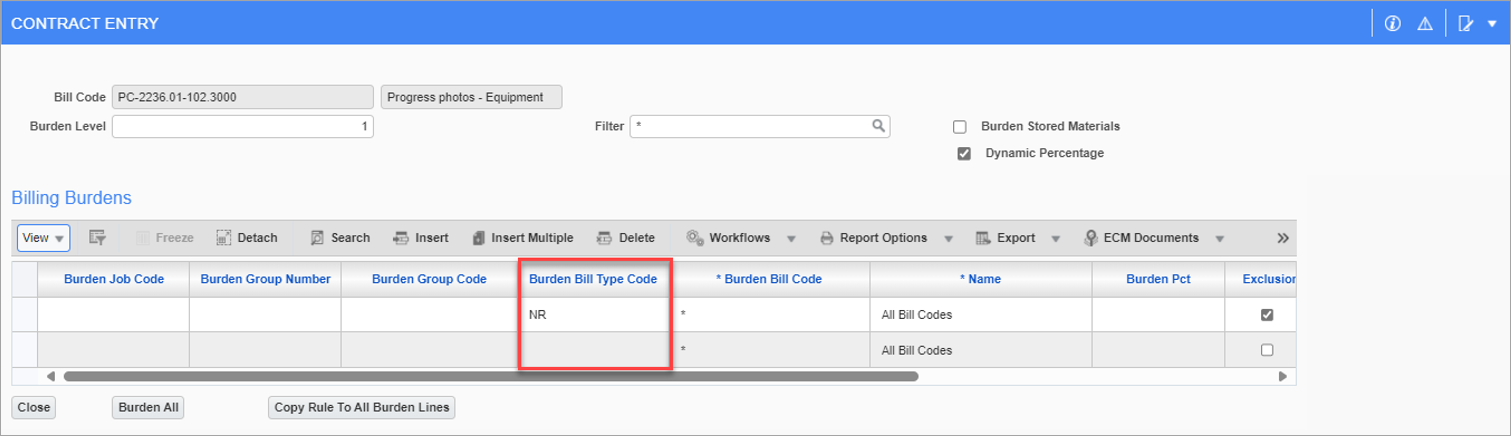
The Burden Bill Type Code field exists to enable users to select a bill type for calculating the Percent Complete Aggregate field. This field shows all billing types being used on the contract. When populated, the system will take all billing codes under the populated Billing Type field to find the % Complete Aggregate and apply this to the Burden Bill Code. The Burden Bill Type Code field is enabled regardless of whether the 'Dynamic Percentage' box is checked or not. Therefore, this field will also work with the regular Burden Billing functionality.
The user will be able to populate all the columns of Burden Job Code, Burden Group Code, Burden Billing Type, Burden Billing Code to narrow down the selection. For example, if a particular billing type is selected and a billing code with a wild card is also populated on the same line, the system will take the % Complete Aggregate from all billing codes satisfying this condition.
In case of multiple billing type lines, the system will take the percent complete of all lines applicable and apply this percent complete to the Burden Bill Code. For example, if both COST and PC billing types are added here, the system will find the % Complete Aggregate for all bill codes under both COST and PC types collectively and apply that percentage to the Burden Billing Code.
NOTE: Different billing types may calculate the percent complete differently if the 'Dynamic Percentage' box is unchecked.
Exclusion − Checkbox
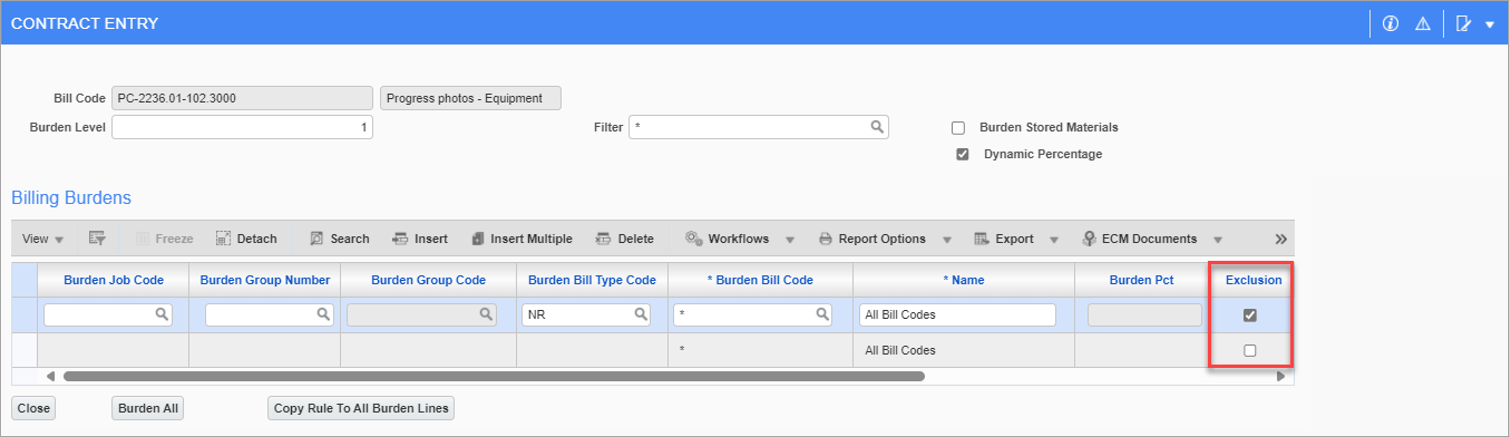
The 'Exclusion' checkbox exists to enable the users to exclude bill codes based on the criterion from included in the calculation for the Percent Complete Aggregate. The 'Exclusion' checkbox will be applicable to all columns (Burden Job Code, Burden Group Code, Burden Billing Type, Burden Billing Code, etc.). This checkbox is enabled regardless of whether the 'Dynamic Percentage' box is checked or not. Therefore, this checkbox will also work with the regular Burden Billing functionality.
It should apply to the specific combination of settings on a specific line, e.g. if line 1 has Job Code 00001 filled in and is not excluded, and line 2 has Job Code 00001 and group code XYZ filled in, but it is excluded, then the calculation should apply to all codes in job 00001 except those in group XYZ.
If the 'Exclusion' box is checked, the selection of the billing codes satisfying all the applicable conditions on the line will be excluded from the calculation. For example, if both the Billing Type and Billing Code columns are populated on a line which has the 'Exclusion' box checked, all the noted billing codes under the applicable billing type will be excluded from the calculation of the % Complete Aggregate.
If only the 'Exclusion' box is checked on a line, and no other data is entered, no calculation will be performed.
If two lines applying to the same bill codes are entered, but one of the lines has the 'Exclusion' box checked, then no calculation will be performed as the exclusion takes priority.
Burden Percentage and Burden Rate
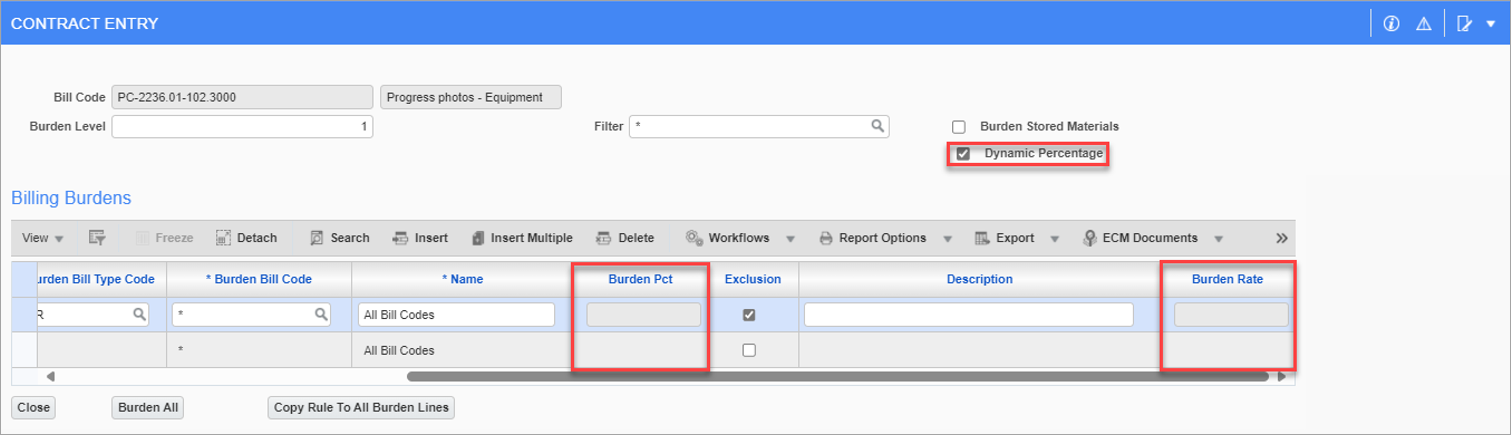
The regular Burden Billing functionality utilizes the Burden Percentage column in the case of BPB and BPC burden bill types. This column will be disabled when the 'Dynamic Percentage' box is checked.
The regular Burden Billing functionality utilizes the Burden Rate column in the case of BU burden bill types. This column will be disabled when the 'Dynamic Percentage' box is checked.
[Copy Rule To All Burden Lines] − Button
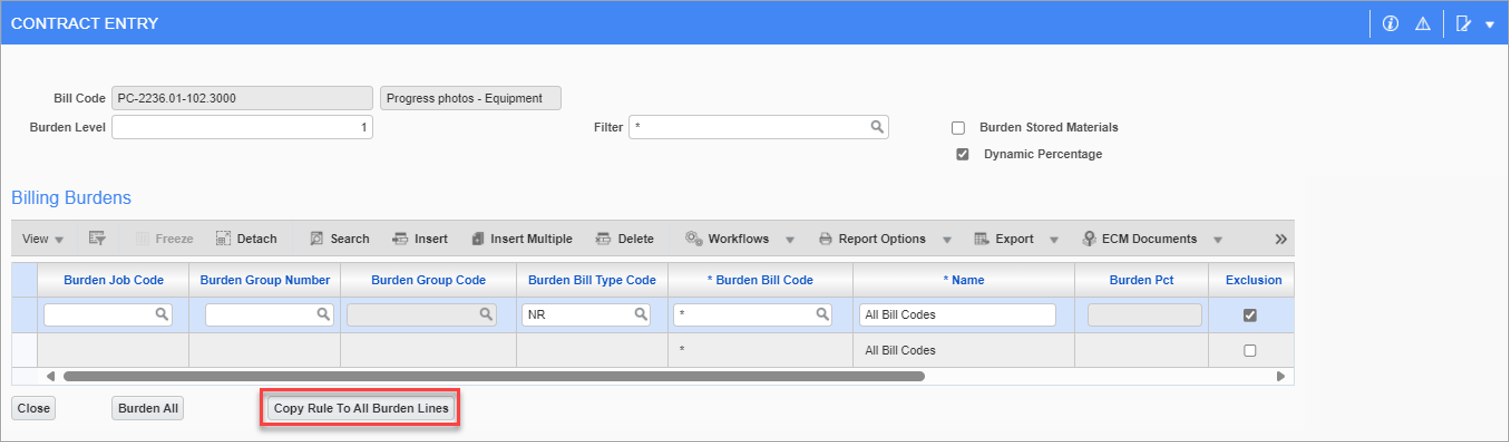
Within the Billing Burdens Detail pop-up window, the [Copy Rule to All Burden Lines] button provides a simple option to copy the defined burden rules mapping to all other burden bill codes. Clicking this button opens a pop-up window where users can select which bill codes the current burden rule will be copied to.
NOTE: Only burden bill codes will show up.
This pop-up window has the Bill Code, Description, 'Select' checkbox, and Previously Defined Rule fields available. The Previously Defined Rule field indicates whether the burden rules already exist for the displayed burden bill code.
When the 'Select' box is checked against a bill code and the [OK] button is clicked, the burden rule will be applied to the selected bill code(s).
NOTE: When a bill code where a burden rule is already defined is selected in this pop-up window with a different rule, the existing rule for that bill code will be overwritten.
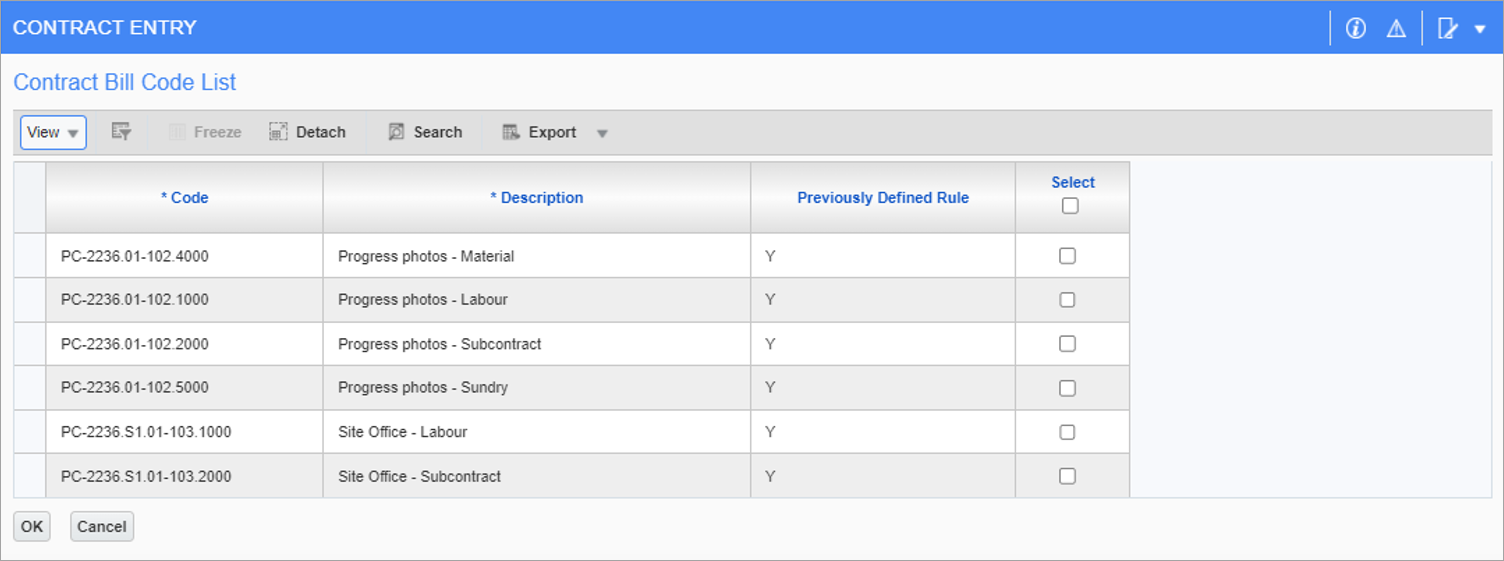
Burden Billing Detail Pop-up Window – G/C Prepare Billing (JBBILL2)
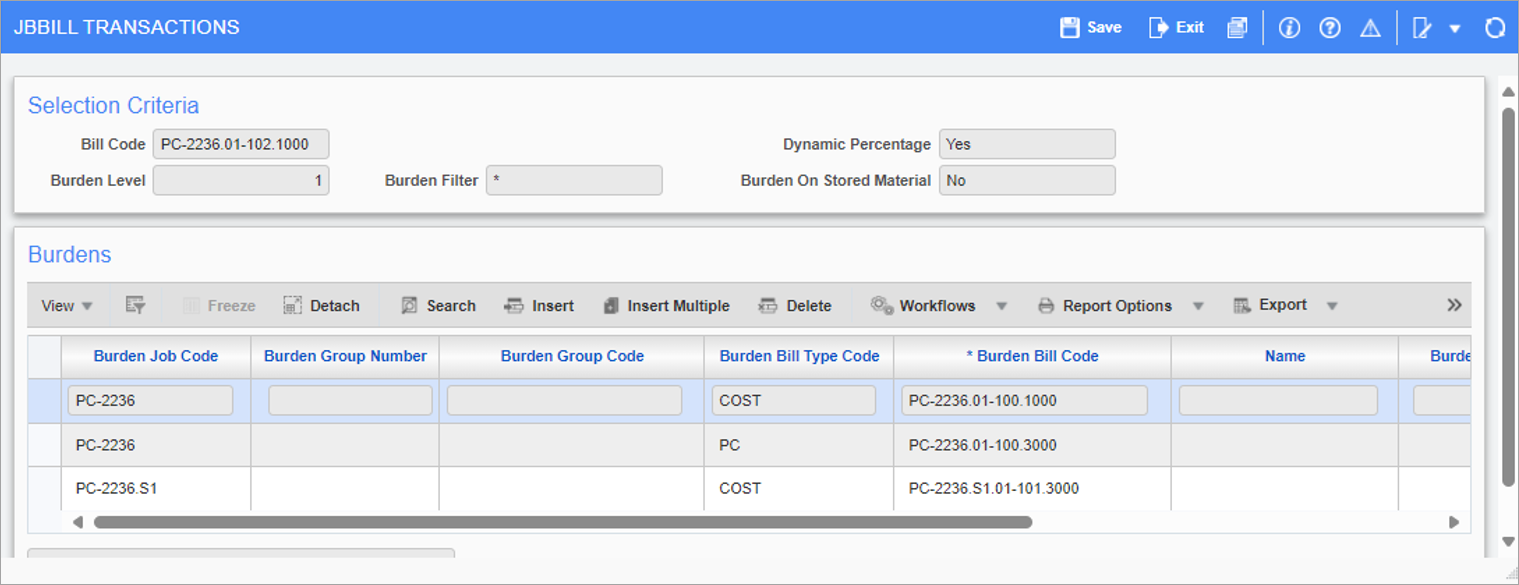
The Burden Billing Detail pop-up window on the G/C Prepare Billing screen for burden type billing codes contain the same columns in the Contract Entry screen, but they are read-only.
The 'Dynamic Percentage' checkbox is a read-only field that will display a checked or unchecked box based on whether or not the Burden Bill Code was set to use the Dynamic Percentage functionality on the contract. The Burden Job Code, Burden Group Number, and Burden Group Code fields display respective data from the Burden Billing Detail pop-up window on the Contract Entry screen. These fields are read-only.
The Burden Bill Type Code field is read-only and shows the billing type(s) applied to the Burden Bill Code that was setup on the contract. When the 'Dynamic Percentage' box is checked, the Burden Bill Code field will be read-only.
The Burden Billing Detail pop-up window does not show the 'Exclusion' checkbox, and only shows all the relevant bill codes where the rule is applied.
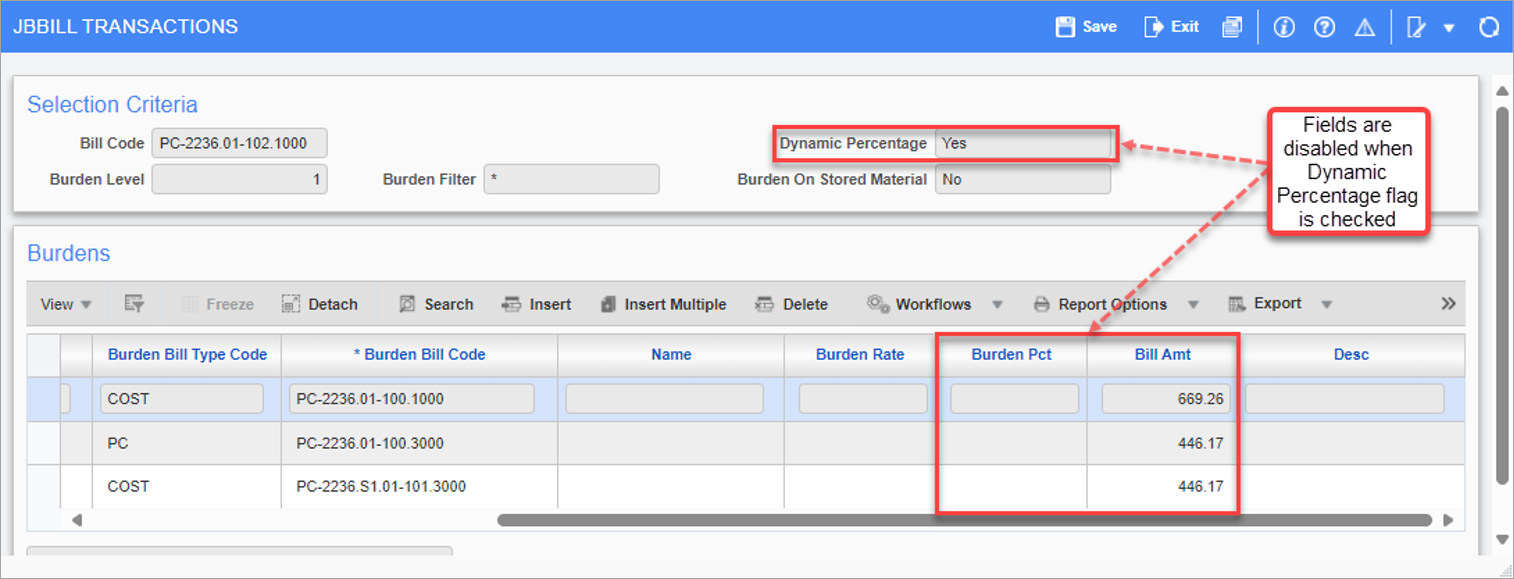
The Burden Pct and Bill Amt fields are disabled when the 'Dynamic Percentage' box is checked, as shown in the above screenshot.
The Bill Amt for the individual bill codes is calculated as the Billed Amount of the Burden Bill Code is divided by the total budget (excluding the billing budget of the Burden Bill Code) to find a percentage. This percentage is applied to each of the relevant lines' budget, and the bill amount is calculated against the line.
Certain columns will populate automatically, even if they are not populated on the Contract Entry screen's Burden Billing Details pop-up window. For example, on the Contract Entry screen, in the Burden Billing Details pop-up window of a burden bill code, the user only populates a bill code. When this bill code is reviewed on the G/C Prepare Billing screen, the Burden Job Code, Burden Bill Type Code, Burden Bill Code, and Name fields will be populated automatically (unless specified in the Burden Billing Details pop-up window of the Contract Entry screen). The Burden Group Number and Burden Group Code fields will not populate automatically.
NOTE: This is only applicable for the G/C Prepare Billing (JBBILL2) screen, not the Prepare Billing (JBBILL) screen.
Percent Completed Aggregate Calculation
The Percent Completed Aggregate refers to the percent of the revenue budget billed for related bill code(s) and is calculated as
Percent Completed Aggregate = Sum of Bill Amount for Bill Codes Satisfying the Dynamic Percentage Rule ÷ Sum of Billing Budget for the Same Bill Codes.
The system will calculate this percentage as the sum of the Total Compl & Stored amount for all applicable bill codes and divide this by the sum of the Budget Billing amount of all the applicable bill codes. The system will then make use of this percentage assigned to the burden bill code to calculate its billing amount. It is caclulated as
Billing Amount for Burden Bill Code = Percent Completed Aggregate × Billing Budget Amount on the Individual Burden Line.
Rules and Restrictions on the % Completed and Billing Amount Calculations
The value is restricted so that it can never bill a negative number. However, the user can manually override the Burden Billing line with a negative number. For the negative billed amount, any negative amounts are included in the calculation, but if the end result on a particular Burden Billing line is a negative, then the line just bills $0.
In the following example, the calculation for Bill Code 2, Bill Code 2 was considered in the Percent Completed Aggregate calculation for the previous draw with a billing budget of $600 and a billed amount of $200. In the current draw, the billed amount is -$200, the Total Completed & Stored is $0, but the budget is still at $600. The system includes the Billing Budget for this line, and it also includes the negative billed amount.
This is because in the previous bill, the % Complete was 50% (600 ÷ 1200). The new % Complete is 41.667% (500 ÷ 1200). So, if a rule was set up on a Burden Bill Code that has a $1000 billing budget, then it will have billed $500 on the previous draw, and on this draw, it will bill $0. Any negative is included in the calculation, but if the end result on a particular line is a negative then the line just bills $0.
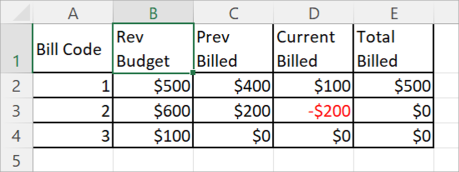
Some bill code lines may have a billing budget of zero. When calculating the Percent Complete Aggregate on other lines which have zero budget, but also have a billed amount contributing to the Percent Complete Aggregate calculation, the system will take the sum of the total completed of all lines in the rule and divide it by the sum of the billing budget of all lines in the rule.
If the total budget ends up being zero, the Percent Complete Aggregate is calculated to be 0. For example, the Percent Complete Aggregate is calculated as
Percent Complete Aggregate = Total Completed and Stored ÷ Total Billing Budget (of applicable lines),
and if the Total Billing Budget is 0, the Percent Complete Aggregate on this will be 0.
If the burden line has a billing budget of 0, then the calculation of the % Complete will be 0 (Percent Complete Aggregate × 0). In this case, the system will show a Billed Amount of 0 for the burden line.
If the billed amount on a line is 0, the system includes the Total Completed of this line as 0 and makes the calculation as
Percent Complete Aggregate = Sum of Total Completed of all Lines in the Rule ÷ Sum of Billing Budget of all Lines in the Rule.
The Percent Complete Aggregate calculation and its application to the burden line will be applied at the time of recalculation of the billing.
Overrides and Clearing Overrides
The user will be able to override a line where the Percent Complete Aggregate is applied based on other lines (Dynamic Percentage Burden Billing functionality). When clearing the override, the burden line will jump to the calculation that is on the current bill.
For example, if the burden line is billed at 10% (based on the calculation from other lines), and this line is overridden to 5%, then the other line (previously billed aggregate at 10%) is now billed at 8% (updated), clearing the override on the burden line will move its % Complete to 8% (current calculation).
Applying Dynamic Percentage from one Burden Line on Other Burden Lines (Burden on Burden)
The system allows calculating the Percent Complete Aggregate on other burden lines when the 'Dynamic Percentage' box is checked, and this works similarly to regular BPBs.
For example, a Burden Bill Code (Burden Bill Code 1) is set to calculate the Percent Complete Aggregate on all cost type bill codes, and a second Burden Bill Code (Burden Bill Code 2) is set to calculate Percent Complete Aggregate on Burden Bill Code 1. The system first calculates the Percent Complete Aggregate of all the cost type bill codes and sets the % Complete of Burden Bill Code 1. Then the system assigns this % Complete to the higher-level Burden Bill Code 2 and calculates the billing amount using the budget.
Burden lines may have a billing budget of 0. When calculating the Percent Complete Aggregate on other burden lines which have a budget of 0, the billing budget will add to the aggregate, so its $0 budget is added to the total budget on the rule.
In case of Burden on Burden, when a level 2 Burden Bill Code is setup with a wild card to read multiple level 1 Burden Bill Codes, the system does not read level 1 Burden Bill Codes. For this purpose, the lower-level Burden Bill Code (in this case level 1) needs to be added specifically and not using a wild card.
NOTE: When working with Burden on Burden, a Burden Bill Code cannot burden off of another BPC bill code. However, a BPC bill code can burden off of other BPB or BU bill codes.
Examples
Consider billing contract PC-2236 which contains both burden type and regular bill codes across the main job, PC-2236, and one sub job, PC-2236.S1.
The following are the regular (non-burden) bill codes:
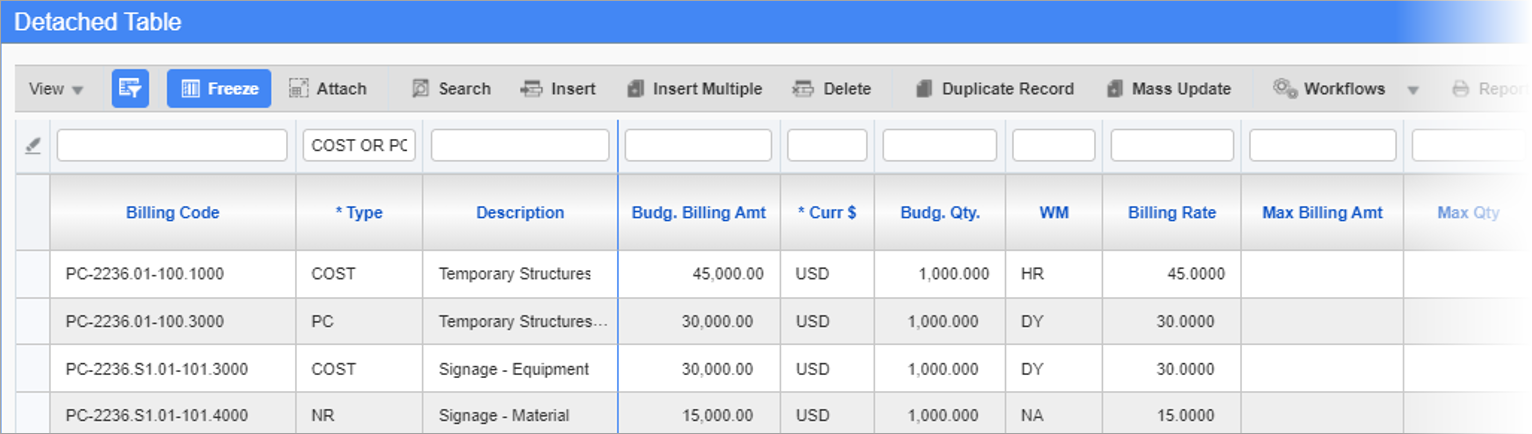
-
PC-2236.01-100.1000 with “Cost” type and a revenue budget of 45,000
-
PC-2236.01-100.3000 with “PC” type and a revenue budget of 30,000
-
PC-2236.S1.01-101.3000 with “Cost” type and a revenue budget of 30,000
-
PC-2236.S1.01-101.4000 with “NR” type and a revenue budget of 15,000
The following screenshot displays the burden bill codes:
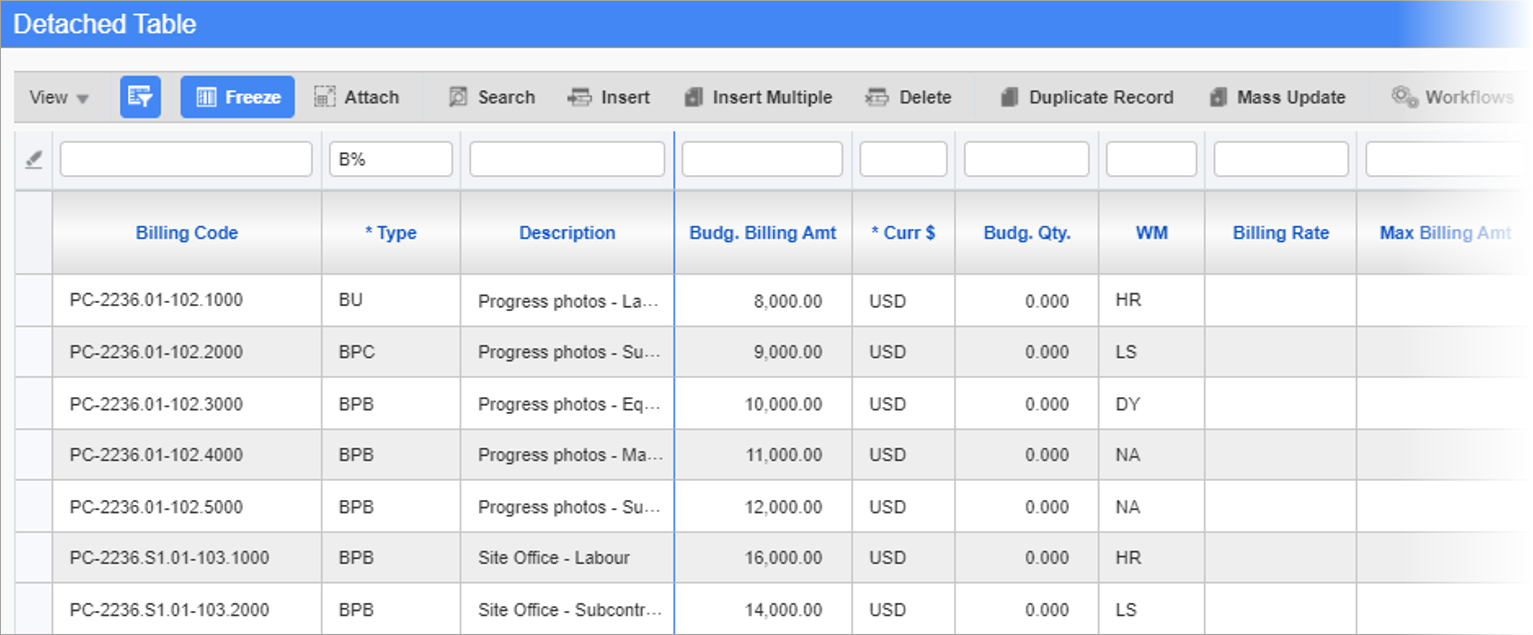
Then a new billing draw is created in the G/C Prepare Billing (JBBILL2) screen, and current completed amounts are manually entered for the following three regular billing codes:
-
PC-2236.01-100.1000 with “Cost” type and a revenue budget of 45,000: 8,000
-
PC-2236.01-100.3000 with “PC” type and a revenue budget of 30,000: 10,000
-
PC-2236.S1.01-101.3000 with “Cost” type and a revenue budget of 30,000: 2,500
Billings are recalculated and the system auto populates the Current Completed and % Completed fields of all the related burden billing codes.
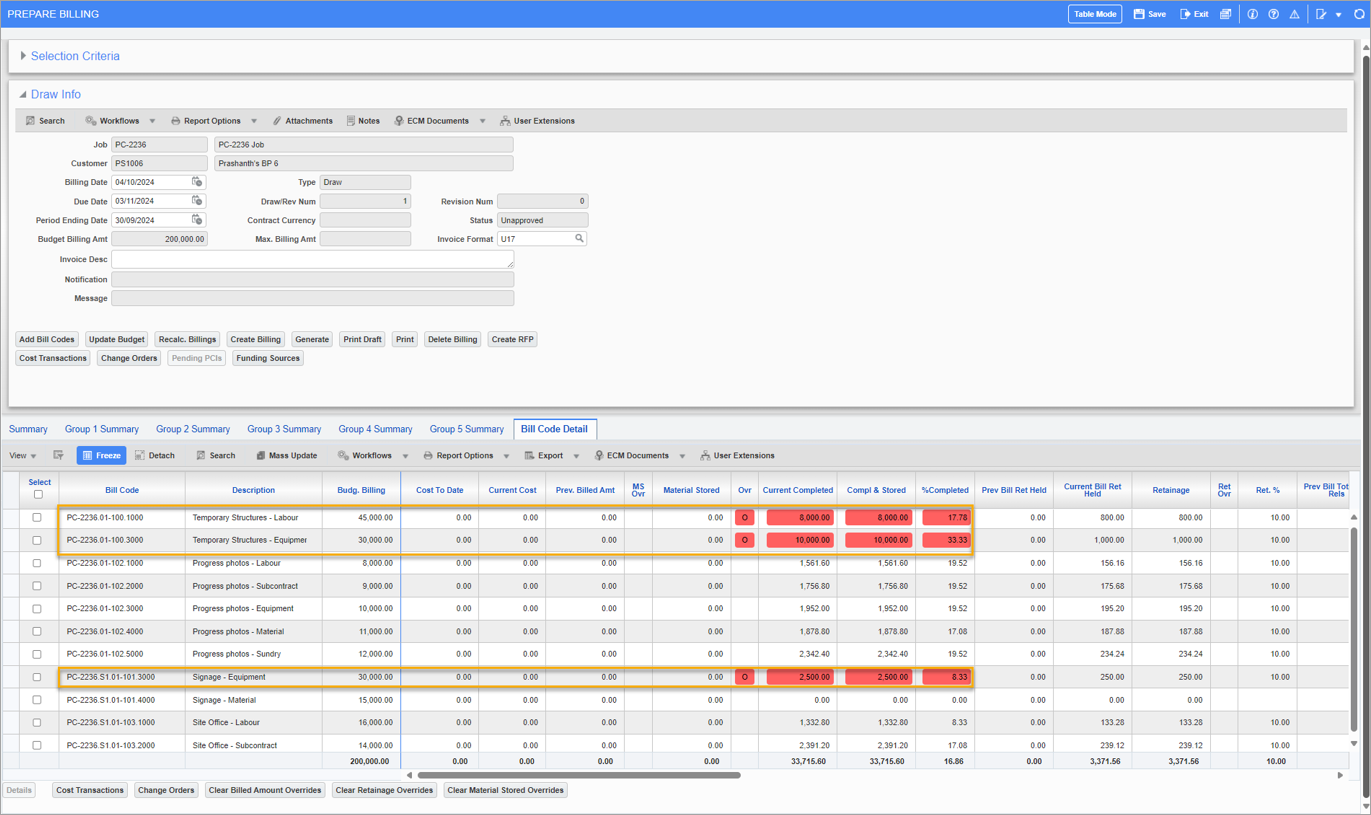
Example 1: Burden Rules on Multiple Bill Codes
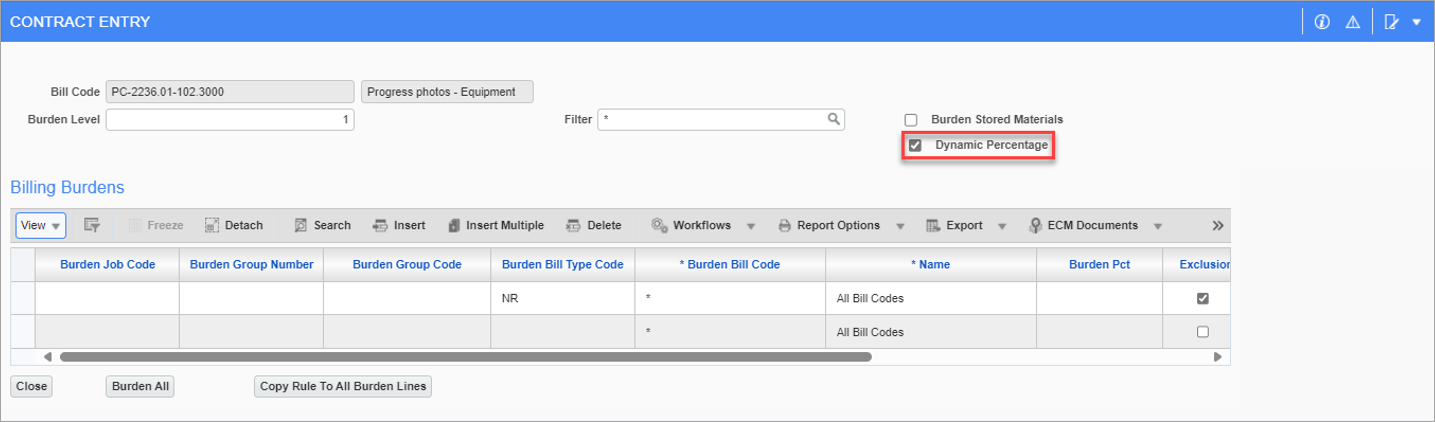
Consider the burden bill code, PC-2236.01-102.3000, with the Type field set to "BPB" and a revenue budget of 10,000 with a burden level of 1. The 'Dynamic Percentage' box is also checked.
The burden rules have two rows, where the first line is set to exclude all bill codes with an "NR" bill type and the second line is set to include all non-burden bill codes.
A combination of these two results in the burden amount is calculated on the three non-burden bill codes with the "NR" bill type excluded from the calculation.
NOTE: The billing contract has four non-burden bill codes in total, two "Cost" type, one "PC" type and one "NR" type.
Since this burden bill code uses the Dynamic Percentage functionality, the system first calculates the Percent Complete Aggregate of the three non-burden bill codes and then applies this percentage to the burden bill code to calculate the Completed and Stored amount.
Percent Complete Aggregate= ((Sum of Completed and Stored Amount of the applicable bill codes) ÷ (Sum of revenue budget of the same bill codes)) × 100
Sum of Completed and Stored Amount of the applicable bill codes = Completed and Stored Amount of PC-2236.01-100.1000, PC-2236.01-100.3000 and PC-2236.S1.01-101.3000, so that
Sum of Completed and Stored Amount of the Applicable Bill Codes = 8000 + 10000 + 2500 = 20,500
Sum of revenue budget of the same bill codes = 45000 + 30000 + 30000 = 105,000
Percent Complete Aggregate = (20500 ÷ 105000) × 100% = 19.52%
The system will apply 19.52% as the % Completed for the burden bill code. Using this % Completed, the system calculates the Completed and Stored amount for the burden bill code.
Completed and Stored Amount of PC-2236.01-102.3000 = 19.52% × 10000 = 1952.00
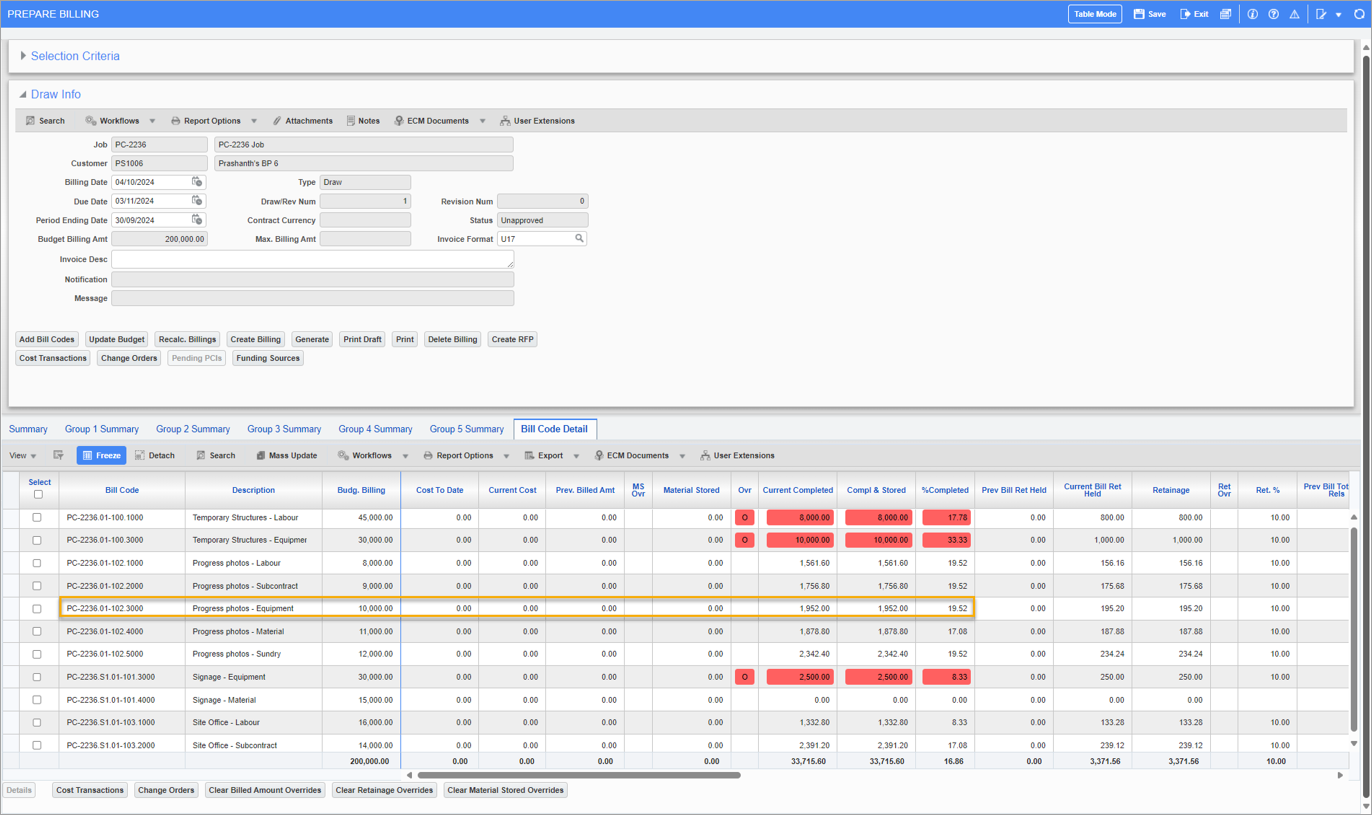
Clicking on the [Details] button to open the Bill Code Details pop-up window for the burden bill code.
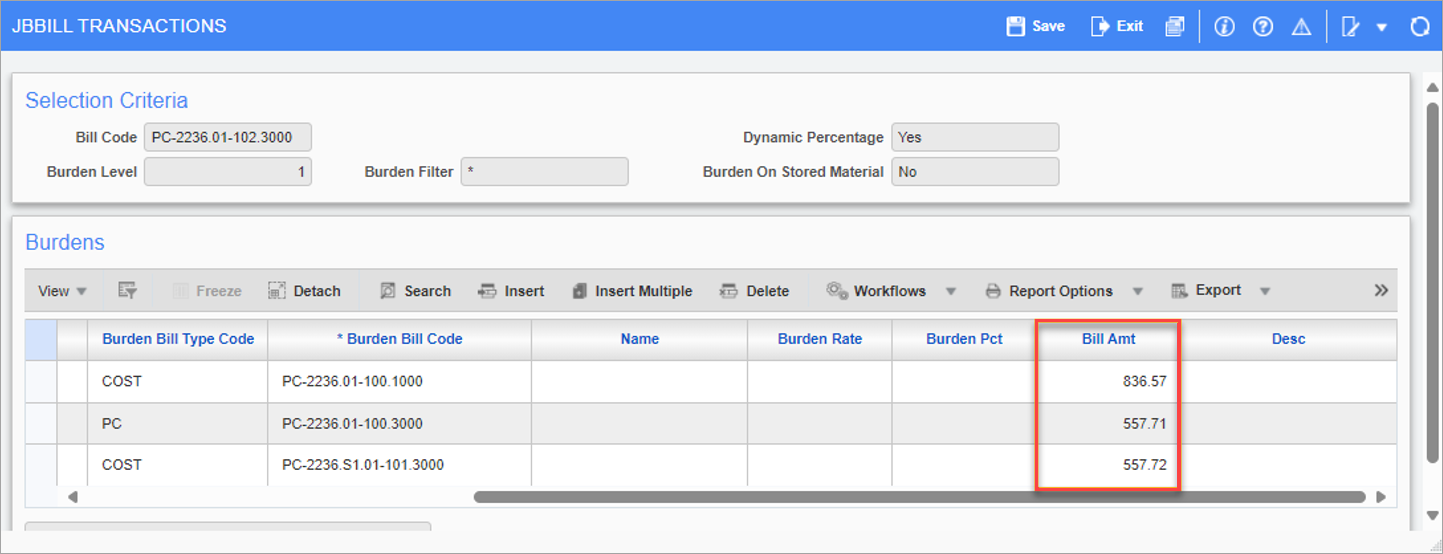
The Bill Amt field for individual bill codes is calculated as follows:
Billed Amount of the Burden Bill Code (PC-2236.01-102.3000) = 1952
Total Budget of Three Non-Burden Bill Codes (PC-2236.01-100.1000, PC-2236.01-100.3000, and PC-2236.S1.01-101.3000) = 45000 + 30000 + 30000
Total Budget of Three Non-Burden Bill Codes = 105,000
Bill % = Billed Amount of the Burden Bill Code ÷ Total Budget of Three Non-Burden Bill Codes
Bill % = 1952 ÷ 105000 × 100
Bill % = 1.86% (Value rounded of to two decimals)
Bill Amt of PC-2236.01-100.1000 = Revenue Budget of Bill Code × Bill % = 45000 × 1.86% = 836.57
Bill Amt of PC-2236.01-100.3000 = Revenue Budget of Bill Code × Bill % = 30000 × 1.86% = 557.71
Bill Amt of PC-2236.S1.01-101.3000 = Revenue Budget of Bill Code × Bill % = 30000 × 1.86% = 557.72
NOTE: Minor differences might occur in the calculations due to rounding off values to two decimal places. In such cases, the Bill Amt field of the last bill code will be adjusted accordingly.
Example 2: Burden Rule on Another Burden Bill Code (Burden on Burden)
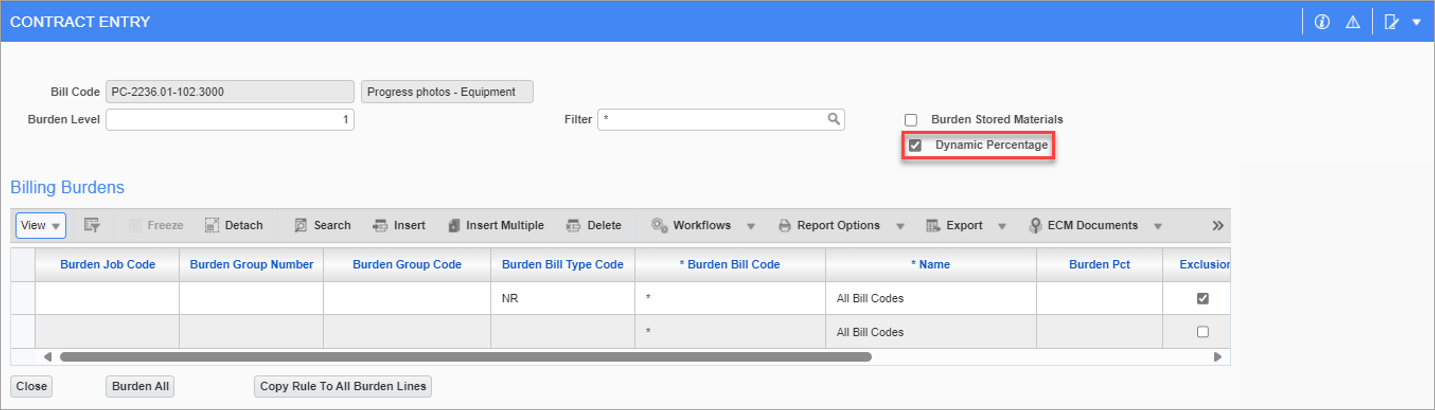
Consider the burden bill code, PC-2236.01-102.3000, with the Type field set to “BPB” and a revenue budget of 10,000 with the Burden Level field set to "1", which was used in the previous example. The Dynamic Percentage box is also checked.
As per the calculations shown in the previous example.
Percent Complete Aggregate for the Burden Bill Code = 19.52%
Billing Amount = 1,952
Another burden bill code, PC-2236.01-102.5000, with the Type field set to “BPB” and the Burden Level field set to "2 ", is defined with a rule in the Contract Entry screen to burden off the above level 1 burden bill code, PC-2236.01-102.3000. The 'Dynamic Percentage' box is also checked for the level 2 burden bill code.
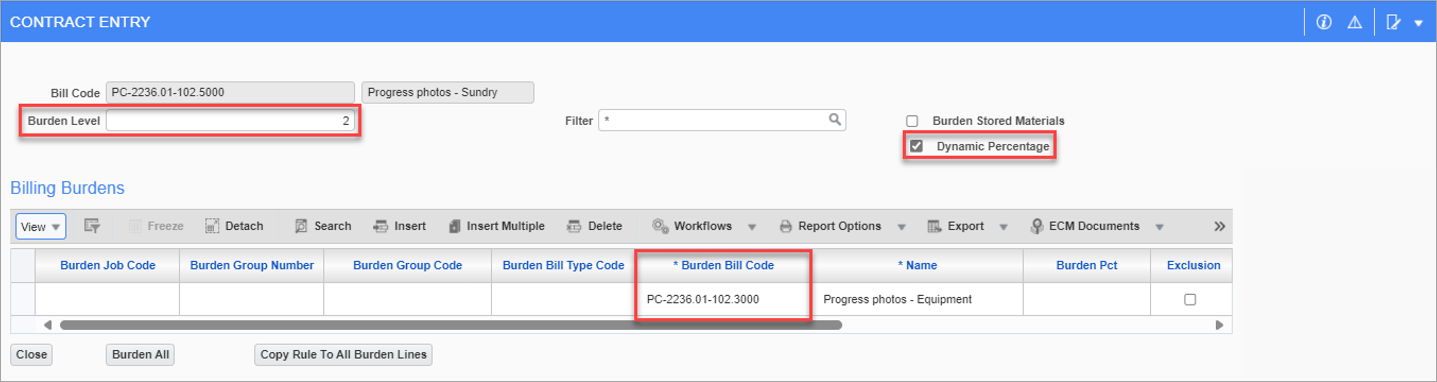
Since the 'Dynamic Percentage' box is checked for the level 2 burden bill code, the system uses the same % Completed of the level 1 burden bill code when calculating the % Completed in the G/C Prepare Billing (JBBILL2) screen.
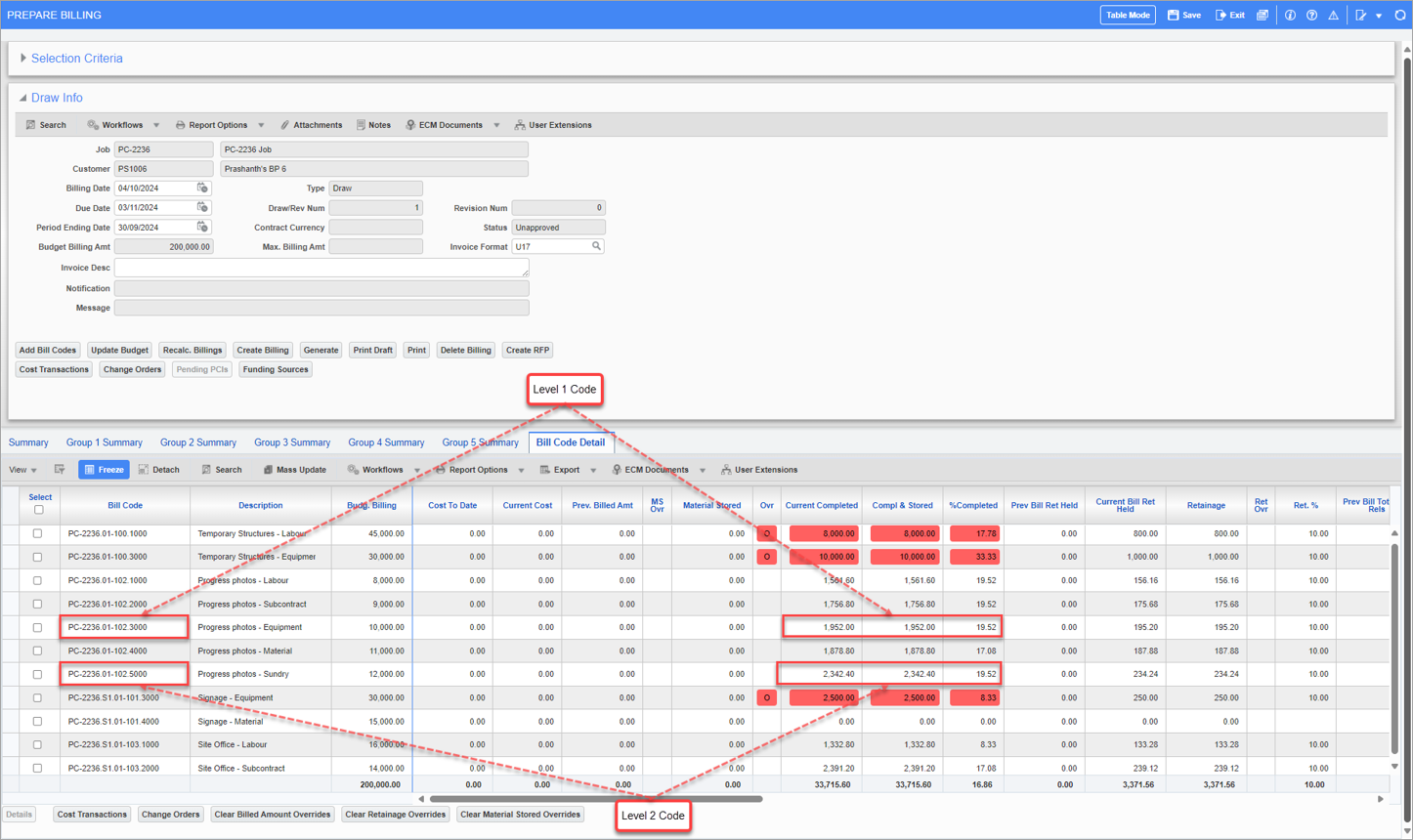
Therefore, in this example,
% Completed of PC-2236.01-102.5000 = % Completed of PC-2236.01-102.3000 = 19.52%
Billing Amount = % Completed × Revenue Budget of the Burden Bill Code
Billing Amount = 19.52% × 12000 = 2,342.40