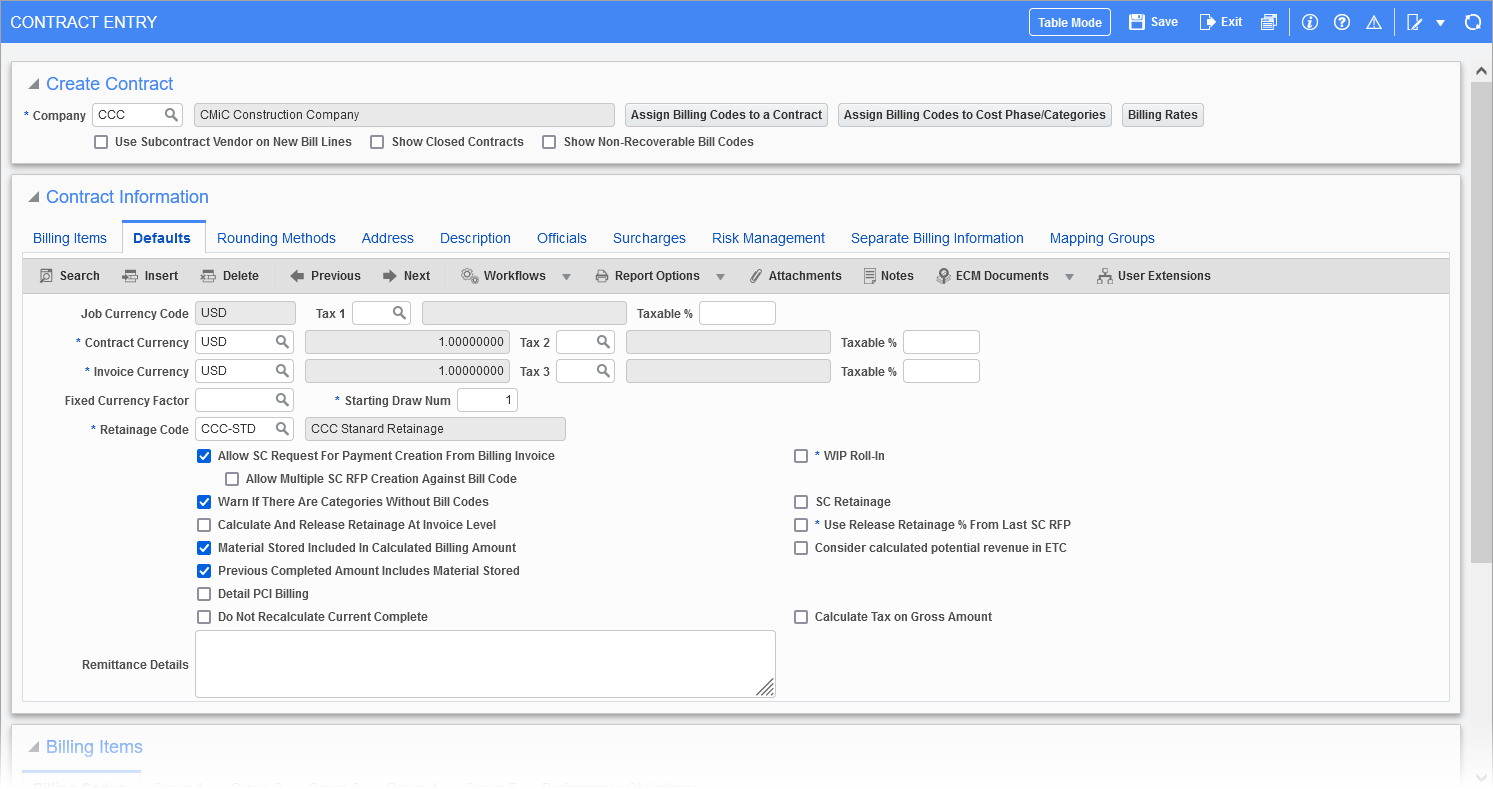
Pgm: JBCONT – Contract Entry; standard Treeview path: Job Billing > Contracts > Enter Contract – Defaults tab
Job Currency Code
The job’s currency defaults from the company maintenance setup and is not updateable in the Job Billing module’s Contract Entry screen.
Contract Currency
The currency, which has defaulted to contract currency, is the customer currency. If a currency different from the company currency is entered, all amounts for the contract will be converted to this currency.
Invoice Currency
Enter the currency code to be used for the contract. The system will default the currency code associated with the customer. This is the currency that the invoice will be produced in.
These two fields allow the following type of setup.
The company is Canadian, so therefore all Job Costing costs are stored in Canadian dollars.
Sample 1. The customer is US and you want the system to convert the billing to US when the invoice is created. In this case, the contract currency would be CDN and the invoice currency US.
Sample 2. The customer is US, all costs for the job occurred in US dollars, and you want to create the billing in US dollars as well as invoice in US dollars. In this case, both the contract and currency invoice codes would be US.
Fixed Currency Factor
If the contract is not in the company currency, then the system gives the choice of using a fixed currency factor for the job regardless of currency rate fluctuations. The rate has defaulted from the exchange rate table, or using the currency exchange rate table which selects the currency factor by invoice date. If you want a fixed factor, then enter the factor in this field. This factor can be adjusted during the life of the project.
NOTE: Adjusting this factor after a billing has been posted will not adjust any posted billings.
Retainage Code
Enter the retainage code rule for this contract. The retainage code rule will default to each billing line of the contract. If a different rule is required, it can be changed by billing line. Retainage codes calculate per line, not per total contract.
The retainage code rule can be entered in one of three ways:
-
Type a user-defined code in the retainage code field. A message will appear that this code does not exist and a button will be available marked [Ret. Code]. User will be brought to the retainage code rules screen and be able to enter the retainage rule. Only the information for the one rule can be entered. To add more codes for the one contract, the user will have to go directly to the Retainage Code Rules screen.
-
The retainage code may have been set up for the contract prior to contract entry and will be available on the LOV.
-
If a contract specific retainage code rule is not required, select from the LOV a rule that has been set up under “ALL”.
Tax Codes 1, 2 and 3 with Taxable %
The tax code can be manually entered or changed if they defaulted from the job setup.
Up to three tax codes per contract are available. If located in Canada, the GST tax code must be entered against Tax 1. If for example, the standard tax code is 7% and this tax code must be used, but for this particular contract only 3.5% is allowed to be charged, then enter 50 in the Taxable % field. This indicates that the user will be charging the tax at 3.5%. The most common usage for this feature is on government owned jobs. If this is not applicable, leave the field blank or enter 100.
Starting Draw Number
(Optional) Enter an initial draw number. Default is 1, however if needed, enter a different value for the first draw to be created.
Allow SC Request For Payment Creation From Billing Invoice − Checkbox
This option will allow (with proper setup in the subcontract) the Prepare Bill screen to generate SC RFPs for the defined lines by using the percent complete or dollar override billing values to determine the appropriate cost amounts to be inserted into the lines of the SC RFP.
NOTE: This option is only functional when users map the SC schedule to the matched JB contract billing codes.
For details about this functionality, please refer to:
Job Billing - Allow SC Request For Payment Creation From Billing Invoice
Allow Multiple SC RFP Creation Against Bill Code − Checkbox
This checkbox is enabled only when the 'Allow SC Request For Payment Creation From Billing Invoice' box is checked. When this box is checked, the [...] buttons (shown in the screenshot below) become available in the Billing Items section, and when clicked, a pop-up window opens for setting up multiple vendors and subcontracts against each bill code. When subcontracts are created, they are linked to a billing contract in case of multiple vendors and subcontracts per bill code.
![Sample of the [...] button on the Billing Items section](../../../../Resources/Images/JB_12c/JB_AllowMultipleSCRFPCreation.png)
In the Vendor Subcontracts pop-up window (shown below), users may insert or delete vendor/subcontract records from this screen.
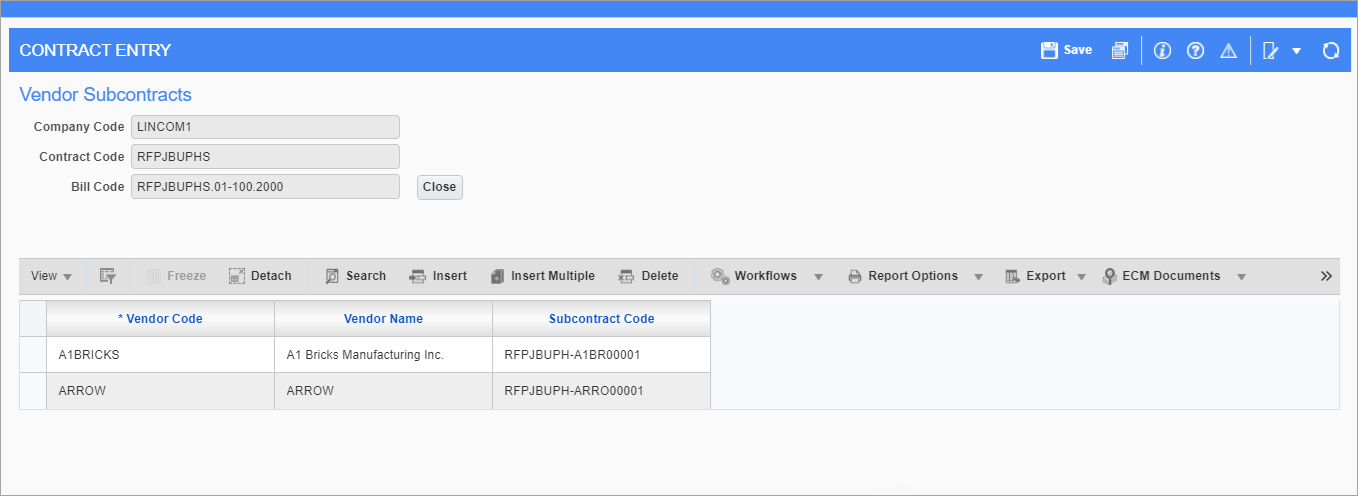
Warn If There Are Categories Without Bill Codes − Checkbox
This option is specific to the Prepare Bill screen. When checked, a warning message will pop up if there are categories without bill codes. If unchecked, there will be no warning message.
Calculate And Release Retainage At Invoice Level − Checkbox
This option is specific to the G/C Prepare Bill screen only. When creating a JB contract, the value from the JB Control > Billing tab > 'Calculate And Release Retainage At Invoice Level' checkbox will be defaulted into this field. Users may override as desired on a contract-by-contract basis. When checked, retainage will be calculated and released at the invoice level. Once there are assigned billing items to the contract, users are not allowed to uncheck/update this checkbox and a message would pop up.
Material Stored Included In Calculated Billing Amount − Checkbox
This checkbox defaults the value from the control file when a new Job Billing contract is created, which may be overridden by the users. When checked, material stored override in prepare billing programs will be considered as included in the calculated billing amount. Unchecked, the material stored amount would be considered as a surcharge and will be added to the calculated billing amount.
Previous Completed Amount Includes Material Stored − Checkbox
This checkbox is enabled only when the 'Material Stored Includes In Calculated Billing Amount' checkbox is checked. When checked, during invoice printing, the Previous Completed Amount column includes and prints material stored amount as well. This is not applicable to JBPB_U13 and free form invoice printing.
Detail PCI Billing − Checkbox
When checked, this allows partial billing of a posted PCI using the Change Order pop-up window on the G\C Prepare Billing screen. When unchecked, PCIs included in the current billing cycle will be fully billed and no user override is allowed.
NOTE: If the 'Detail PCI Billing' box is checked, WBS codes with the system-defined PCI field must be set up in Job Costing. If WBS codes are not set up, there will be an error when accessing the Cost Transactions pop-up window.
Remittance Details
Enter remittance details at the contract level, if required.
If the 'Print Remittance Details' checkbox is checked on the Invoice Options tab of the Invoice Formats screen (standard Treeview path: Job Billing > Setup > Local Tables > Invoice Formats – Invoice Options tab), the system will first check if there are remittance details entered here at the contract level and print them. Otherwise, if none are entered at the contract level, then remittance details entered at the company control level will be printed instead (standard Treeview path: Job Billing > Setup > Local Tables > Control - Invoice tab).
WIP Roll-In − Checkbox
The value for this checkbox defaults from the JC Control > WIP tab > 'Roll in by JB-Contract' checkbox, which users may override. When checked, the information of all those sub-jobs sharing the same contract code will be rolled-in during WIP processing. Users must note that, both 'Job Leve'l and 'Contract Level WIP Roll-In' checkboxes may not be checked at the same time. Also, a main job and all its sub-jobs (with or without their own contract codes) may follow any one method of rolling-in for WIP and the checkboxes must be set accordingly.
SC Retainage − Checkbox
This option serves as a default for JB contract schedule lines.
When creating a new JB contract, the program reads the value from the 'SC Retainage' checkbox in the JB Control screen and it is defaulted into this field. Also, when bill code details are created for a billing contract, this checkbox’s value from the header is defaulted into the individual bill code detail lines, which users may override.
NOTE: Users are not allowed to set both 'SC Retainage' and 'Allow SC Request For Payment Creation From Billing Invoice' checkboxes at the same time. Only one of the functionalities is allowed for a billing contract.
Use Release Retainage % From Last SC RFP − Checkbox
If this checkbox is checked, the Prepare Billing screens will find the last posted request for payment for the bill code and calculate the release retainage percent. Then the same percent will be applied to calculate the release retainage for the bill code in job billing.
The corresponding SC subcontract must be invoiced via subcontract and its 'Schedule Level/Retainage Release' box must be checked.
Consider Calculated Potential Revenue in ETC − Checkbox
This checkbox controls whether or not this potential revenue is considered in the estimate to complete calculation of contract forecasting. Please refer to the Contract Forecasting with PCI Projections in CMiC Field – R12 (Classic) and Job Costing - R12 user guides for details.
Negative Maximum Billing Amount Equals Zero − Checkbox
The value will be defaulted from the JB Control screen for any newly created contracts and users may override as required. When checked, the billing maximum at the bill code level is set to be zero if the billing budget becomes negative (when a PCI or change order is posted or when a bill code line is added or modified in the Job Billing module’s Contract Entry screen).
Calculate Tax On Gross Amount − Checkbox
The default value is unchecked. The billing preparation screens will follow existing functionality by calculating the taxes on the net amount (billed amount less retainage). Also, when releasing the retainage amount, applicable taxes will be calculated during invoice creation.
When checked, during invoice creation, the taxes will be calculated on the gross billing amount which includes any retainage amount as well. Accordingly, when the retainage is released, the invoice posts only the release amount, since the taxes have been already calculated during the original invoice posting.