Overview
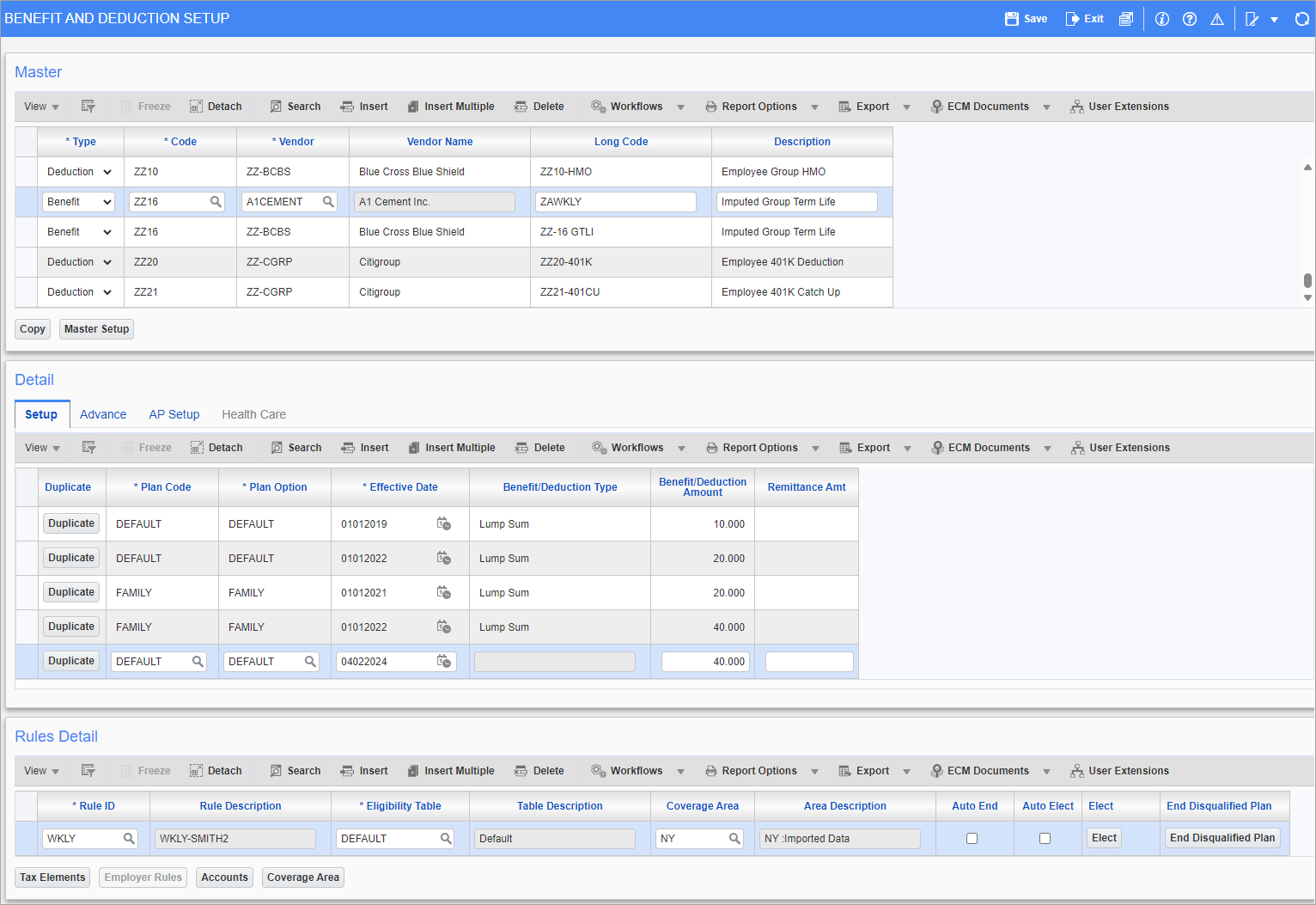
Pgm: HRBDADM – Benefit and Deduction Setup; standard Treeview path: Human Resources > Benefit Administration > Benefit/Deduction Administration > Benefit/Deduction
This screen can be used to create benefit and deduction codes; these codes can then be assigned individual detail lines. For more information on updating benefits and deductions at the end of the year, please refer to Human Resources - Updating Benefits and Deductions at Year End.
Master
Type
Select whether the code is for a benefit or deduction.
Code
Select the ben/ded code.
Vendor
Select the vendor providing the benefit or deduction.
Long Code
If a longer code is required, enter it here.
Description
Enter the description for the master code.
[Copy] - Button
Select a code line and press this button to copy the master code setup and all of its detail lines.
[Master Setup] - Button
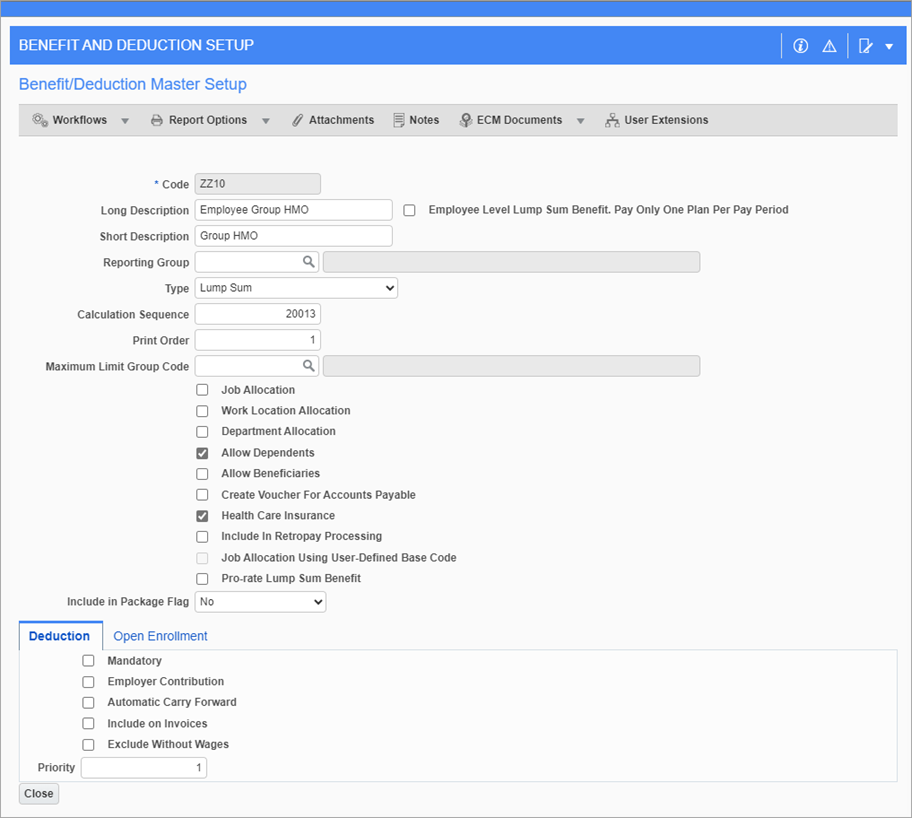
Select a code and press this button to launch the Master Setup pop-up, shown above. This can be used to view or edit the information that can also be entered in the Human Resources - Benefits and Human Resources - Deductions master screens.
Detail
Setup - Tab

[Duplicate] - Button
Press this button to duplicate the detail line.
Plan Code
Select the plan code. These can be set up in the Human Resources - Benefit and Deduction Plans screen.
Plan Option
Select the plan option. These can be set up in the Human Resources - Benefit and Deduction Plan Options screen.
Effective Date
Select the date from which the detail line comes into effect.
Benefit/Deduction Type
Select the type of the plan.
Benefit/Deduction Amount
Enter the amount received by the employee from this plan.
Remittance Amt
If any of the total plan amount is transferred from one party to another as remittance, enter that amount here.
Advance - Tab

Remittance Frequency
Select the frequency with which the remittance amount is transferred.
Process Frq
Select whether the detail line is processed with its pay run, or with remittance.
Base Element
Select the base element for the detail line. These can be set in the Human Resources - Benefit and Deduction Base Elements screen.
Valid Days
Enter the amount of days for which the detail line is valid after the effective date.
End Date
Enter the date on which the detail line is no longer valid.
AP Setup - Tab

Vendor Comment
The vendor of the plan should enter any comments here.
Create AP Voucher From Total Remittance Amount - Checkbox
Check this box to create a voucher in Accounts Payable from the total remittance amount taken from the plan.
Health Care - Tab

This tab is enabled when the 'Health Care Insurance' box is checked on the Master Setup pop-up launched from the [Master Setup] button in the Master section of this screen. It is in this tab that Code Series 1 codes can be assigned to the plan of a health-care benefit.
Affordable Care Act (ACA) Health Care Coverage Type
Select which ACA coverage type the plan falls under.
Employer Provides Self-Insured Health Coverage - Checkbox
Check this box if the employer provides their own health coverage for this plan.
Rules Detail
This section is used to assign rules for individual detail lines. Select a line in the Details section to show the rules for that detail line. Rules can be created in the Rules screen.
Rule ID
Select the rule ID to assign to the detail line.
Eligibility Table
Select the table base to use as the eligibility table for the rule. These can be created in the Human Resources - Benefit and Deduction Table Bases screen.
NOTE: The 'Eligible' box must be checked and the table row must be defined for "HR Eligibility" table types based on age in the Human Resources - Benefit and Deduction Table Bases screen in order for the plan to be qualified for election. Eligibility will be automatically calculated using the employee's date of birth (from the Employee Profile) and applied accordingly during plan enrollment or payroll processing.
Coverage Area
Select the coverage area for the rule. These can be created in the Human Resources - Coverage Areas screen.
Auto End – Checkbox
When the 'Auto End' checkbox is checked, it will automatically end the plan for an employee under the Election by Employee screen once the employee becomes non-eligible for the plan. This checkbox will work with employee history changes. Any time a user changes the employee history, which affects employee eligibility, the system will automatically end the plan with the effective date indicated in the employee history. If the employee history change occurs on a date before the benefit effective date, and the employee is no longer eligible, no end date is added to the benefit/deduction. Instead the benefit/deduction is deleted for the employee.
Auto Elect – Checkbox
Check this box to automatically assign all new employees to this rule.
[End Disqualified Plan] – Button
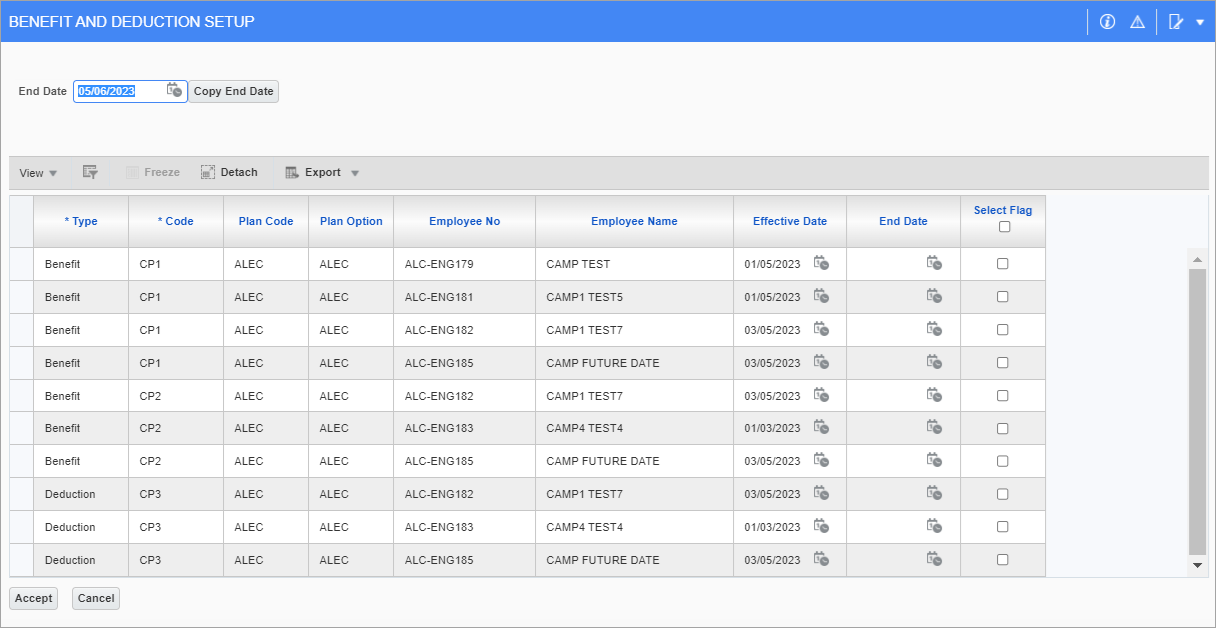
Upon clicking on the [End Disqualified Plan] button, an alert is displayed to the user asking to confirm to end the disqualified plan for the selected employee(s). Once confirmed, a pop-up window containing all the employees who currently have the elected plan will display. The user will be given the option to mass update the end date for all employees with a specific date by entering an end date and clicking the [Copy End Date] button, or they can override the date on each record individually. The 'Select Flag' checkbox needs to be checked for the employees that the user wishes to end this plan for, then the [Accept] button is clicked to apply the changes.
The end date will automatically be added to the benefit under the Elected Plan(s) section of the Election by Employee screen.
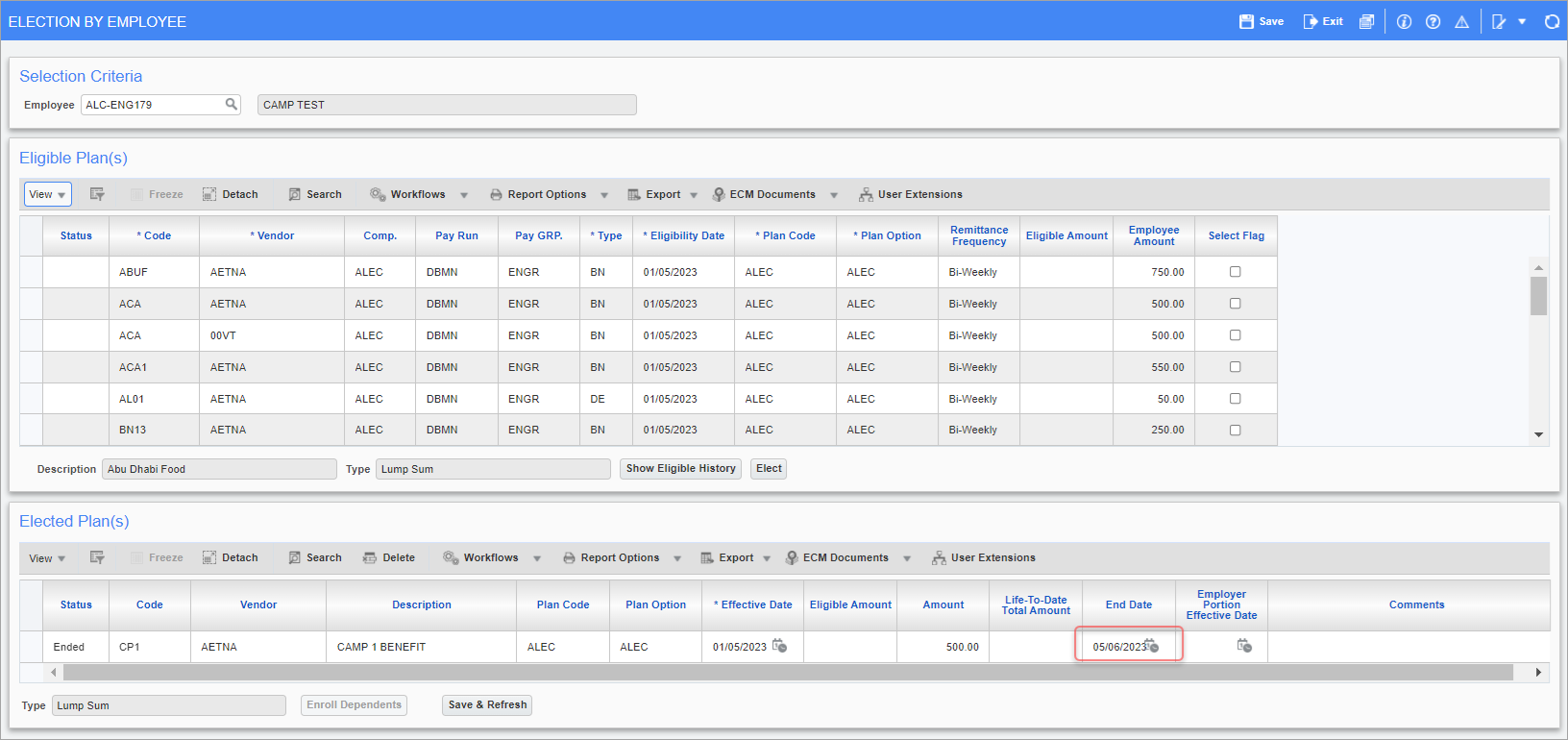
Pgm: HRELGADM – Election By Employee; standard Treeview path: Human Resources > Benefit Administration > Benefit/Deduction Administration > Election by Employee
NOTE: The end disqualified plan functionality works without the 'Auto End' box checked. The user would directly make a change, such as an address change, and when the employee is no longer qualified for the benefit, then the employee would be available on the End Disqualified Plan pop-up window for the user to add an end date manually for the employee.
When there is more than one rule attached to a benefit/deduction and the employee becomes unqualified, the employee will only be found in the End Disqualified Plan pop-up window under the first rule and will not be seen for the second, third, etc. Therefore, their plan can be ended under the first rule.
[Elect] - Button
Press this button to elect this plan for all employees that are eligible according to this rule.
[Tax Elements] - Button
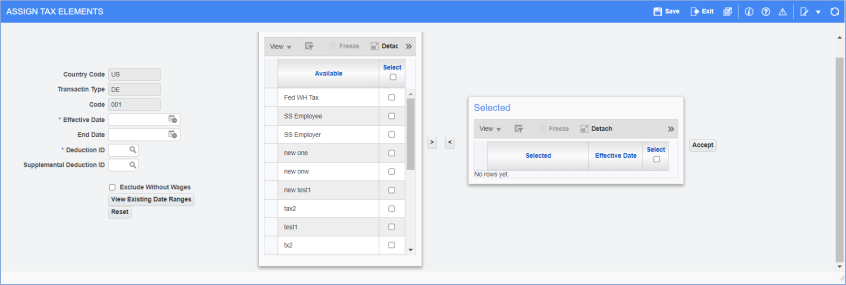
Press this button to bring up the Assign Tax Elements pop-up, shown above. Here, users can select various tax elements created in the US Payroll - Payroll Taxes - Overview. Please note, this button can only be pressed once an eligibility table has been entered.
[Accounts] - Button
Press this button to launch a pop-up of the Human Resources - Accounts screen for the selected master code.
[Coverage Area] - Button
Press this button to bring up a pop-up of the Human Resources - Coverage Areas screen for the selected master code. Please note, this button is only available when a value has been entered in the Coverage Area field.