Master Deductions
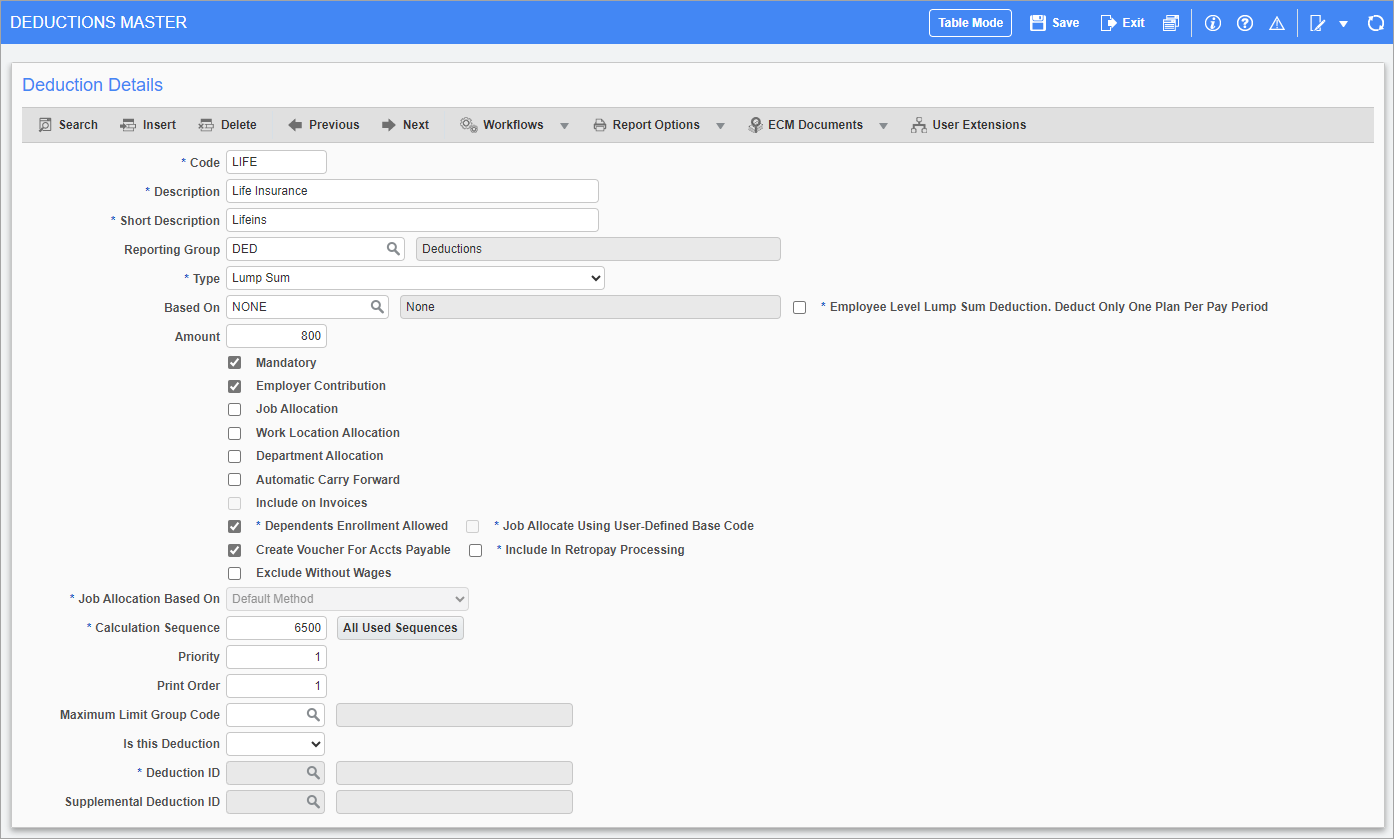
Pgm: PYDEDUCT – Deductions Master; standard Treeview path: US Payroll > Administration > Deductions > Master
The Deductions Master screen is used to enter the master set of deductions from which to assign the individual set of company deductions required by each company processing a payroll in this system. Most of the fields in this screen are shared with the Master Benefits screen. As such, only fields specific to deductions are documented here. For any further help, please refer to the Master Benefits section of this guide.
Mandatory – Checkbox
Check this box if the deduction is mandatory and should be deducted immediately following the deduction of tax. Mandatory deductions are subtracted prior to all other deductions.
Leave this field blank if the deduction can be subtracted from the net pay in the calculation sequence. In general, garnishments have this box checked to meet legal requirements of garnishee treatment.
Employer Contribution – Checkbox
Check this box if the employee deduction requires a corresponding payment made by the employer. Details of the link are defined at the company level. See the Company Deductions screen for further details.
Automatic Carry Forward – Checkbox
Check this box if the balance owing on this deduction should be carried forward into the next period when there are not enough funds to cover it in the current period. This amount is cumulative and continues to carry into subsequent periods until it is paid.
Checking this box makes the ‘Include on Invoices’ checkbox available.
Include on Invoices – Checkbox
Check this box to invoice the employee for any outstanding carry forward amounts paid on behalf of the employee from the calculation of this deduction.
Priority
Enter the priority number for the deduction. This number can range from 1 to 9999 and need not be unique. The priority number is used to order the application of the deduction and should not be confused with the sequence number.
A priority of 1 should be applied to deductions that are mandatory such as union dues and insurance premiums. Low priority items would be deductions such as Christmas savings funds.
The following fields are used to capture information for Vertex pre-tax calculations. Each deduction that is exempt from tax and requires pre-taxing will be assigned a specific deduction ID defined by Vertex. The deduction is then stored in the Vertex Deduct Array, where the pre-tax amounts are added together. These fields are hidden by default and can be added using the Lite Editor.
Is This Deduction
Select an option from the drop-down to menu:
-
Exempt: The deduction requires pre-taxing. This will enable the Deduction ID and Supplemental Deduction ID fields and the deduction amount will be assigned for pre-tax calculations in the Vertex Deduct Array.
-
Taxable: The deduction does not require pre-taxing.
-
Null: The deduction does not require pre-taxing. This value is set as default.
Deduction ID and Name
Enter/select an ID for the regular pay deduction. The name for the selected ID will default in the Name field. This field is only enabled when the deduction is set as "Exempt" in the Is This Deduction field.
Supplemental Deduction ID and Name
Enter/select an ID for the supplemental pay deduction. The name for the selected ID will default in the Name field. This field is only enabled when the deduction is set as "Exempt" in the Is This Deduction field.
Company Deductions
This screen is used to identify the required deductions for the pay groups and pay runs in companies. Company deductions are selected from the master set of deductions created in the Deductions Master screen.
The Basic, Pay Frequency, and Advanced tabs are highly similar to the corresponding tabs on the Company Benefits screen. Please refer to Company Benefits section in this guide for any help with these screens.
Basic – Tab
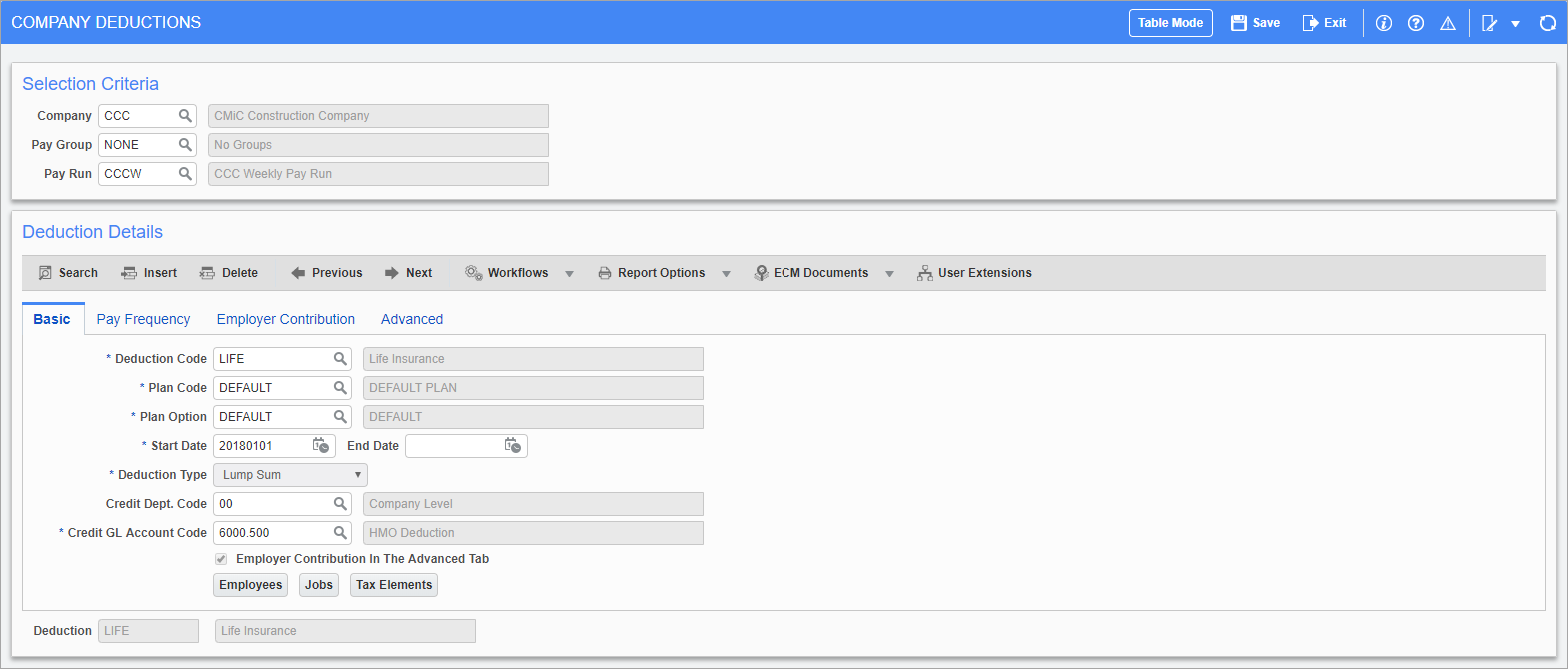
Pgm: PYCOMDED – Company Deductions Maintenance; standard Treeview path: Human Resources > Benefit Administration > Deductions > Company – Basic tab
Employer Contribution In The Advanced Tab – Checkbox
Check this box to allow the inclusion of contributions from the employer towards the deduction. If the ‘Employer Contribution’ box in the Deduction Master screen, this box is checked by default and can’t be changed here.
Pay Frequency – Tab
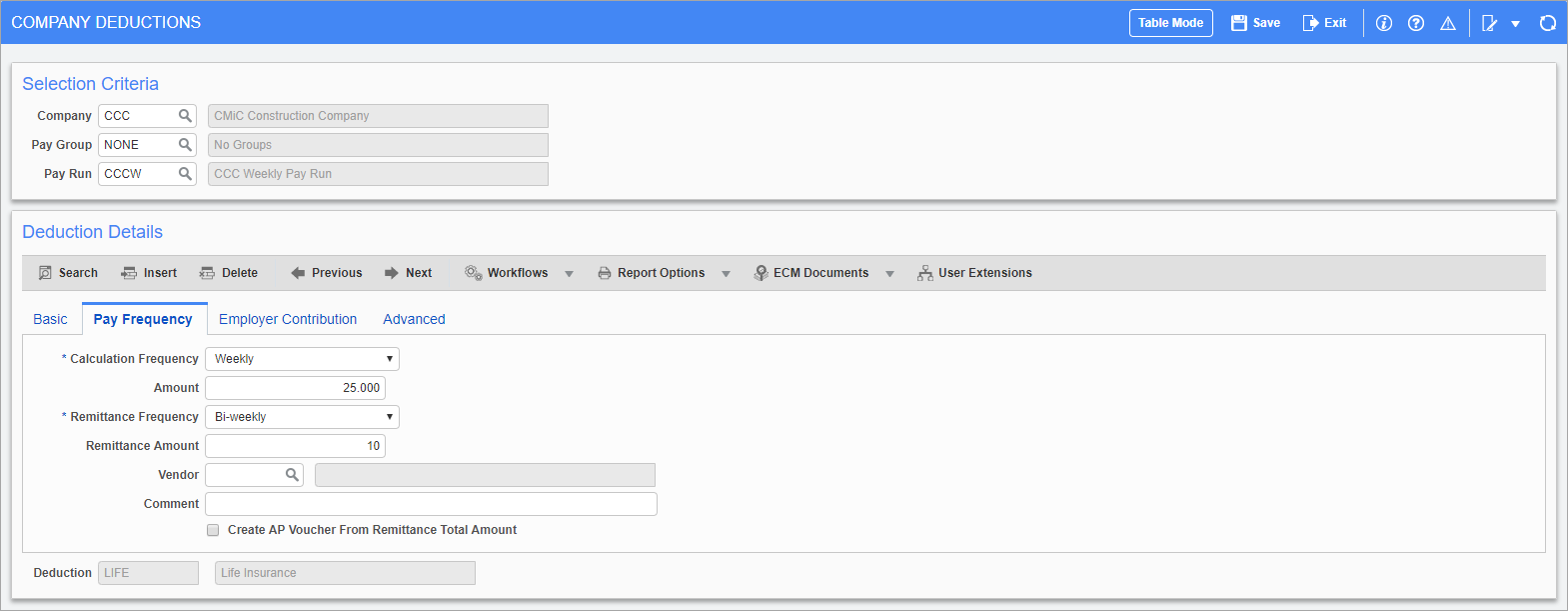
Pgm: PYCOMDED – Company Deductions Maintenance; standard Treeview path: Human Resources > Benefit Administration > Deductions > Company – Pay Frequency tab
Employer Contribution – Tab
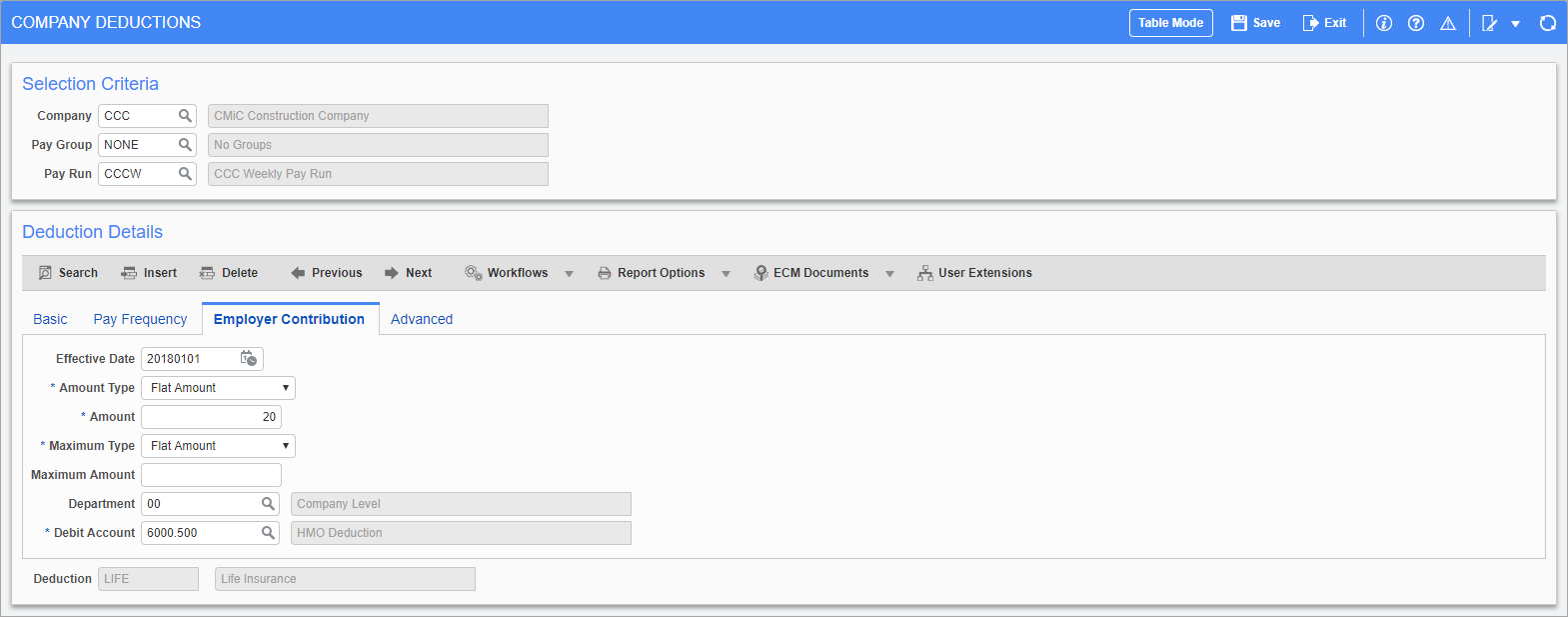
Pgm: PYCOMDED – Company Deductions Maintenance; standard Treeview path: Human Resources > Benefit Administration > Deductions > Company – Employer Contribution tab
This tab allows for the creation of an automatic employee contribution benefit associated with this deduction. This type of benefit/deduction link can only be created if the employer contribution follows the same calculation rule as the employee deduction or is a factor of it. If the employer contribution requires a different calculation method a separate benefit must be created and the ‘Employer Contribution’ box in the Deduction Master screen should not be checked.
For example, if there is a union deduction based on 2% of gross wages and the employee contribution is 0.5% of gross wages, the benefit can be easily linked to an employer contribution of the deduction.
If, however, the union deduction is based on 2% of gross wages and the employee contribution is 25 cents per hour worked, an automatic link can’t be created. In this case, the employee contribution would require the creation of a separate benefit with no mention of the employer contribution in the deduction.
Effective Date
Select the start date of the employer contribution. If this date is left blank, the employer contribution is calculated on the same date as the employee contribution.
This date can be changed in the Employee Deduction screen which allows specific dates for specific employees.
Amount Type
Select whether the amount type is “Flat Amount” or “Percent”.
Amount
Enter the amount/value for the employer contribution to this deduction. If the amount type is “Flat Amount” then enter the dollar amount. If the amount type is “Percent” then enter the percentage of gross wages.
Maximum Type
Select whether the type of the maximum contribution the employer can make is a flat amount value or a percentage.
Maximum Amount
Enter the maximum amount for the employer contribution portion of this deduction. The employer contribution portion of this deduction is calculated up until it reaches this value. The period over which the maximum amount is reached is based on the frequency of the deduction.
Department, Debit Account
Enter the department and account that are debited when an employer contribution has been associated with the deduction.
Advanced – Tab
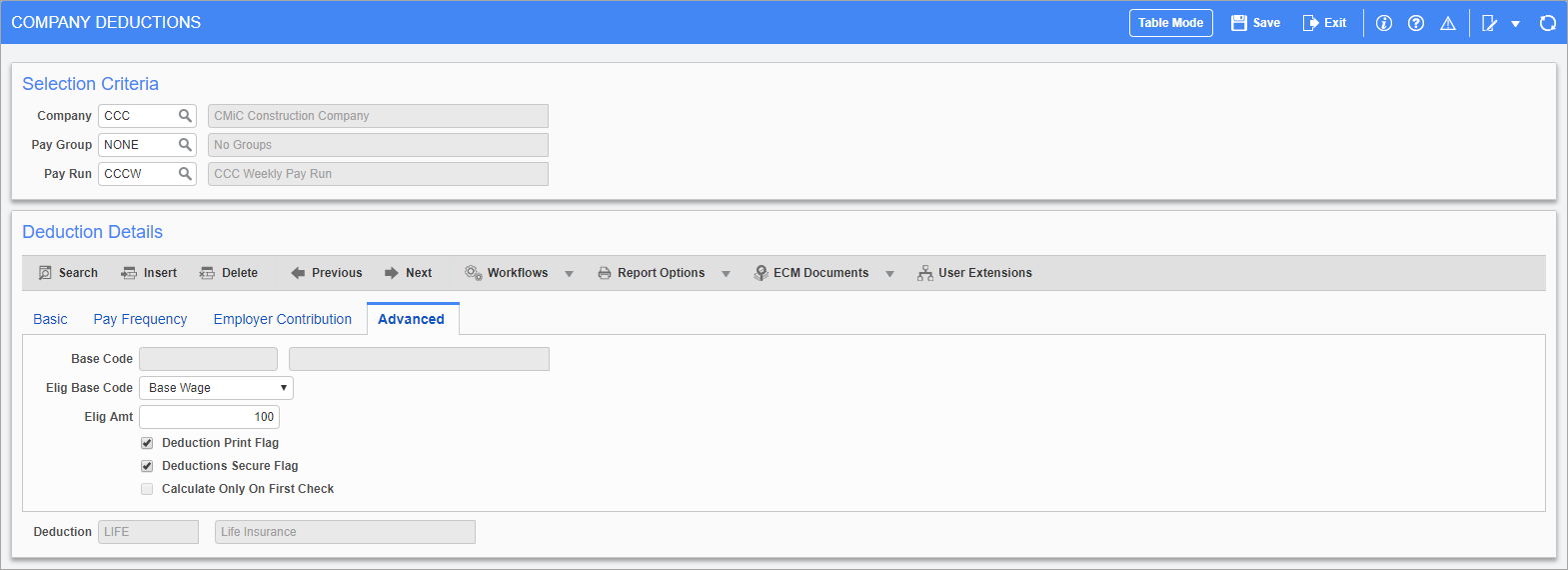
Pgm: PYCOMDED – Company Deductions Maintenance; standard Treeview path: US Payroll > Administration > Deductions > Company – Advanced tab
Union Deductions
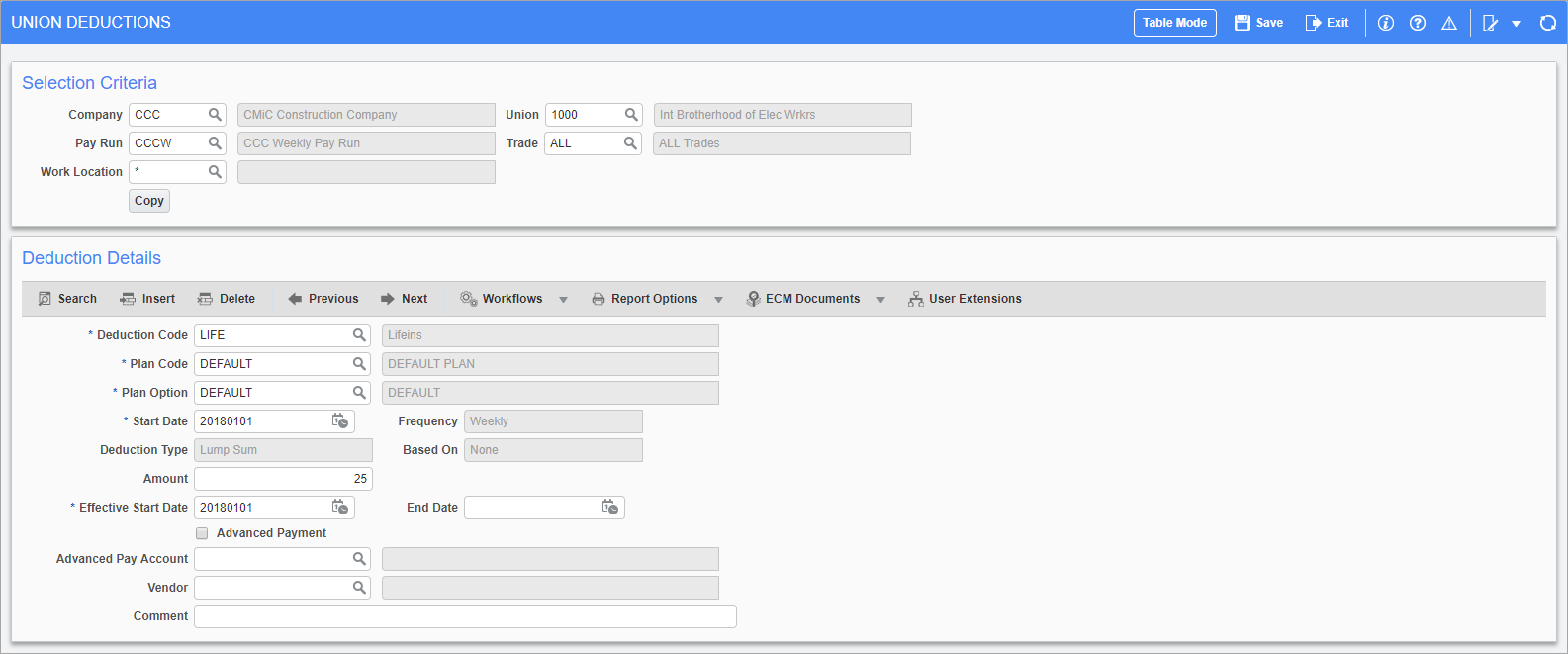
Pgm: PYUNIDED – Union Deductions Maintenance; standard Treeview path: US Payroll > Administration > Deductions > Union
The Union Deductions screen is used to set different rates for union deductions by trade. Once the company, pay run, and union are selected deductions can be designated to a specific trade or to all trades in that union. The desired deductions are then selected, and rates can be modified by union as well as trade. In each deduction assigned to a union and trade, deductions rates can be further separated into specific plans and options.
This screen is highly similar to the Union Benefits screen. Please refer to the Union Benefits section of this guide for any further assistance.
As with benefits, a deduction can only be assigned to a union if it has been defined at the company level with Pay Group assigned as “NONE”.
Employee Deductions
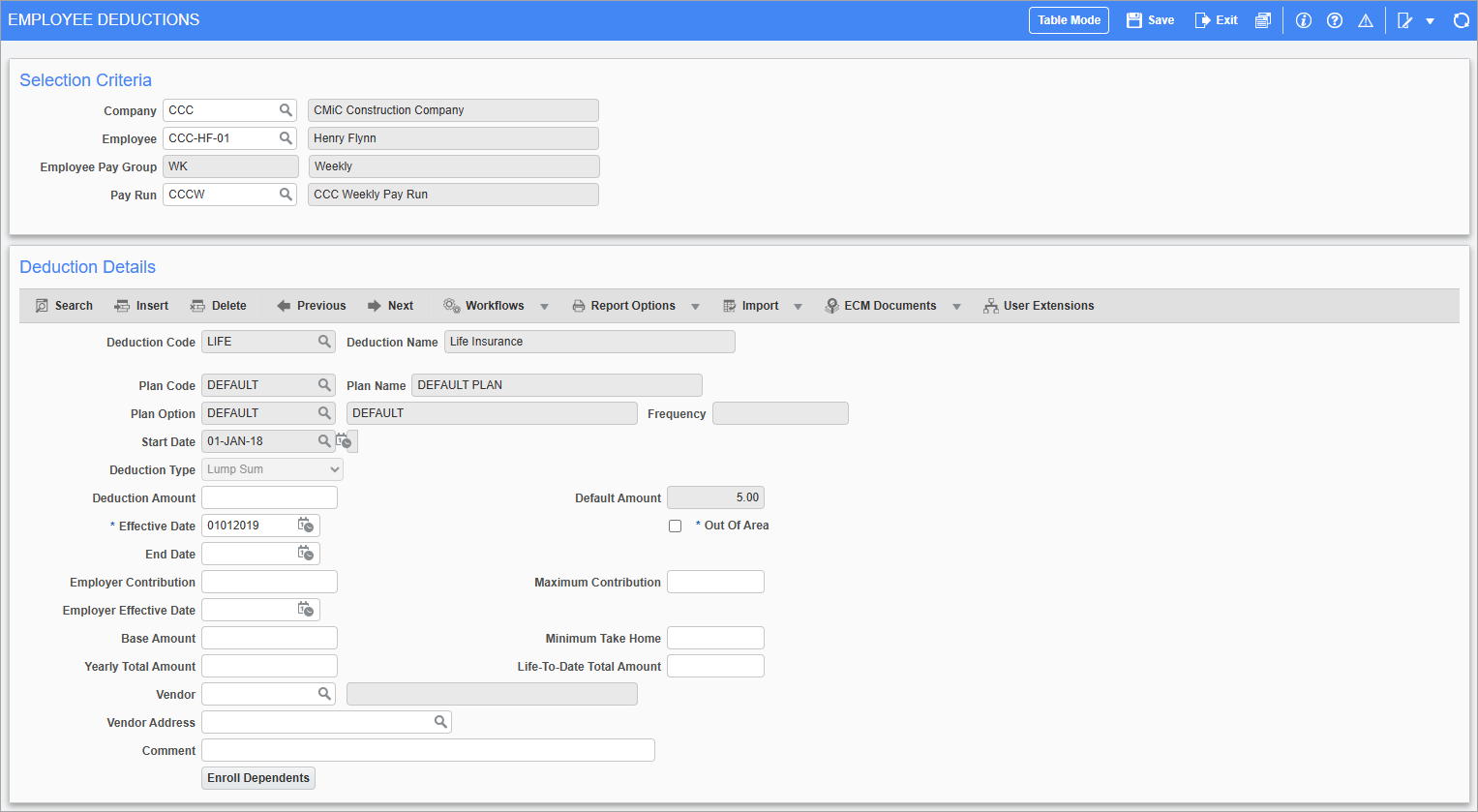
Pgm: PYEMPDED – Employee Deduction Maintenance; standard Treeview path: Human Resources > Benefit Administration > Deductions > Employee
The Employee Deductions screen is used to enter any nonstandard company deductions against a particular employee. This screen allows for the override of deduction amounts as well as the default effective and end dates. The deduction information is defaulted from the Company Deduction Maintenance screen.
Many fields in this screen can be found in the Employee Benefits screen. Please refer to the Employee Benefits section of this guide for any further information.
Employer Contribution, Maximum Contribution
Enter the amount of the employer contribution for the deduction if this value differs from the one entered in the Company Deduction screen.
Employer Effective Date
Enter/select the start date of the employer contribution for the deduction.
Base Amount
Enter the base amount for the deduction.
Minimum Take Home
Enter the minimum pay that this employee must take home prior to the calculation and subtraction of this deduction. This field is most often applied to garnishment deductions where the garnishment can only be taken when a minimum net pay is guaranteed.
When an amount is entered in this field, the system takes the gross pay amount, deducts taxes and any mandatory deductions, and then determines how much of this deduction can be taken while still allowing for the minimum net pay represented by the amount in this field.
Yearly Total Amount
Enter the total amount for the deduction. This is usually only relevant to garnishment deductions.
Life-To-Date Total Amount
Enter the life-to-date total amount for this deduction if applicable. This life-to-date total amount is calculated over all service years until the maximum or end date is reached. If a new effective date is entered, then the deduction starts again from the new effective date with the new life-to-date total.
Dependent Enrollment
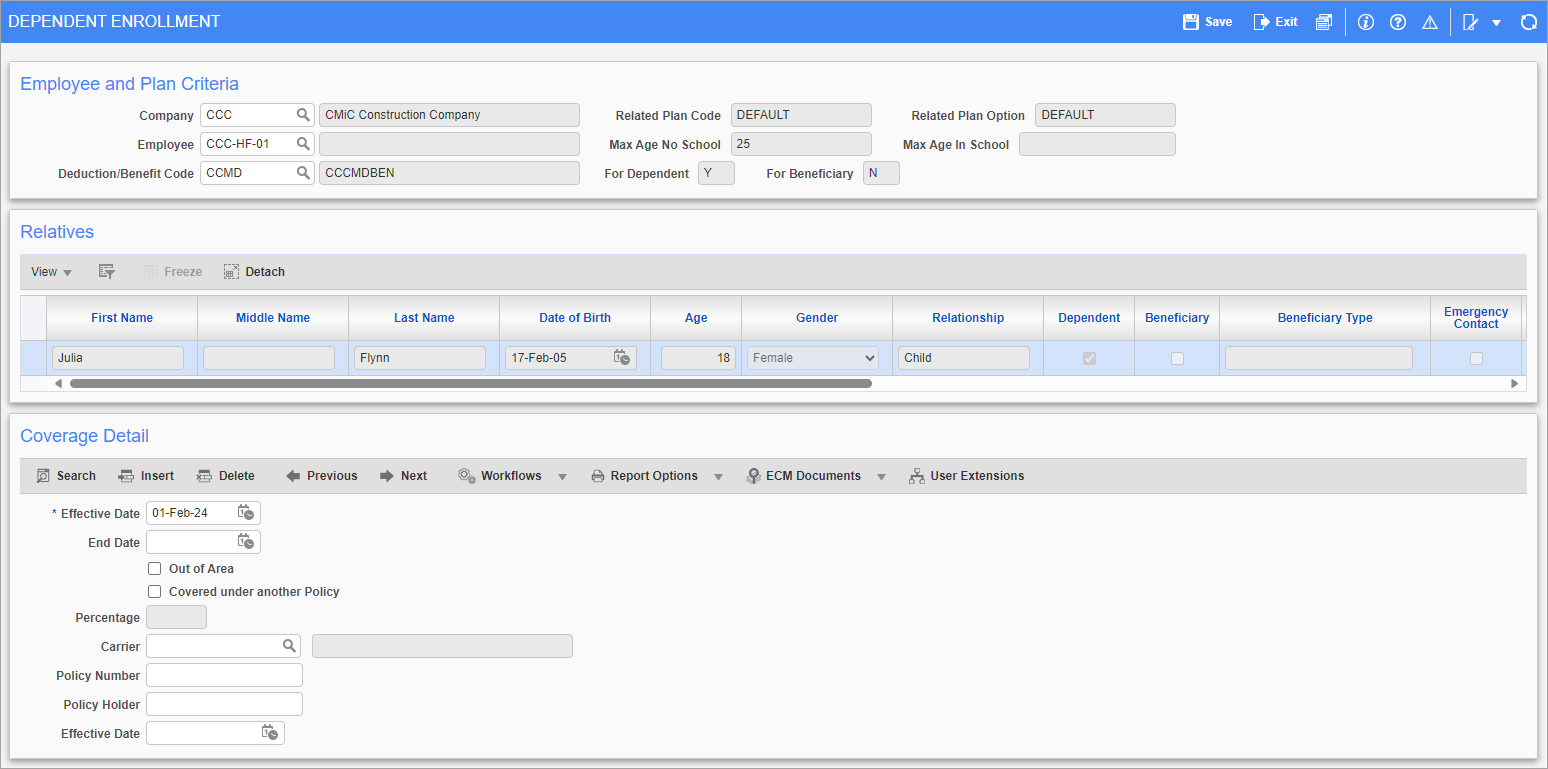
Pgm: HRDEPDED – Dependent Enrollment; standard Treeview path: Human Resources > Benefit Administration > Deductions > Dependent
The Dependent Enrollment screen is the only screen in the Deductions sub-menu unique to the Human Resources module (however, this screen is accessible in the US Payroll module via a button on the Employee Deductions screen). It is used to apply deductions to an employee’s qualified dependents.and allows users to review dependents' enrollment at the plan option level.
This screen is identical to the Benefits Dependent Enrollment screen. Please refer to the relevant section above for any further instruction.