This process explains how to end current benefit/deduction plans at the end of the year and start new ones for the upcoming year.
Process
Step 1: Ending and Starting Plans
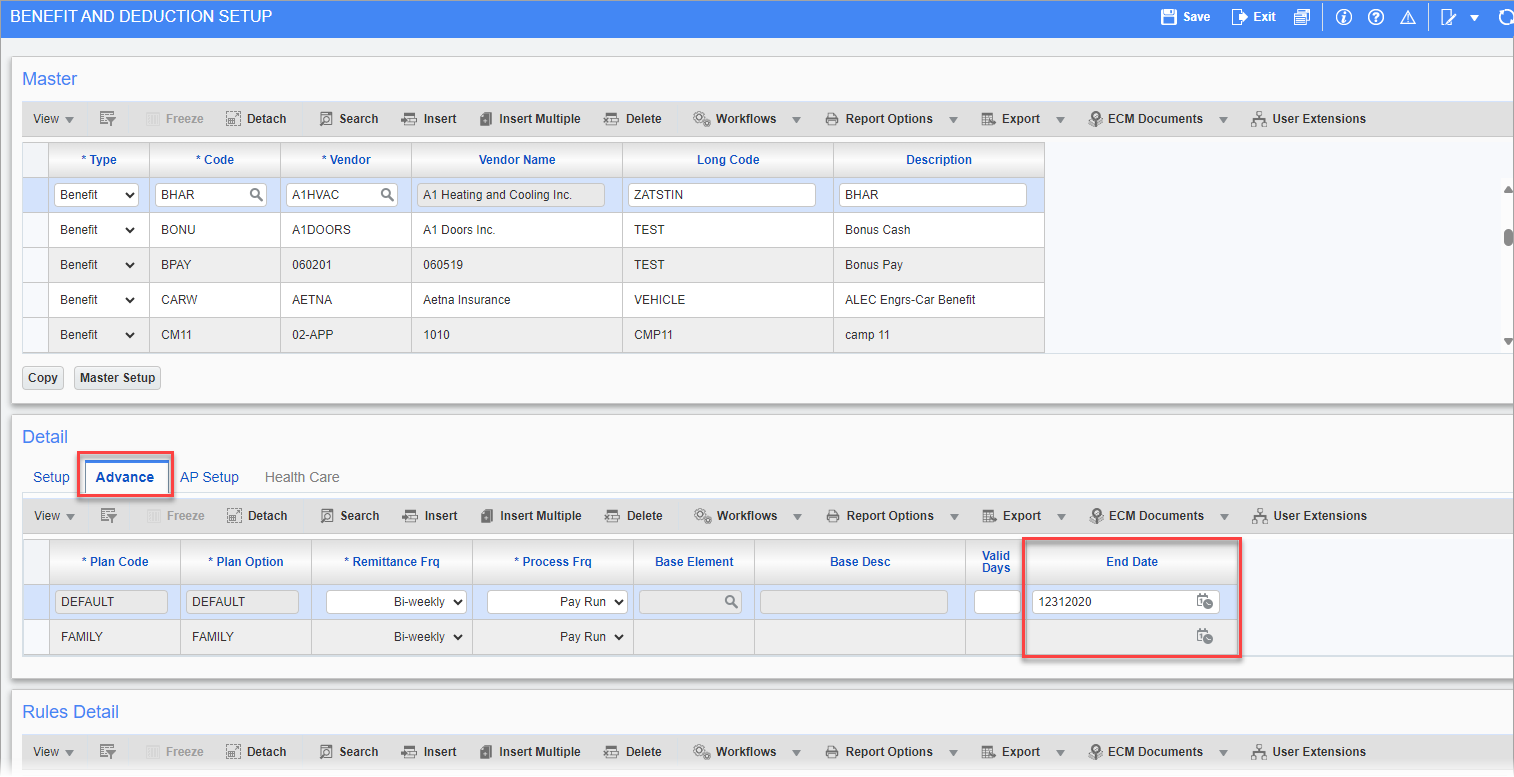
Benefit and Deduction Setup; standard Treeview path: Human Resources > Benefit Administration > Benefit/Deduction Administration > Benefit/Deduction – Advance tab
To end current plans and setup new ones, go to the Benefit and Deduction Setup screen. End the current plan option by entering an end date in the relevant rows in the Detail section of the Advance tab. Once a plan is ended, it can be duplicated for the new year with the new rate.
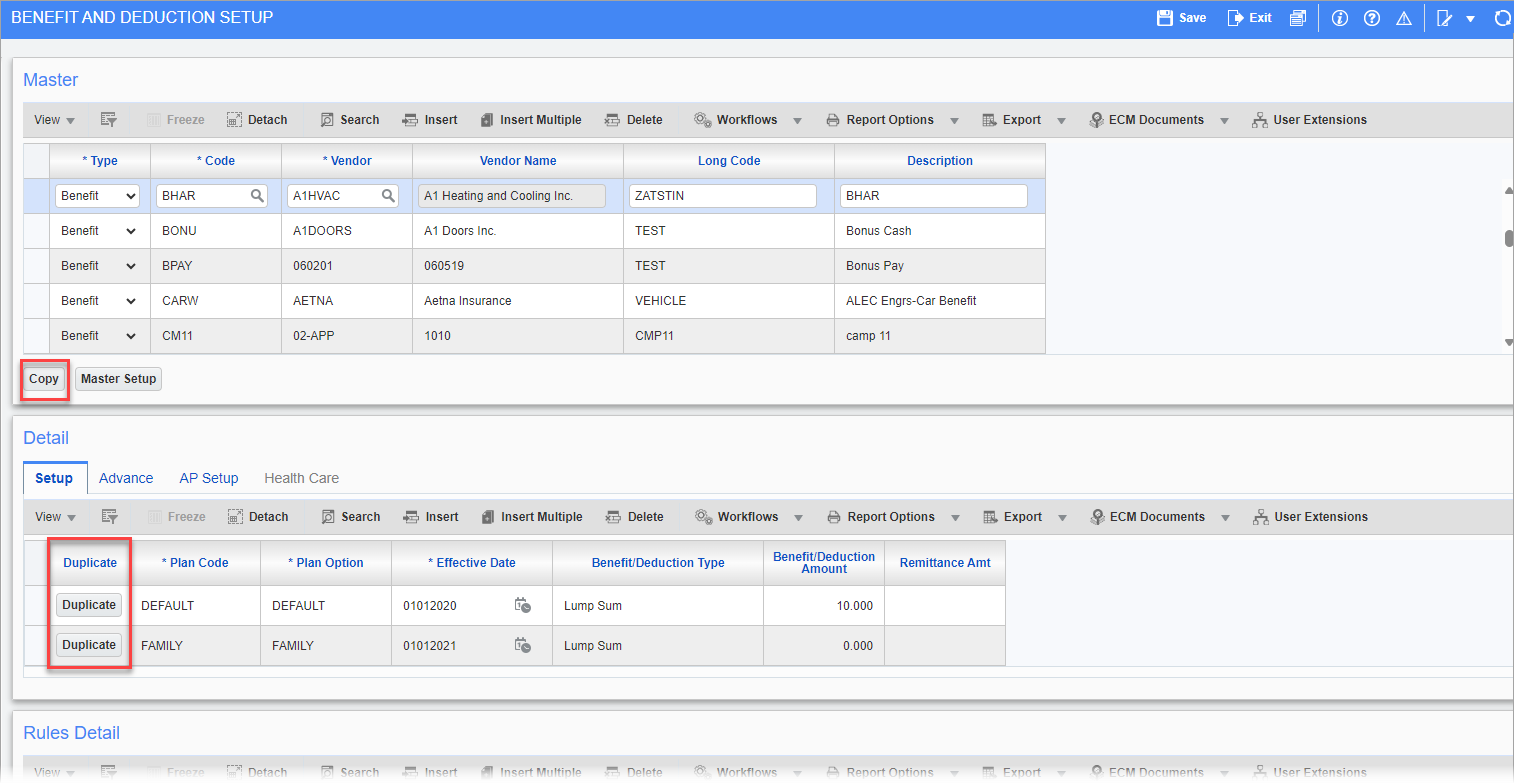
Benefit and Deduction Setup; standard Treeview path: Human Resources > Benefit Administration > Benefit/Deduction Administration > Benefit/Deduction – Setup tab
Create the new plan by pressing either the [Copy] button to copy the whole master setup or the [Duplicate] button to copy just that detail line. Make sure to change the effective date of the new plan to the new start date and leave the end date field (found under the Advance tab) blank. In most cases the new start date will be one day after the end date of the previous plan.
Press the [Save] button at the top of the screen to save the record.
NOTE: It is advised to not end plans at the employee level manually. It is advised to always end ben/ded plans at the company level.
For more information on the fields on this screen, please refer to Human Resources - Benefit and Deduction Setup.
Step 2: Apply the Rules
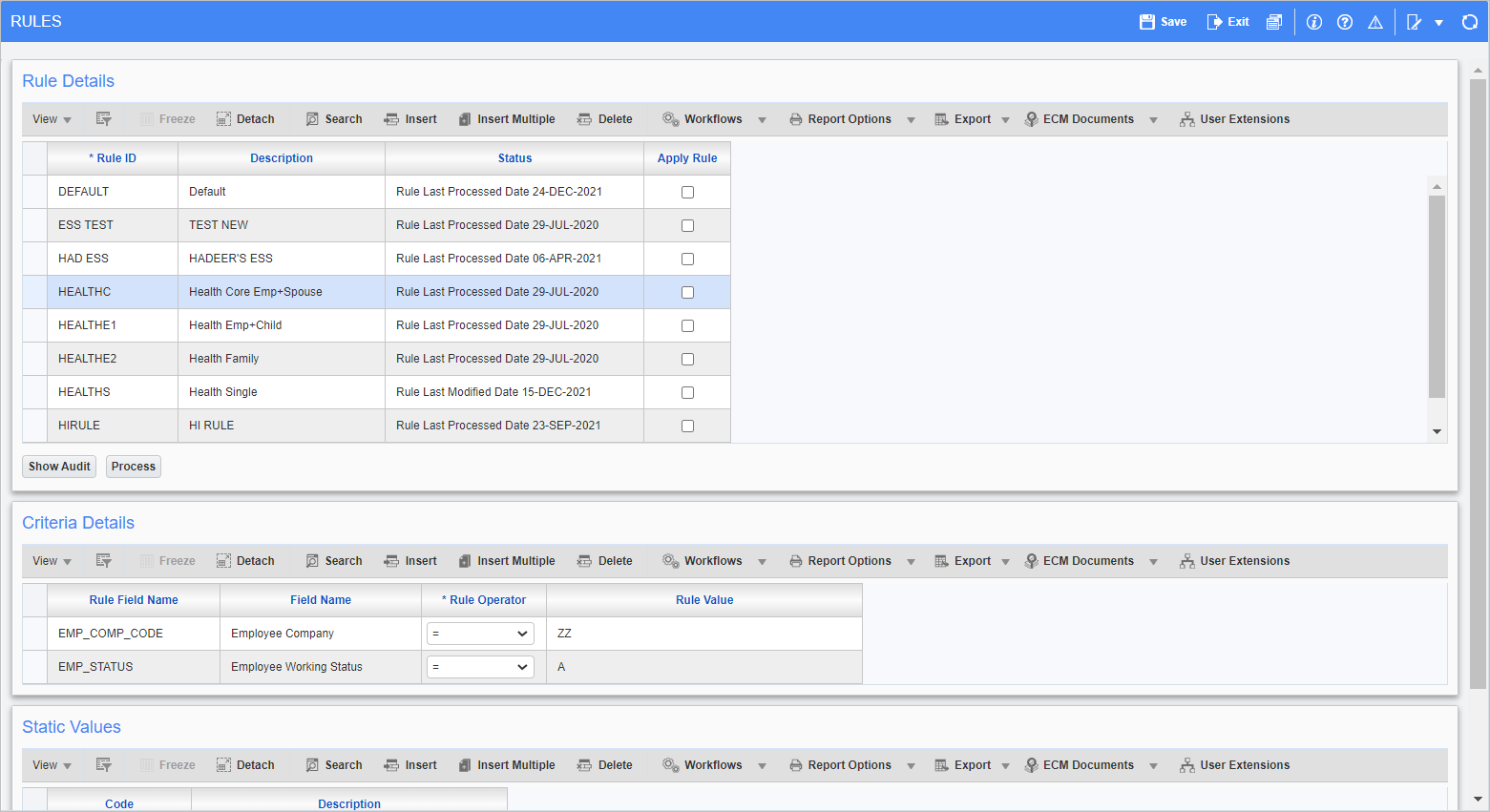
Rules; standard Treeview path: Human Resources > Benefit Administration > Benefit/Deduction Administration > Rules
Next, go to the Rules screen, select the rules to be applied to the new plan by checking their box in the Apply Rules column, and press the [Process] button. This will allow any eligible employees to be elected to the plan. The detail lines for the rule can be viewed in the Criteria Details section.
For more information on the fields on this screen, please refer to Human Resources - Rules.
Step 3: Electing Employees to the Plan
Mass Elections

Benefit and Deduction Setup; standard Treeview path: Human Resources > Benefit Administration > Benefit/Deduction Administration > Benefit/Deduction - Rules Detail section
To elect multiple employees at once, go back to the Benefit/Deduction Setup screen and press the [Elect] button in the Rules Detail section. Pressing this button will elect all employees that fit the rules applied earlier. Check the 'Auto Elect' box to automatically apply the plan to new hires without having to elect them manually.
Individual Elections
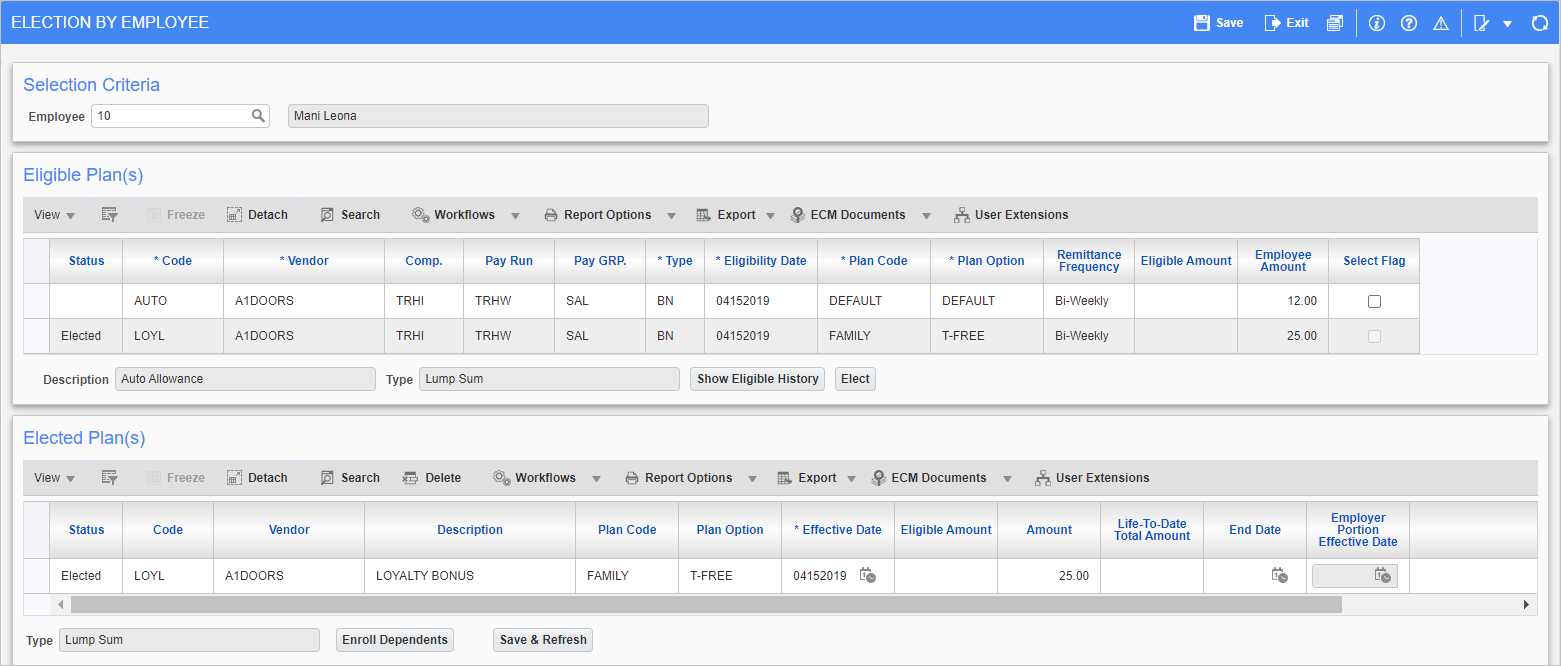
Election By Employee; standard Treeview path: Human Resources > Benefit Administration > Benefit/Deduction Administration > Election By Employee
Individual election can be carried out in the Election by Employee screen. Select an employee from the Employee field, select the plan with the Select Flag column, and press the [Elect] button. It is important to remember that rules must still be applied and processed for employees to become eligible.
For more information on the fields on this screen, please refer to Human Resources - Election By Employee.