Human Capital Management - Employee Self-Service Maintenance
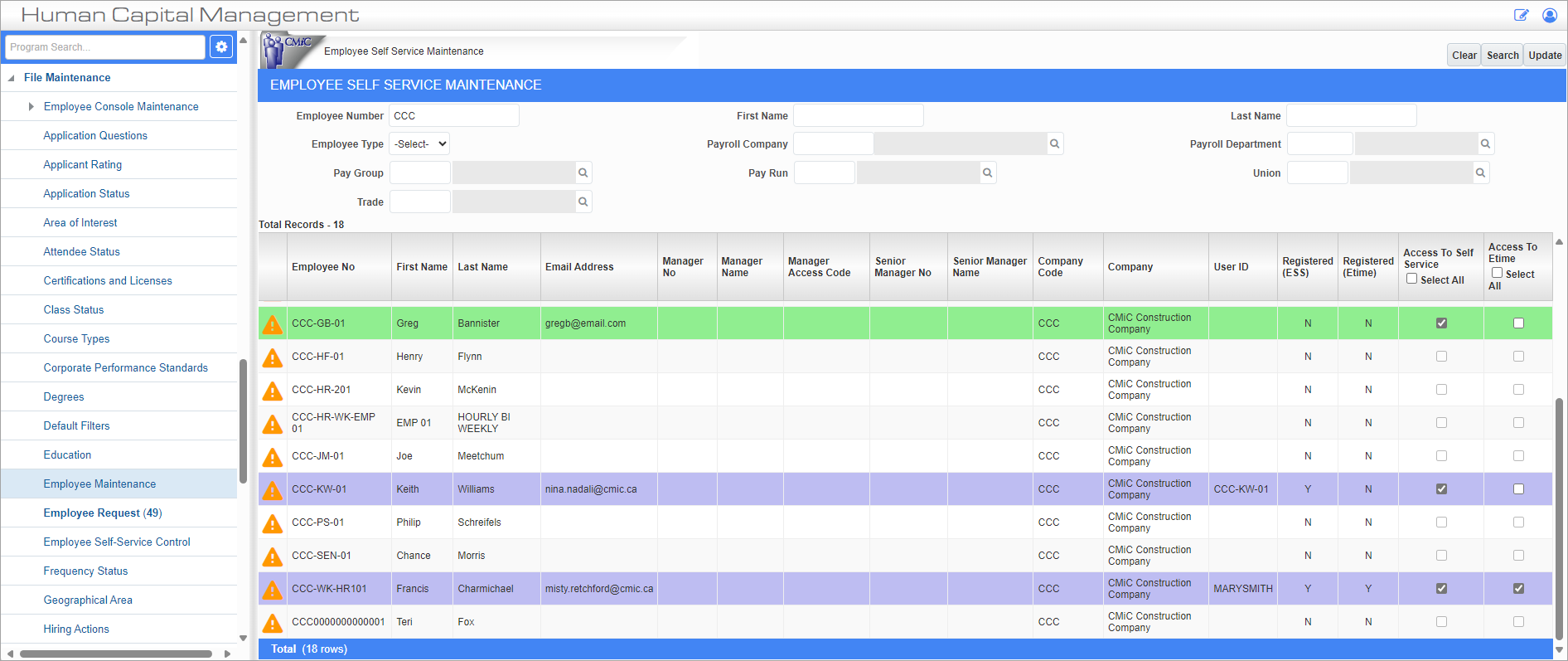
The Employee Self-Service Maintenance screen displays all employee profiles that have been created in either the Payroll or Human Resource modules in Enterprise. The displayed results can be refined by entering the search criteria at the top of the screen. Employee details can’t be edited or viewed in this screen aside from the columns shown in the screenshot above.
This screen can be used as part of the Azure Authentication validation process
Records with a warning icon (![]() ) are missing manager information. Manager information is based on the controlling position ID setup in the Reports To field in HCM Human Capital Management - Positions.
) are missing manager information. Manager information is based on the controlling position ID setup in the Reports To field in HCM Human Capital Management - Positions.
Employees highlighted in purple have been granted access to the ESS and/or E-Time modules. Access can be granted or modified using the 'Access to Self Service' and 'Access to Etime' checkboxes. The record will be highlighted green to indicate a change has been made.
NOTE: The registration process requires that an email address is entered for the employee under the Address tab of the Employee Profile in the US Payroll module.
Access To Self Service – Checkbox
Check this box next to any employees that should have access to the ESS module.
Access To Etime– Checkbox
Check this box and press the [Update] button to send an email to the user containing a link to the E-Time login screen. The user will also be assigned an access code automatically.
NOTE: Employee access to the ESS and E-Time modules can also be granted or modified on the Employee Access tab in the Employee Details section on the Employee Dashboard screen (standard Treeview path: Human Resources > Personnel > Employee Dashboard). For more information, refer to Human Resources - Employee Dashboard.