Positions
Position Details – Tab
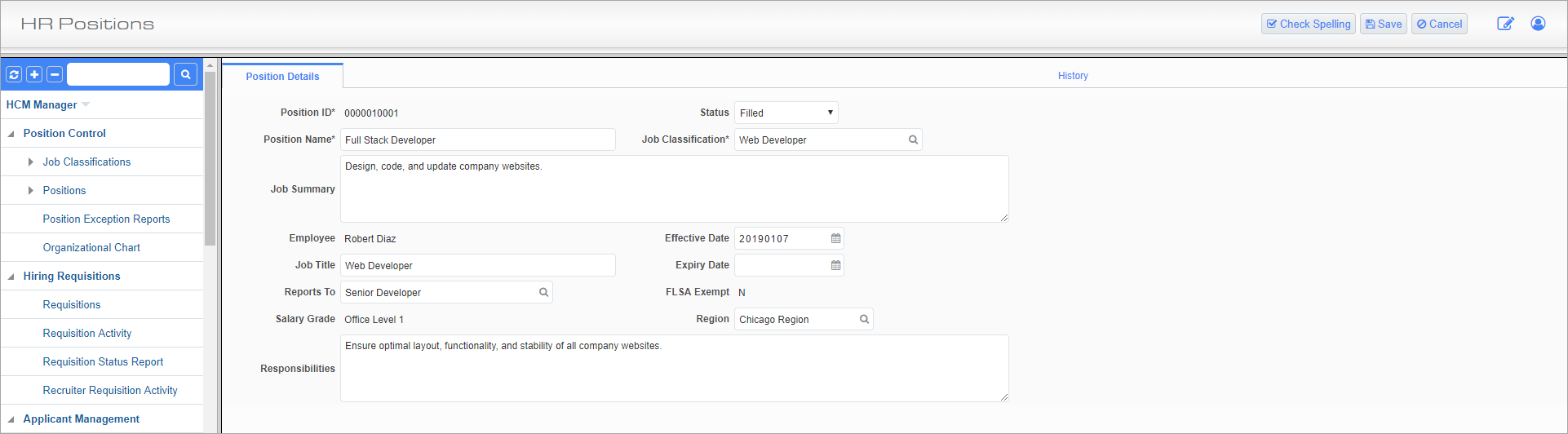
Positions; standard Treeview path: HCM > Position Control > Positions – Position Details tab
The Position screen is used to define employee-specific positions that build from the job classifications defined above. Positions should have a one-to-one relationship with employees, meaning that no two employees can hold the same position and no two positions can be filled by the same employee. Multiple employees may have the same job classification, but each classification should then have a unique position.
Position IDs
Enter the ID number for the position. It is possible to automatically generate Position IDs by checking the ‘JSP Position ID Auto Numbering’ box in System Options in Enterprise (standard Treeview path: System > Setup > System Options – Human Resource tab). Please note, that if this box is checked the generated ID number can’t be changed here.
Status
Select the current status of the position. The “Filled”, “Terminated”, “Suspended”, and “Hiring In Progress” options can only be selected once an employee or applicant has been assigned to the position. Positions can’t have an “Open” status once an employee has been assigned to that position.
Position Name
Enter the name for the position.
Job Classification
Enter/select the job classification. These codes can be set in the Job Classification screen.
Job Summary, Job Title, Salary Grade, FLSA Exempt, Responsibilities
These fields inherit values when a Job Classification code is selected. The Salary Grade and FLSA Exempt fields can’t be edited on this screen and can only be filled with inherited values.
Employee
This field displays the employee currently holding the position. Employees can be assigned to positions from the HCM tab of the Employee Profile and can’t be assigned through this screen.
Effective Date, Expiry Date
Enter/select the start and end dates for which the position is active. To leave the position active indefinitely, leave the Expiry Date field blank.
Reports To
Enter/select the position that this position reports to. The reporting hierarchy is based on position and not employee; this ensures that employees can change position without altering the larger corporate structure.
Region
Enter/select the region in which the position operates. These codes can be set in the Region Types screen in Enterprise (standard Treeview path: Human Resources > Setup > Local Tables > Region Types).
History – Tab
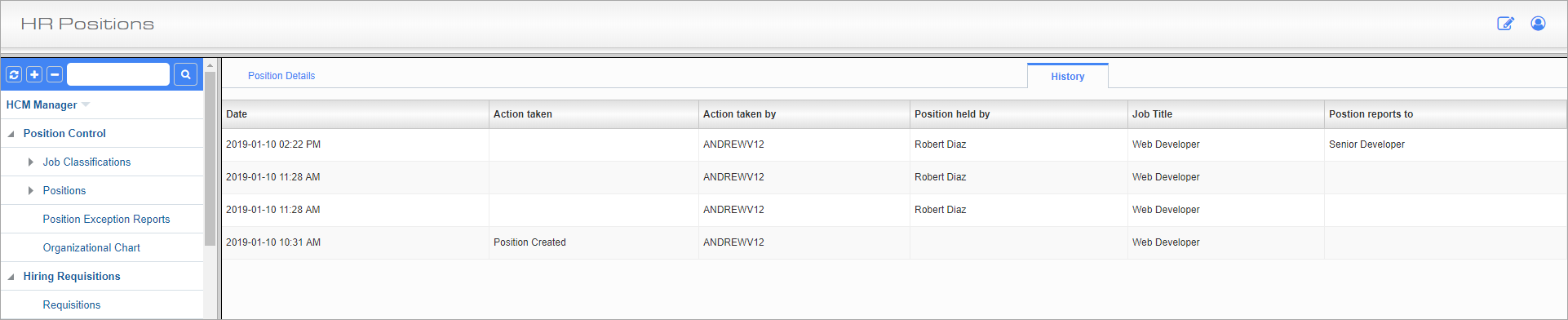
Positions; standard Treeview path: HCM > Position Control > Positions – History tab
The History Tab displays a list of all changes made to this position and when they were made. Changes can’t be made here and should instead be made by pressing the [Edit] buttons in the Position Details tab.