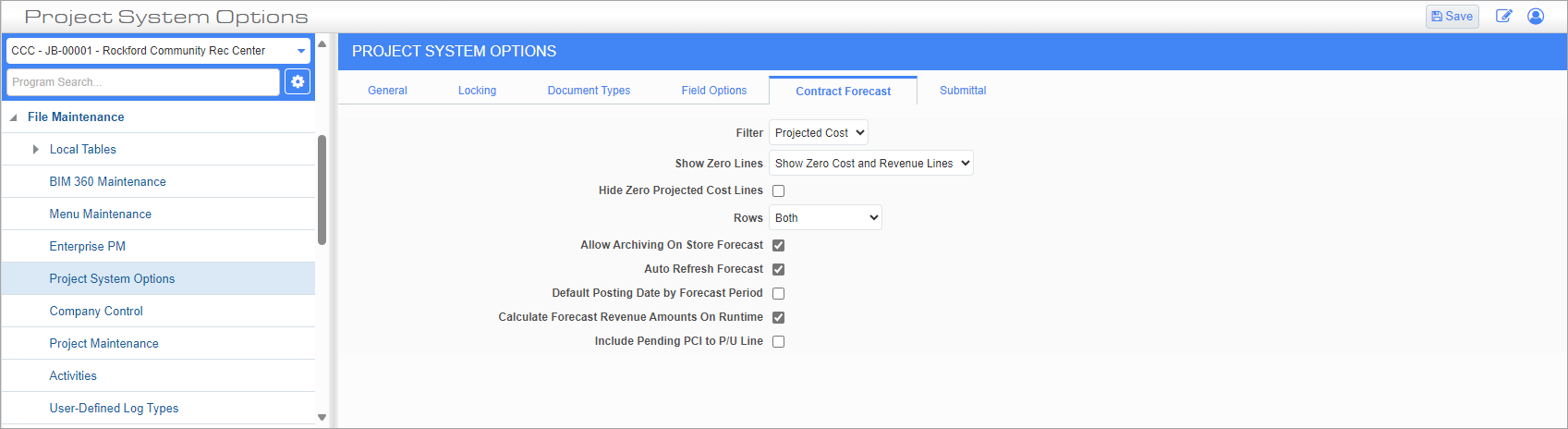
Standard Treeview path: CMiC Field > File Maintenance > Project System Options – Contract Forecast tab
Filter, Show Zero Lines, Hide Zero Projected Cost Lines, Rows
These fields allow the user to set the default system parameters for the CMiC Field Contract Forecast filter. These default settings can be overridden at the time when the Contract Forecast with PCI Projection will be executed.

Example of system parameters on CMiC Field Contract Forecast with PCI Projections filter (standard Treeview path: CMiC Field > Budget & Cost Management > Contract Forecasting)
Allow Archiving on Store Forecast – Checkbox
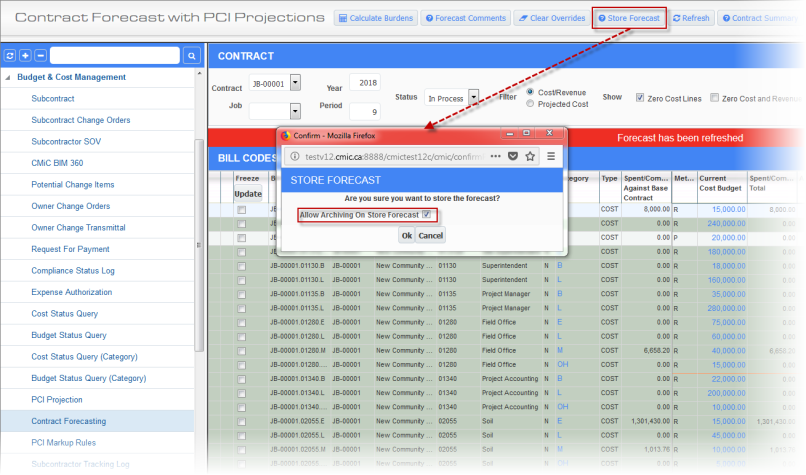
If ‘Allow Archiving on Store Forecast’ is checked in Project System Options, then this value will default into the pop-up window launched from the [Store Forecast] button on the Contract Forecast with PCI Projections screen, which users may override as required. When this option is checked in the pop-up window, upon forecast, the Archive function will also be performed.
Auto Refresh Forecast – Checkbox
If checked, when a user clicks on the [Go] button on the Contract Forecast screen, the system will auto-refresh the forecast data if a forecast already exists; otherwise, it will create a new forecast. The default value of this field is unchecked.
NOTE: If users do not update the period after initially clicking on the [Go] button, then auto-refresh will continue to update the forecast data each time the user clicks [Go]. Once the user updates the period, a new forecast is created for that period, and an auto-refresh is not performed as this is the initial creation of the forecast. When the screen is closed, and the screen is re-opened, the forecast data will be auto-refreshed.
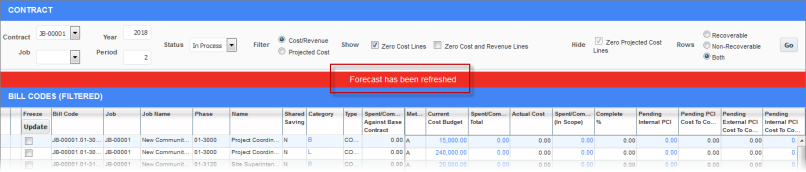
Example of a Contract Forecast that has been refreshed
Default Posting Date by Forecast Period – Checkbox
If checked, last date of forecast period is used as default posting date when forecast period on calendar month rolls over.
When checked, this option applies to the posting date on CMiC Field - Subcontracts, CMiC Field - Subcontract Change Orders, CMiC Field - Potential Change Items, CMiC Field - Owner Change Orders, and Request for Payments.
Calculate Forecast Revenue Amounts on Run Time – Checkbox
If checked, when users override Cost To Complete or Projected Cost Forecast column values, and tab away from those fields, the Revenue Forecast values are recalculated in real time for this line. If users do not want this to recalculate and affect the recalculation of the Revenue values upon [Save], then they should uncheck this checkbox.
Include Pending PCI to P/U Line – Checkbox
If checked, the amounts from the Billing Quantity, Billing Rate, and Billing Amount fields from an unposted PCI (i.e., a pending PCI) will populate the Budgeted and Projected Output and Input fields of the Productivity/Units pop-up on the Contract Forecast with PCI Projections screen. The system will use the updated budgeted output and input amounts to recalculate the following fields in the revised budget: Budgeted Input Rate, Budgeted Output Rate, Budgeted Productivity, Budgeted Yield, Budgeted Estimate to Complete, and Budgeted Projected Cost.
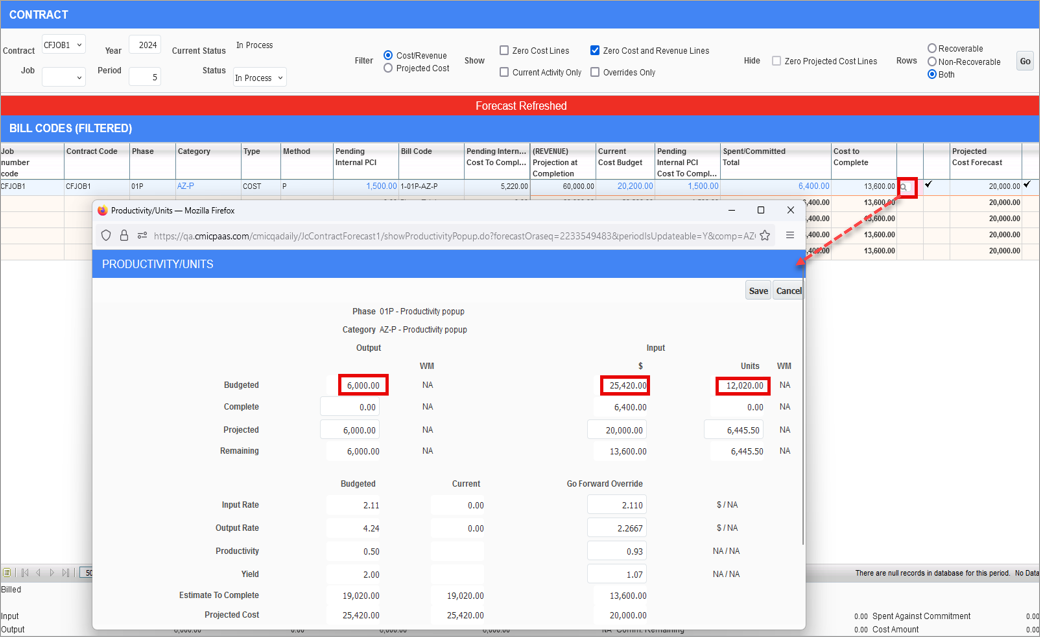
Example of a Productivity/Units pop-up with Budgeted Output and Input fields updated
This assumes that both the 'Forecast' and 'Proceed' boxes are checked on the PCI. As well, the system will not display output and input amounts if the PCI Date field does not fall within the period displayed in the Contract section. This will recalculate the amounts in the Cost to Complete and Projected Cost Forecast fields.
Calculations for the Go Forward Override fields in the pop-up will remain unchanged.
NOTE: This field is hidden by default using field security. Users must set this field to "Unrestricted" or "Read Only" to view it on this screen. It is not recommended to check/uncheck this box multiple times in the same project.