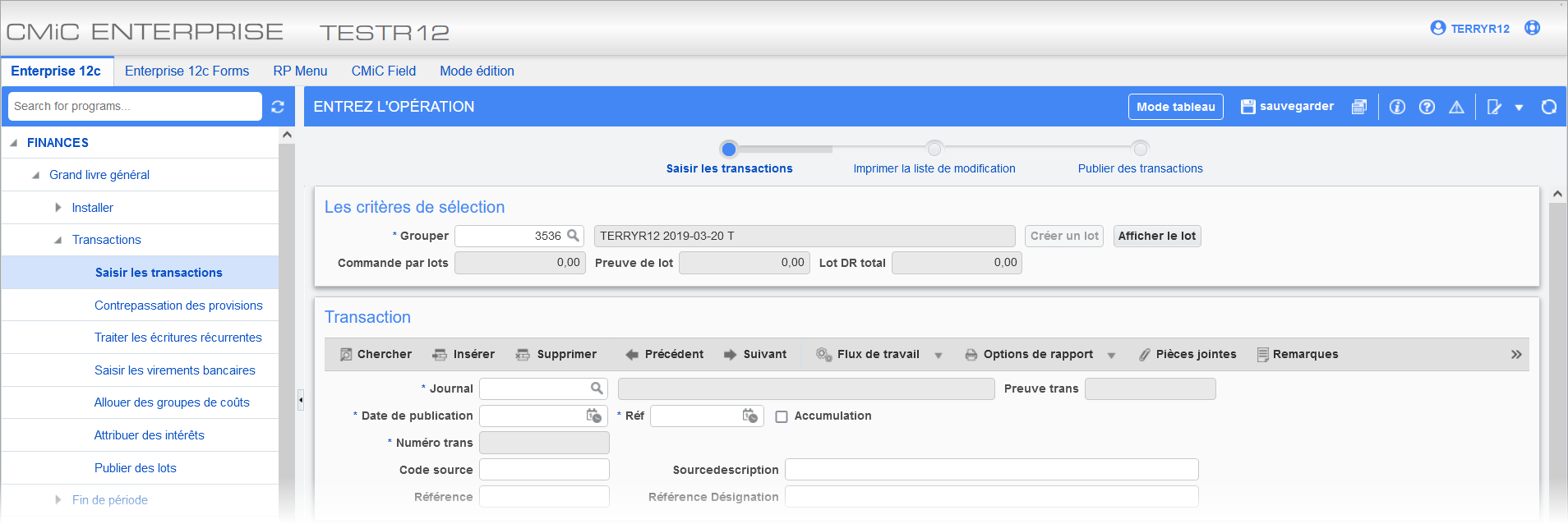CMiC's Translation Manager tool currently includes French and Spanish as base languages that users can copy to create and modify country-specific variants. This is needed because terminology used in a language may differ depending on the country. For example, when considering a Canadian French speaking user, we would need to create a country-specific variant for French Canada and provide customized translations. Users can then verify the translations and install the language in an environment of their choice.
Country-specific translations created by the user always take precedence over CMiC's provided base languages if both exist for a specific message, menu item, or program element. It allows customers to provide just those translations that should be different from CMiC's provided translation.
There are two ways to customize CMiC's provided translations:
-
Keep CMiC's provided base languages and override specific translations only for certain messages, menu items, program elements, etc. This is the easiest and most recommended way to customize CMiC's provided translations.
In this case, if CMiC will update base language translations in future patches, these translations will automatically be available to users. Users will only need to maintain their own translations. The detailed steps for this case can be found in Translation Manager - Customize CMiC's Provided Base Languages by Overriding Specific Translations Only
-
Users can create their own country-specific variant from one of CMiC's provided base languages.
In this case, the user will copy the entire base language translation and modify it as necessary. This approach allows users to create their own translation for the entire system using CMiC's provided translation as a starting point. This is described in the steps below.
Translating Terms in Program Mode
-
Open the Translation Manager tool from the Launch page. By default, the tool will open in Program Mode.

-
In Program Mode, change the To field to the desired country-specific variant, such as French Belgium.

-
Click on the Translation drop-down menu and select the "Copy from" option.
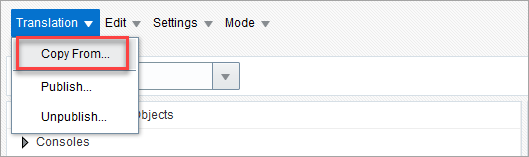
-
In the Copy Translation pop-up window, select the base language for the From Installed Language field, such as "French". If translations already exist, a warning will notify the users that the existing translation will be deleted. Click on the [Delete and Copy] button.
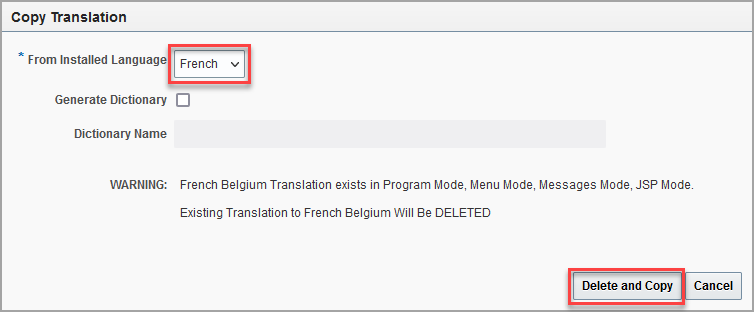
-
Wait for the translation to complete copying. This may take a few minutes.
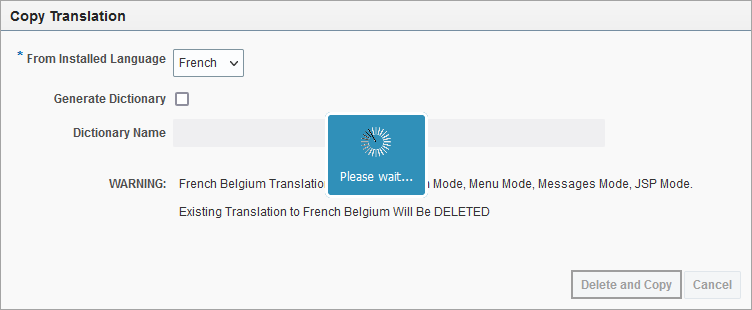
-
Once the translation has been successfully copied, drill down the Treeview by clicking on the
 icon next to the associated object, or use the drop-down lists to find a specific object in the Treeview.
icon next to the associated object, or use the drop-down lists to find a specific object in the Treeview.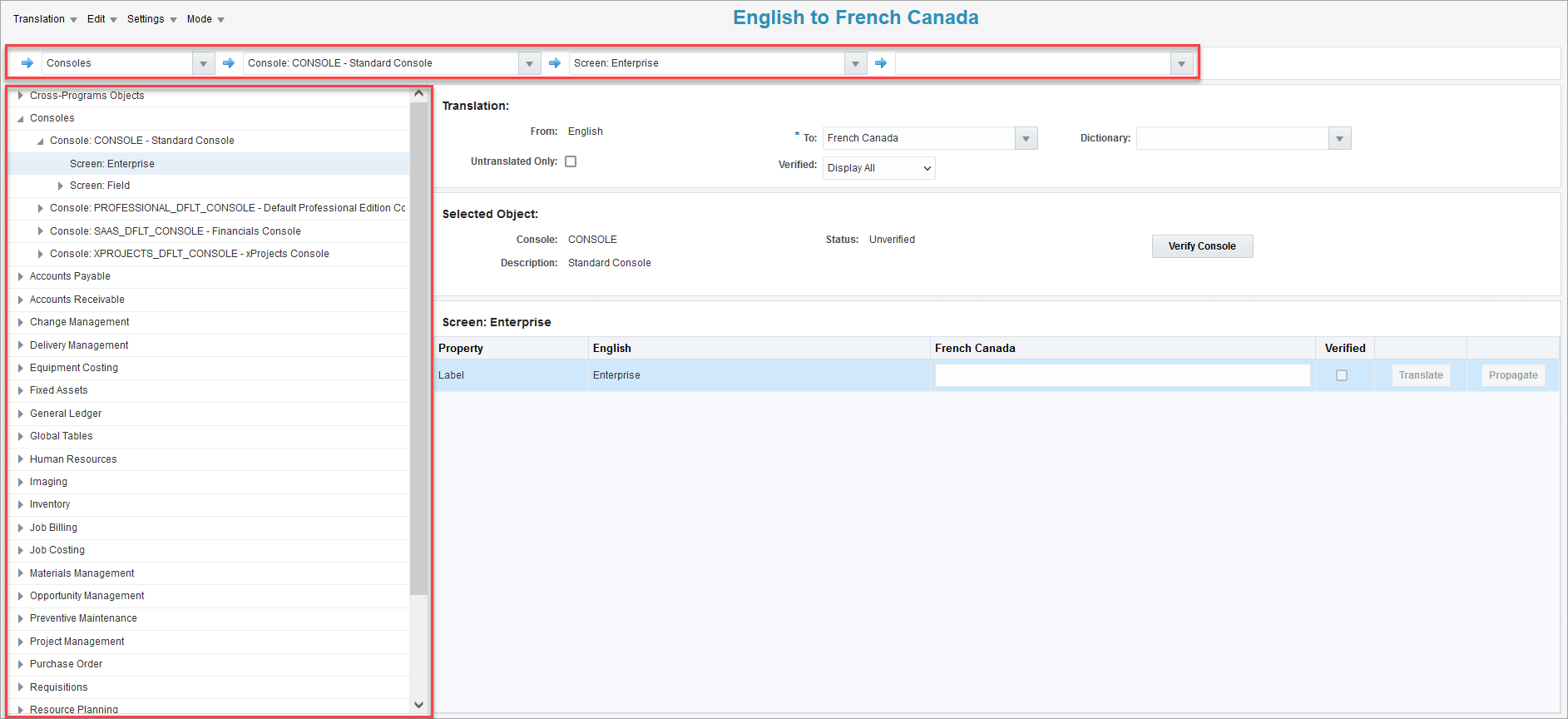
-
Click on the object's name to view the translation details for the selected object.
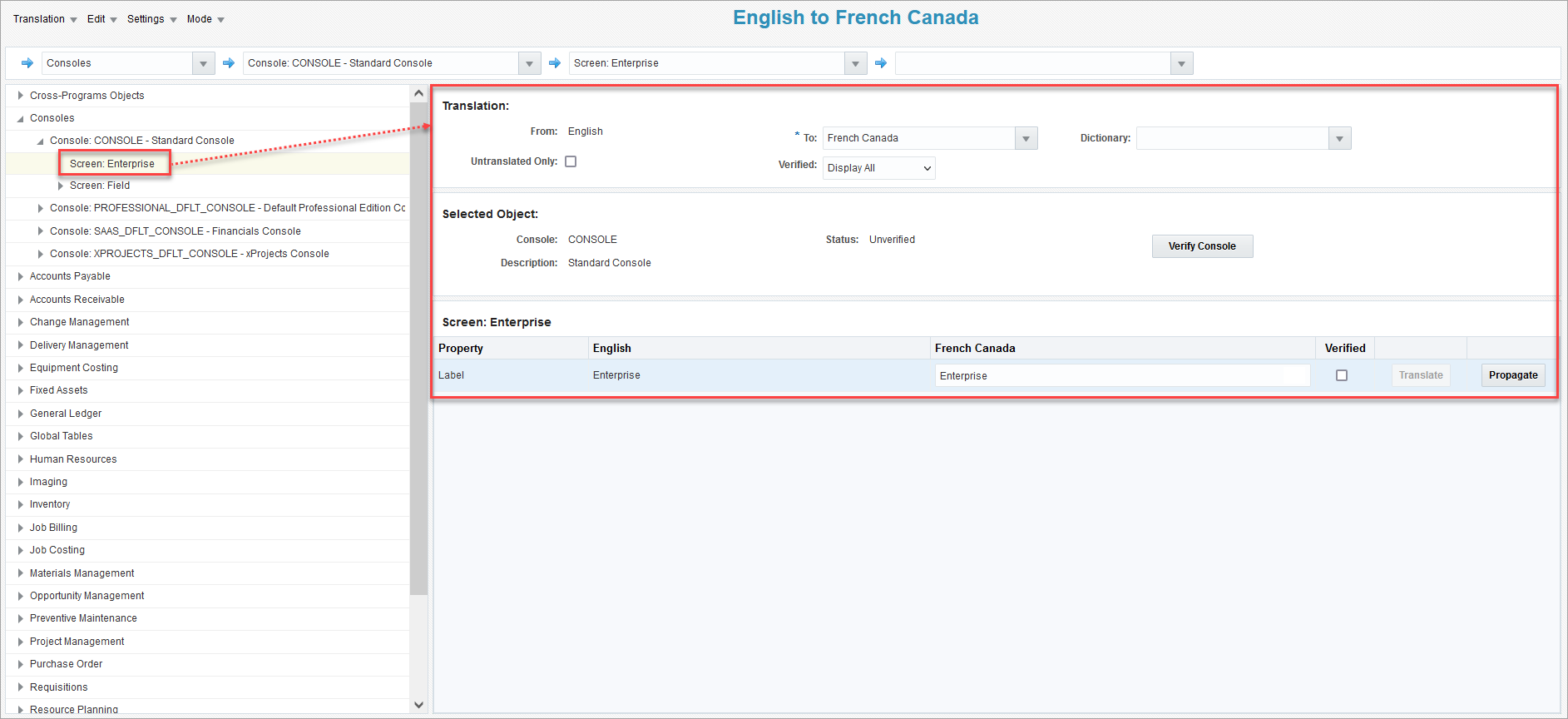
-
In the text box under the Name of Translated Language column, review and modify the translation if needed.
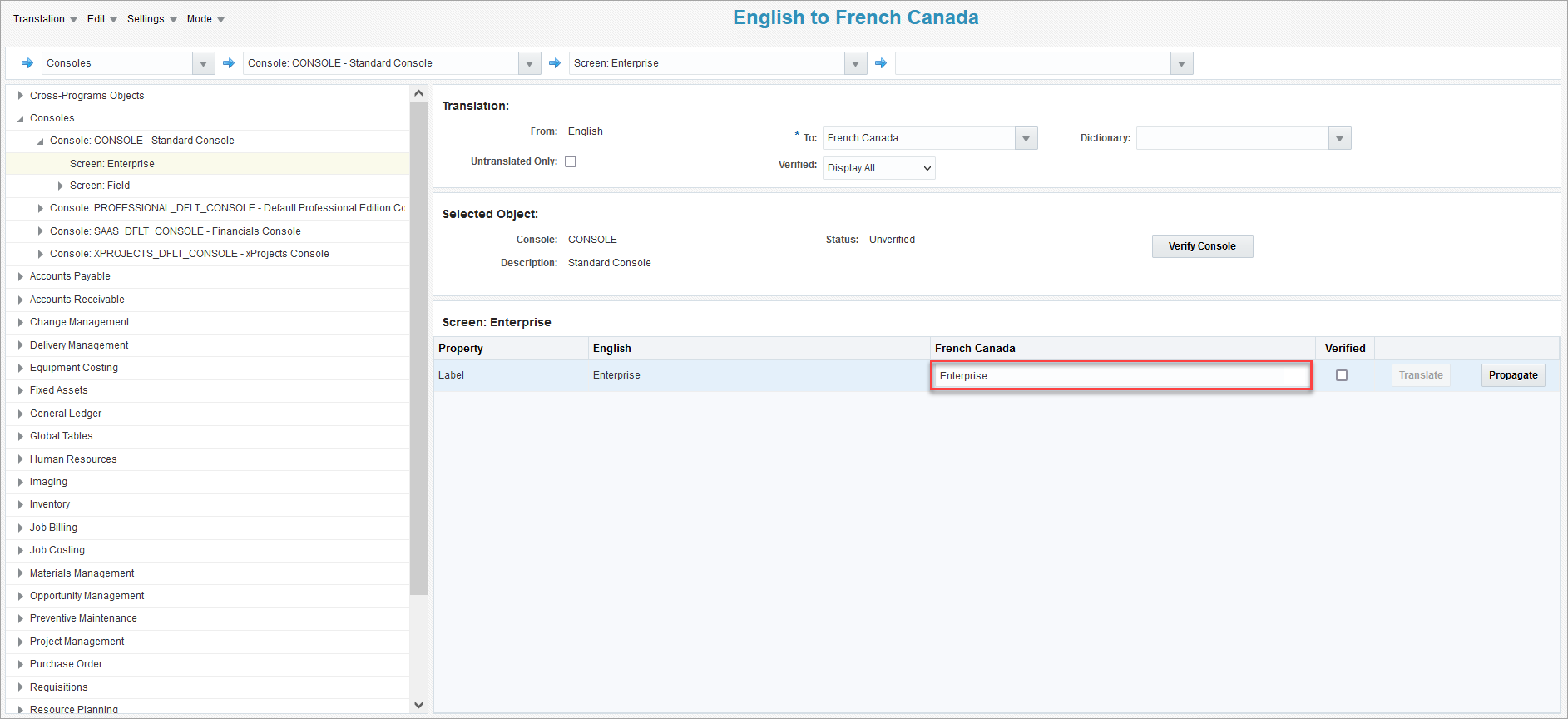
-
Once the translation has been checked for accuracy, check the 'Verified' checkbox.
NOTE: All data is saved automatically when navigating out of an edited field or if the Enter key is pressed.
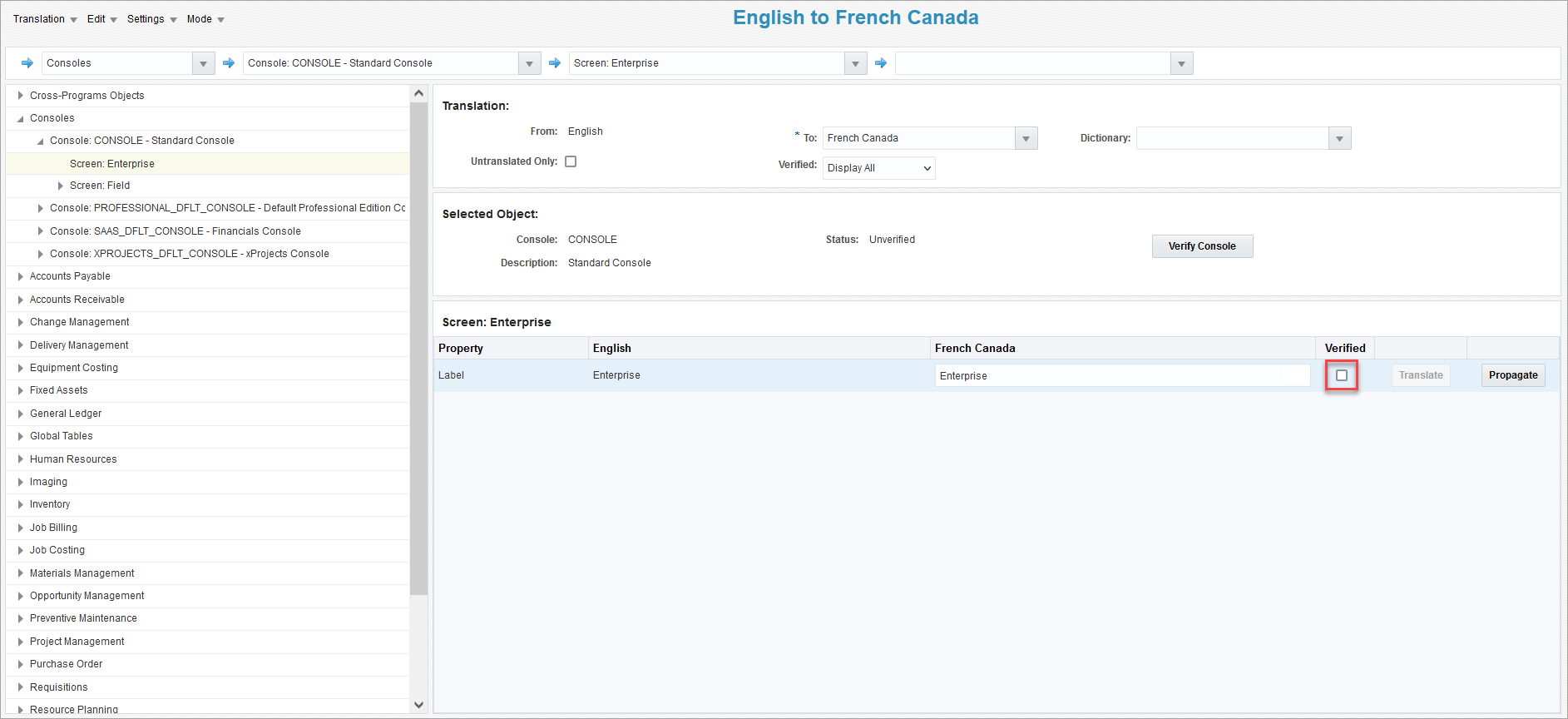
-
Repeat steps 6 to 9 to edit and verify the translations for each object in the Treeview.
-
For detailed steps on translating messages and menus, please see Translation Manager - Translating Messages and Menus.
Publish Translations
-
Once the translations have been verified in Program Mode, Message Mode, and Menu Mode, click on the Translation drop-down menu and select the "Publish" option.
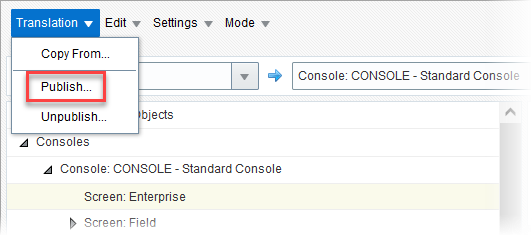
-
In the Publish Translation pop-up window, select whether to include or exclude unverified translations in the language installation.
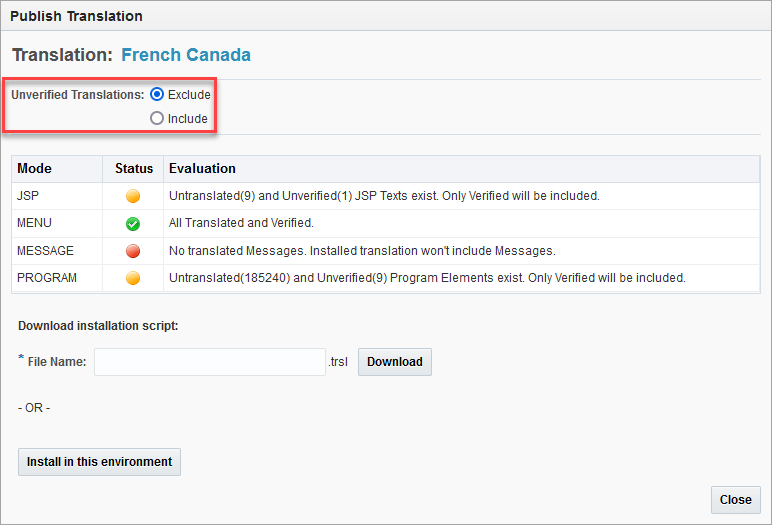
-
Click on the [Install in this Environment] button to install the language to the current environment, or enter a file name and click on the [Download] button to download the installation script. Please see the Publishing Translations section of Translation Manager - Publishing and Unpublishing Translations for more details.
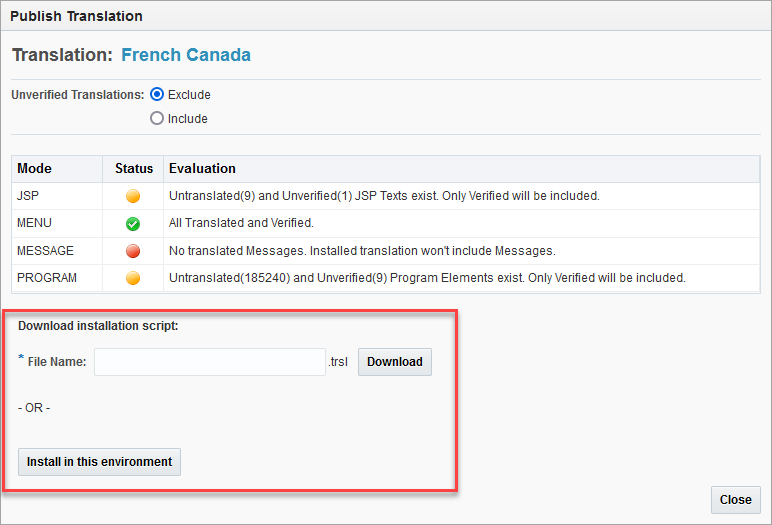
-
If the language has already been installed on the environment, the Install Translation pop-up window will appear to warn the user that the current installed translation will be uninstalled and the new translation will be installed and available to all users. Click the [Install] button to continue.
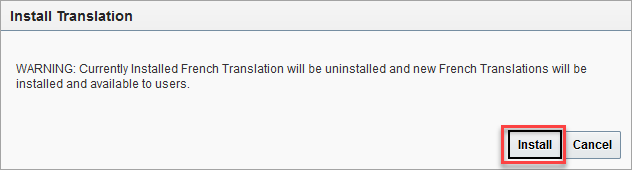
-
Once installation is complete, users will need to change their default language in either the User Settings pop-up window or the User Preferences screen. Further details can be found in Translation Manager - Changing the Default Language for a User.
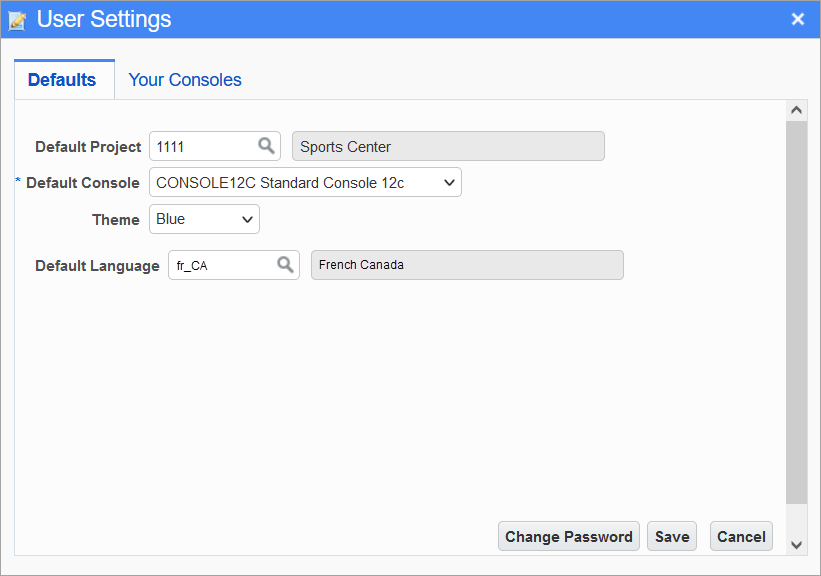
-
Once the default language has been changed, log out of the CMiC Enterprise System and log back in to see the changes.