Once a translation has been installed, users can change their language settings to view the translations on their environment. The default language can be changed in either the User Preferences screen under System Data > Preferences, or the User Settings pop-up window.

Pgm: SDUPREF – User Preferences; standard Treeview path: System Data > Preferences > User Preferences
In the User Preferences screen, find and edit a user and change the Default Locale field to one of the installed languages language.
NOTE: The LOV in this screen will contain all languages, whether they're installed or not. The LOV contains an Installed column to indicate which language is installed. The language will be marked "Y" once its translation has been installed by CMiC or by a customer as detailed in Publishing and Unpublishing Translations.
Click the [Save] button and log out and log back in to the CMiC Enterprise system to see the change.
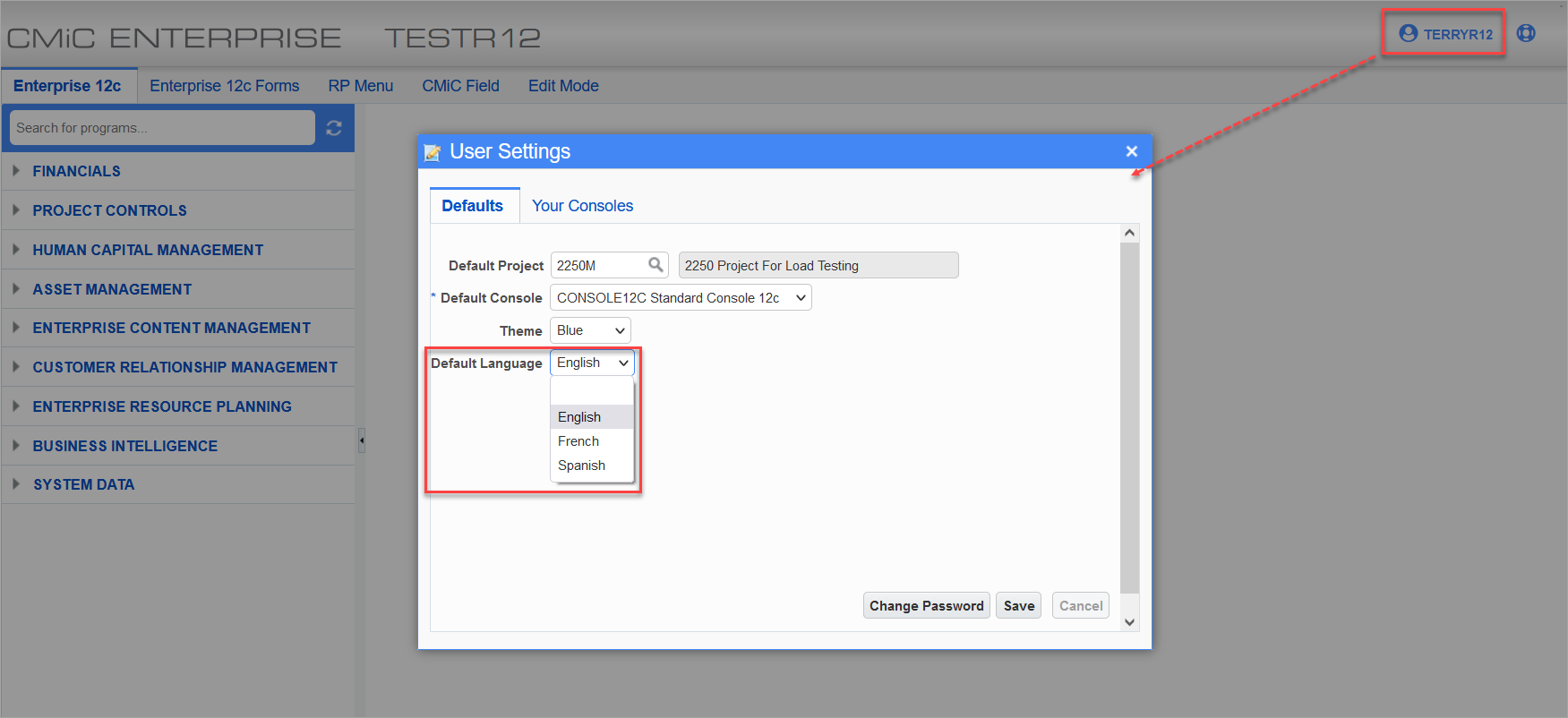
To change the default language in the User Settings pop-up window, click the username on the top right corner of the screen and update the Default Language field to the desired language, as shown in the screenshot above. Click the [Save] button and log out and log back in to the CMiC Enterprise system to see the change.
This LOV will only contain installed languages.