NOTE: Some licensing updates have been introduced in Patch 19. Refer to Patch 19 Enterprise Licensing Updates for more information.
These are the high-level features/modules that each license grants users access to. If the user has access to the main module, like Subcontract Management or Change Management, it is assumed the user has access to those features in all user interfaces that we offer (Mobile, ADF, and JSP).
| Enterprise | Field (Retired) | Site Management | E-Time | Collaborator | |
|---|---|---|---|---|---|
| Analytics | x | x | x | x | |
| General Ledger | x | ||||
| Accounts Payable | x | ||||
| Accounts Receivable | x | ||||
| Job Costing | x | x | |||
| Job Billing | x | x | |||
| Subcontracts | x | x | |||
| Change Orders | x | x | |||
| Work Order Billing | x | ||||
| HR / Payroll | x | ||||
| E-Time / Crew Time | x | ||||
| Asset Management | x | ||||
| Material Receiving and Requisitions | x | x | x | ||
| Imaging | x | x | x | x | |
| Workflow | x | x | x | x | |
| ECM Plug-Ins | x | x | x | ||
| Opportunity Management | x | ||||
| Resource Planning | x | ||||
| Contract Forecasting | x | x | |||
| Subcontractor Prequalification | x | x | |||
| RFIs | x | x | x | x | |
| Submittals | x | x | x | x | |
| Transmittals | x | x | x | ||
| Issues | x | x | x | x | |
| Communications | x | x | x | x | |
| Documents/Drawings | x | x | x | x | |
| Meeting Minutes | x | x | x | x | |
| Daily Journals | x | x | x | x | |
| Punch Lists | x | x | x | x | |
| Checklists | x | x | x | x | |
| Field Work Directives | x | x | x | x | |
| Notices | x | x | x | x | |
| Units Complete | x | x | x | x | |
| Construct APR | x | ||||
| Construct PR | x |
Important Notes
Please note the following additional details.
FIELD
NOTE: This license type has been retired.
Only FIELD licensed users can access the Enterprise UI Console.
This license has been given access to some features within the General Ledger, Accounts Payable, and Accounts Receivable modules to allow users to manage companies and business partners. For example, the Maintain Companies, Maintain Business Partners, Maintain Customer, and Maintain Vendors screens.
In the CMiC Field menu, users with the FIELD license can access Prequalification programs but will not be able to launch and access Prequalification from the launch page. A Prequalification license seat must be assigned to the user for them to access Prequalification from the launch page. A license seat is also required to access any additional Prequalification actions, such as the "Rate It” link on the web.
FIELD users will have limited access to the Global Tables > Maintain Data Processes program to maintain PM objects.
Site Management
This license has been given access to smaller features within CMiC Field, like the My Actions, Project Contact Directory, Project Partner Directory, and Location Maintenance screens, because they are required for many common workflows across CMiC Field.
ECM Plug-in Apps
It is assumed that all Enterprise, CMiC Field, and Site Management users have access to the ECM plugins.
Mobile Licenses
It is assumed that all Enterprise, CMiC Field, and Site Management users are assumed to have mobile licenses.
CRM
This license will give access to all Opportunity Management programs.
NOTE: Common programs that do not fall under the OM app code are accessible without the CRM license such as Calendar, Contacts, Projects, and Outlook Import/Export.
General
Scheduling, Prequalification (both seen under License Available section in CMiC Field User Maintenance), and E-Time slots are not license pools but seats that will give a particular access. E-Time is assigned from the ESS program and not the Field or Enterprise side (see Registering for E-Time).
As of Patch 20, a valid license must be assigned (e.g., Enteprise/Field, Field, Enterprise, CRM, or Site Management) from the System Data - Maintain License Pools screen in the System Data module to use BI/Analytics. Users will no longer be able to access BI/Analytics with only an E-Time license. Imaging/Workflow can still be accessed with only an E-Time license.
Access to the following modules is unrelated to license pools but proper menu and security assignment will provide access to them:
| Code | Name |
|---|---|
| BA | Banking Module |
| BLD | Process Builder |
| GSH | Greenshades (3rd Party) |
| IMG | Imaging |
| MNU | Menus |
| N | N/A |
| RP | Resource Planning |
| SC | Subcontract |
| SEC | Security |
| WKF | Workflow |
Concurrent Enterprise Licensing
The new version of licensing for Enterprise is optional. A customer, together with the Sales department, could decide to remain on the old version where Enterprise licensing is concurrent (i.e., no pools used for running UIRuntime programs).
As of Patch 19 HF2, the Site Management license type will also be available for customers who remain on concurrent Enterprise licensing. The System Data - Maintain License Pools screen in the System Data module is used to assign users to a Site Management pool. The Site Management license type gives the user access to a limited set of programs (refer to the Enterprise Licensing Matrix above).
Another change in Patch 19 HF2 for customers who remain on concurrent Enterprise licensing is that we are now controlling the number of slots used from that concurrent Enterprise license. This control is only being done for UIRuntime programs (console excluded).

Users must use the [Exit] button or Logout icon (![]() ) on UIRuntime and console to properly release the license slot.
) on UIRuntime and console to properly release the license slot.
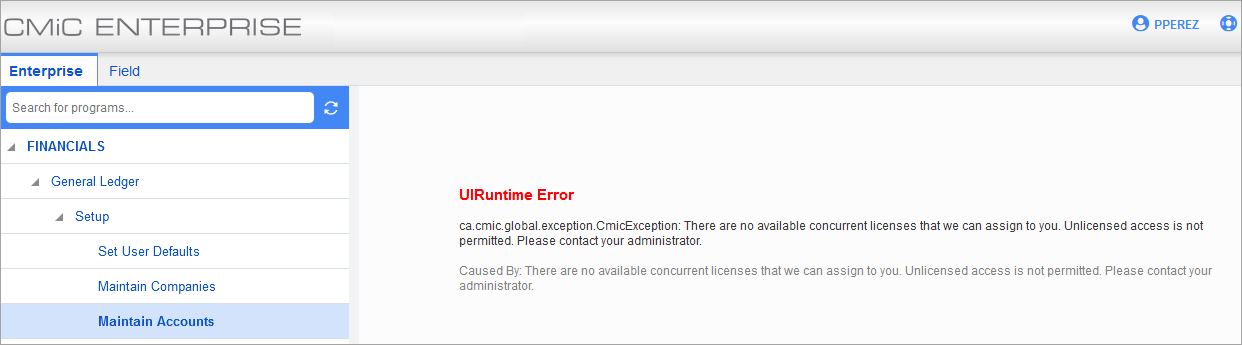
Example of error message displayed when the maximum number of concurrent slots is taken
NOTE: We only count a slot per user, no matter how many UIRuntime programs the user opens at a time.
When no slots are available and a user attempts to run a UIRuntime program, an error message similar to the one above will be issued.