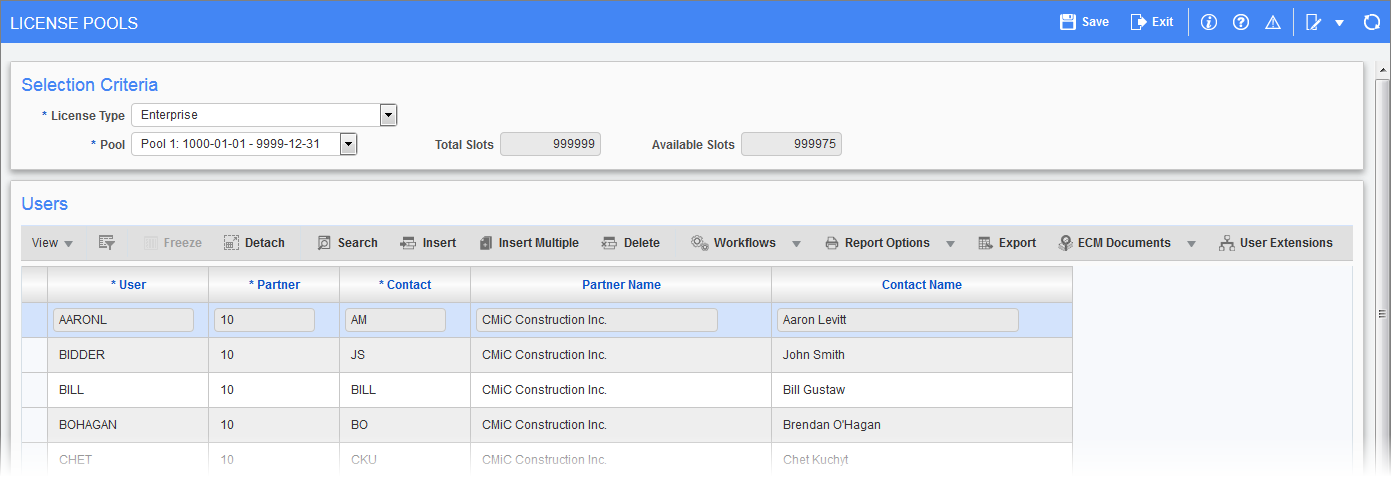
Pgm: SYSLICPOOLMAINT – License Pools; standard Treeview path: System > Security > Maintain License Pools
The Maintain License Pools screen is used to track Enterprise (Opportunity Management) and Collaboration license pools. A similar screen exists in CMiC Field.
NOTE: If users have an unlimited Collaboration License (i.e. the number of licenses is showing 99999), then named users do not need to be added to this License Pools screen. The Collaboration License pool is used if there is a limited number of collaboration licenses and the collaborators who require a license need to be named.
Selection Criteria
This section of the screen is used to select the license pool for the users being assigned.
License Type
Select the license type from the drop-down menu. Choices are “Enterprise” or “Collaboration”.
If “Enterprise” is selected, the license pool is for Opportunity Management named users only.
If “Collaboration” is selected, the license pool is for Collaboration named users only.
NOTE: Internal PM licenses for CMiC Field are tracked using a different license file. To check the number of licenses, go to the Licenses tab in System Options (standard Treeview path: System > Setup > System Options – Licenses tab). To review the list of PM users (also referred to as CMiC Field users), go to the Project Management Users screen (standard Treeview path: System > Security > Users > Project Management Users). This screen is used to view or remove PM users. PM licenses cannot be granted in the Project Management Users screen, only taken away. PM licenses are assigned to a user in the User Maintenance screen in CMiC Field. For Enterprise users, the number of licenses used for a single user can change depending on what activities they are doing and how many sessions they have open.
Pool
Multiple pools can be set up if you have a different license count for different periods of time. For example, there could be a different number of slots available depending on the Pool dates.
NOTE: Concurrent licenses are claimed and released as users log in and log out. Users can view who is using the concurrent license at the time on the Session Information screen (standard Treeview path: System > Utilities> Session Information).
Users
This section is used to assign users to the selected license pool. Use the [Insert] button on the Block Toolbar to insert a new User record.
User
Enter/select the user to be assigned to the license pool.