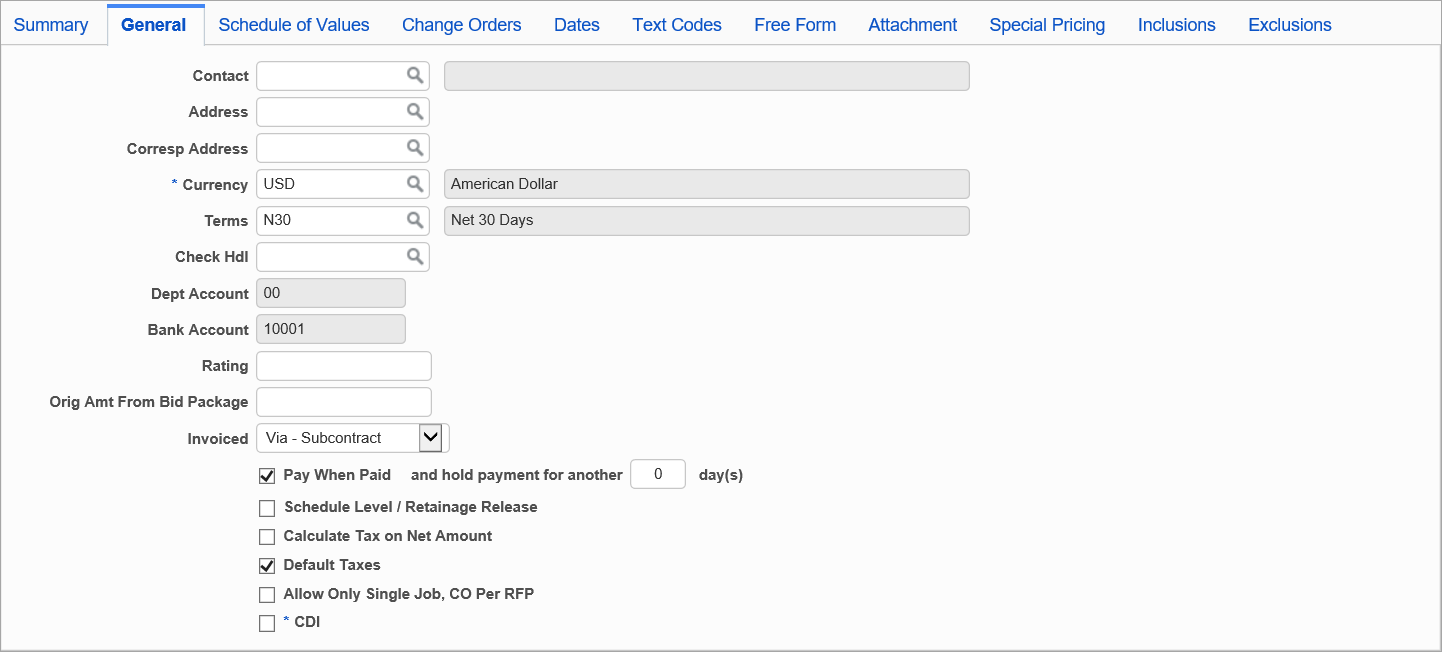
Pgm: PMSCFM – Subcontract Maintenance; standard Treeview path: Subcontract Management > Contracts > Enter Subcontract/Change Order – General tab
Contact
Contact for vendor. Contacts available in LOV are those entered for the vendor via the Maintain Vendors screen.
Address
Vendor’s address that is relevant to the Subcontract. Address records available in LOV are those entered for the vendor via the Address tab of the Business Partner Maintenance screen, with their 'Active' and 'Remit To' checkboxes checked.
Corresp Address
Vendor’s correspondence address. Address records available in LOV are those entered for the vendor via the Address tab of the Business Partner Maintenance screen, with their 'Active' checkbox checked.
Currency
Currency for Subcontract’s Schedule of Value lines.
The currency defaults from the Currency field on the Accounting tab of the Vendor’s record.
Terms
The terms code defaults in from the Terms field on the Vendors tab of the vendor’s record, unless the ‘Default Terms From Job’ checkbox is checked on the Contract Defaults tab of the Subcontract Control file (standard Treeview path: Subcontract Management > Local Tables > Control), in which case the terms code defaults in from the Terms field on the Job Detail tab of the job’s record.
Check Hdl (Check Handling Code)
Select a check handling code if the vendor’s address on the payment is to be the address associated to a Check Handle; otherwise, select the vendor’s address via the Address field.
Check handling codes are maintained using the Check Handling Codes screen in the Accounts Payable module (standard Treeview path: Accounts Payable > Setup > Global Tables > Check Handling Codes).
Dept Account
This field and its corresponding Bank Account field are enabled if the Job Bank Account feature has been activated by checking the ‘Use Bank Accounts By Job’ checkbox on the RFP Defaults tab of the Subcontract Control file screen. Refer to the following field for further details.
Bank Account
This field and its corresponding Dept Account field are enabled if the Job Bank Account feature has been activated by checking the ‘Use Bank Accounts By Job’ checkbox on the RFP Defaults tab of the Subcontract Control file screen.
If activated, the default department and bank account for a new RFP (Request for Payment) comes from the job record instead of the vendor record. The job’s default bank account will default into this field, and any other accounts set for the job will be available via this field’s LOV. The selected account becomes the default account for new RFPs.
For details, please refer to Subcontract Management - Job Bank Account - Feature.
Bank Account Detail Fields
The Bank Code, Bank Name, Bank Transit, Account Number, Suffix, Paymode ID, IBAN Number, and Swift BIC Code fields are hidden by default and can be made visible using the Lite Editor. The bank account detail fields that are in the Maintain Vendors screen are available in the Subcontract Maintenance screen (PMSCFM) so that users can specify a bank account to be used when paying a vendor for specific subcontracts in both Subcontract Management and CMiC Field. For further information on each individual field, see the
Upon creating a subcontract, the vendor bank information will be defaulted if it exists. Otherwise, it will be null. If no bank account is specified on a subcontract, the default payment is made to the business partner's bank account. The fields can be modified after posting the subcontract and payments have been made.
Any invoices for that subcontract that are to be paid via EFT would then be paid from the account setup at the subcontract level. This only works for a custom EFT format to use a subcontract vendor's banking details when populated. All existing EFT formats will function as normal, using the vendor's banking information.
Rating
This field’s value represents an internal Subcontract rating, for reference purposes, to track performance of subcontractors.
Orig Amt From Bid Package
Original Subcontract amount from Bid Package.
Invoiced
The value defaulted in this field is from the Subcontract Control file.
-
Specifying “Via Subcontracts” indicates that invoices will only be generated on this contract through the Subcontracts Request for Payment.
-
Specifying “Via Accounts Payable” will allow the user to enter invoices in the Accounts Payable application against this contract.
NOTE: Subcontract will not be available in Enter Request For Payment screen.
Pay When Paid, and hold payment for another “x” day(s)
The ‘Pay When Paid’ checkbox tells the system to hold the payment on a Request for Payment against this contract until the user’s client has paid the Job Billing Invoice and the specified number of days has passed. This allows a general contractor to match a subcontractor's invoice/draw for work performed with his/her own invoice/draw to the owner for the same work performed, and to prevent payment to the subcontractor until they have been paid for the work by the owner (this also requires that the draw numbers match). This enables matching to the various “Prompt Pay Acts” currently in effect.
The defaults for these fields are determined by the Subcontract Control file, and they may be changed if required.
For additional details about the Pay When Paid functionality, refer to Subcontract Management - Pay When Paid & Days Value.
Schedule Level/Retainage Release – Checkbox
This checkbox is used to specify whether retainage release will be from the schedule level. It defaults from the Subcontract Control file. However, this can be modified on this screen. It is only applicable if the contract is being invoiced “Via Subcontract Management”.
This checkbox state can only be modified if the Subcontract is not posted. If a user tries to check it when the invoiced method is “Via Accounts Payable”, a warning is issued to the user indicating that it is only applicable if the Subcontract is being invoiced “Via Subcontract Management”, and it is reset back to the unchecked state.
Calculate Tax on Net Amount – Checkbox
The state of this checkbox defaults from the ‘Calculate Tax On Net Amount’ checkbox on the System Defaults tab of the Accounts Payable Control File (standard Treeview path: Accounts Payable > Setup > Local Tables > Control File Options). When checked, the tax will be calculated on Net Amount and tax on retainage will be calculated at the time of release, based on the current tax percentage.
Default Taxes – Checkbox
The state of this checkbox defaults from the ‘Default Taxes’ checkbox on the Contract Defaults tab of the Subcontract Control file.
If a Subcontract’s ‘Default Taxes’ box is checked, taxes applicable to the Subcontract will default from the job, if they exist; otherwise, they default from the vendor. In either case, the taxes can be updated at any time until the Subcontract is posted. Changing the state of this checkbox does not affect any existing records.
Allow Only Single Job, CO Per RFP – Checkbox
This checkbox’s state defaults from the ‘Allow Only Single Job, Change Order Per Request For Payment’ checkbox on the RFP Defaults tab of the Subcontract Control file.
If checked, multiple Vouchers will be produced at the time of posting the RFP, allowing only one job and Change Order per Voucher.
CDI (Contractor Default Insurance) – Checkbox
When the ‘CDI’ checkbox is checked on the subcontract, CDI will be calculated based on the rate that has been set for the CDI Risk Management codes that are on the job. When CDI is calculated during Subcontract/Change Order posting, two sets of posting reports are generated for the two batches created.