The Pay When Paid (PWP) functionality has both company level (Subcontract Control file) and subcontract level (General tab of Subcontract Maintenance screen) setup options, depending on the company requirements. To implement both standard Pay When Paid options, and in meeting the Prompt Pay Acts and regulations in many jurisdictions, there are two components of Pay When Paid setting.
Primarily, the ‘Use Pay When Paid’ checkbox must be checked to activate Pay When Paid Processing. Secondly, a value for days must be entered in the Hold payment for another x day(s) field. Entering a “0” (zero) will mean that standard Pay When Paid applies and the Subcontract is payable once full payment has been received on the customer invoice.
Entering a value for days other than “0” will mean that the Subcontract is payable only once the standard Pay When Paid requirements are met, and that number of days has passed.
Although the Pay When Paid setting and the days value can be set in the Subcontract Control file to default to Subcontracts and their RFPs, they are independent, and the days can be set regardless of the Pay When Paid setting in Subcontract Control. This means that the days value can be automatically populated in a Subcontract when Pay When Paid is activated. Note, any Pay When Paid and days settings that default to Subcontracts are only defaults, and they can be changed as required for each Subcontract.
If the Pay When Paid functionality is not used, then the standard Terms functionality is used instead.
Setting Up & Using Pay When Paid
The Subcontract Control file settings for the Pay When Paid functionality are found on its RFP Defaults tab:
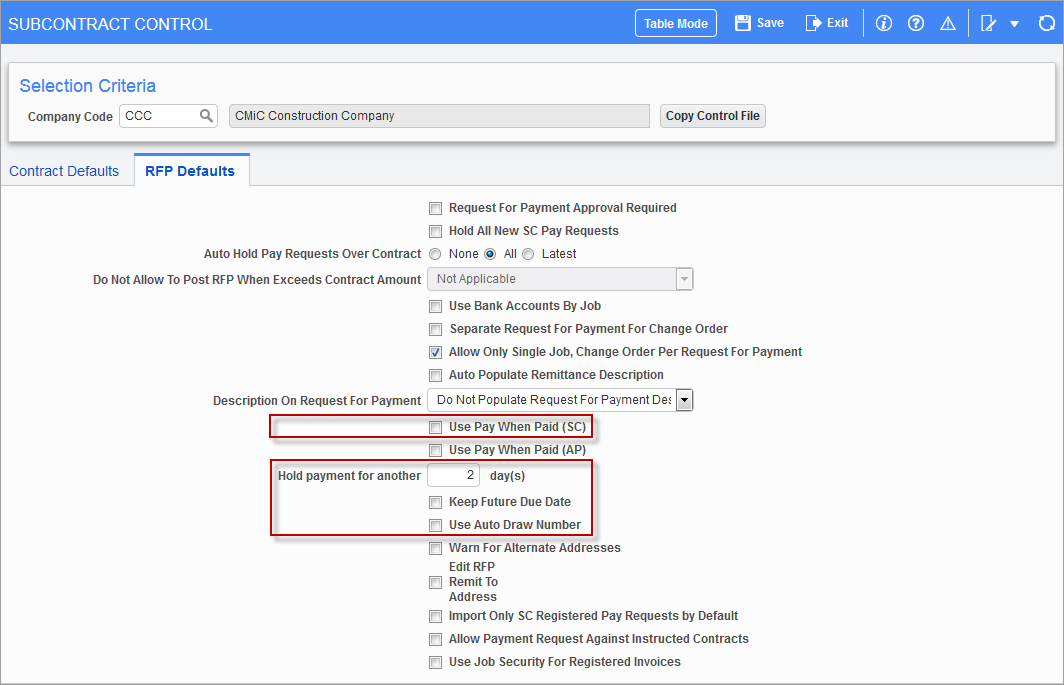
Pgm: SCCTRL – Subcontract Control; standard Treeview path: Subcontract Management > Local Tables > Control – RFP Defaults tab
If the ‘Use Pay When Paid (SC)’ checkbox is checked, new Subcontracts will have their ‘Paid When Paid’ checkbox checked on the General tab.
The Hold payment for another x day(s) field is used to set how many days to hold payment to a subcontractor after the owner has paid. A value of “0” means that the subcontractor invoice will be able to be paid immediately after receiving the payment. Entering a value for days other than “0” means that the Subcontract is payable only once the standard Pay When Paid requirements are met, and that number of days has passed. Note, however, it is always possible to manually remove the PWP Hold by unchecking the ‘PWP Hold’ checkbox on an invoice to pay it when desired.
If the ‘Keep Future Due Date’ box is checked, the corresponding Vouchers for the RFPs entered through the Enter Request for Payment screen (standard Treeview path: Subcontract Management > Payments > Enter Request for Payment) keep their original due date when they are paid early. If unchecked, the future due date is not kept, and the Voucher’s due date is recalculated using the AR invoice payment date plus the PWP days. For example, if a subcontractor’s invoice is due in 30 days, but the owner pays today and the PWP days value is set to 5 days, then the subcontractor is to be paid within 5 days.
If the ‘Use Auto Draw Number’ box is checked, when entering a Request For Payment, the draw number associated to the ‘Use Pay When Paid’ is not mandatory and may be left as null. When the job billing invoice is produced, the draw number will be automatically associated to the Voucher. If the job billing invoice is subsequently voided, the draw number will be automatically removed, and the next billing draw number will be applied.
When a Request for Payment is posted, a corresponding AP Voucher is also posted. The posted voucher can be viewed in the Over-ride Voucher Status screen (standard Treeview path: Subcontract Management > Status > Over-ride Voucher Status), wherein the PWP Hold can be overridden by unchecking the ‘PWP Hold’ checkbox (shown below), in order to make the Voucher available for payment in the Select Payments screen (standard Treeview path: Accounts Payable > Payment > Select Payments).

In a typical PWP scenario, the Voucher is held until the owner pays for the last requested draw. Once the owner’s payment (receipt) is applied against the Job Billing Invoice, the PWP Hold will be automatically removed, and the Voucher will be available in Account Payable’s Select Payments screen.