There are several reports available related to timesheet data. Several offer options on printing both posted and unposted items, while some only report on unposted data.
Timesheet (Blank Screen)
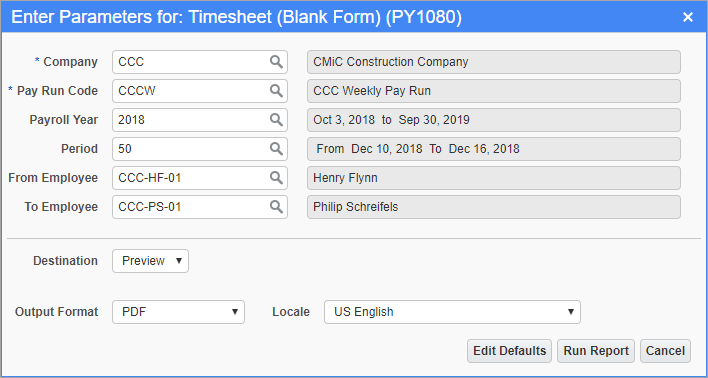
Pgm: PY1080 – Timesheet (Blank Screen); standard Treeview path: US Payroll > Timesheet > Reports > Timesheet (Blank Screen)
Use this screen to print a blank timesheet screen for each listed employee based on the pay run, pay period, and employee criteria entered on this screen.
The blank timesheet is in a tabular grid format which allows for the manual entry of normal and overtime hours against a company and a job/phase/category/trade element for each day of the week. This screen for field personnel who wish to manually record their hours.
Pay Run, Pay Year, Period
Enter/select the pay run, pay year, and period for which to print blank timesheets
From Employee Range, To Employee Range
Select a range of employees for which to print blank timesheets. Leave these fields blank to begin with the first or end with the last active employee according to the selection criteria. To print a blank timesheet for one employee, enter the same employee code in both fields.
Timesheet Edit List (Listing Report)
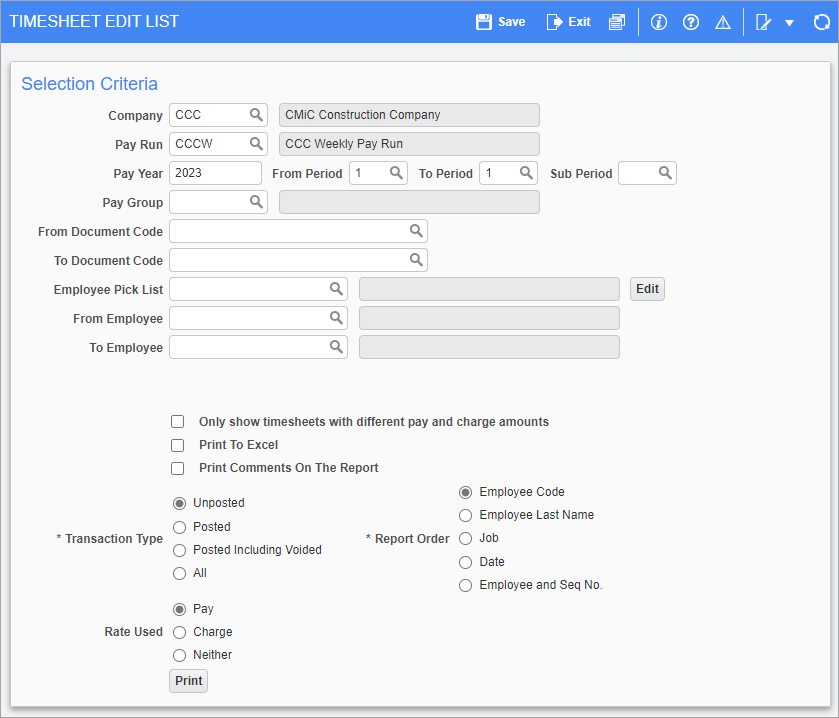
Pgm: PY1010 – Timesheet Edit List; standard Treeview path: US Payroll > Timesheet > Reports > Timesheet Edit Listing Report
The Timesheet Edit Listing Report displays entries made in the Timesheet Entry screen. This listing is used to verify the timesheet entries for a particular pay period prior to posting and can be printed as often as desired.
The edit listing can be printed for all entries made for a particular pay period in a pay run or can be limited to a specific pay group or employee range. Typically the report is printed by employee, where the hours are listed and then totaled below each employee. The report also allows for the totaling by job or date. Additionally, the report can be printed showing comments that were added to timesheets entered in E-Time and Crew Time.
NOTE: The Timesheet Edit Listing Report and the Timesheet Adjustment Edit List screens are both Timesheet Edit Lists and share many of the same fields but also contain fields that are unique to each screen. Please refer to Timesheet Edit List (Timesheet Adjustments) to learn more about the Timesheet Adjustment Edit List screen.
Company, Pay Run, Pay Year, Pay Group
Enter/select the company code, pay run, pay year, and pay group for the range of timesheets to be edited.
From Period, To Period
Enter/select the range of timesheet periods to be edited.
Sub Period
Enter/select the sub-period number to run the report by the sub-period . This feature is used to support companies that require a sub-payroll option and is not mandatory for timesheet reports. For more information on sub-periods, please refer to US Payroll - Pay Periods.
The timesheet posting will post un-posted timesheets entered against the open sub-period number and produce standard reports at the end. When the sub-payroll defaults to null, the regular timesheet will be posted for all employees.
NOTE: This field is hidden by default and can be added using Lite Editor. To view sub-periods created by other users, the following system privilege must be assigned: PYSUBPPRVW - PY: Allows User to access Sub Period created by other Users.
From Document Code, To Document Code
Enter a starting and ending document code to print a selected range of timesheets. To print timesheets for a single document code, enter the same code in both fields.
Leave both these fields blank to print the full range of timesheets according to the criteria selected in the previous fields.
Employee Pick List, From Employee, To Employee
Enter/select an employee pick list, or select a range of employees with the From and To Employee fields. Leave these fields blank to edit timesheets for all employees that meet the requirements entered above.
[Edit] – Button
Use this button to edit and create employee pick lists. Refer to US Payroll - Employee Pick List for more information.
Only show timesheets with different pay and charge amounts – Checkbox
Check this box to only select those timesheets for employees with non-identical pay and charge amounts.
Print to Excel – Checkbox
Check this box to print the report to Excel.
Print Comments on the Report – Checkbox
Check this box to include comments that were added to timesheets entered in E-Time and Crew Time. Comments will be shown for each employee by company.
Transaction Type, Report Order, Rate Used
Select which transaction types and rates should be considered and what order the report should be printed.
Project Manager Timesheet Edit Report
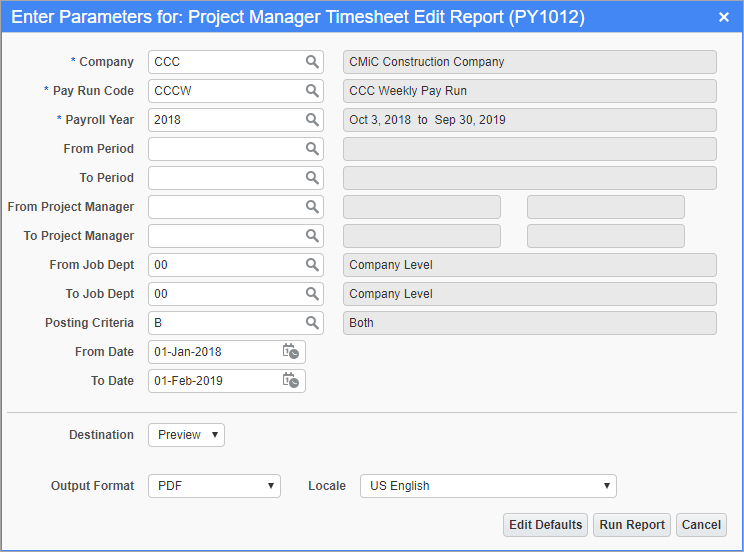
Pgm: PY1012 – Project Manager Timesheet Edit Report; standard Treeview path: US Payroll > Timesheet > Reports > Project Manager Timesheet Edit Report
This report displays regular and overtime employee hours in unposted timesheets for jobs where a project manager is assigned. The default job department should be assigned to the job.
Company
Enter/select the company for the timesheet detail to be printed on this edit listing.
From Project Manager, To Project Manager
Enter/select the starting and ending project manager.
From Job Dept, To Job Dept
Enter/select the starting and ending job department.
Pay Run, Pay Year
Enter/select the pay run and pay year.
From Period, To Period
Enter/select the starting and ending pay period.
From Date, To Date
Enter/select the starting and ending date.
Timesheet Report
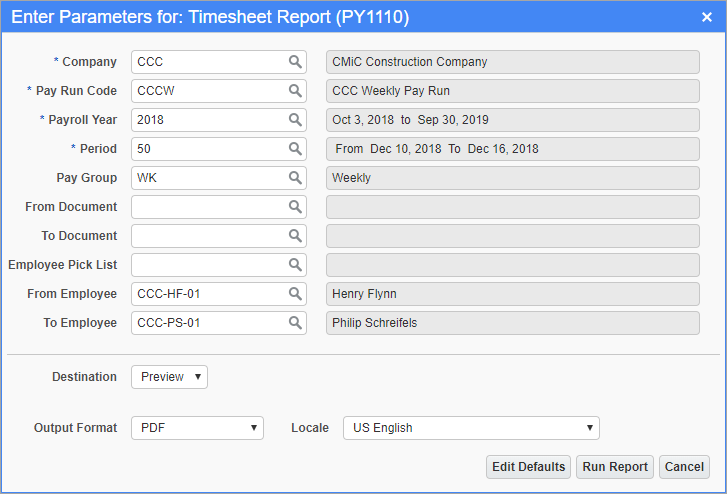
Pgm: PY1110 – Timesheet Report; standard Treeview path: US Payroll > Timesheet > Reports > Timesheet Report
This report displays regular hours, overtime hours, and potentially billable amounts in unposted timesheets for employees in a given pay run.
Company
Enter/select the company for the timesheet detail to be printed on this edit listing.
From Job Dept, To Job Dept
Enter/select the starting and ending job department.
Pay Run, Pay Year
Enter/select the pay run and pay year.
From Period, To Period
Enter/select the starting and ending pay period.
Equipment Edit List
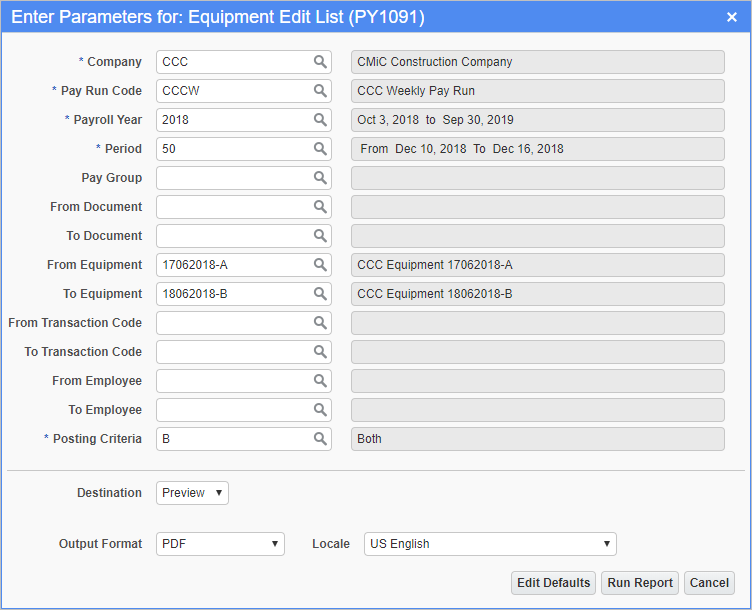
Pgm: PY1091 – Equipment Edit List; standard Treeview path: US Payroll > Timesheet > Reports > Equipment Edit List
This listing displays the timesheet entries that affect pieces of equipment. This listing is used to verify the timesheet entries for a particular pay period prior to posting and can be printed as often as is needed.
The edit listing can be printed for all entries made for a particular pay period in a pay run or can be limited to a specific pay group or employee range. Typically the report is printed by equipment code, where the hours are listed and then totaled below each piece.
Pay Run, Pay Period, Pay Group
Enter/select the pay run, pay period, and pay group for the timesheet detail to be printed on this edit listing.
From Document, To Document, From Equipment Range, To Equipment Range, From Employee, To Employee
Enter/select the starting and ending document, equipment, and employee codes. To print timesheets for a single code enter the same code in both fields. Leave both fields blank in order to print the full range of timesheets according to the criteria selected in the previous fields.
Transaction Type
Select whether to print posted, unposted, or a mixture of timesheet entries.
Edit List for Terminated, Deceased, Retired Employees
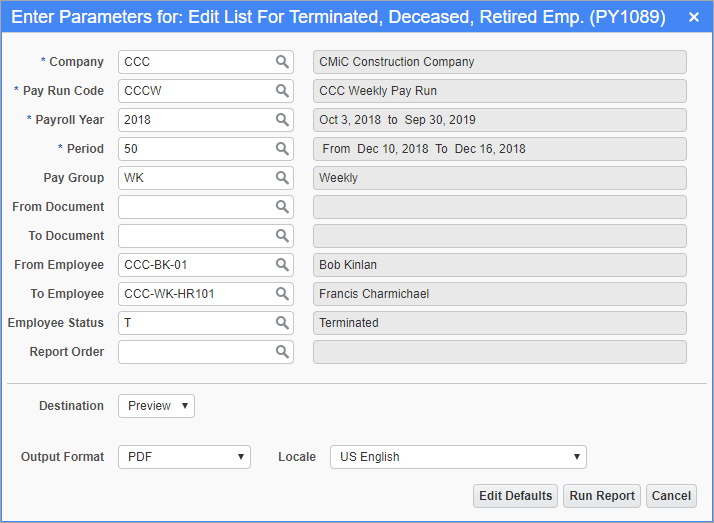
Pgm: PY1089 – Edit List For Terminated, Deceased, Retired Emp; standard Treeview path: US Payroll > Timesheet > Reports > Edit List For Terminated, Deceased, Retired Emp.
This report lists timesheets for terminated, deceased, or retired employees.
It is designed as a checking tool, to ensure that all time has been entered before the payroll is processed.
Pay Run, Pay Period, Pay Group
Enter/select the pay run, pay period, and pay group for the timesheet detail to be printed on this edit listing.
From Document, To Document, From Employee, To Employee
Enter/select the starting and ending document and employee codes. To print timesheets for a single code enter the same code in both fields. Leave both fields blank in order to print the full range of timesheets according to the criteria selected in the previous fields.
Employee Status
Select whether the employee has been terminated, deceased, retired, or a combination of the three.
Order By
Select whether the report is ordered by employee or employee status.
Timesheet Exception By Employee Report
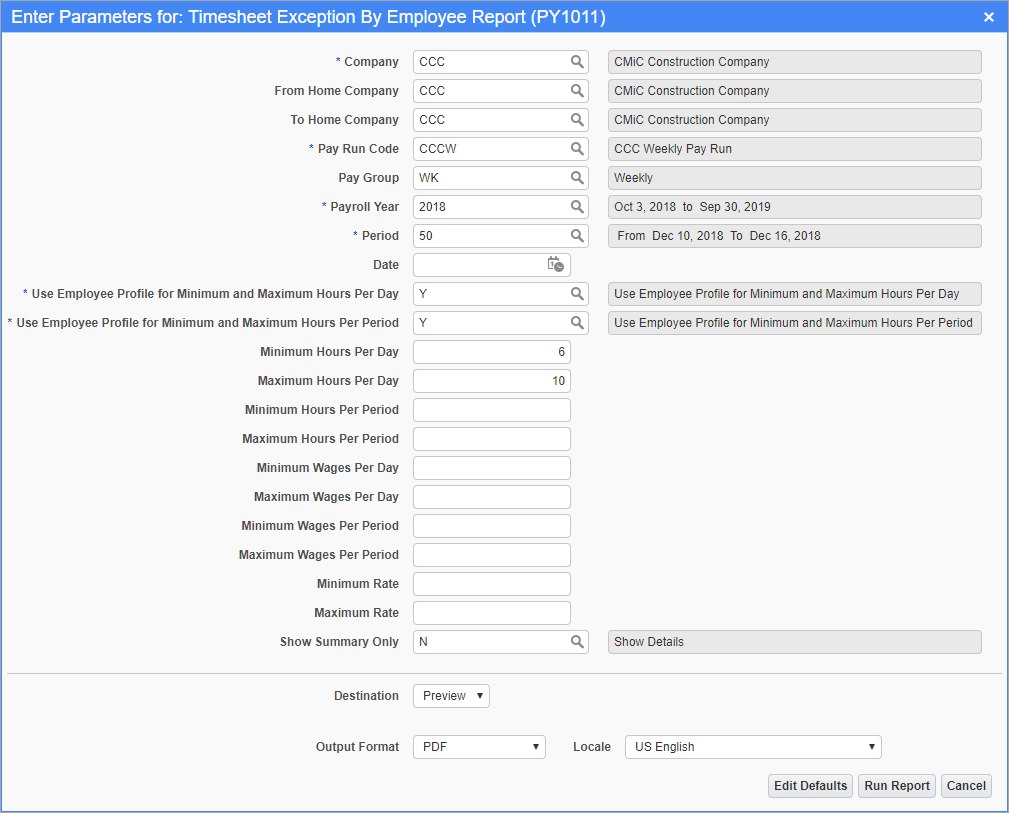
Pgm: PY1011 – Timesheet Exception By Employee Report; standard Treeview path: US Payroll > Timesheet > Reports > Timesheet Exception By Employee Report
The Timesheet Exceptions report allows the crosschecking of timesheet entries that fall out of the ordinary range of hours, wages, and rates. This report applies to hourly employees only. The exceptions listing orders all entries by employee code and then timesheet date. Each new employee is distinguished by a solid black line.
Based on the minimum and maximum criteria ranges the system prints only those timesheet entries that fall out of the ranges specified.
Pay Run, Pay Year, Pay Period, Pay Group
Enter/select the pay run, pay year, pay period, and pay group for the timesheet detail to be printed.
Exceptions Parameters
When selecting the exceptions listing the report may be limited to specific criteria. This screen provides for the following exceptions parameters: date, min/max hours, min/max wages, and min/max rates. Both minimum and maximum hours and wages can be entered for a single date or for the pay period.
If the ‘Use Employee Profile for Minimum Hours’ box is checked, the Per Day and Per Period fields are display only and the report generated uses the annual work days and hours given in the Employee Profile to determine each employee’s minimum hours per day and per period.
The system checks the pay parameters and the ‘Use Employee Profile for Minimum Hours’ box and prints only those timesheets that fall below the minimum entry for hours, wages, or rates entered.
In terms of maximum entries, the system checks the pay parameters and prints only those timesheets that fall above the maximum entry for hours, wages, or rates entered.
Missing Employees Report
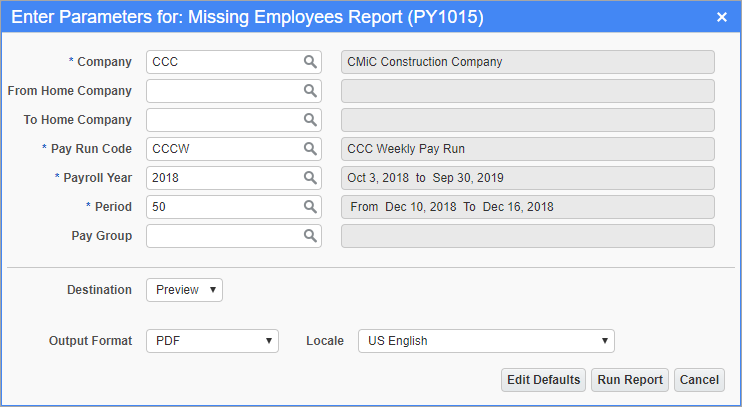
Pgm: PY1015 – Missing Employees Report; standard Treeview path: US Payroll > Timesheet > Reports > Missing Employees Report
The Missing Employees report prints a listing of those hourly employees that do not have timesheet entries for the pay run/pay period selected. The report totals the number of missing employees and prints the count.
NOTE: If even one hour has been entered against an employee for the specified pay period, that employee does not appear on this report.
Missed Days Report
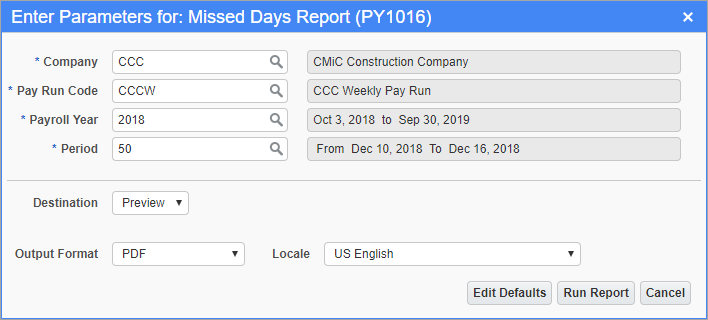
Pgm: PY1016 – Missed Days Report; standard Treeview path: US Payroll > Timesheet > Reports > Missed Days Report
The Missed Days report prints a list of hourly employees that have timesheets entered for at least one but not all days in the period range. The report includes the employee code and employee name with an “X” beneath missed days. The report totals the number of missing days beneath each day listed. If the pay run requested is not a weekly run the report splits the report into weeks in the pay run.
Daily Summary
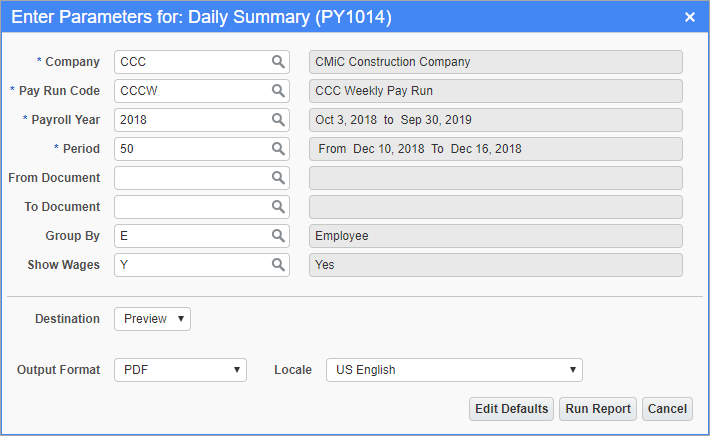
Pgm: PY1014 – Daily Summary; standard Treeview path: US Payroll > Timesheet > Reports > Daily Summary
The Daily Summary report prints each employee's total hours and wages for each day in the pay period of the pay run.
Hours Summary By Job, Hours Summary By Department/Employee, Hours Summary By Employee, Hours Summary By Trade
Hours Summary By Job

Pgm: PY1019 – Hours Summary By Job; standard Treeview path: US Payroll > Timesheet > Reports > Hours Summary By Job
The Hours Summary By Job report prints a record for each job and employee showing total regular time, overtime, double overtime, other hours, and the corresponding total wages for the specified pay period.
NOTE: Payroll processing must be done before generating the report. The report could include employees from different jobs and trades.
Hide Wages
Enter/select whether to include employee wages in the report.
Show Trade
Enter/select whether to include trades in the report.
Group By Job
Enter/select whether to group the report by job. If "Y" is selected, the report will display subtotals for regular time, overtime, double overtime, other hours, and total hours for each job group.

Sample Hours By Job Report (PY1019)
Hours Summary By Department/Employee, Hours Summary By Employee, Hours Summary By Trade

Pgm: PY1018 – Hours Summary By Department/Employee; standard Treeview path: US Payroll > Timesheet > Reports > Hours Summary By Department/Employee
These three Hours Summary reports print a record for each job, department/employee showing total regular time, overtime, double overtime,
Pay Rates Overrides US
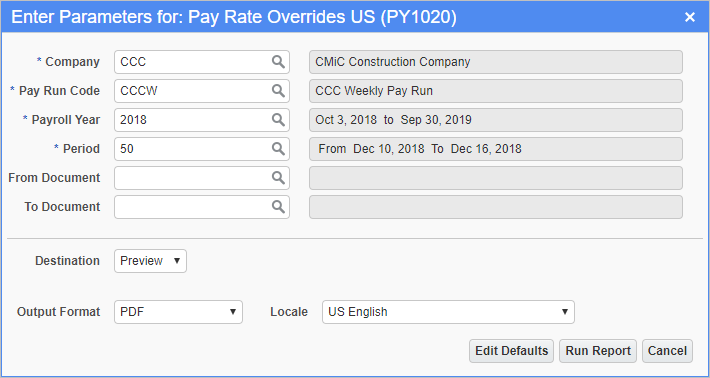
Pgm: PY1020 – Pay Rates Overrides US; standard Treeview path: US Payroll > Timesheet > Reports > Pay Rates Overrides US
The Pay Rate Overrides Report prints a listing of those employees that have timesheet entries where the pay rate or the rate code has been changed from the default setting. Each employee that falls under this category has their regular, overtime double overtime, and other rates displayed beside each date where a modified entry was made.