There are several options for changing timesheet data. As the General Ledger and Job Cost modules are impacted as soon as timesheets are posted, the process for making changes depends on whether the timesheet data is unposted or posted, as well as whether payroll processing has been completed or if the data is in a previous year.
Timesheet Entry Adjustment
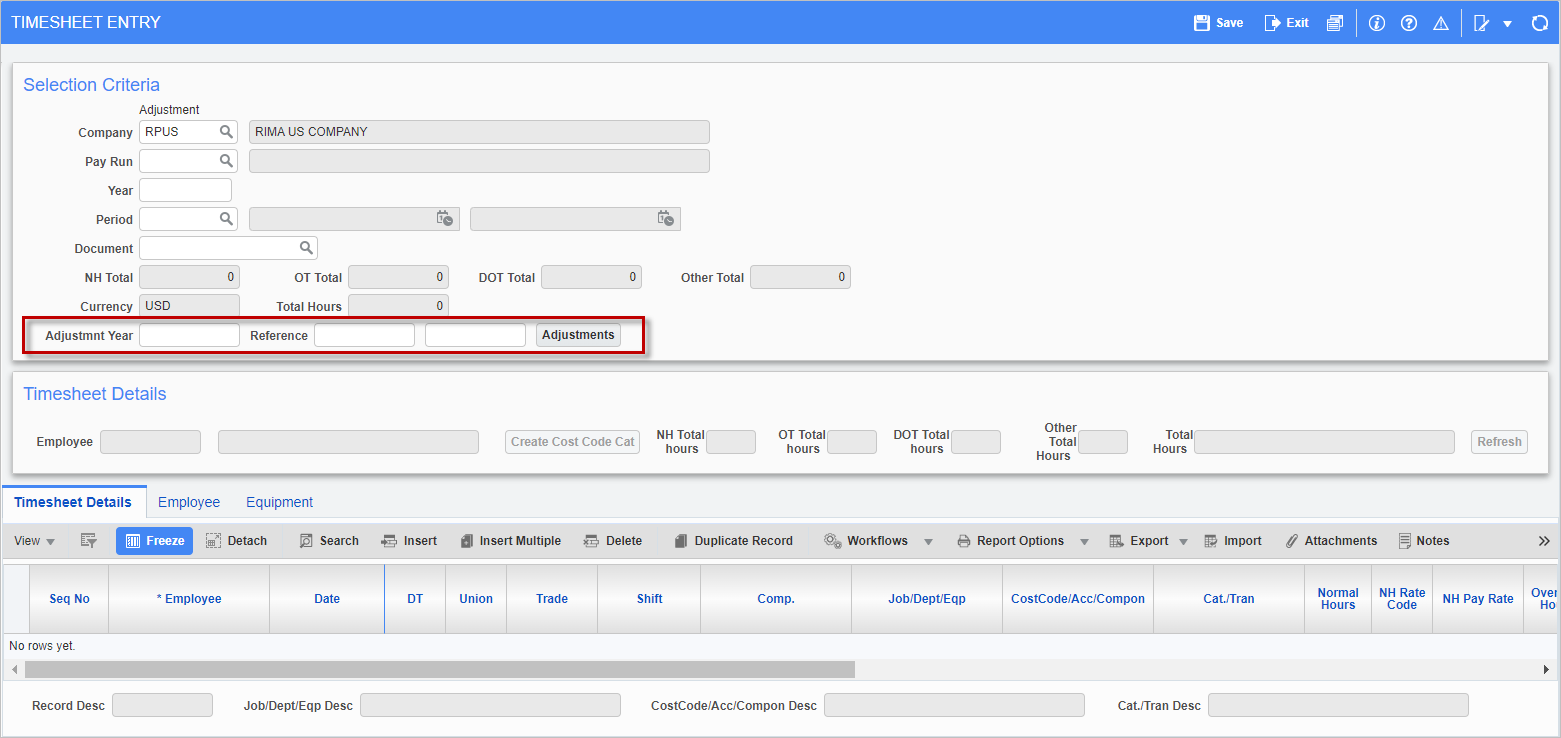
Pgm: PYTIMSTM – Timesheet Entry; standard Treeview path: US Payroll > Timesheet > Timesheet Adjustment > Timesheet Entry Adjustment
The Timesheet Entry Adjustment screen appears much the same as the Timesheet Entry screen, with the addition of the row highlighted in the screenshot above.
Adjustment Year
Enter the adjustment year to view timesheets from that year (i.e., with work dates from that year). If this field is left blank, the system will display timesheets for the year entered in the Year field.
Reference
Enter an override reference code and description. These reference values will be displayed on timesheet adjustment posting reports.
[Adjustments] - Button
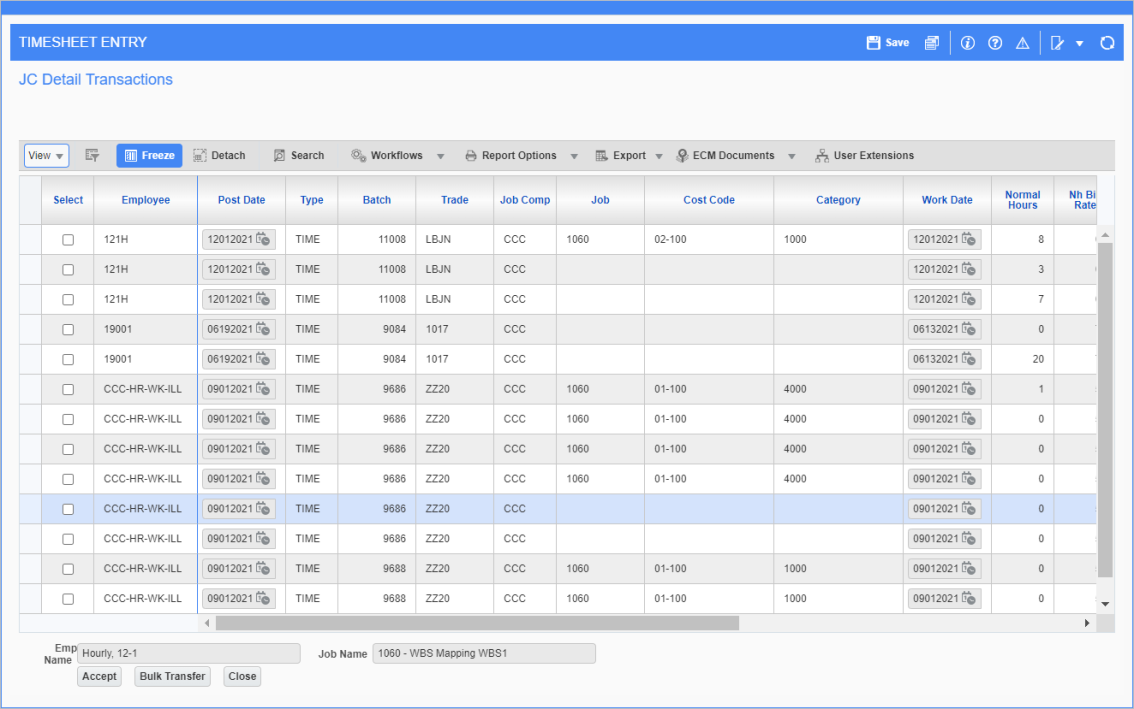
Adjustment pop-up screen launched from pressing [Adjustments] button
In this pop-up, select the timesheets to be adjusted and press the [Accept] button to populate the lines in the Timesheet Detail section.
Press the [Bulk Transfer] button to modify job, cost code, category and rate values for selected timesheets. Please note that the job selected at this stage should belong to the company, otherwise you will receive an error message.
This button may only be pressed after a pay run has been entered in the Timesheet Entry Adjustment screen.
Corrections Prior to Timesheet Posting
The Timesheet Entry screen is open to correction at any time. Prior to the posting of timesheets it is possible to return to the Timesheet Entry screen and enter the company, pay run, year, and period for the entries.
Although it is possible to make any desired corrections by moving through the timesheet line, it is recommended that the record is deleted and the correct information re-entered to ensure that the proper defaults and calculations take place.
Save the new entry or correction and re-print the reports for verification.
Corrections After Timesheet Posting
The Timesheet Entry screen allows the posting of timesheets for the same period an unlimited number of times. Once timesheets have been posted they are processed, where applicable, by the Job Costing module and the General Ledger accounts are affected. In order to make a correction, the incorrect transaction must be reversed before the new transaction is entered.
In this situation, return to Timesheet Entry and enter the company, pay run, year, and period in which the incorrect transaction was posted.
In the Timesheet Details section, enter the original transaction using the same date and transaction distribution (GL Account or Job/Cost Code/Category) given by the posting report for the timesheet line being corrected. Enter the same hours as before, placing a minus sign (-) before them, and verify that the pay rates match the original: this reverses the original, incorrect transaction. Enter the corrected timesheet line using positive hours.
Return to the posting program and post the timesheet batch. Remember to use the same posting date so that the correction appears in the same posting period in the General Ledger and Job Costing modules.
Timesheet Edit List (Timesheet Adjustments)
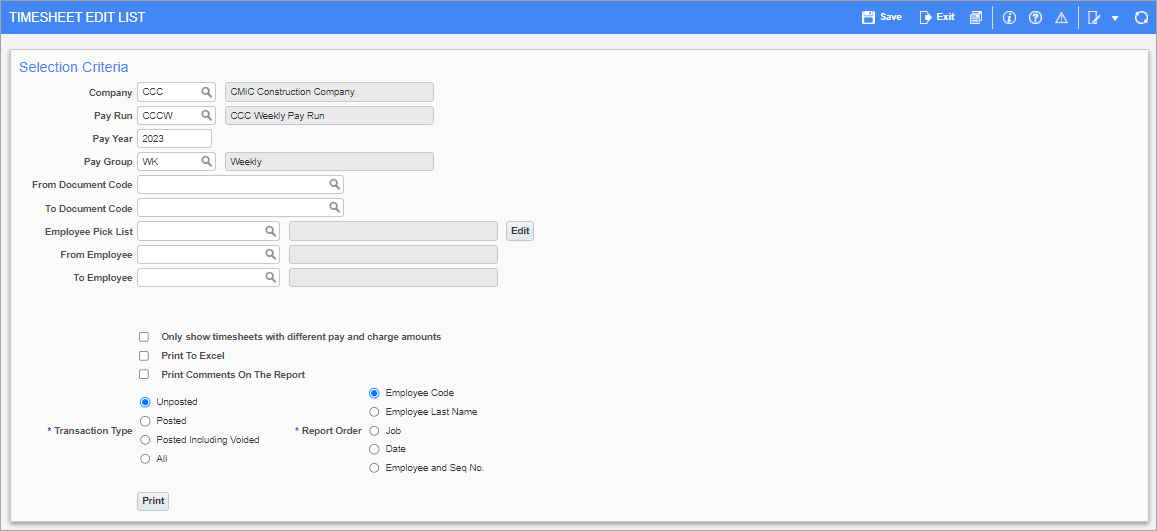
Pgm: PY1010 – Timesheet Edit List; standard Treeview path: US Payroll > Timesheet > Timesheet Adjustment > Timesheet Adjustment Edit List
The Timesheet Adjustment Edit List is used to select ranges of timesheets to be edited in later screens.
NOTE: The Timesheet Adjustment Edit List and the Timesheet Edit Listing Report screens are both Timesheet Edit Lists and share many of the same fields but also contain fields that are unique to each screen. Please refer to Timesheet Edit List (Listing Report) to learn more about the Timesheet Edit Listing Report screen.
Company, Pay Run, Pay Year, Pay Group
Enter/select the company code, pay run, pay year, and pay group for the range of timesheets to be edited.
From Document Code, To Document Code
Enter a starting and ending document code to print a selected range of timesheets. To print timesheets for a single document code, enter the same code in both fields.
Leave both these fields blank to print the full range of timesheets according to the criteria selected in the previous fields.
Employee Pick List, From Employee, To Employee
Enter/select an employee pick list, or select a range of employees with the From and To Employee fields. Leave these fields blank to edit timesheets for all employees that meet the requirements entered above.
[Edit] – Button
Use this button to edit and create employee pick lists. Refer to US Payroll - Employee Pick List for more information.
Only show timesheets with different pay and charge amounts – Checkbox
Check this box to only select those timesheets for employees with non-identical pay and charge amounts.
Print to Excel – Checkbox
Check this box to print the report to Excel.
Print Comments on the Report – Checkbox
Check this box to include comments that were added to timesheets entered in E-Time and Crew Time.
Transaction Type, Report Order
Select which transaction types should be considered for adjustment and what order the report should be printed.
Timesheet Adjustment Posting
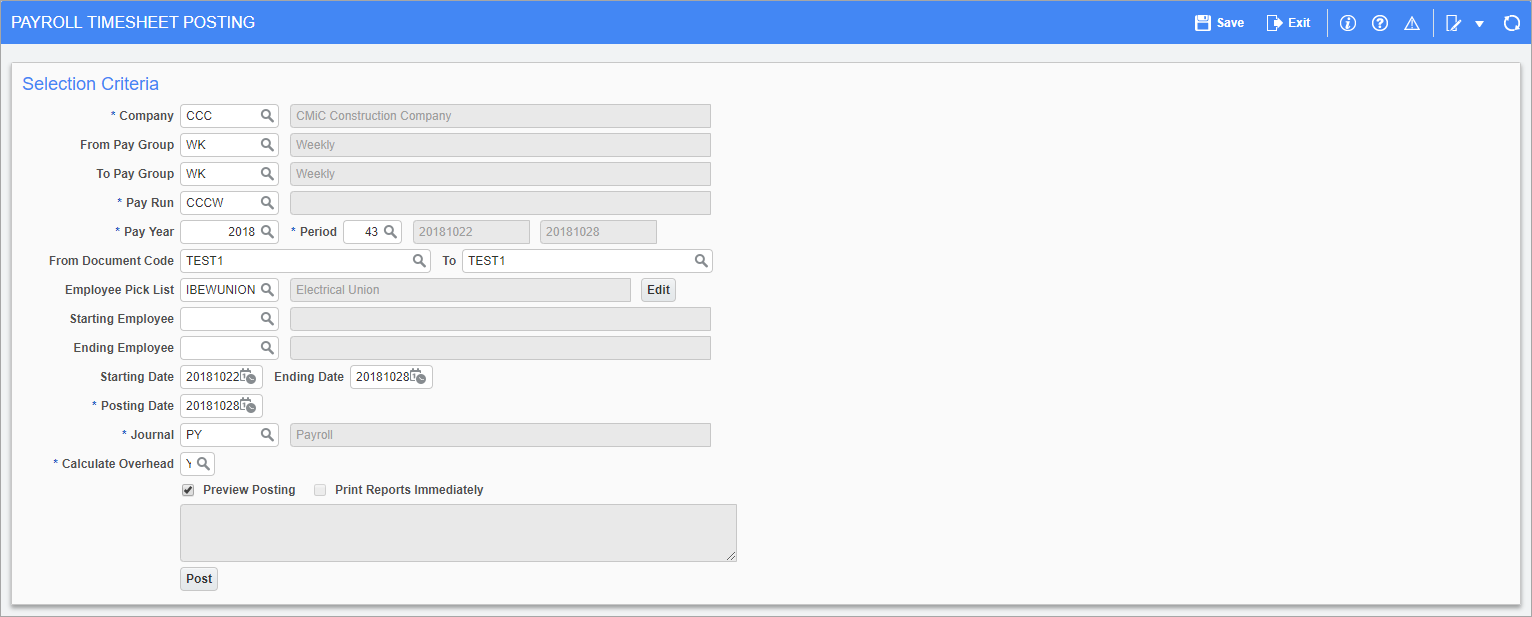
Pgm: PYTIMPST – Payroll Timesheet Posting; standard Treeview path: US Payroll > Timesheet > Timesheet Adjustment > Timesheet Adjustment Posting
This screen is used to post timesheet adjustment edit lists created in the Timesheet Adjustment Entry screen.
Company, Pay Run, Pay Year, Period
Enter/select the company code, pay run, pay year, and period for the range of timesheets to be posted.
From Pay Group, To Pay Group
Enter/select the range of pay groups to be posted. To post just one pay group, enter the group code in both fields.
From Document Code, To
Enter/select the range of document codes to be posted. To post timesheets with just one document code, enter that code in both fields.
Employee Pick List, Starting Employee, Ending Employee
Enter/select an employee pick list, or select a range of employees with the Starting and Ending Employee fields. Leave these fields blank to post timesheets for all employees that meet the other requirements entered above.
Starting Date, Ending Date
Select the first and last date, between which adjusted timesheets are posted. These fill by default based on the pay period selected above, though they can be changed.
Posting Date
The system defaults the posting date listed on the pay run schedule for this period. This date can be changed as required.
Journal
The system defaults the journal code as specified on the Company Profile. The system uses this journal for posting the timesheet transactions to the General Ledger.
Calculate Overhead
Select whether or not to calculate overhead for the group of timesheets posted.
Preview Posting – Checkbox
Check this box to preview the adjusted edit list before the timesheets are posted.
Print Reports Immediately – Checkbox
Check this box to print the posting report immediately after posting.
If left blank, the posting report does not print after posting but can be printed later using the Print Posting Reports utility (standard Treeview path: US Payroll > Utilities > Print Posting Reports).