E-Time Role Maintenance
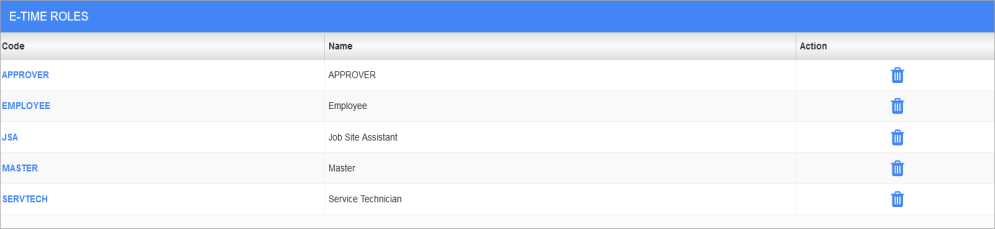
E-Time Role Maintenance; standard Treeview path: E-Time > E-Timesheet > Setup > E-Time Role Maintenance
This screen is used to control permissions for E-Time roles. Clicking on a role code opens the setup menu for that role.

E-Time Role Setup
Timesheet
The following settings control the user role's access to E-Time timesheet related permissions.
Administrator - Checkbox
If this box is checked, members of this role have Administrator privileges for E-Timesheets.
Approver - Checkbox
If this box is checked, members of this role can approve submitted timesheets from employees assigned to them.
Allow E-Timesheet For Job - Checkbox
If checked, role users are able to add job specific information to their timesheets.
Allow Auto Recall for In/Out Times - Checkbox
If checked when using the In and Out Time screen, times will be automatically filled in from the last time period for the role user.
Allow Approver to Update Submitted Entries - Checkbox
If this box is checked, then those who have the Approver permission can update submitted entries.
Switch Approver - Checkbox
If checked, users with this role can change who is the approver from the Access Codes Administration screen.
Allow E-Timesheet For Overhead - Checkbox
If checked, the role users are able to enter overhead information in their timesheets.
Allow E-Timesheet For Equipment - Checkbox
If checked, role users are able to add equipment specific information to their timesheets.
Allow to update submitted timesheets - Checkbox
If members of this role can change already entered timesheets, check this box.
Close Individual Employee Timesheet Period - Checkbox
If this box is checked, members of this role can both close and re-open timesheet periods for individual employees.
Allow Modifying Trade Code - Checkbox
If this box is checked, members of this role can select the trade codes entered in their timesheets.
Show E-Time Approval by Group - Checkbox
If this box is checked, members of this role will have the ability to filter records in the desktop version of the ESS Timesheet Approval log screen according to user creation. The Created By column will be displayed to group and organize records according to the user who created them. For more information on how this option is used, refer to Timesheet Approval.
Allow E-Timesheet For Work Order- Checkbox
If checked, role users are able to add work order specific information to their timesheets
Crewtime
The following settings control the role’s access to Crew Time timesheet related permissions.
Allow to Submit - Checkbox
If this box is checked, users with the role can submit checklists on the Crew Time app.
Allow to update submitted entries - Checkbox
If this box is checked, users with this role can edit submitted entries in Crew Time.
Allow Overhead - Checkbox
If checked, role users are able to enter overhead information in their crew and mechanic timesheets.
Allow to Pull Hours from Check-In App - Checkbox
This checkbox is used to hide/unhide the "Pull Hours from Check-In" option in the Timesheet menu of the Construct CT app. This option is used to extract hours for crew members from the Construct CHK app.
Refer to Pulling Hours from the Construct CHK App for more information.
Allow to Approve - Checkbox
If this box is checked, users with this role can approve crew and mechanic timesheets.
Allow to Post - Checkbox
If checked, role user is able to enter and post timesheets in Crew Time.
Allow Equipment - Checkbox
If checked, role users are able to enter equipment information in their crew and mechanic timesheets.
Hide Pre-Post Button - Checkbox
When this box is checked, the [Pre-Post] button is hidden from the user with that access role when entering or updating crew and mechanic timesheets.
Hide Rate/Amount on Timesheet Report - Checkbox
When this box is checked, the rate and amount fields are hidden from that user with that access role when entering or updating crew and mechanic timesheets.
Allow Work Order - Checkbox
If checked, role users are able to enter work order information in their crew and mechanic timesheets.
Allow to Edit Posted Units - Checkbox
If checked, users with this role can edit posted phase quantity units in the Construct CT app.
Refer to Phase Quantity Units Complete for more information.
E-Expense
The following settings control the role's access to E-Expense permissions.
Approver - Checkbox
If members of this access code have the right to approve expense reports, then check this box.
Master - Checkbox
If this box is checked, then the corresponding access code can access and modify all other access codes in the system. However, this checkbox works in conjunction with the ‘E-TIME – Administer Master Access Codes’ and ‘E-TIME – Allows the user to define Access Codes’ privileges in the System Data module. If the user has the privilege to administer master access codes, they can access and edit other master access codes. If the user has the privilege to define access codes, they can view and create other access codes.
Allow Update Submitted Expense - Checkbox
If members of this access code have the right to change entered expense reports, then check this box.
Administration
The following settings control the role's access to administrative permissions on the Access Codes Administration screen.
Default ETime Role - Checkbox
This checkbox is used to indicate if the selected E-Time role is a default role. More than one role can be flagged as a default role. When specific E-Time roles are selected as default roles, when an employee access code is created, any E-Time role that has been flagged as a default role will automatically be added to the employee’s assigned roles. To learn more about using this option, refer to Defining Default E-Time Roles.
Can Add/Delete Assigned Employee - Checkbox
If this box is checked, users with this role can add or delete assigned employees.
Can Add/Delete Assigned Jobs - Checkbox
If this box is checked, role users can add or delete jobs.
Can Add/Delete Assigned Approver - Checkbox
If this box is checked users with this role can change the priority of approvers, add new approvers and delete approvers.
Can Add/Delete Assigned Accounts - Checkbox
If this box is checked users with this role are able to add or delete accounts.
Can Add/Delete Assigned Payruns - Checkbox
If this box is checked users with this role are able to add or delete payruns.