Construct CT - Phase Quantity Units Complete
Overview
Security
E-Time Crew Timesheet Configuration

Crew/Mechanic Time Configuration; standard Treeview path: E-Time > E-Timesheet > Setup > Crew Timesheet Configuration
There are two security privileges for using the Phase Quantity Units feature in the Construct CT app. They are both located on the Crew/Mechanic Time Configuration screen in the E-Time module.
Show Phase Qty Field – Checkbox
This privilege is used to control whether the Units row in the Crew tab of the Crew Timesheet Entry screen is visible or hidden. If using this feature, check this box to display the Units row. Otherwise, if left unchecked, the Units row will not be displayed.
Auto Post JC Phase Units – Checkbox
This privilege is used to control whether the phase quantity units will be posted when the timesheet is posted or posted separately as standalone items. If checked, the "Post Phase Unit" option will not be available in the Menu options drop-down in the Construct CT app and phase quantity units will be posted upon timesheet posting. If unchecked, the "Post Phase Unit" option will be available and phase quantity units can be posted separately as standalone items and will not post when timesheets are posted.
This is a global setting and is not particular to the user.
NOTE: The ability to post units complete alongside timesheets is exclusively available through the Construct CT app and is not available in Enterprise. This feature was developed for on-site management and is not intended for payroll purposes.
E-Time Role Maintenance
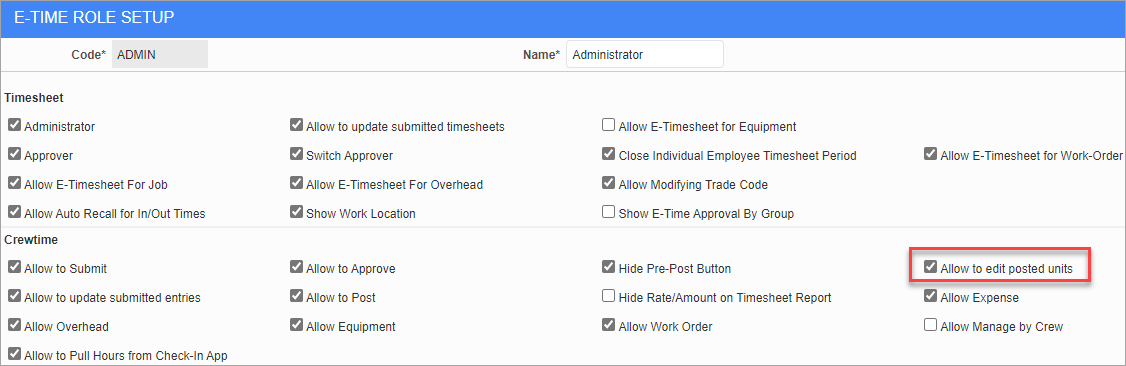
E-Time Role Maintenance; standard Treeview path: E-Time > E-Timesheet > Setup > E-Time Role Maintenance
The permission used to control whether a user can edit posted phase quantity units is located on the E-Time Role Setup screen. First, select a role in the E-Time Roles screen to open the setup menu for that role. The Crewtime section of the E-Time Role Setup screen contains the 'Allow to edit posted units' checkbox. If this box is checked, members of the selected role will have the ability to edit posted phase quantity units in the Construct CT app.
Entering Phase Quantity Units
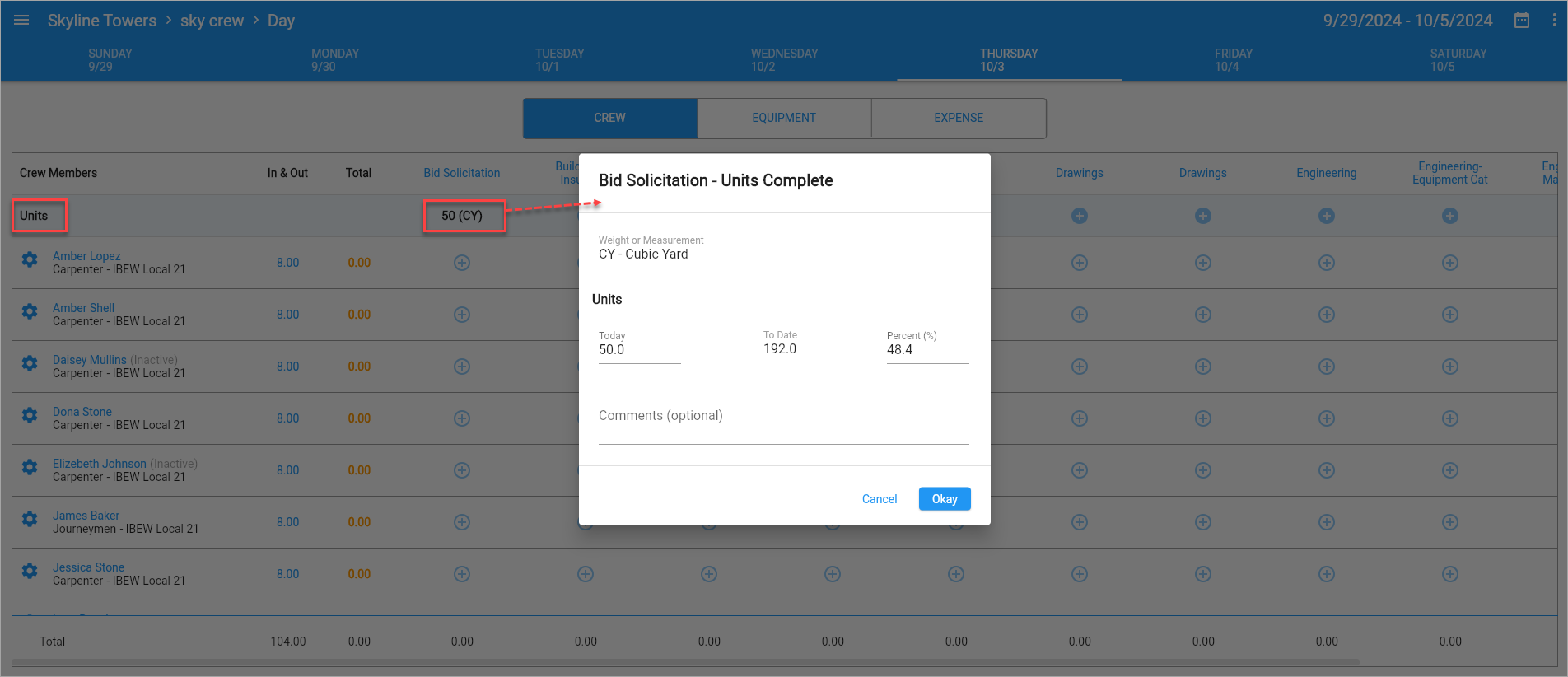
In the Construct CT app, unit completion can be managed under the Crew tab in the Timesheet Entry screen. Click on the Add icon (![]() ) in the Units row to launch the Units Complete pop-up window, where units complete can be entered in the Today and Percent fields. Once values have been entered in the pop-up window, press the [Okay] button. These values can now be posted.
) in the Units row to launch the Units Complete pop-up window, where units complete can be entered in the Today and Percent fields. Once values have been entered in the pop-up window, press the [Okay] button. These values can now be posted.
Posting Phase Quantity Units
Posting can be done in two ways:
Post with Timesheet Posting
When the security privilege 'Auto Post JC Phase Units ' box is checked, the "Post Phase Unit" option will not be available under the Menu options drop-down. Instead, when the user posts the timesheet, the units will be posted along with the timesheet. Refer to Security for more information configuring this security setting.
NOTE: The ability to post units complete alongside timesheets is exclusively available through the Construct CT app and is not available in Enterprise. This feature was developed for on-site management and is not intended for payroll purposes.
Post Separately as Standalone Items
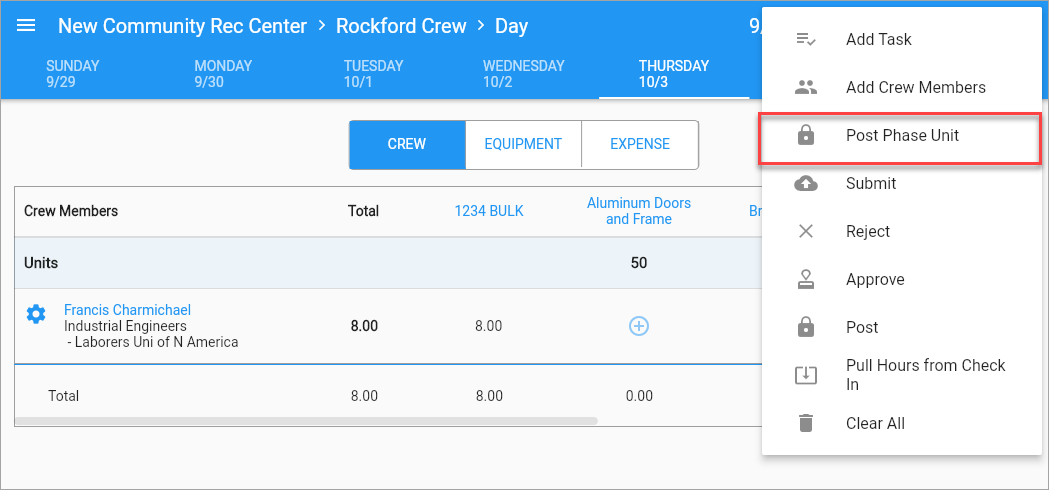
If the security privilege 'Auto Post JC Phase Units ' box is unchecked, the "Post Phase Unit" option will be available in the Menu options drop-down. In this case, the quantities must be posted separately as standalone items. Refer to Security for more information about configuring this security setting.
The posting option will provide a summary of the units posting.
Viewing Posted Phase Quantity Units
View in Job Costing
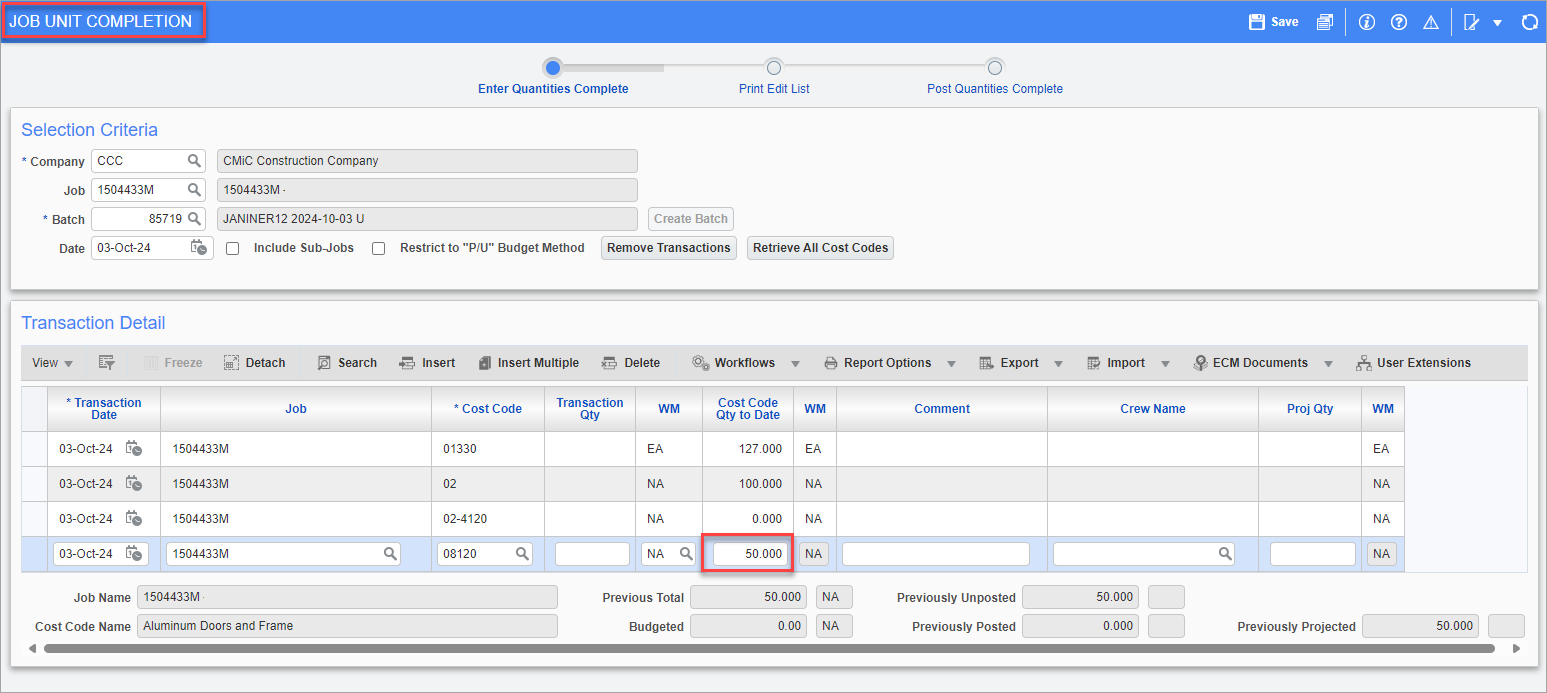
Pgm: JCUTCOMP – Job Unit Completion; standard Treeview path: Job Costing > Transactions > Phase Quantity Completion
Once phase quantity units are posted, they can be viewed under the Job Unit Completion screen in the Job Costing module.
View in Construct CT
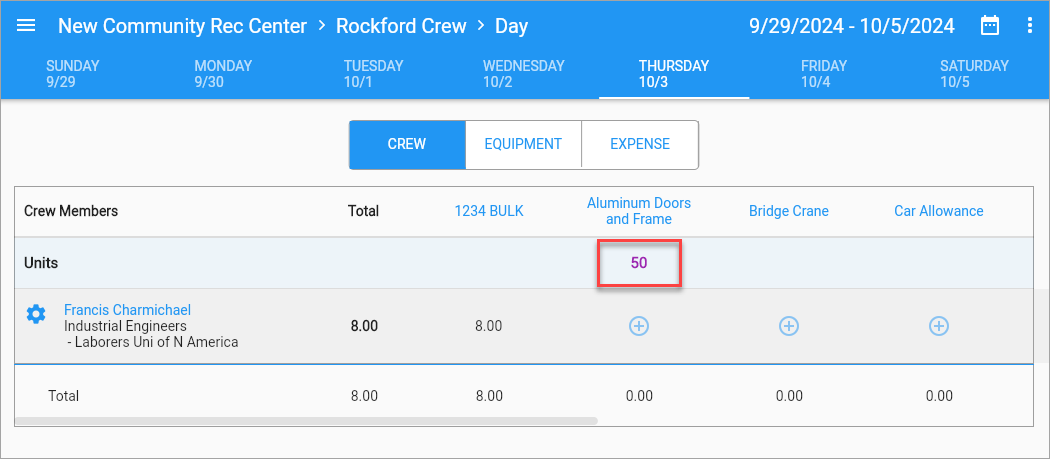
Posted phase quantity units also appear in the Construct CT app's Crew Timesheet Entry screen with a color which indicates that the units have been posted.
Editing Posted Phase Quantity Units
![Screenshot of Unit Complete pop-up with [Okay] button disabled.](../../Resources/Images/Crewtime_R12/CT_Quantities_7.png)
To edit posted phase quantity units, the 'Allow to edit posted units' security privilege must be assigned. If an attempt is made to edit a posted value in the Units Complete pop-up window without proper security, the value will be display-only and the [Okay] button will be disabled. Refer to Security for more information.
![Screenshot of Unit Complete pop-up with [Okay] button enabled.](../../Resources/Images/Crewtime_R12/CT_Quantities_8.png)
Once proper security has been assigned, posted values can be updated in the Units Complete pop-up window and re-posted using the "Post phase units" option in the Menu options drop-down. If the value is not being posted as a standalone unit, then the "Post Timesheet" option in the Menu options drop-down can be used to post the units.
For example, in the above screenshot, 50 units have been posted. If the value is increased to 60 units, the original 50 units will remain as posted and an additional 10 units will be added. If the value is decreased to 40, the quantity will be adjusted and a reduction of 10 units will be made.