Overview
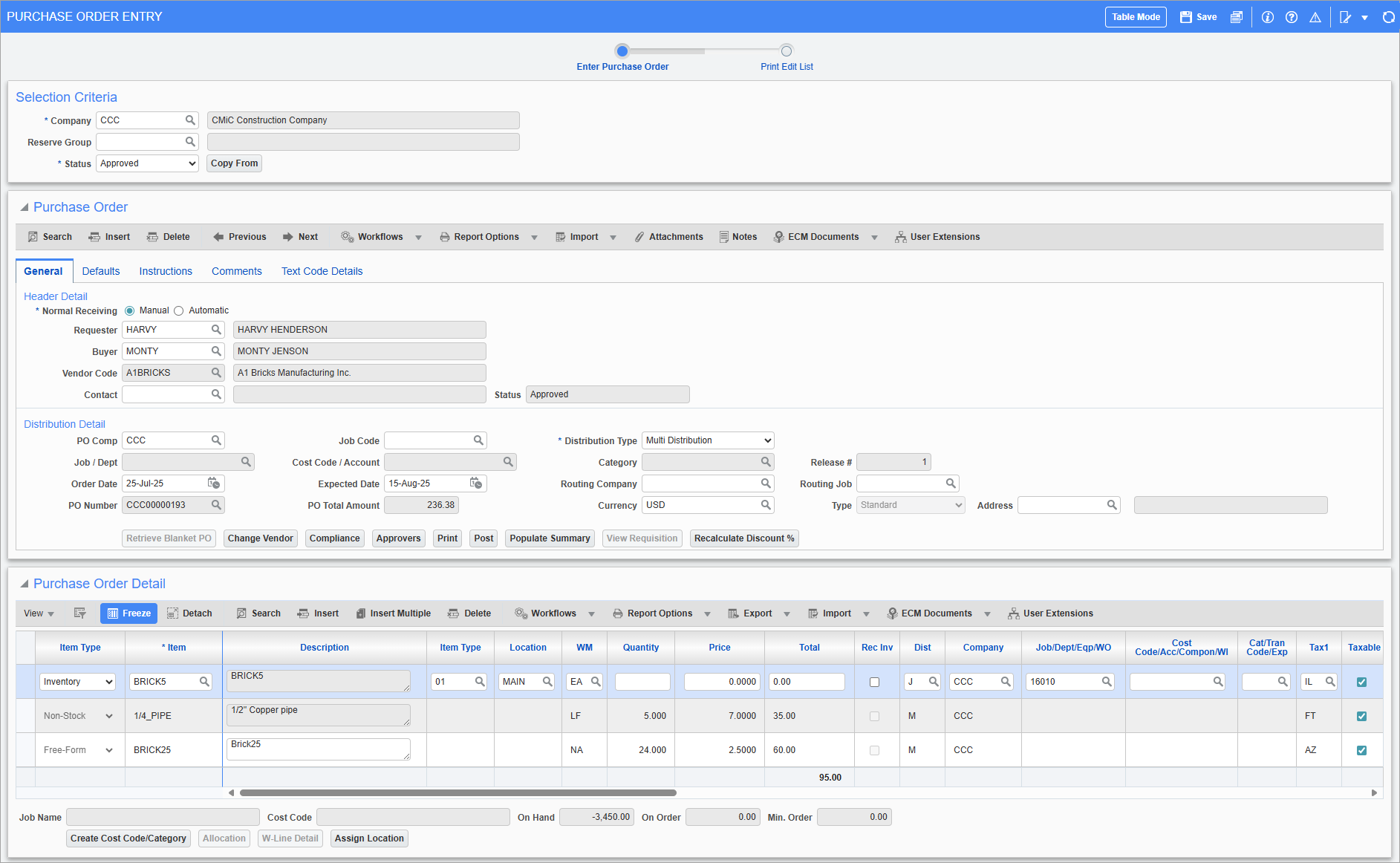
Pgm: POENTRYC – Purchase Order Entry; standard Treeview path: Purchase Order > Process > Enter Purchase Order – General tab
A Purchase Order (PO) is a formal request issued to a vendor for the supply of goods or service. The cycle of processing purchase orders allows for the allocation of five different distribution types through the system:
-
Direct General Ledger Allocation
-
Job Cost Allocation
-
Equipment Allocation
-
Inventory Allocation
-
Work Order Allocation
In conjunction with the distribution type, specification can be made as to whether item costs should directly be applied to the associated accounts for the job/equipment, or if the items need to be received in inventory for further processing, prior to committing the costs against the specified job or equipment. This is possible as each item in a purchase order specifies the distribution allocation (DT code) and whether the items should be received in inventory.
The distribution allocation, as well as the receiving of the item prior to its allocation will affect the way in which that item will impact the various modules within the system throughout the various steps to process the purchase order.
The Purchase Order Entry screen allows for the manual entry of purchase orders, blanket purchase orders and the maintenance of system-generated purchase orders. The system-generated purchase orders are created from information supplied by requisitions (see the Requisition guide for more details) and by quotations.
The Selection Criteria section of the screen specifies the company, status, and reserve group for the purchase order.
The Purchase Order section of the screen, is comprised of tabs that contain the purchase order’s details, such as purchase order number, vendor, status, order and expected dates, buyer, shipping line, etc.
NOTE: Details must be entered and saved in the PO header (i.e., Header Detail and Distribution Detail sections of the General tab) before line item details can be entered in the Purchase Order Detail section. Once the PO header details are saved, the [Insert] and [Insert Multiple] buttons are available in the Purchase Order Detail section’s Block Toolbar for entering rows of line items.
The Purchase Order Detail section of the screen is the line item detail, which defines the specific details and allocations such as material required, quantity, estimated unit cost, distribution, etc. This section has a horizontal scroll bar after the first 3 columns to scroll to the rightmost columns.
Users may control the use of specific categories for requisition entry by flagging the categories as “Available in Procurement” via the Enter Category screen (standard Treeview path: Job Costing > Setup > Local Tables > Enter Category).