Company
Enter/select company code; defaults to user’s default company.
Reserve Group
If the purchase order being entered is part of a reserve group, enter/select the reserve group; otherwise leave this field blank.
Reserve groups are maintained on the Reserve Groups screen (standard Treeview path: Purchase Order > Setup > Local Tables > Reserve Groups).
Status
Select the compliance status of the purchase order; defaults to “Not Approved”. Available options for status codes are Not Approved, Approved, Processed, Received, Closed, All, and Void.
The natural progression for a purchase order begins with a status of "Not Approved". The status is changed to "Accepted/Received" once the order is approved (authorized for purchase). When the order is processed, the status changes to "Ordered". Once all items on the order have been received, the status changes to "Released/Approved".
NOTE: If the ‘Automatic PO Approval’ box is checked on the Purchase Order Defaults tab of the Purchase Order Control screen, the "Not Approved" status will switch automatically to the “Approved Status” as each new purchase order is processed.
[Copy From] – Button
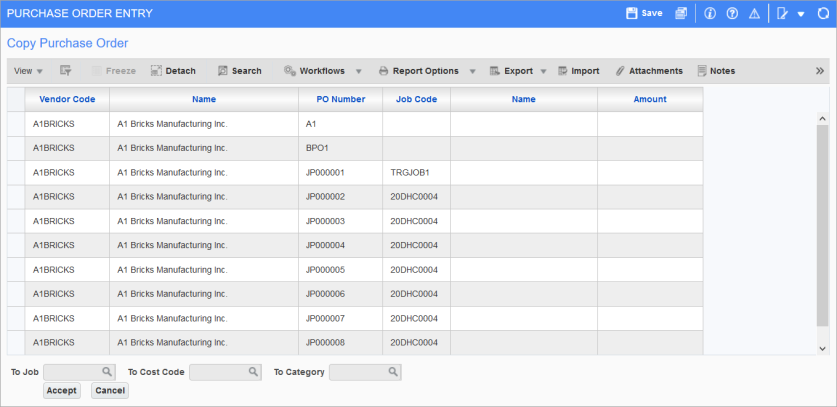
Pop-up launched from [Copy From] button on the Purchase Order Entry screen
The [Copy From] button is used to create a new PO using a copy of an existing PO, and it’s available when the Reserve Group field is blank and the Status field is set to “Not Approved”.
This button launches a pop-up displaying all existing standard POs, regardless of their status. A column can be sorted by hovering over its column header to reveal its ascending and descending sorting arrows, and clicking one of them.
The user can select the required PO and press [Accept]. Only one PO can be selected.
To Job
- If PO auto-numbering is enabled, the To Job field will allow users to select a new job code to be assigned to the PO and the new PO number will include the new job code mask. This field is only enabled if the selected PO has a job code associated to it.
To Cost Code
- This field allows users to select a cost code for the new job selected. This field is enabled once a new job code is selected in the To Job field.
To Category
- This field allows users to select a category for the job and cost code selected. This field is enabled once a new job code is selected in the To Job field.
If PO auto-numbering is set to OFF on the PO Control screen, the system will show a pop-up to input the new PO number, which will be validated when the user clicks [Accept]. The new PO number must not be for an existing blanket PO, reserve PO or standard PO.
If PO auto-numbering is ON, the next number in sequence will be automatically assigned by the system.
When [Accept] is used, the system will copy the information from the selected PO into both the Purchase Order and Purchase Order Detail sections of the Purchase Order Entry screen. All data is copied except compliance information and the approvers, and once edits have been made to the new PO, the system will generate these upon saving the PO.