Security Roles and User Access
When user profiles are created in CMiC Enterprise they are assigned roles and security privileges, depending on their position in the company. Which privileges are assigned affects what that user will be able to see and do within Construct OM. As such, it is advised to read through this section to ensure that the relevant roles are assigned so the user has access to all their mobile data.
For each part of Construct OM, this section will cover what security roles (including programs, menu items, and privileges) that users can assign to their user profile.
For more information on the security roles and user access, please refer to the Security section of the System Data – R12
Quick Links
See the quick links below for more information on the following Security screens:
Enterprise User Maintenance
In the User Maintenance screen, the Assign Roles tab will display the role applicable to the user. Each role defined will have specific security privileges. For more information on role assignment, see the System Privileges – Tab section on the User Maintenance
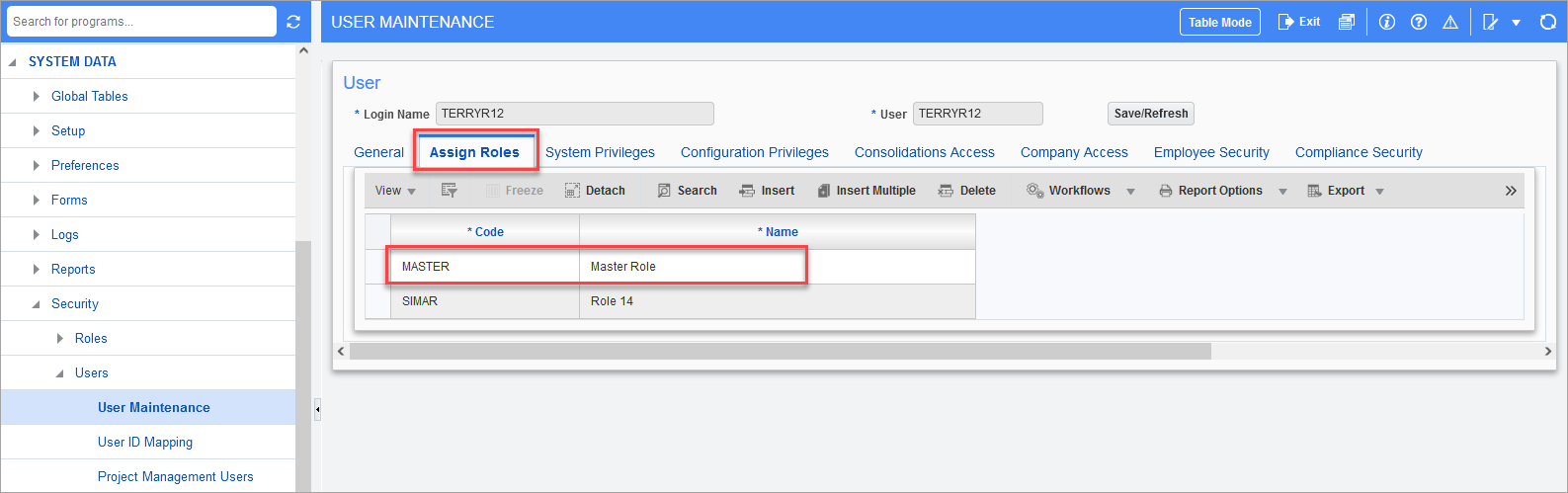
Pgm: SDUSRMNT – User Maintenance; standard Treeview path: System Data > Security > Users > User Maintenance – Assign Roles tab
When assigning application access to roles, it is important to weigh the work. If almost all screens within an application will be available to a specific role then it will be quicker to assign the complete application to the role, then remove the few that are not to be available. If on the other hand, the role should only have access to a few of the screens within an application, it would be better to apply each screen individually to the role. For more information, please refer to the Assign Roles to Applications
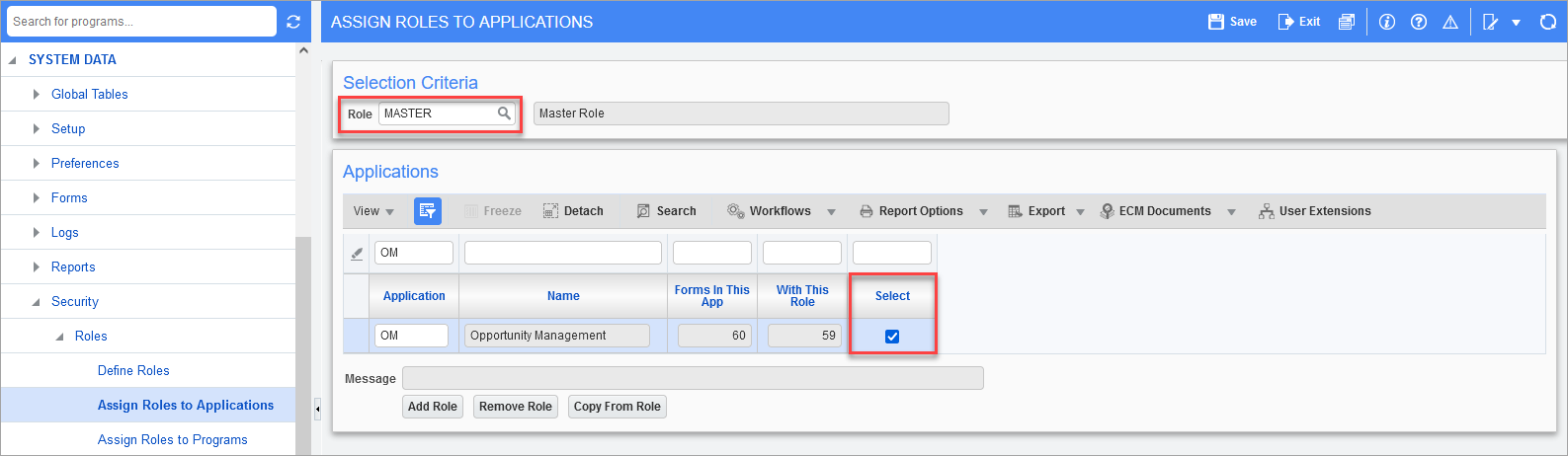
Pgm: APPROLE – User Maintenance; standard Treeview path: System Data > Security > Roles > Asign Roles to Applications
This screen is used if the user only wants a role to have access to a few programs within an application. This screen can also be used once a role has been given access to an application. If the user wishes to remove a program from a role or change the insert, update, and delete options on a specific program, then the user may do so here.
The screenshot below shows an example of a security role being assigned to the OMACTIITM program (e.g. the Action Item screen). However, users should be aware that once a single role is given access to a screen, then all other roles are locked out and must be granted access as well.
For more information, please refer to the Assign Roles to Programs
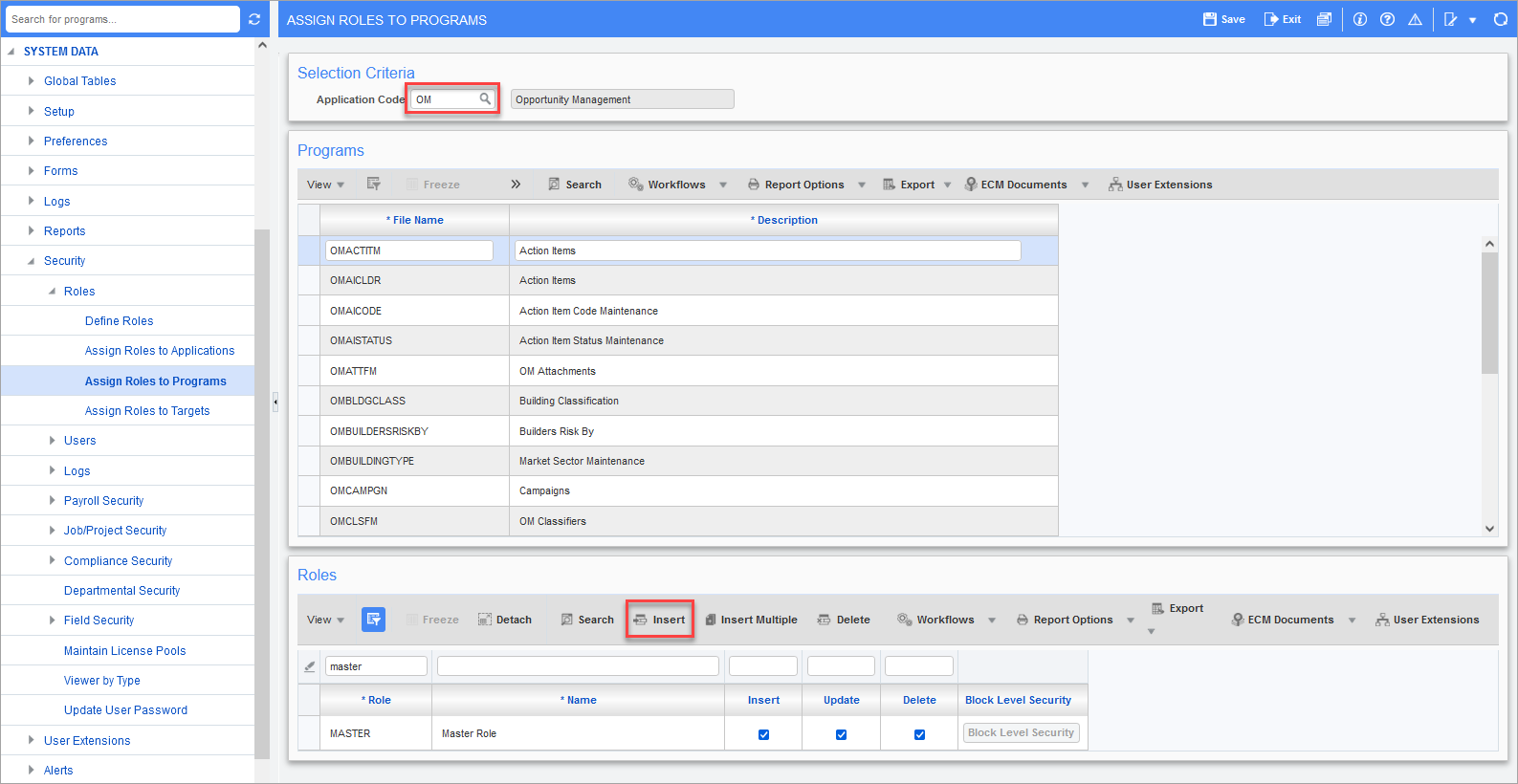
Pgm: FORMROLE – User Maintenance; standard Treeview path: System Data > Security > Roles > Asign Roles to Programs
PM Role Maintenance Security
The administrative user will need to have a PM role assigned using the Role Maintenance screen to setup the OM JSP security for all other users in their company.
NOTE: As we are in the process of converting OM JSP security items to ADF, this step is still required as these security items (highlighted in red in the below screenshot) do impact OM ADF access.
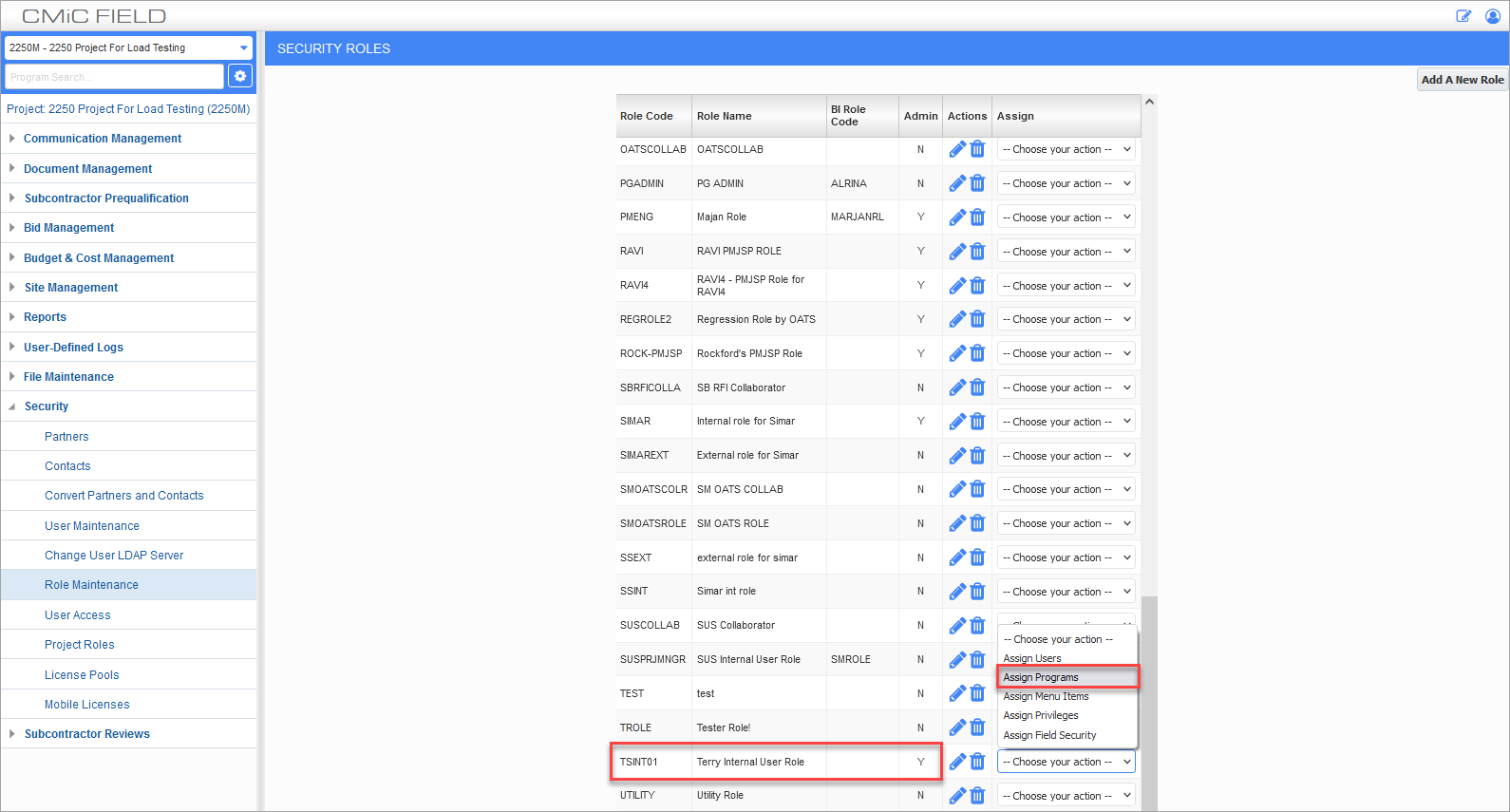
Security Roles; standard Treeview path: CMiC Field > Security > RoleMaintenance
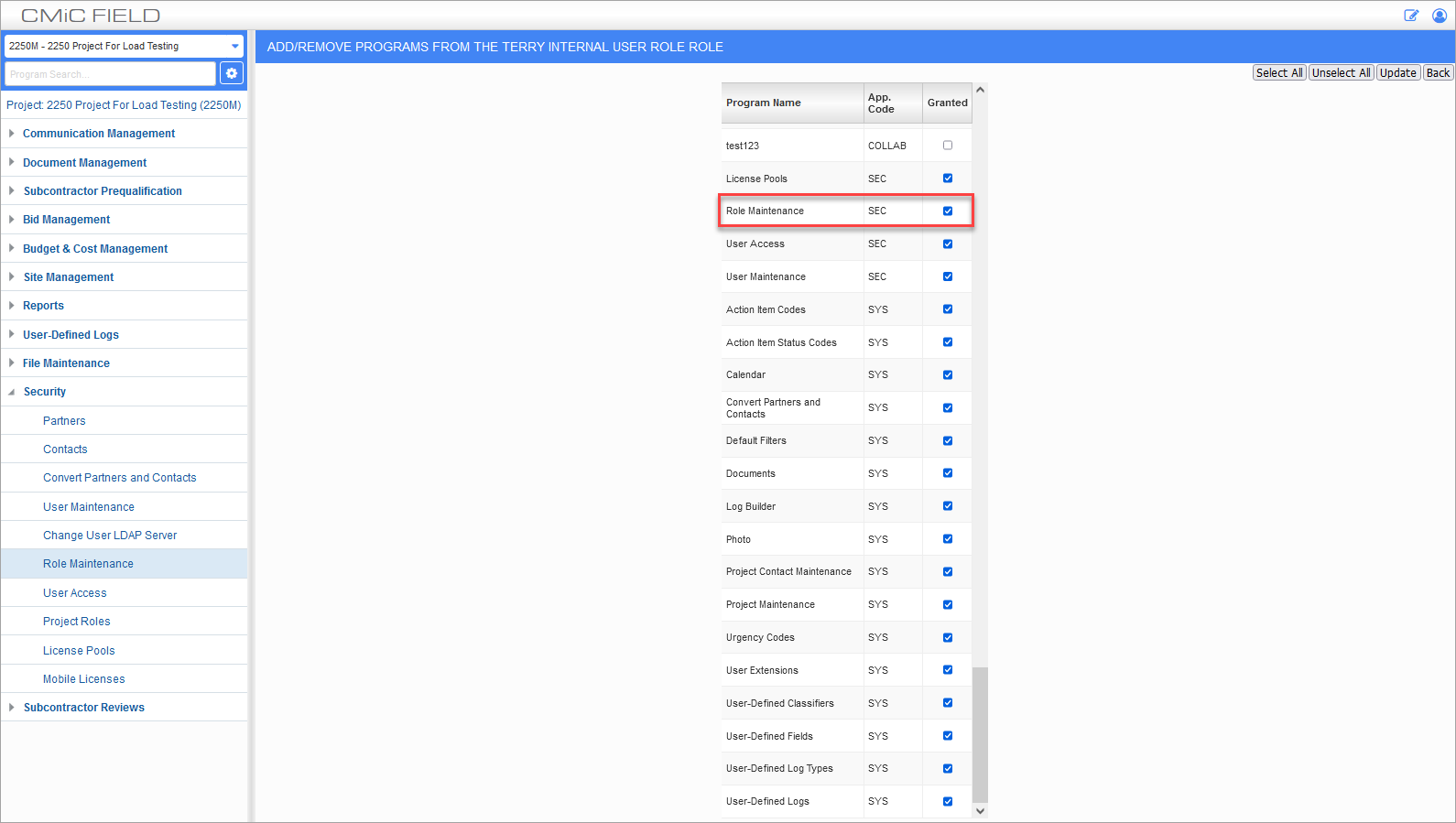
Add/Remove Programs ; standard Treeview path: CMiC Field > Security > Role Maintenance – Assign Programs option
Role Maintenance OM JSP
The Security Role Maintenance screen is used to assign roles and security privileges to users. The role assigned will have subsequent programs, menu, and privilege access.
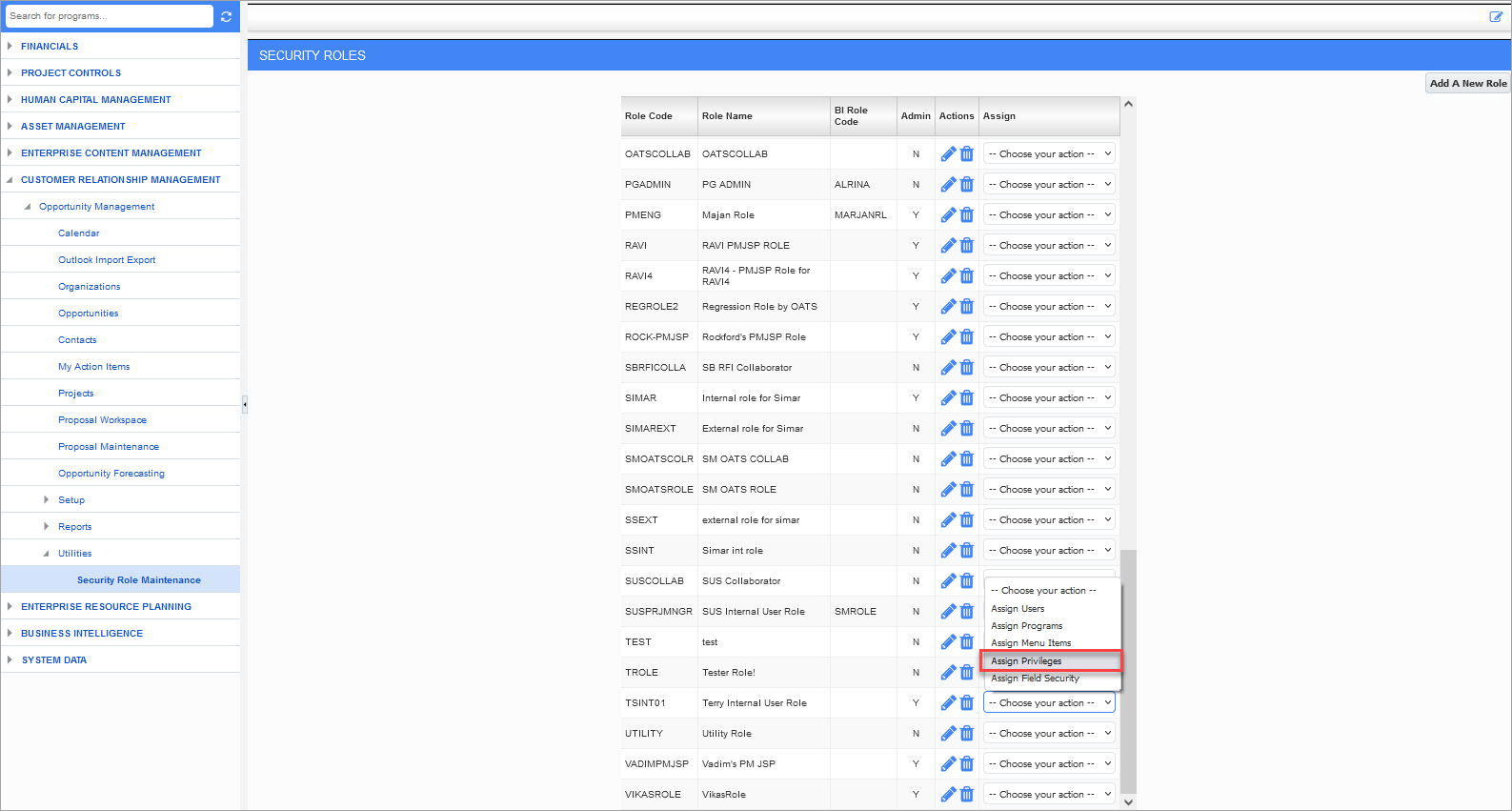
Security Roles; standard Treeview path: Opportunity Mangement > Utilities > Security Role Maintenance
The following privileges are available for assignment to the security role. This list of privileges impacts the user experience in OM ADF. Only items in red in the screenshot below are applicable.
NOTE: These items will be converted to ADF security and JSP security will be deprecated.
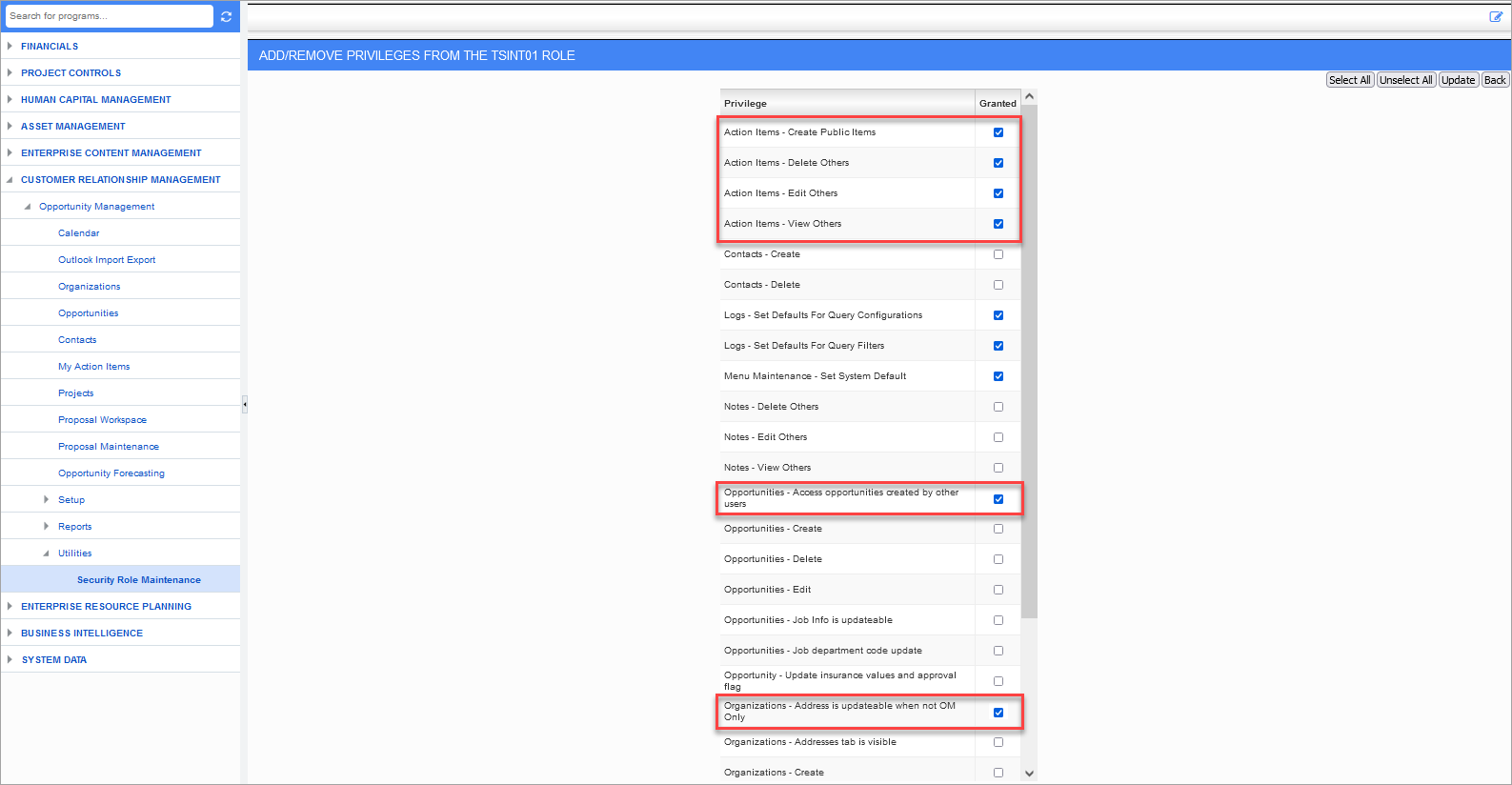
Add/Remove Privileges; standard Treeview path: CMiC Field > Security > Role Maintenance – Assign Privileges option
OM System Option
The users who are creating opportunities need to have a sales rep role assigned on the contact record.
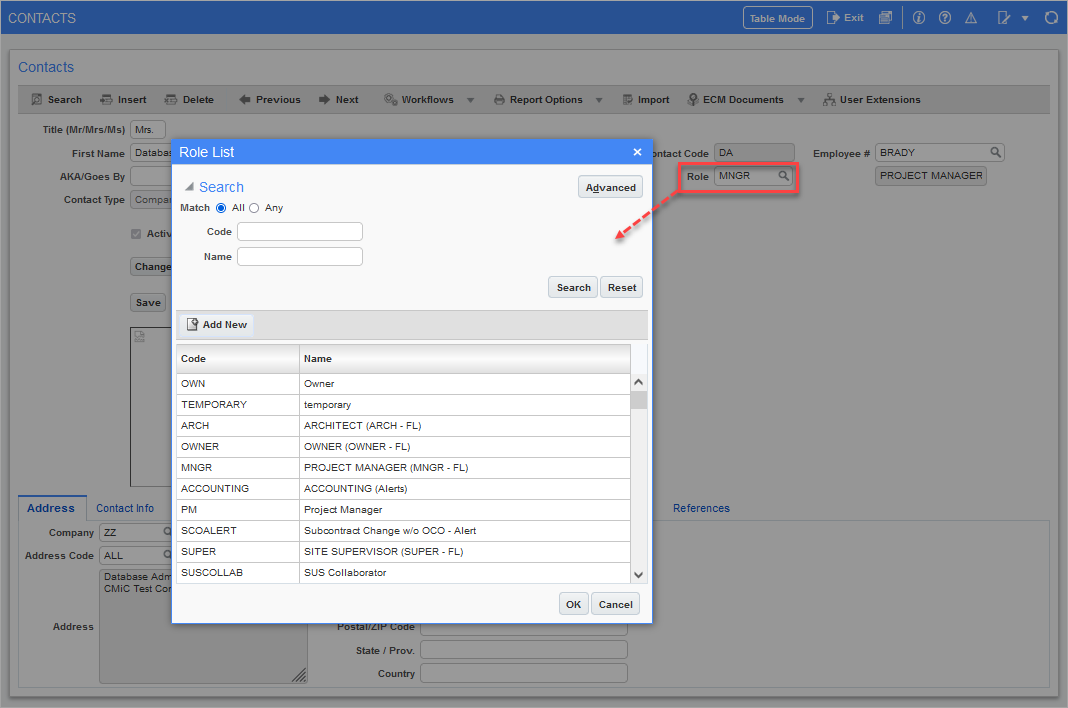
Pgm: SYSCNTCT – Contacts; standard Treeview path: Opportunity Management > Contacts – Role field
In the OM System Option pop-up window, shown in the screenshot below, the Sales Rep Role section lists the current roles assigned to the company. Insert the role applicable to users who will be creating opportunities for the company.
If the user role is not defined within the Sales Rep Role section, they will not be able to create opportunities for the company.
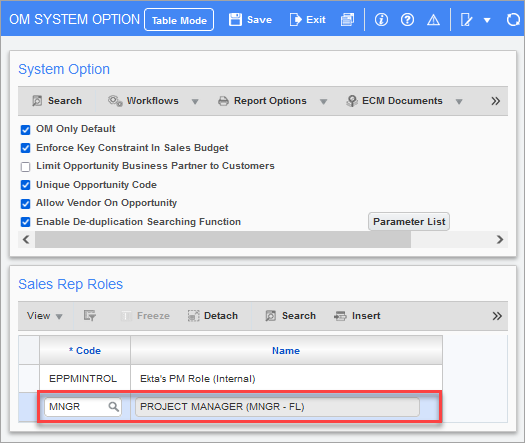
Pgm: OMOPT – OM System Option; standard Treeview path: Opportunity Management > Setup > Company Control – [System Options] button