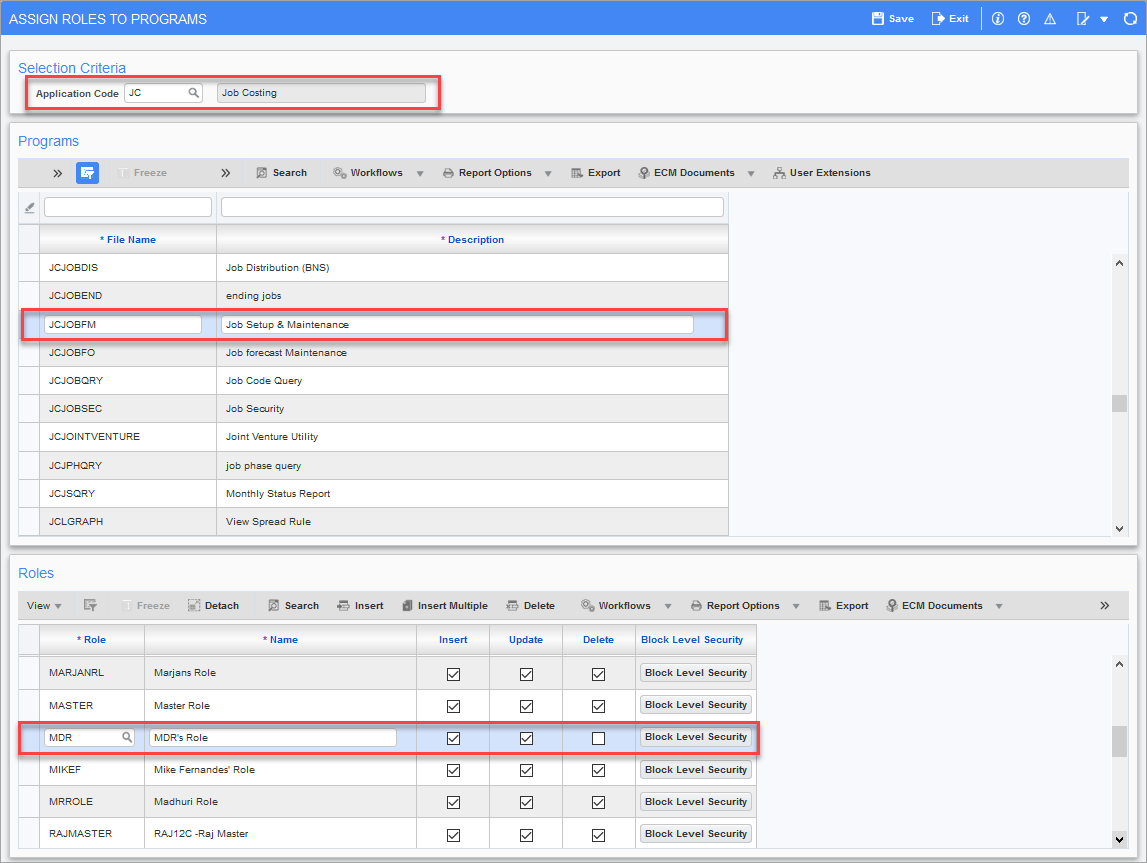
Pgm: FORMROLE – Assign Roles to Programs; standard Treeview path: System > Security > Roles > Assign Roles to Programs
This screen is used if the user only wants a role to have access to a few programs within an application. This screen can also be used once a role has been given access to an application. If the user wishes to remove a program from a role or change the insert/update/delete options on a specific program, then the user may do so here.
The screenshot above shows an example of a security role being assigned to the JCJOBFM program (i.e., the Job Setup screen in the Job Costing application). In this example, the role being applied has not been granted ‘Delete’ access so the role would not have the ability to delete in the JCJOBFM program. If it was enabled for this role, the role would be able to delete a job, or delete any lines that that allow deletion. To give this role limited access to the delete function, for example, to only delete compliances in the Compliances tab of the Job Setup screen, use the [Block Level Security] button described below. However, users should be aware that once a single role is given access to a program, then all other roles are locked out and must be granted access as well.
NOTE: If no roles are given access to a program, then everyone has access to it.
Selection Criteria
Enter/select the application which contains the programs to which role security will be applied.
Programs
The Programs section will display all programs registered to the selected application. Scroll down the list to select the required program or execute a query if the program name is known.
Roles
The system will display the roles that have access to the selected program, as well as the default access rights in the Roles section of the screen. This can be changed on a program-by-program basis.
The user can change the insert, update, and delete characteristics of existing roles, add a new role, or delete a role from this program.
[Block Level Security] – Button
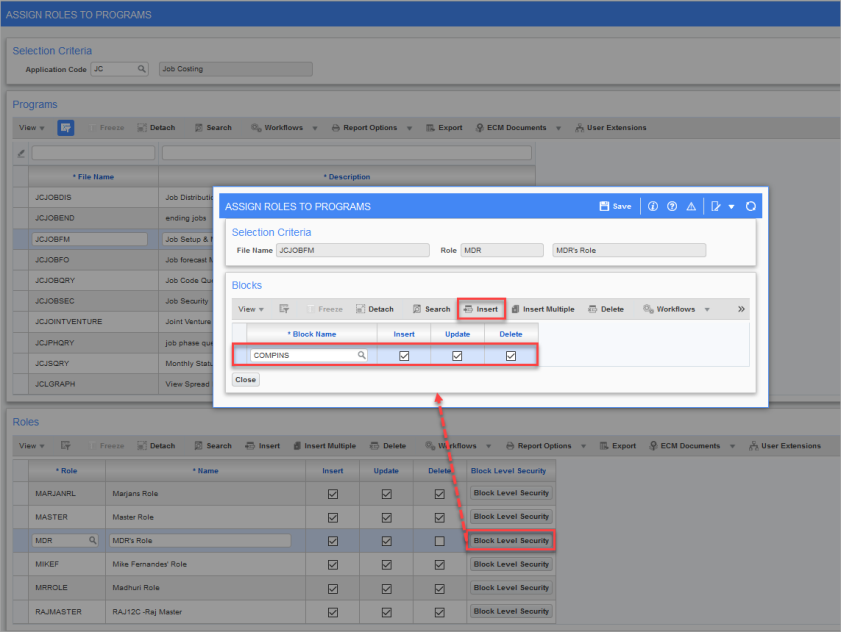
Pop-up window launched from [Block Level Security] button on Assign Roles To Programs screen (standard Treeview path: System > Security > Roles > Assign Roles to Programs)
To further define the security of a role that has been assigned to a program so that it has specific insert, update and delete access on certain Blocks of the program’s screen (this includes pop-ups and tabs), click on the [Block Level Security] button to drill down deeper into the program’s screen.
Click [Insert] to add Block items to the role and define the role’s access to these Block items.
The screenshot above shows an example of a role being assigned insert/update/delete access on the COMPINS Block (i.e. Compliance tab) of the JCJOBFM program (i.e. the Job Setup screen).