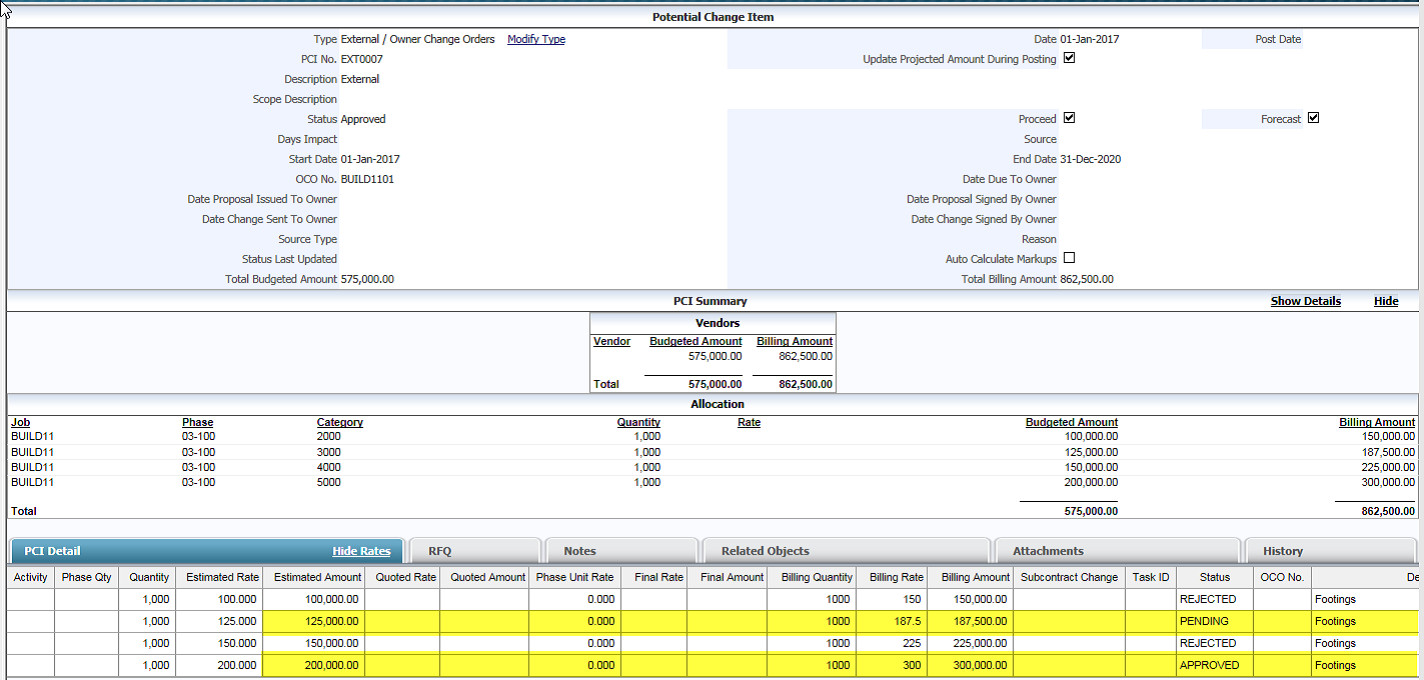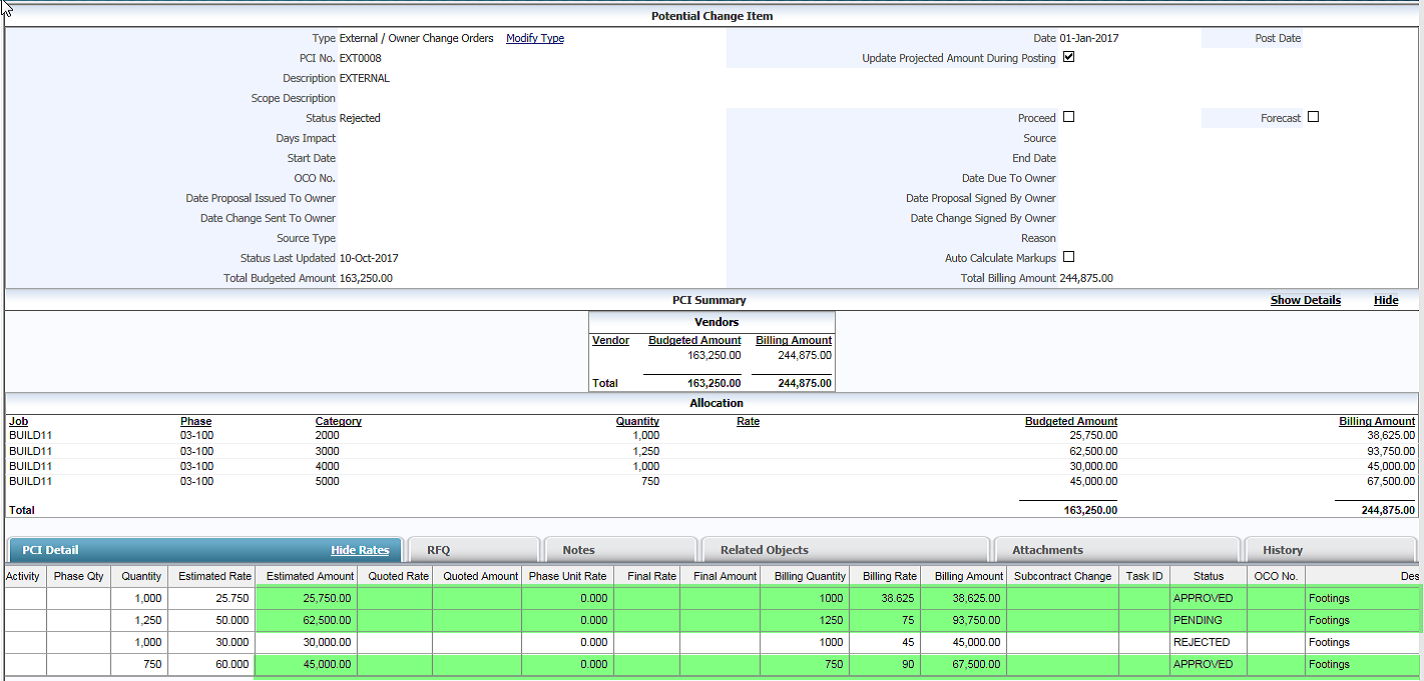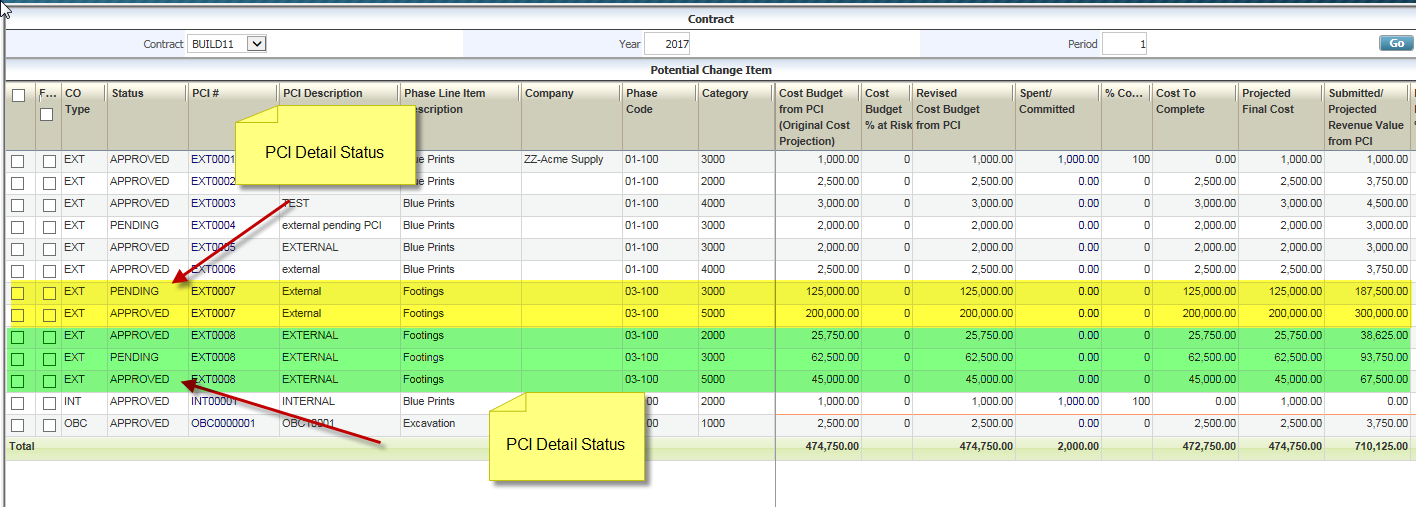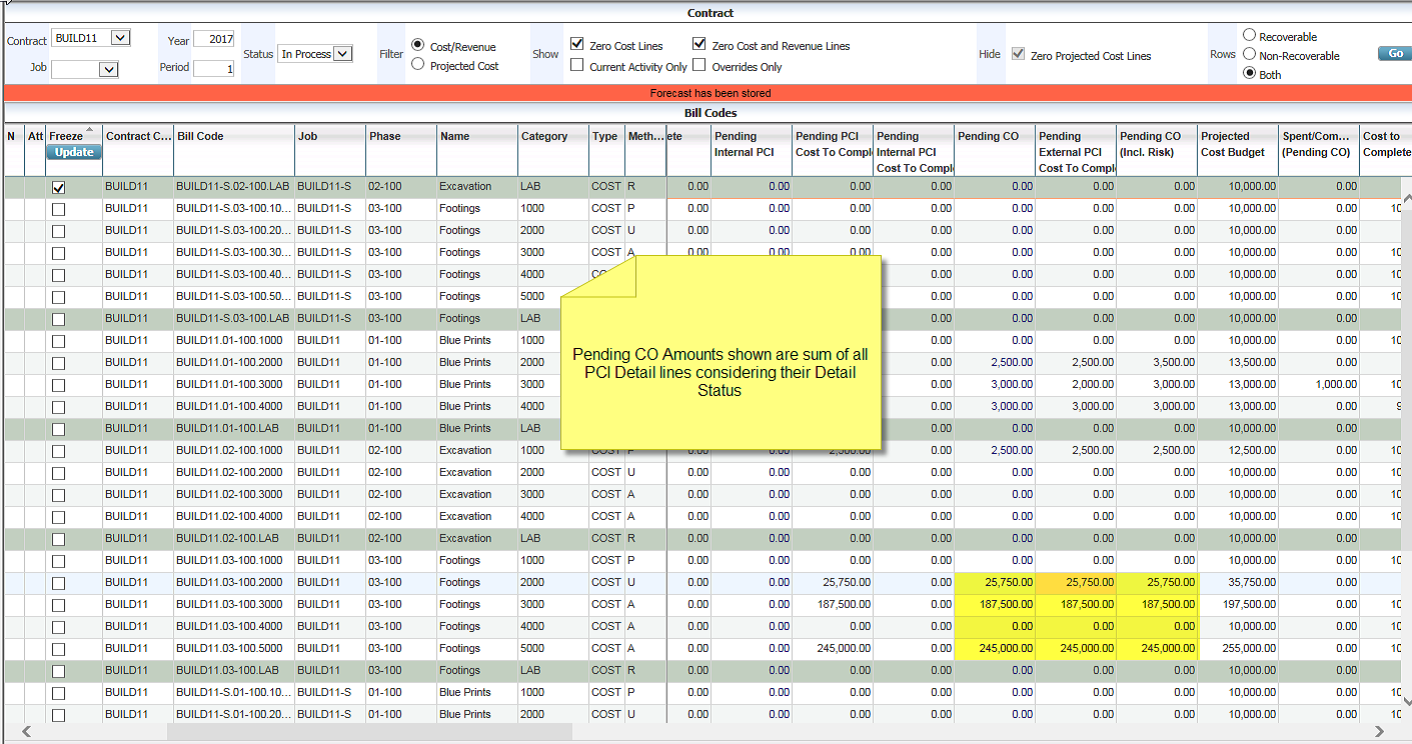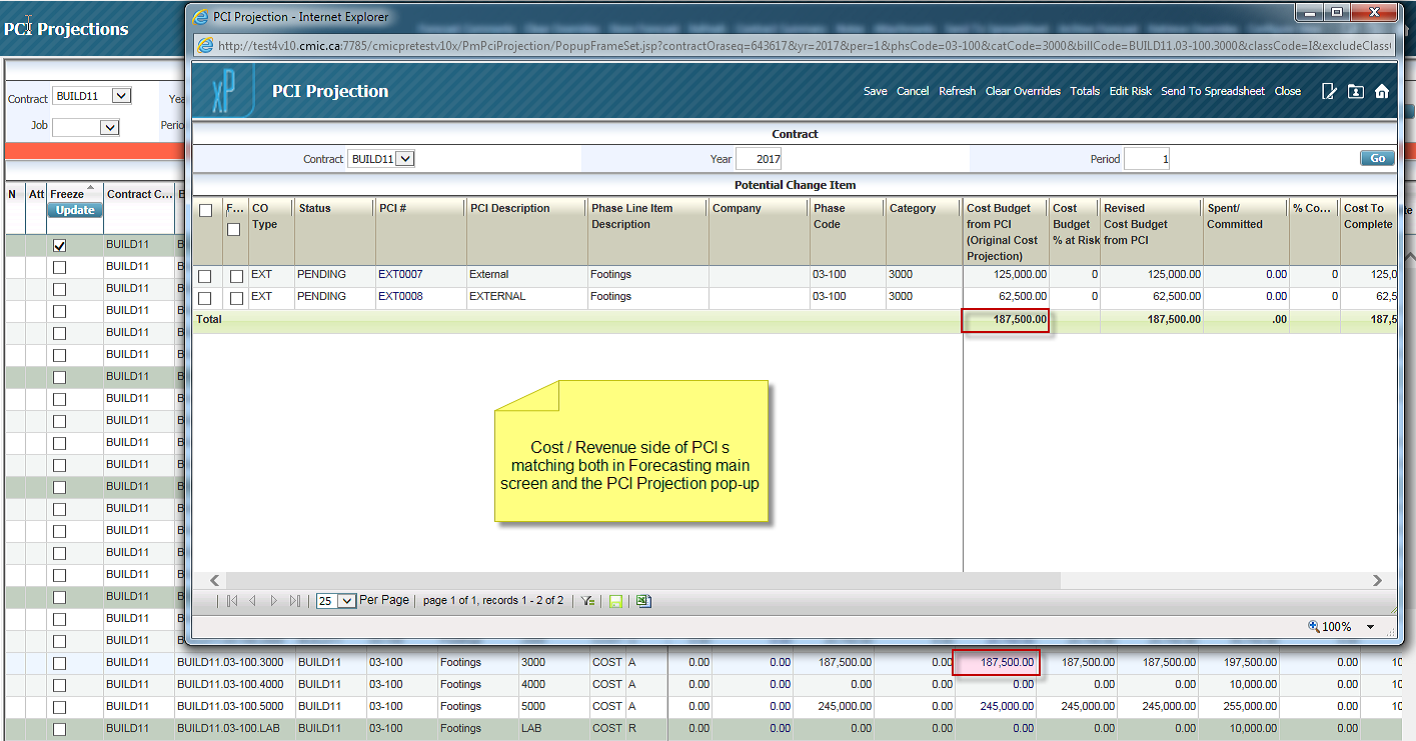Columns in the Bill Codes detail section of the Contract Forecasting screen with PCI Projections screen are defined below. The first half of the columns are described in Part 1 and the second half are described here in Part 2.
Current Bill Budget
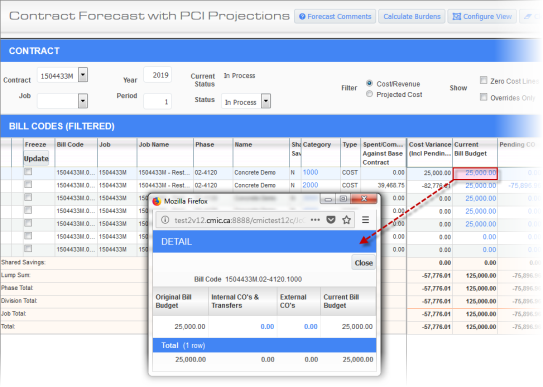
Pop-up launched from Current Bill Budget column
The Current Bill Budget column displays the current billing budget amount which includes the Original Billing Budget Amount & Posted PCI Amounts.
The fields in this column allow drill-down and clicking on a field launches the budget billing detail pop-up showing the details and further drill-down possible column values on Internal COs & Transfers, and External COs.
Profit Budget Amount
This column is calculated as follows:
Profit Budget Amount = Current Bill Budget - Current Cost Budget
Pending CO External
Pending CO External column shows the sum of billing amounts of Pending/Approved (unposted) External and Transfer PCIs.
Th drill-down opens the PCI Projection screen showing the Pending External/Transfer PCI.
Pending CO (Incl. Risk) - External
Sum of billing amount of Pending/Approved (un-posted) External PCIs and Transfer PCI with Risk Applied.
This is a display-only field.
Projected Bill Budget
Sum of Current Billing Budget column and the Pending CO (External Incl. Risk).
This column contains a drill-down on the column value which launches the Billing Budget Detail pop-up window. Further drill-down on the columns related to change orders opens a PCI Detail log and users can drill down to PCI Entry level as well.
Billed To Date
This column displays the Total Billed Amount up to end of current period.
NOTE: The Billed to Date column excludes B type transactions entered outside of the Job Billing module.
The fields in this column allow drill-down and clicking on a field launches the Billed to Date pop-up window where billed transactions are shown. The posting date will determine whether the transaction shows for the contract forecast period that is entered.
The Billed To Date column includes Posted Invoice Amounts, though they may have been voided in a future period. Users should note that, in this specific case, a drill-down into this Billed to Date column will not match with the main screen.
NOTE: In the Contract Forecasting with PCI Projections screen, billed transactions which are unposted or posted will be shown in the drill-down as "Billed". Only billed and posted amounts will be shown at the upper level (as Billed to Date). The posting date will determine whether the transaction shows for the contract forecast period that is entered.
Original Cost Budget Amount, Original Bill Budget Amount
Original Cost Budget Amount for a forecasting period is equal to the Current Cost Budget minus Cost amount of the Posted PCIs (External and Internal) and Transfer change order up to end of forecasting period.
Original Bill Budget Amount for a forecasting period is equal to the Current Bill Budget minus Bill amount of the Posted PCIs and Transfer change order up to end of forecasting period.
Field security can be applied to these columns, as required.
NOTE: Posted OBC are included in Original Cost Budget Amount and Original Bill Budget Amount.
Revenue Forecast
NOTE: Revenue Forecast calculations for cost lines consider Projected Cost Forecast Including Pending CO.
If Bill Rates are used:
Revenue Forecast = [Spent/Committed total + Cost to Complete + Pending CO (including Risk)] * Base Rate Multiplier from the bill rate.
If Bill Rates are not used:
If Spent/Committed Total is “0”,
Then the Projected Bill Budget will be taken as the Revenue Forecast Amount and any overrides to Cost to Complete will not recalculate Revenue Forecast.
If Spent/Committed Total is not equal to “0”.
Revenue forecast equals percent of completion applied to Calculated Potential Revenue (CPR) (percent of completion equals cost over projected cost).
Formula = Calculated Potential Revenue (CPR) / Percent of Completion
If Calculated Potential Revenue (CPR) = 3450
Cost = 2300
Projected Cost including Pending CO = 16500
Revenue Forecast = 3450/ (2300/16500) =24,750
When using the functionality of ‘Use Bill Rates for Revenue forecast’ for specific categories, then the non-payroll type bill rates defined against those categories will be applied to calculate the Revenue forecast value. For complete details on other types, see the table below.
NOTE: The database level flag ‘PMSYS_FCST_INC_PND_CO’ in PM System Options table must be set as “N”).
Users can directly override Revenue Forecast column values for labor bill code lines. Labor lines are the bill codes with categories that are flagged as “Labor Forecast” in the Job Billing module’s Contract Entry screen (standard Treeview path: Job Billing > Contracts > Contract Entry – Billing Items tab). These lines are identifiable as green colored lines in the Contract Forecast with PCI Projections screen. These values can also be updated using the Cost to Complete detail pop-up, which launches the GC Monitor screen.
The Revenue Forecast column automatically updates when a value in the Cost to Complete column or the Projected Cost Forecast column is overridden. Users do not have to refresh to update the new values in the Revenue Forecast column. However, the Revenue Forecast column is not updated by overriding the Cost to Complete column when bill rates are not used and Spent/Committed Total is “0”.
For Burdened Billing (BPB) code lines, the percent of burden in the Revenue Forecast column is calculated according to the billing burden details set up in the Contract Entry screen in the Job Billing module. Any overrides to the bill codes will recalculate the burdened Revenue Forecast column amount. Refer to Contract Entry for more details on billing burden setup details.
Field security can be applied to this field as required.
Cost Forecast Variance
The Cost Forecast Variance column is calculated as the difference between the Last Period Forecast and the Projected Cost Forecast (current period forecast) columns.
Adjusted Revenue Forecast Variance
Difference between Projected Bill Budget and Adjusted Revenue Forecast.
Revenue Variance
Difference between Projected Billing Budget and Adjusted Revenue Forecast amounts.
Adjusted Revenue Forecast
The Revenue Forecast amount unless there is a Max Billing Amount which will override this value where the Forecast amount is greater than the Max amount.
Unbilled Revenue
This column displays unbilled revenue amounts from the Unbilled Revenue Amt column in the JC - Transaction Detail Log screen in the Job Costing module (standard Treeview path: Job Costing > Logs > Transaction Detail).
By default, field security on this column is set to “Hidden” for the “ALL” role but it can also be set to “Unrestricted (Read-Only)”.
NOTE: Accumulative revenue amount will be shown regardless of whether the cost transaction has been billed before or not.
Shared Saving Amount, Profit Including Shared Saving
Shared Savings Amount is effectively a billing line profit that needs to be split between a company and the owner of the project.
‘Shared Savings’ is checked for a bill code on the Job Billing module’s Contract Entry screen (standard Treeview path: Job Billing > Contracts > Enter Contract – Billing Items tab). Users can select one or more bill codes by checking the ‘Shared Savings’ checkbox and entering the owner’s shared savings percentage in the Shared Savings Percentage field. The bill code lines that do not have ‘Shared Savings’ checked are considered as lump sum lines and the Shared Savings Percent field is considered 0%.
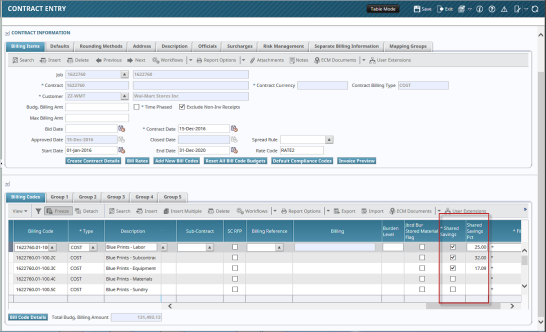
Pgm: JBCONT – Contract Entry; standard Treeview path: Job Billing > Contracts > Enter Contract – Billing Items tab
In addition to the Shared Saving Amount and Profit Including Shared Savings columns on the Contract Forecasting with PCI Projections screen, there are also sub-total lines to show Shared Savings and Lump Sum amounts for each column. The columns and sub-total rows are display only.
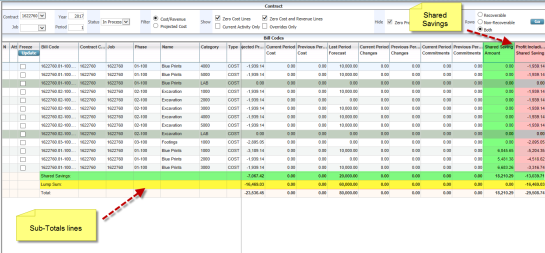
Contract Forecast with PCI Projections; standard Treeview path: CMiC Field > Budget & Cost Management > Contract Forecasting
Bill codes set as ‘Shared Savings’ are grouped together at the bottom and sorted by cost/category codes. The Lump Sum lines will have Shared Savings Amount as zero and are grouped from the top, sorted by job/cost/category.
The CMiC Field role security allows users to restrict the visibility of these two columns. The default value is “Unrestricted” for “All” roles. Users may set the value as “Hidden” either to “All” or to specific roles. If these columns are set to “Hidden” using field security, then these fields will not be visible on the screen regardless of the ‘Visible’ checkbox in the Contract Forecast Screen Configuration screen launched by the [Configure View] button.
NOTE: If a bill code is checked as ‘Shared Savings’ on the Job Billing module’s Contract Entry screen (standard Treeview path: Job Billing > Contracts > Enter Contract – Billing Items tab), then the Shared Saving value on the Contract Forecast with PCI Projections screen will be set to “Y”.
The shared savings functionality is calculated as follows:
-
For billing lines that are not marked as Shared Savings, 100% of profit belongs to the company – in other words, Owner’s percent on these lines is equal to 0.
-
On a line where profit is less than zero (loss), the negative profit amount will be split per the Shared Savings % and displayed dynamically in run time.
-
Total contract profit amount is equal to the sum of all shared savings amount for the company. This will include fee line(s) that will be set as non-shared.
Shared Savings Amount is understood as Non-Owners’ Savings Amount. Hence, this must be calculated using owner’s shared percentage entered in the JB Billing Contract Entry.
For example:
| Owner’s Shared Saving’s % (P) | = 25% | ||
| For any line item with profit greater than zero: | |||
| (A) Revenue Forecast (including potential change items): | = 60,500.00 | ||
| (B) Cost Budget (including potential change items): | = 55,000.00 | ||
| (C) Projected Cost (including unposted PCIs) | = 50,000.00 | ||
| (D) Calculated profit amount on the line | = (A) – (C) = 60,500.00 – 50,000.00 = 10,500.00 | ||
| For lines marked as Shared Savings Line: | |||
| (a) if D > 0 then | |||
| (E) Owner’s part of Shared Savings | = (D) * (P) = 10,500 *25% = 2,625.00 | ||
| (G) Company’s part of Shared Savings | = (D) – (E) = 7,875.00 | ||
| (b) if D < 0 then | |||
| (E) Owner’s part of Shared Savings | = 0.00 | ||
| (G) Company’s part of Shared Savings | = (D) – (E) = (D) | ||
| For lines not marked as Shared Savings: | |||
| (E) Owner’s part of Shared Savings | = 0.00 | ||
| (G) Company’s part of Shared Savings | = (D) – (E) = (D) | ||
| For any line item with profit less than zero: | |||
| (A) Revenue Forecast (including potential change items): | = 60,500.00 | ||
| (B) Cost Budget (including potential change items): | = 55,000.00 | ||
| (C) Projected Cost (including unposted PCIs): | = 65,000.00 | ||
| (D) Calculated profit amount on the line = (A) – (C) | = 60,500.00 – 65,000.00 = -4,500.00 | ||
| For lines marked as Shared Savings Line: | |||
| (a) if D > 0 then | |||
| (E) Owner’s part of Shared Savings | = (D) * (P) | ||
| (G) Company’s part of Shared Savings | = (D) – (E) | ||
| (b) if D < 0 then | |||
| (E) Owner’s part of Shared Savings | = 0.00 | ||
| (G) Company’s part of Shared Savings | = (D) – (E) = -4,500.00 | ||
| Total profit for the entire contract, including fee line(s) | = sum of (G). | ||
The following are examples as per the calculations:
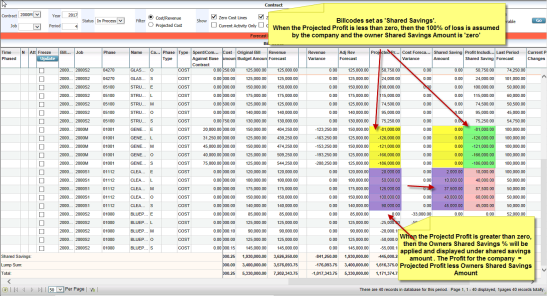
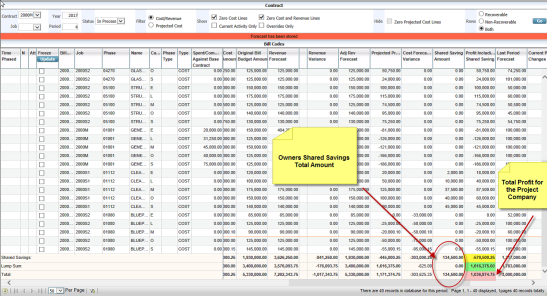
In a case of loss position (Negative Shared Savings Amount), the value in the Total summary line under the Shared Savings column is passed on from the owner to the company.
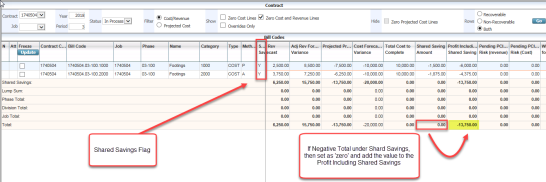
NOTE: The value in the Profit Including Shared Saving column in the Contract Forecast with PCI Projections screen defaults to the Projected Profit Override column in the Job Costing Enter WIP Adjustments screen. Refer to Entering and Posting WIP Adjustments for more details.
Projected Profit
Adjusted Revenue Forecast minus Projected Cost Forecast Including Pending PCIs.
NOTE: In the calculation of the Project Profit column, the Projected Cost Forecast Including Pending PCIs includes Internal PCI amounts.
Notes
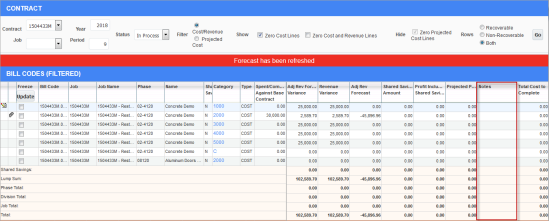
Example of Notes column on Contract Forecast with PCI Projections screen
The Notes column appears to the right of the forecasting screen by default. However, users can adjust the location of this column using the [Column Configure] button.
This column is different than the [Notes] button on the Main Toolbar. By default, this column is hidden. Users must set the field security for the “ALL” role as “Unrestricted” to make this column visible and for specific user roles as required.
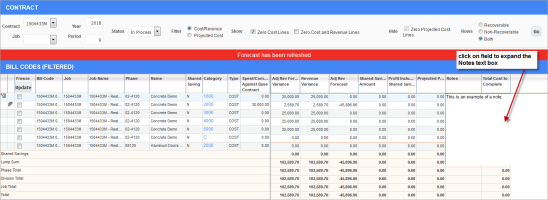
Users must click on a field in the Notes column to expand the text box for typing.
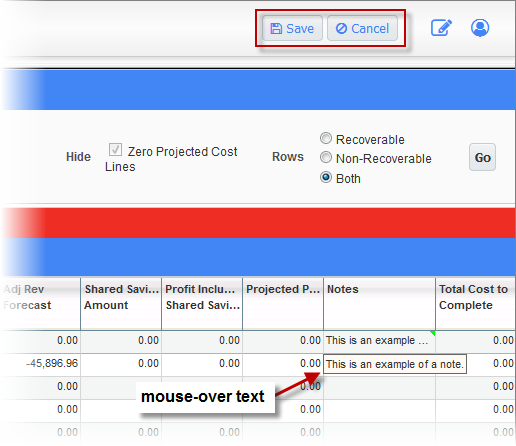
Once the text is entered and users tab off the field, the [Save] and [Cancel] buttons appear in the Main Toolbar to save or cancel the note. When the user hovers their mouse over the note, mouse-over text will appear.
NOTE: Archive Forecast does not contain the Notes column. Since this note is a free-form text and archiving multiple times in a forecasting period may not be needed.
Total Cost to Complete
The column value is calculated as:
Total Cost To Complete = Cost To Complete (CTC) + Pending CO Cost To Complete
The Cost To Complete (CTC) includes the Pending Internal Change Order Amounts and the Cost To Complete Pending CO column includes External Change Orders. Therefore, the sum of both shows the Total Cost To Complete amount.
This is a display-only column and field security can be applied to “ALL” or specific user roles as required. The column can be set to “Hidden” or “Unrestricted (Read-Only)”.
Group 1, 2, 3, 4, and 5
If group codes exist for a specific bill code, they will be displayed for the associated contract. These columns are read-only and cannot be updated. If no group code exists for the bill code, the field will be blank.
Earned Value Forecasting Columns
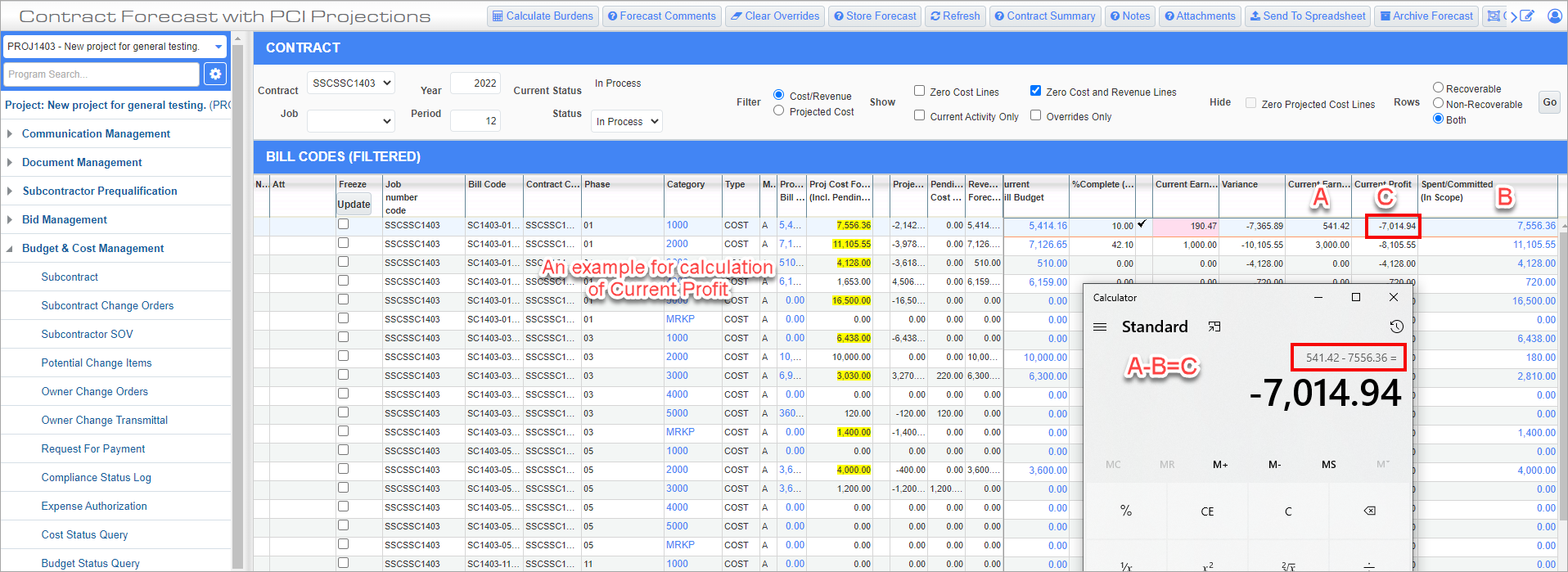
The earned value forecasting columns can be added to the Contract Forecasting screen using the [Configure View] button. An example of how the fields are used is shown in the screenshot above.
NOTE: Refer to Main Toolbar Buttons for more information on using the [Configure View] button to add columns to the Contract Forecast screen.
Percent Complete (Earned Value)
Auto-calculation with manual override. Calculation depends on forecast method:
-
A Method: Manual override, no auto-calculation.
-
U Method: Completed output/budgeted output. Allow override but do not update output values.
-
P Method: Completed input/budgeted input. Allow override but do not update input values.
Percent Complete (Earned Value) Override Flag – Checkbox
This checkbox will be displayed to indicate when the Percent Complete (Earned Value) field is overridden for any forecast method line.
Current Earned Value
Current Cost Budget * Percent Complete. No override allowed.
Variance
Current Earned Value – Spent and Committed. No override allowed.
Current Earned Revenue
Current Billing Budget * Percent Complete. No override allowed.
Current Profit
Current Earned Revenue – Spent and Committed. No override allowed.
NOTE: When users override the value in the Percent Complete (Earned Value) field for any forecast method line (A, U and P), the rest of the values in the earned value forecasting columns will get calculated accordingly based on the formulae mentioned above.
PCI Projection Pop-Up Window

PCI Projection pop-up window launched from Contract Forecast with PCI Projections screen
When launching a PCI Projections pop-up window from CMiC Field’s Contract Forecast with PCI Projections screen, the re-query with [Go] button in the pop-up retrieves only those records specific to the bill code from where the pop-up is launched.
If the [Clear Overrides] button is used in the pop-up window, the Contract Forecast with PCI Projections screen is automatically refreshed when the pop-up window is saved and closed.
In addition, the Contract Forecast with PCI Projections screen will automatically be refreshed when users override the values of columns or update the PCI amounts by drilling down to the PCI Projection screen, editing and saving the PCI, closing the PCI pop-up, and refreshing the PCI Projection pop-up. The system will automatically refresh the Contract Forecast with PCI Projections screen and fetch the changes made in the PCI pop-up.
For example:
Edit the PCI amount by drilling down a PCI from the PCI Projection pop-up, which is drilled down from the Contract Forecasting screen, as shown in the following screenshot.
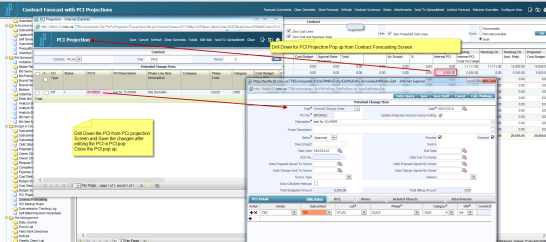
Refresh the PCI Projection pop-up and close it.
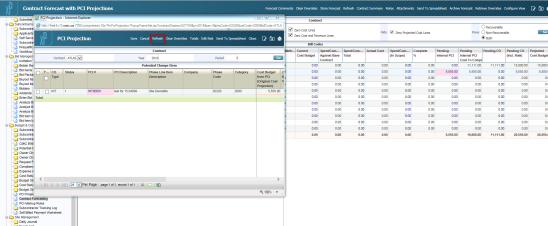
After closing PCI Projection pop-up, users don’t have to refresh again in the Contract Forecast with PCI Projections screen.
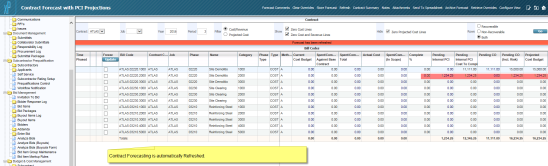
Using System Options Flag to Consider PCI Detail Status in Contract Forecast
If the System Options flag ‘sys_cmdetail_stat_cfcast_flag’ is set as “Y”, the system will consider the status of detailed lines of PCI. If this is the case, the cost/revenue side of PCIs will match in both the Contract Forecast with PCI Projections screen and the PCI Projection pop-up screen.
NOTE: The System Options flag ‘sys_cmdetail_stat_cfcast_flag’ is not accessible by users and for system administrators access only.
For example: