Columns in the Bill Codes detail section of the Contract Forecasting screen with PCI Projections screen are defined below. The first half of the columns are described here in Part 1, and the second half are described in Part 2.
NOTE: Time Phased Budgeting column has been deprecated.
N (Notes)

Pop-up window launched from [Notes] button and notepad icon displayed in Notes column
The Notes column displays a notepad icon, if there are notes entered against a bill code. Users can click on the icon to launch the Notes pop-up, where they can review existing notes or add any new notes as required.
Notes can be carried forward to the next forecasting period depending on if ‘Notes to be Carried Forward through Periods’ checkbox is checked on the Job Cost Control File screen (standard Treeview path: Job Costing > Setup > Local Tables > Control File – Forecasting tab).
The label “N” for Notes can be added to the Notes column heading by clicking on [Configure View] in the Main Toolbar and updating the Header field for the column in the Contract Forecast Screen Configuration screen. Users may need to click the [Reset to System Default] button in the Contract Forecast Screen Configuration screen to see the labels.
NOTE: This column is different than the Notes column that appears to the right of the forecasting screen that is hidden by default. In that Notes column, users must click on a field in the column to expand a text box for typing. More details on this separate column is provided later in this section.
Att (Attachments)
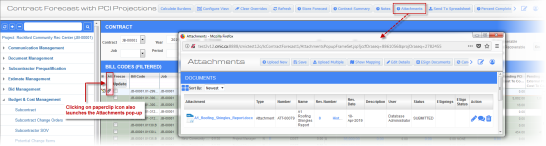
Pop-up window launched from [Attachments] button and paperclip icon displayed in Attachments column
The attachments column displays a paperclip icon if there are attachments entered for a bill code. Clicking on the icon opens the CMiC standard attachments pop-up and allows users to view existing attachments or upload new ones as required.
The label “Att” for Attachment can be added to the Attachments column heading by clicking on [Configure View] in the Main Toolbar and updating the Header field for the column in the Contract Forecast Screen Configuration screen. Users may need to click the [Reset to System Default] button in the Contract Forecast Screen Configuration screen to see the labels.
NOTE: The Contract Forecast with PCI Projections screen will save any changes to the screen when the Attachment paperclip icon is clicked to prevent any overrides from being lost.
Freeze – Checkbox
When checked, the Projected Cost Forecast column will be frozen but the Projected Cost Forecast (Including Pending CO) column will not be frozen.
The same is true for the Adjusted Revenue Forecast column which will be frozen, but the Revenue Forecast column will not be frozen.
[Update] – Button
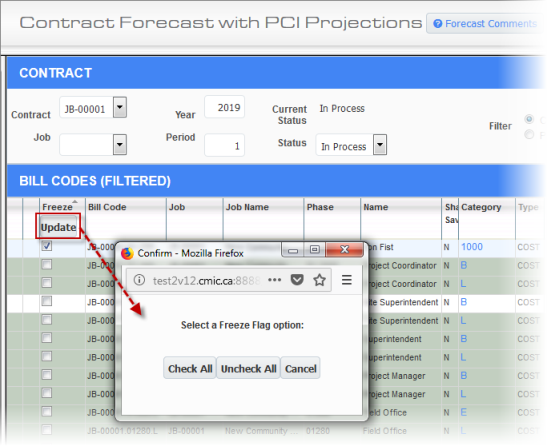
Pop-up window launched from the [Update] button on the Freeze column
The [Update] button launches a pop-up window where users can check or uncheck the ‘Freeze’ checkbox for all lines.
NOTE: When using the freeze/unfreeze all bill codes functionality, users must click [Save] on the Main Toolbar to commit the updates or on [Cancel] to return to the previous state.
Contract Code
The Contract Code column displays the related contract code against each of the bill code records. By default, field security on the Contract Code column is set to “Hidden” for the “ALL” role. Users must set this value as “Unrestricted (Read-Only)” in order to make this column visible in the Contract Forecast with PCI Projections screen. Users may also set the field security at user role levels, if required to be “Hidden”.
Bill Code
The Bill Code column displays all the bill codes from the job billing contract. When the job code is selected in the Job field in the Contract header, all the bill codes for controlling and sub-jobs will be displayed.
Where the billing code includes more than one combination, the value can be seen in the Billing Contract details section as to which particular value is shown as primary. In these cases, the updates are done through the pop-up.
NOTE: This is a display-only field. Drill-down is possible only when more than one combination of job, phase and category combination exists.
Job, Job Name, Phase, Phase Name, Category, Phase Type, Type (Billing), Method (Budget)
The job, phase and category associated with the bill codes along with the other information such as billing type and budget method are displayed. These are display-only fields.
Budget methods are defined as follows:
-
A: Amounts
-
P: Productivity
-
U: Units
-
R: Labor
NOTE: A Phase Type column exists, but initially has been set to “Hidden” on the “ALL” role (standard Treeview path: CMiC Field > Security > Role Maintenance). Field security can be applied, if desired. Sorting and filtering can be used on this column. It is also included in the [Send to Spreadsheet] output.
Shared Saving
The Shared Saving column is a display-only field. This column value is set to “Y” when the bill code uses shared saving. This is useful when distinguishing between shared and non-shared (lump sum) savings lines.
NOTE: The value in this field defaults from the Shared Savings checkbox set on the Job Billing module’s Contract Entry screen (standard Treeview path: Job Billing > Contracts > Enter Contract – Billing Items tab). If Shared Savings is checked for a bill code on the Job Billing Enter Contract screen, then the Shared Saving value on the Contract Forecast with PCI Projections screen will be set to “Y”.
Current Cost Budget
The Current Cost Budget column brings in the original cost budget amount from the JC Enter Budget screen in the Job Costing module (standard Treeview path: Job Costing > Job > Enter Budget). Any posted changes that may have updated the cost budget will be reflected when refresh is performed.
Current Cost Budget = Original Cost Budget + Posted PCIs (Ext/Internal/Transfer) Amounts up to the end of the current forecasting period
NOTE: Internal PCIs affect the Current Cost Budget column when ‘Internal Change Orders Update Budget’ checkbox is checked on the Change Management module’s Control File (standard Treeview path: Change Management > Local Tables > Change Management Control File).
Negative PCIs posted up to the end of the forecasting period will also be included in the Current Cost Budget column.
The fields in this column allow drill-down and clicking on a field opens the Cost Detail pop-up window displaying the summary of Original Budget, posted Internal & Transfer COs, posted External COs, and the Total of all these amounts representing the Current Cost Budget. Further drill-down is available on each PCI type and then to PCI details.
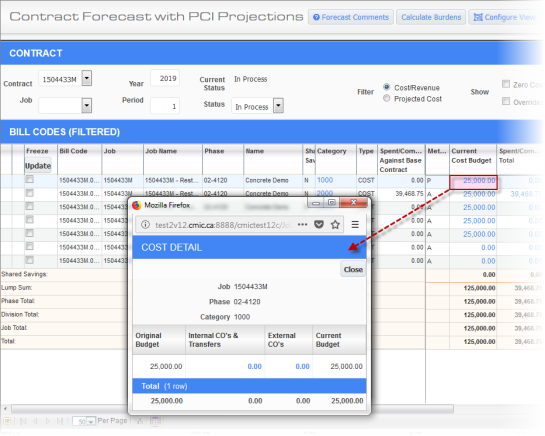
Pop-up launched from Current Cost Budget column
Spent/Committed Against Base Contract
The Spent/Committed Against Base Contract column shows the Spent, Committed or Largest of Spent/Committed (based on Projected Final Type field in the JC Enter Budget screen in Job Costing module). This is a display-only column and not used in any calculations.
NOTE: The Projected Final Type field is initially set in the Projected Final Flag field on the Job Cost Control File screen (standard Treeview path: Job Costing > Setup > Local Tables > Control File – Job Setup tab). The setting defined on the Job Cost Control File defaults to the Projected Final Type column on the JC Enter Budget screen (standard Treeview path: Job Costing > Job > Enter Budget).
The settings are as follows: “C” to use committed costs only; “S” to use spent to date amounts only; and “L” to use the larger of the spent or committed amount.
Spent/Committed Against Base Contract = Spent (S), Committed(C) or Largest of Spent/Committed (L) (Based on Projected Final Flag in JC Budget)
Example: How ‘Projected Final Flag' affects the Spent/Committed against Base Contract value?
|
Committed Cost |
Spent Cost |
Spent outside Commitment |
L |
S |
C |
|---|---|---|---|---|---|
|
1200 |
150 |
100 |
1200+100=1300 |
150+100=250 |
1200+100=1300 |
|
1000 |
1750 |
100 |
1750+100=1850 |
1750+100=1850 |
1000+100=1100 |
|
-1300 |
-1800 |
-250 |
-1300+(-250) = -1550 |
-1800+(-250) = -2050
|
-1300+(-250) = -1550 |
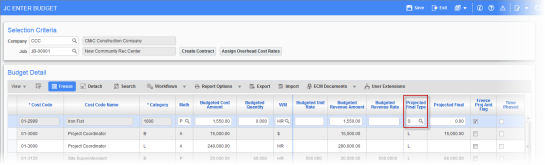
Pgm: JCBUDGET – JC Enter Budget; standard Treeview path: Job Costing > Job > Enter Budget - Projected Final Type column value set as “S”
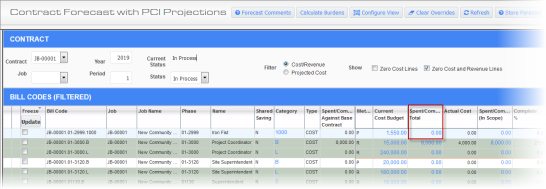
Contract Forecast with PCI Projections; standard Treeview path: CMiC Field > Budget & Cost Management > Contract Forecasting (Example: Spent/Committed Against Base Contract)
Spent/Committed Total
The Spent/Committed Total column displays the Job Costing Transaction details of type “O” and “C”. This is a display-only column and not updateable by users. This is not used in any calculations of other columns. The drill-down opens the Job Costing Transaction detail pop-up and displays all committed/spent amounts against the bill code (i.e. “C” and “O” type transactions). Field security exists for this column, if required.
Spent/Committed Total = LARGEST OF (ABSOLUTE OF |Commitment| versus ABSOLUTE OF |Spent Against Commitment|) + Spent Out Of Commitment up to and including the current forecasting period
For example:
|
Commitment [O] |
Spent against commitment [C] |
Spent outside Commitment [C] |
Spent / Committed Total |
|---|---|---|---|
|
9582 |
1759 |
987 |
9582 + 987 = 10569 |
|
8522 |
10958 |
758 |
10958 + 758 = 11716 |
|
-1500 |
-1300 |
250 |
-1500 + 250 = -1250 |
|
-1300 |
-1800 |
-250 |
-1800 + (-250) = -2050 (screenshot shown below) |
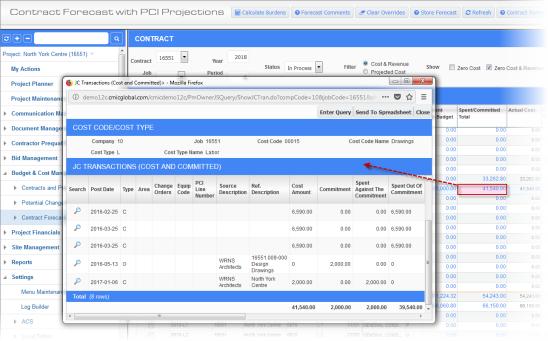
Pop-up window launched from field in Spent/Committed Total column on the Contract Forecast with PCI Projections screen
NOTE: Drill-down can be disabled on the Spent/Committed Total column if field security is set to read-only.
Actual Cost
The Actual Cost column represents the spent amount (posted costs) for the current job. Field security can be applied to this column to make it hidden or unrestricted, if required.
This is the current cost transactions against the job/cost code/category (“C” type transactions in Job Costing Transactions detail pop-up (JCDETAIL table)). This is a display-only field.
Actual Cost = Posted Cost Transactions ('C' type transactions in JCDETAIL table)
This may also be defined as:
Actual Cost = Spent Amount (Against Commitment + Outside of Commitment)
The Actual Cost represents the spent amount (posted cost) for the current job.
NOTE: The Actual Cost includes Spent Out of Commitment against Unposted Internal and External PCIs.
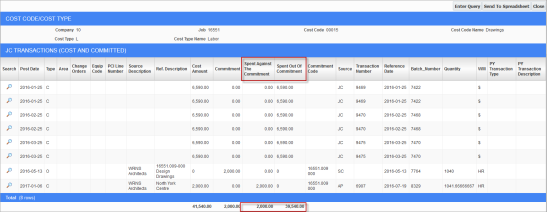
Spent/Committed (In Scope)
Spent, Committed, Largest of Spent/Committed minus Spent, Committed, Largest of Spent/Committed against Internal PCIs
Spent/Committed (In Scope) = Spent, Committed, Largest of Spent Committed - The same against Internal PCIs
The fields in this column allow drill-down and clicking on a field launches the Job Costing Cost Transactions detail pop-up.
NOTE: The Spent/Committed (In Scope) column excludes Pending PCI cost amount that may have been posted in a future period.
Completed %
By default, this column is set to read-only and functions as follows:
-
When budget method = A, this is calculated as Cost Amount / Project Forecast Amount.
-
When budget method = P calculation (default as user may modify through pop-up) is based on Phase Spent Quantity (Completed phase level units) / Phase Projected Quantity.
-
For both U and P types, if the Projected Quantity equals “0”, and the Spent Quantity is not “0”, then the % Complete is set to 100%.
If this column is set to unrestricted, then it is editable when the budget method is A, but remains read-only for methods P, U, and R.
PCI Code
The PCI Code column shows the associated PCI code for the record. If there are multiple PCIs for one record, the word “MULTIPLE” is displayed in the cell. If there is no PCI for this record, “NONE” is displayed. The tooltip for any PCI displayed will be the header Description field of the PCI.
Pending Internal PCI
This column shows the sum of unposted Pending Internal PCI amounts. The fields in this column allow drill-down and clicking on a field launches the Internal PCI Projections pop-up window. Also, further drill-downs are available on PCI numbers and Spent/Committed columns.
Pending Internal PCI = Sum of Un-Posted Internal PCI amounts
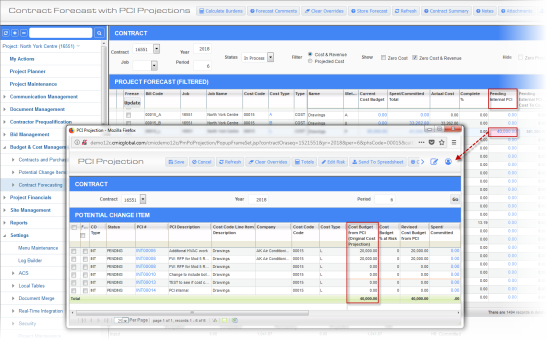
Internal PCI Projections pop-up window launched from Pending Internal PCI field drill-down
Pending PCI Cost to Complete
This column displays the cost to complete amount for Pending Internal PCI, Pending External PCI and Unposted Transfers, and Original Budget Change Orders.
NOTE: Column name is “JCCF_INT_PEND_CO_TO_COMPL_AMT” in Contract Forecast with PCI Projections screen configuration.
This may be defined as:
Pending Internal/External/Transfer PCI Amount minus Spent Cost Against the same.
This is a display-only field.
NOTE: PCI could be negative amount and the spent cost may also be negative.
Pending Internal PCI Cost to Complete
This column displays the cost to complete amount for truly Pending Internal PCI. This column contains a drill-down on the column value which launches a PCI Projections pop-up window and further drill-down opens the PCI Entry level as well.
NOTE: Column name is “JCCF_INT_PCI_TO_COMPL_AMT” in Contract Forecast with PCI Projections screen configuration.
Pending External PCI Cost to Complete
This column displays the cost to complete for Pending External PCIs.
NOTE: Column name is “JCCF_EXT_PCI_COST_TO_CMPL_AMT” in Contract Forecast with PCI Projections screen configuration.
Pending CO
This column is calculated as follows:
Sum of unposted Pending External/Original Budget PCI Amounts. Sum of cost budget from Pending External PCI.
The fields in this column allow drill-down and clicking on a field launches the PCI Projection pop-up window for review and update.
Pending CO (Incl. Risk)
Sum of the Revised Cost Budget Amount after applying risk to Pending Internal/External PCI.
Sum of unposted Pending Internal/External/Transfer/Original Budget PCI Amounts including PCI Risk Amount applied. The Revised Cost Budget from PCI column Amount from the Pending CO Column pop-up.
This is a display-only field.
Projected Cost Budget
This column is calculated as follows:
Current Cost Budget + Pending CO (Including Risk)
This is a display-only field that contains a drill-down on the column value which launches the Cost Budget Detail pop-up window. Further drill-down on the columns related to change orders opens a PCI Detail log and users can drill down to PCI Entry level as well.
NOTE: When ‘Internal Change Orders Update Budget’ checkbox is unchecked on the Control File in the Change Management module (standard Treeview path: Change Management > Local Tables > Control), the Projected Cost Budget column value does not include Pending Internal PCI Cost amounts. If users enter a Cost % at Risk in PCI Projections against internal PCIs, then the Projected Cost Budget won’t be updated.
Spent/Committed (Pending CO)
Spent/Committed against unposted PCIs.
This is a display-only field.
Cost to Complete
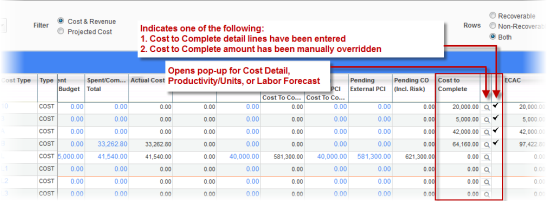
This column is calculated as follows:
Projected Cost Forecast - Spent/Committed (In Scope)
The Cost to Complete field allows user overrides, as required.
To provide additional information on the components that necessitated the overrides, a pop-up screen is available to insert those details. The pop-up window is accessible by clicking on the search icon ( ) in the column next to the Cost to Complete column. Depending on the system configuration, one of the following detail pop-up windows will be launched:
) in the column next to the Cost to Complete column. Depending on the system configuration, one of the following detail pop-up windows will be launched:
-
Cost Detail pop-up
-
Simple Cost Detail pop-up
-
Enhanced Cost Detail pop-up
-
-
Productivity/Units pop-up
-
Labor Forecast
-
GC Monitor pop-up
-
Labor Forecast pop-up
-
Please refer to the Cost to Complete Detail Pop-Up for more details on each of the various detail pop-up windows.
Field security exists on both the Cost to Complete column and the detail column (search icon). The detail pop-up column adds more flexibility in handling the Cost to Complete overrides. Users can set field security on the Cost to Complete field, so that direct override into the field from the main screen is not allowed, but users can enter overrides using the detail pop-up window.
Beside the cost detail column, there is also an additional column which indicates to the user with a checkbox icon and a tooltip, the type of Cost to Complete override:
-
Cost to Complete detail lines have been entered: This tooltip will display for A lines when overridden from Cost Detail pop-up, with detail lines existing.
-
Cost to Complete amount has been manually overridden: This tooltip will display when Cost to Complete amount is overridden on the main screen, with no detail lines existing.
For color and hover text information, refer to Color Highlights and Hover Text for Cost to Complete and Cost Forecast Columns.
When the Job Cost Control File flag ‘Copy Last Stored Forecast’ is checked (standard Treeview path: Job Costing > Setup > Local Tables > Control File – Forecasting tab), and if any overrides are made to the Cost to Complete column, then those overrides will be brought forward to the next period upon the very first entry. Users can again override the Cost to Complete amount and commit. Any subsequent new period entry will copy the previous period forecast details along with the overrides. If the [Clear Overrides] button is pressed, then any overrides to the Cost to Complete and the Projected Cost Forecast columns during this period will be removed and the numbers will be reverted to the previous period level. This is only applicable to A lines.
NOTE: After PCI Projections Risk is applied, users must refresh the Contract Forecasting with PCI Projections screen to update the Projected Cost Forecast with risk values.
Projected Cost Forecast
The Projected Cost Forecast value is the largest of (Current Cost Budget + Internal Pending CO) or (Spent ÷ Committed not against Pending CO (In Scope)).
NOTE: Users should be aware that the bill code detail line is not frozen.
The Cost Status Query and Projected Final from Job Cost Budget Entry will always be in synchronization. This is true because, every posting to Job Costing will result in an update of the projected final at the summary level (i.e., Enter Budget screen which is effectively where the cost status query gets its numbers from). The Projected Cost Forecast in the Contract Forecasting program may not be in synchronization with the other two programs. This is because the forecast is period-based and the cost status query is as of the current time. Therefore, if the forecast starts out of sync with the other two programs, a refresh won’t put the other two in alignment, unless overrides are performed in the contract forecast which upon saving will update the Projected Final column in JC Budget Entry. In this scenario, all three programs will be in synchronization.
The following table shows the location of the three program column values being discussed.
|
Module |
Screen |
Column/Field |
Standard Treeview Path |
|---|---|---|---|
|
CMiC Field |
Contract Forecasting with PCI Projections |
Projected Cost Forecast |
CMiC Field > Budget & Cost Management > Contract Forecasting |
|
CMiC Field |
Cost Status Query |
Calculated Projection |
CMiC Field > Budget & Cost Management > Cost Status Query |
|
Job Costing |
JC Enter Budget |
Projected Final |
Job Costing > Job > Enter Budget |
For color and hover text information, refer to Color Highlights and Hover Text for Cost to Complete and Cost Forecast Columns.
Current Period Cost
The Current Period Cost column displays the cost transactions posted in the current forecasting period.
Field security can be applied to this column. The default value is “Unrestricted”, but it can also be set to “Hidden” at the role level.
Previous Period Cost
The Previous Period Cost column displays the posted cost transactions in the immediate prior period to the current forecasting period. This is regardless of whether the forecast is stored for the previous period or not.
Field security can be applied to this column. The default value is “Unrestricted”, but it can also be set to “Hidden” at the role level.
Last Period Forecast
This is a display-only column which will show the projected cost forecast from the last created forecast.
Field security can be applied to this column. The default value is “Hidden”, but it can also be set to “Unrestricted” at the role level.
Current Period Changes
The Current Period Changes column displays the PCI posted in the current forecasting period.
Field security can be applied to this column. The default value is “Unrestricted”, but it can also be set to “Hidden” at the role level.
Previous Period Changes
The Previous Period Changes column displays the posted PCIs in the immediate prior period to the current forecasting period. This is regardless of whether the forecast is stored for the previous period or not.
Field security can be applied to this column. The default value is “Unrestricted”, but it can also be set to “Hidden” at the role level.
Current Period Commitments
The Current Period Commitments column displays the Commitments (“O” type transactions) posted in the current forecasting period.
Field security can be applied to this column. The default value is “Unrestricted”, but it can also be set to “Hidden” at the role level.
Previous Period Commitments
The Previous Period Commitments column displays the posted “O” type transactions in the immediate prior period to the current forecasting period. This is regardless of whether the forecast is stored for the previous period or not.
Field security can be applied to this column. The default value is “Unrestricted”, but it can also be set to “Hidden” at the role level.
Cost Variance
The Cost Variance column displays the difference between Current Cost Budget and the Projected Cost Forecast amounts.
This is a display-only field.
Cost Variance (New)
The Cost Variance (New) column is named with “New” to distinguish it from the pre-existing Cost Variance column.
By default, field security on this column is set to “Hidden” for the “ALL” role but it can also be set to “Unrestricted (Read-Only)”.
The Cost Variance (New) column is calculated as Projected Cost Budget less Projected Cost Forecast.
Cost To Complete (Pending CO)
This column is calculated as follows:
Pending PCI (Incl. Risk) – Spent/Committed (Pending PO)
This is a display-only field. This column contains a drill-down on the column value which launches a PCI Projections pop-up window and further drill-down opens the PCI Entry level as well.
Projected Cost Forecast (Incl. Pending CO)
Projected Cost Forecast (Incl. Pending CO) column is calculated as follows:
Greatest [Budget, (Current Spent +Pending PCI Cost to Complete)]
NOTE: Budget is not just simply Current Cost Budget; it includes cost amount of External PCI.
Field security can be applied to this column and the options are Unrestricted (Read-Only) or Hidden. In addition, this column can also be editable based on the hidden database level PM System Options flag ‘PMSYS_FCST_INC_PND_CO’. When this flag is checked, the column is editable; otherwise, it is read-only.
If the PM System Options flag is checked and the column is editable, any update within the Cost to Complete pop-up recalculates the Projected Cost Forecast (Incl. Pending CO) column in the Contract Forecast with PCI Projections screen. The updated amount (including any manual overrides made directly into this column), will be used to update the Projected Final amount in the JCJOBCAT table.
When PM System Options flag is unchecked, the Projected Cost Forecast (Incl. Pending CO) column is not editable. Then the Projected Cost Forecast amount will be used to update the Projected Final Amount in the JCJOBCAT table.
When multiple Internal PCIs exist for a bill code, posting one of them does not affect the Projected Cost Forecast column and the Projected Cost Forecast (Incl. Pending CO) column.
NOTE: The value of Projected Cost Forecast (Incl. Pending CO) field is not reduced by the amount of Pending Internal PCI if the ‘Internal Change Orders Update Budget’ checkbox is unchecked on the Change Management module’s Control File (standard Treeview path: Change Management > Local Tables > Control).
Cost Variance (Incl. Pending CO)
The Cost Variance (Incl. Pending CO) column is calculated as follows:
Projected Cost Budget - Projected Cost Forecast (Incl. Pending CO)
This is a display-only field.