Overview
The Work-In-Progress (WIP) forecast and reporting functions in the Job Costing module are available through two primary options:
-
The WIP Adjustment screen allows users to review the current state of jobs, create and post WIP adjustment transactions, and store long-term revenue forecasts.
-
The WIP Report presents job statistics as of the end of the specified period.
WIP adjustment amounts are always calculated on the complete job, they do not consider the adjustment amount from last month as last month’s adjustment was reversed for the current month.
Job Cost Control File
The company’s Job Cost Control File allows users to configure the WIP program defaults from the Contract Forecast with PCI Projections screen as follows:
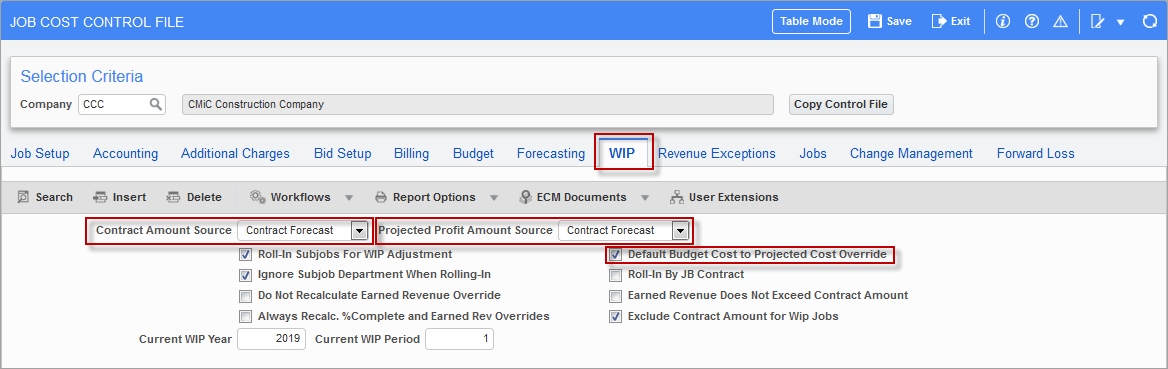
Pgm: JCCTRLFM – Job Cost Control File; standard Treeview path: Job Costing > Setup > Local Tables > Control File – WIP tab
On the WIP tab of the Job Cost Control File screen:
-
The Contract Amount Source field and the Projected Profit Amount Source field may be set as “Contract Forecast” and the forecasted values will be used when creating WIP.
-
The checkbox ‘Default Budget Cost to Projected Cost Override’ may be checked if required. This applies when the stored forecasting does not have projected cost.
Entering and Posting WIP Adjustments

Pgm: JCWIP – Enter WIP Adjustment; standard Treeview path: Job Costing > Forecasting > Work-In-Process Adjustments > Enter and Post Adjustments
This screen is used to process automatic General Ledger adjusting entries for over or under billings for jobs using the billings and costs accounting method. This screen is not required if the completed contract accounting method is used. The WIP account used will be the billing account as entered on the job, or if that is blank, the WIP account entered in the Job Costing Control File.
Please refer to the Job Costing guide for more detailed information on using the Enter WIP Adjustments screen.
NOTE: To obtain optimal performance on this screen, users should filter data using the Job/Job Picklist field or the Contract field.
Projected Profit Override
The value in the Projected Profit Override column on the WIP Adjustment tab of the Enter WIP Adjustments screen in the Job Costing module defaults from the Profit Including Shared Saving column in the Contract Forecast with PCI Projections screen, as shown in the screenshots below.

Contract Forecast with PCI Projections; standard Treeview path: CMiC Field > Budget & Cost Management > Contract Forecasting
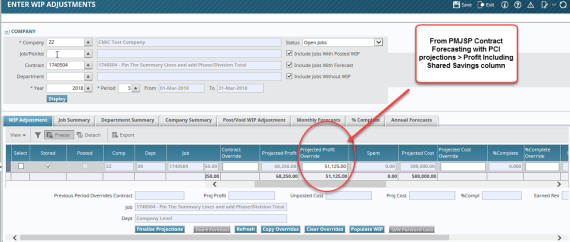
Pgm: JCWIP – Enter WIP Adjustment; standard Treeview path: Job Costing > Forecasting > Work-In-Process Adjustments > Enter and Post Adjustments – WIP Adjustment tab
[Finalize Projections] – Button
WIP Method: Cost (System Options Setting – Most Used Method)
The [Finalize Projections] button on the WIP Adjustment tab of the Enter WIP Adjustments screen in the Job Costing module sets the ‘JCW_FINALIZE_PROJECTIONS_FLAG’ value in the JCWIP table for the specific WIP period as ‘Y’.
This affects the following column values as follows:
-
Contract Override Amount Column (Billings) = Actual Billed Amount + Unposted Billings
-
Projected Cost Override Column (Cost) = Spent Cost + Unposted Cost
-
Projected Profit Override Column = (Billings – Cost)
= {Actual Billed Amount + Unposted Billings} – {Spent Cost + Unposted Cost}
-
Hence, % Complete Override is calculated as follows:
% Complete Override = Cost / Projected Cost Override
-
Earned revenue Override = {(100% * Projected Profit Override) + Spent + (Unposted Cost)}
Once the projections are finalized, the button name changes to [Un-finalize Projection] and pressing this will revert the values to system calculated values.
NOTE: The Finalize Projection function calculates and populates the Earned Revenue Override column in the WIP Adjustment tab of the Enter WIP Adjustments screen.
Examples of Contract Forecasting and WIP Interaction
The following examples show the Contract Forecast with PCI Projections and WIP program interaction.
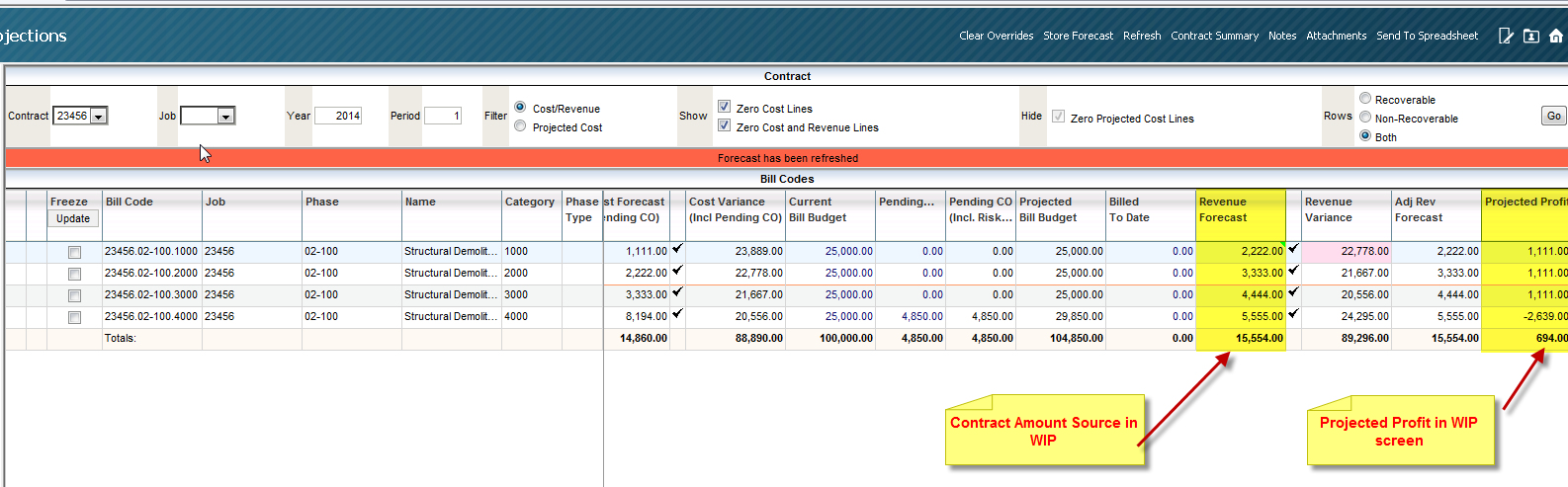
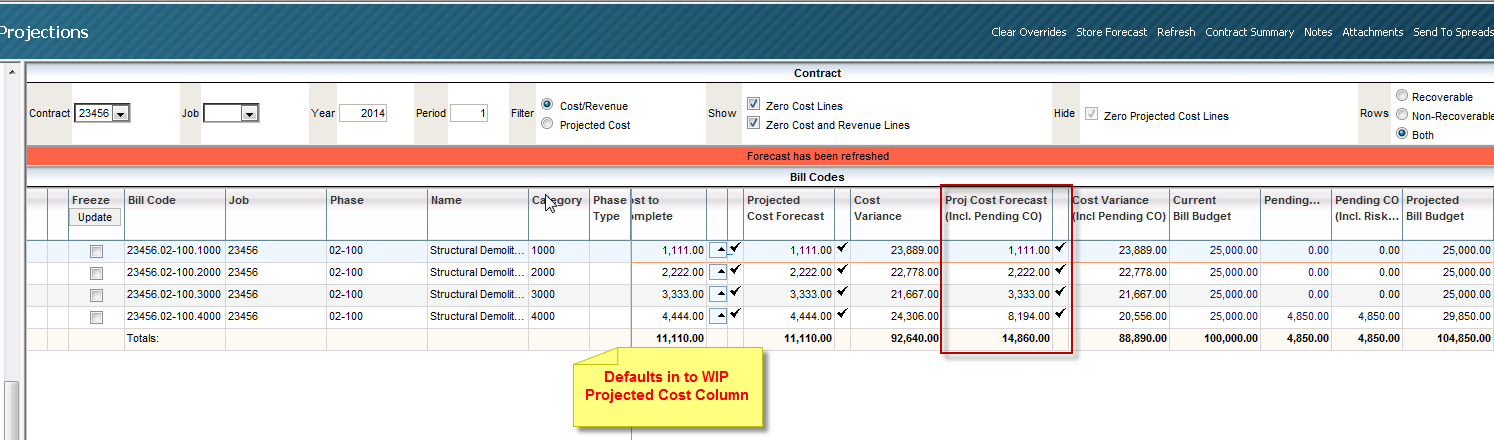
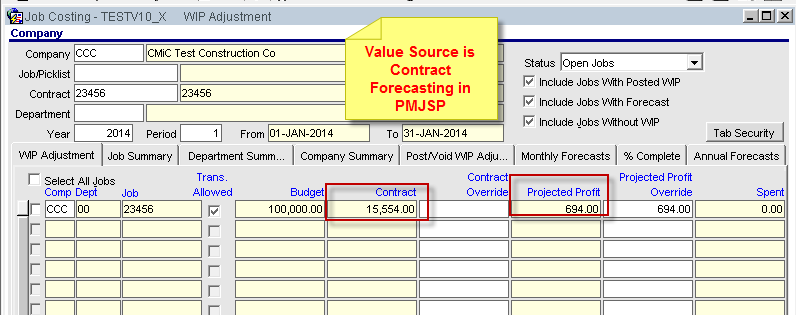
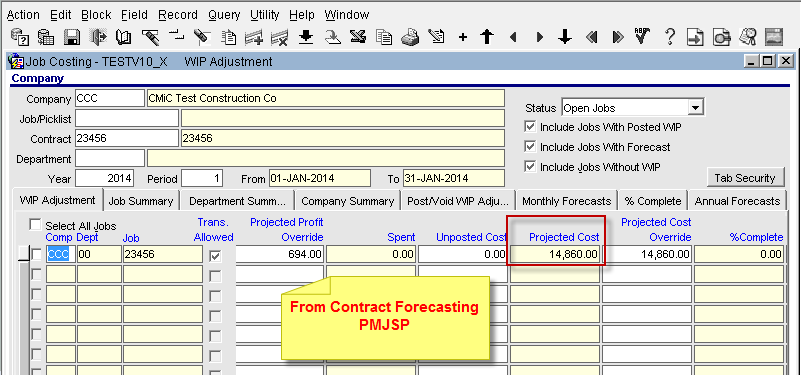
Selecting Type of PCIs to be Included when Calculating WIP
Users can choose which type of PCIs will be included when calculating WIP.
The following settings are required to enable this functionality:
-
‘WIP Cost’ and ‘WIP Revenue’ checkboxes on the Maintain PCI Status Codes screen in the Change Management module (standard Treeview path: Change Management > Local Tables > PCI Status Codes).
-
Contract Amount Source field and Projected Profit Amount Source on the WIP tab of the Job Cost Control File in the Job Costing module (standard Treeview path: Job Costing > Setup > Local Tables > Control File – WIP tab).
When these settings are enabled, the system will include the PCIs with this status and calculate/populate in WIP related columns in the Contract Forecast with PCI Projections screen, which in turn will be used to update JC WIP columns.
Change Management PCI Status Codes Setup
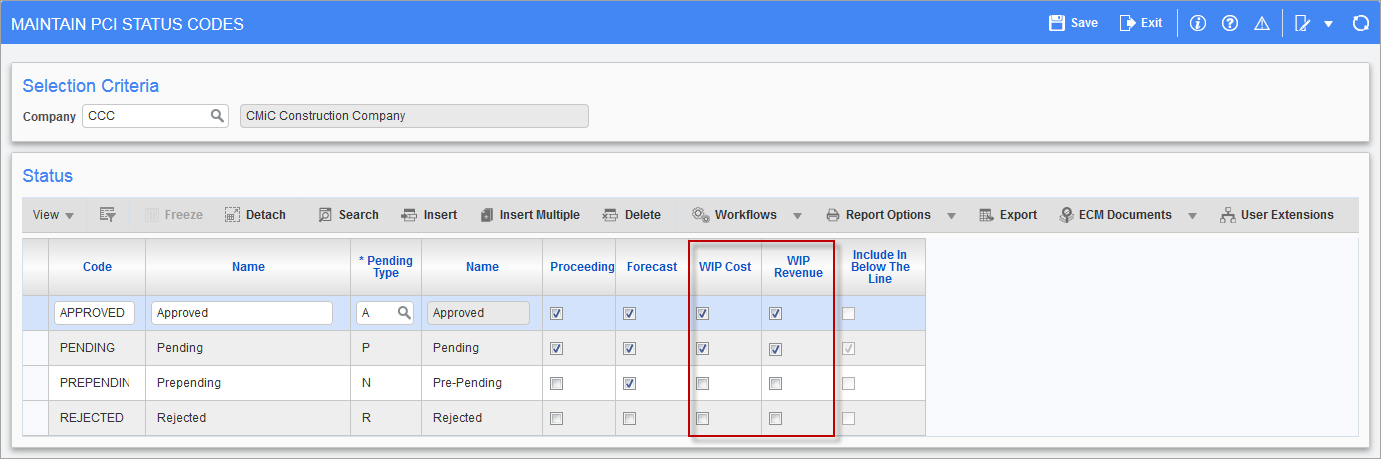
Pgm: CMSTATFM – Maintain PCI Status Codes; standard Treeview path: Change Management > Local Tables > PCI Status Codes
Based on the two checkboxes on the Maintain PCI Status Codes screen in the Change Management module, the system will calculate WIP projected forecast and WIP revenue forecast amounts. These checkboxes are applicable to external PCIs, as internal PCIs are always included.
The system will display two WIP projected forecast columns: WIP Projected Cost Forecast and WIP Projected Cost Forecast Including Risk. The PCI is included based on the checkboxes.
For the WIP Revenue Forecast and WIP Adjusted Revenue Forecast columns, maximum applied revenue will include PCI based on the ‘WIP Revenue’ checkbox.
WIP Cost – Checkbox
If checked, a change order with this status will be included in Cost Forecast for WIP.
WIP Revenue – Checkbox
If checked, a change order with this status will be included in Revenue Forecast for WIP.
Job Costing Control Setup
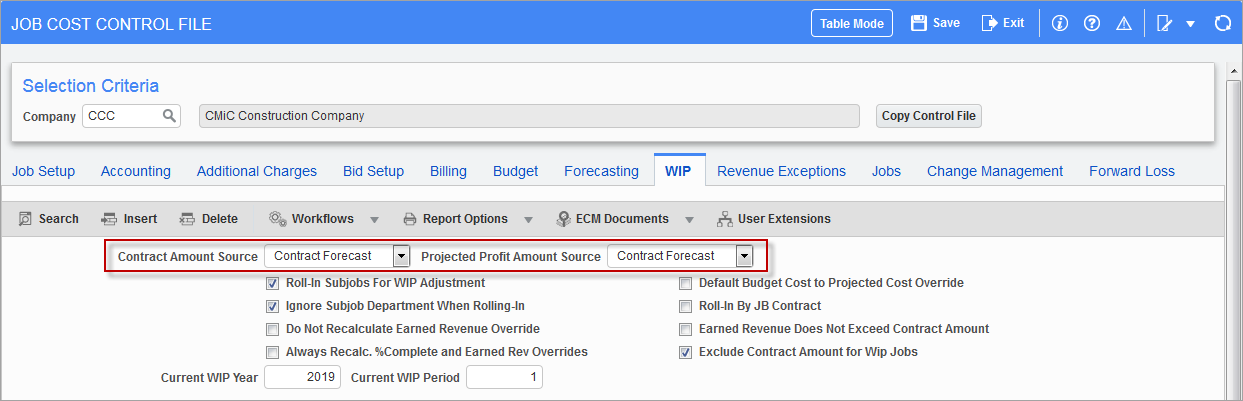
Pgm: JCCTRLFM – Job Cost Control File; standard Treeview path: Job Costing > Setup > Local Tables > Control File – WIP tab
On the Job Cost Control File screen in the Job Costing module, users must select “Contract Forecast” in the drop-down menu for the Contract Amount Source field and the Projected Profit Amount Source field. After these selections are made, if the system alternate feature ‘WIP PROJECTED WITH RISK’ is set to ‘Yes’, the system will read projected cost forecast including pending CO with risk, if not, the system will read projected cost forecast.
The following WIP related columns are available on CMiC Field’s Contract Forecast with PCI Projections screen (as shown in the screenshot below):
-
Pending PCI including Risk (Revenue)
-
Pending PCI including Risk (Cost)
-
WIP Projected Cost Forecast including Risk
-
WIP Projected Cost Forecast
-
WIP Revenue Amount
-
WIP adjusted Revenue Amount
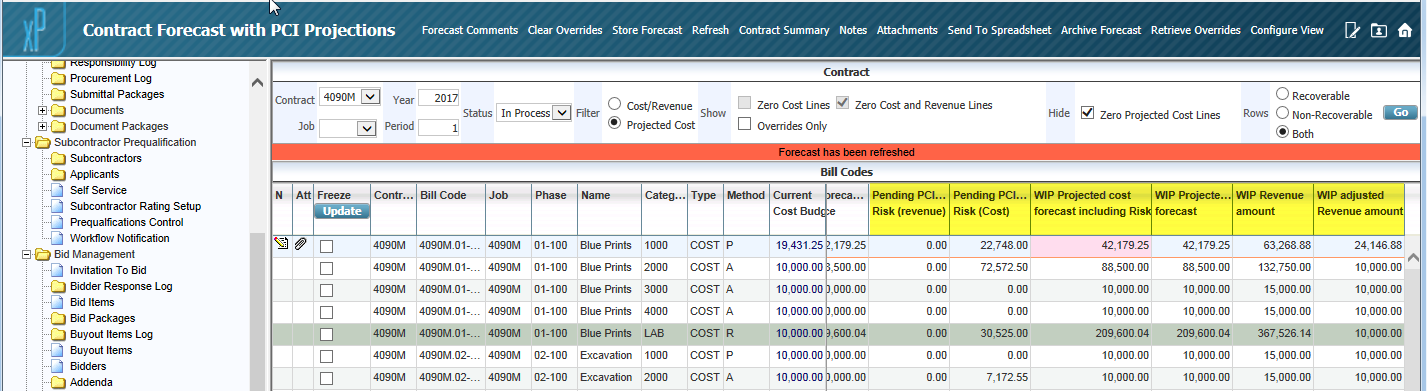
Contract Forecast with PCI Projections; standard Treeview path: CMiC Field > Bid & Cost Management > Contract Forecast
These display-only columns may be secured based on role-based field security. Options are “Unrestricted” or “Hidden”. The default value is set to “Unrestricted”. In addition, the default visibility of these columns is set to not visible in the Contract Forecast Screen Configuration screen (launched from the [Configure View] button on the Contract Forecast with PCI Projections screen). Users must check the ‘Vsbl’ checkbox beside each of the columns for them to display on the Contract Forecast with PCI Projections screen.
Example
When there are pending PCIs with status ‘Include In Forecast’ box checked and the ‘WIP Cost’ and ‘WIP Revenue’ boxes checked, then:
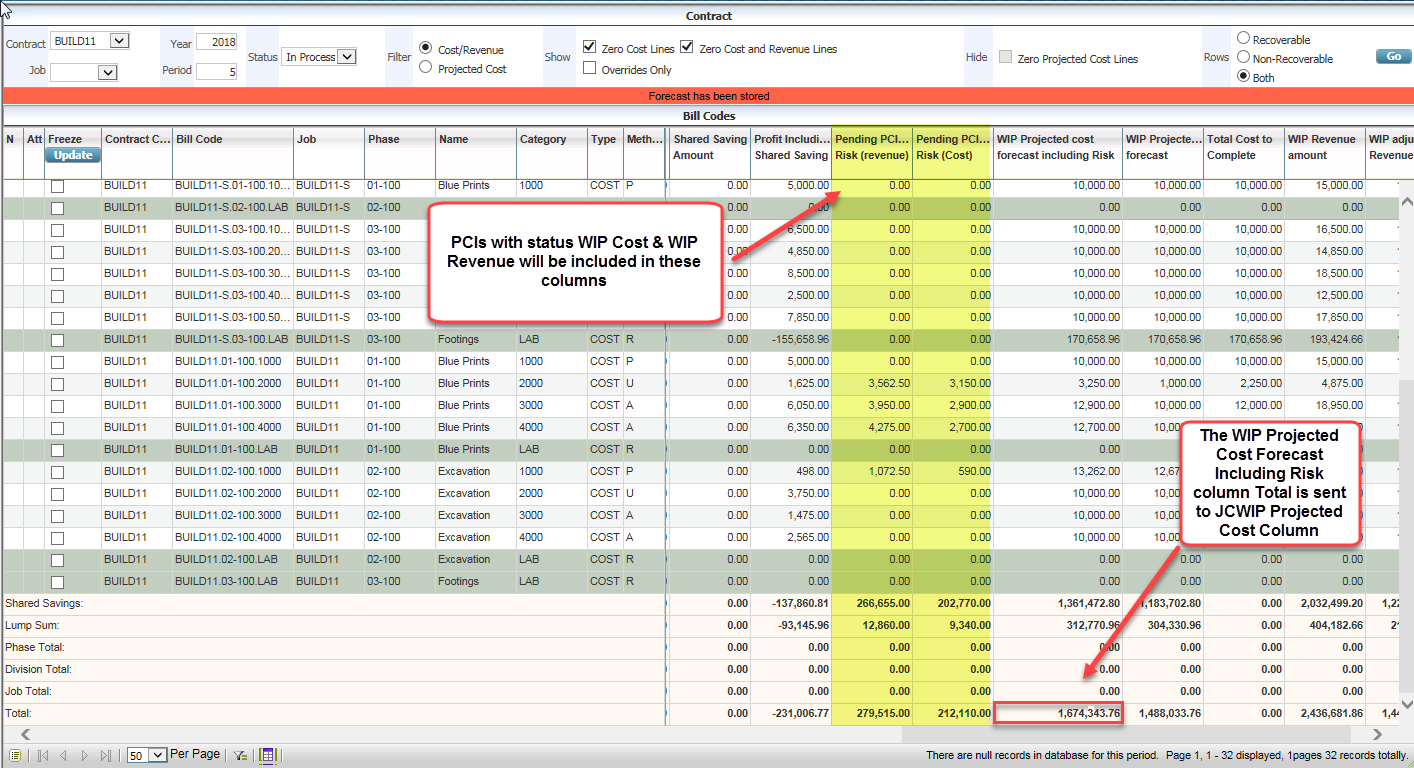
Contract Forecast with PCI Projections; standard Treeview path: CMiC Field > Bid & Cost Management > Contract Forecast
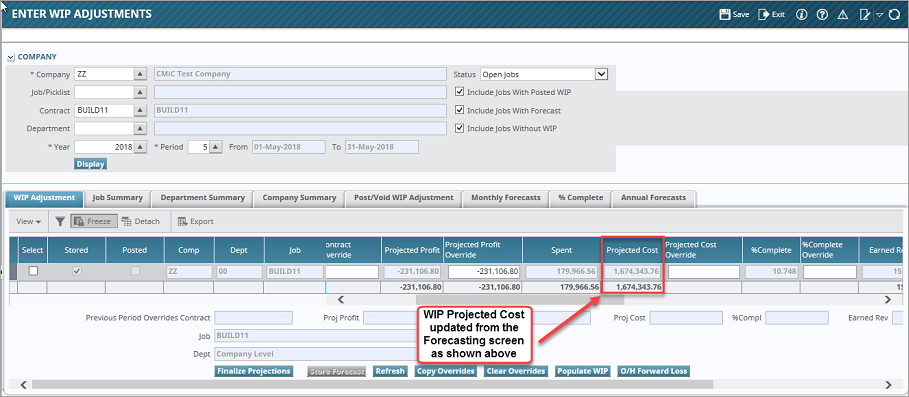
Pgm: JCWIP – Enter WIP Adjustment; standard Treeview path: Job Costing > Forecasting > Work-In-Process Adjustments > Enter and Post Adjustments – WIP Adjustment tab
Calculating O/H Forward Loss
O/H forward loss is calculated regardless of whether pending PCIs exist or not and that the PCI projections are stored for the period. Users should be aware that there must be a stored contract forecast. The pop-up launched from the [O/H Forward Loss] button will show the calculations for posted JC transactions and then the sum is populated in the WIP record on the Contract Forecast with PCI Projections screen.
NOTE: The job should be in the loss position.
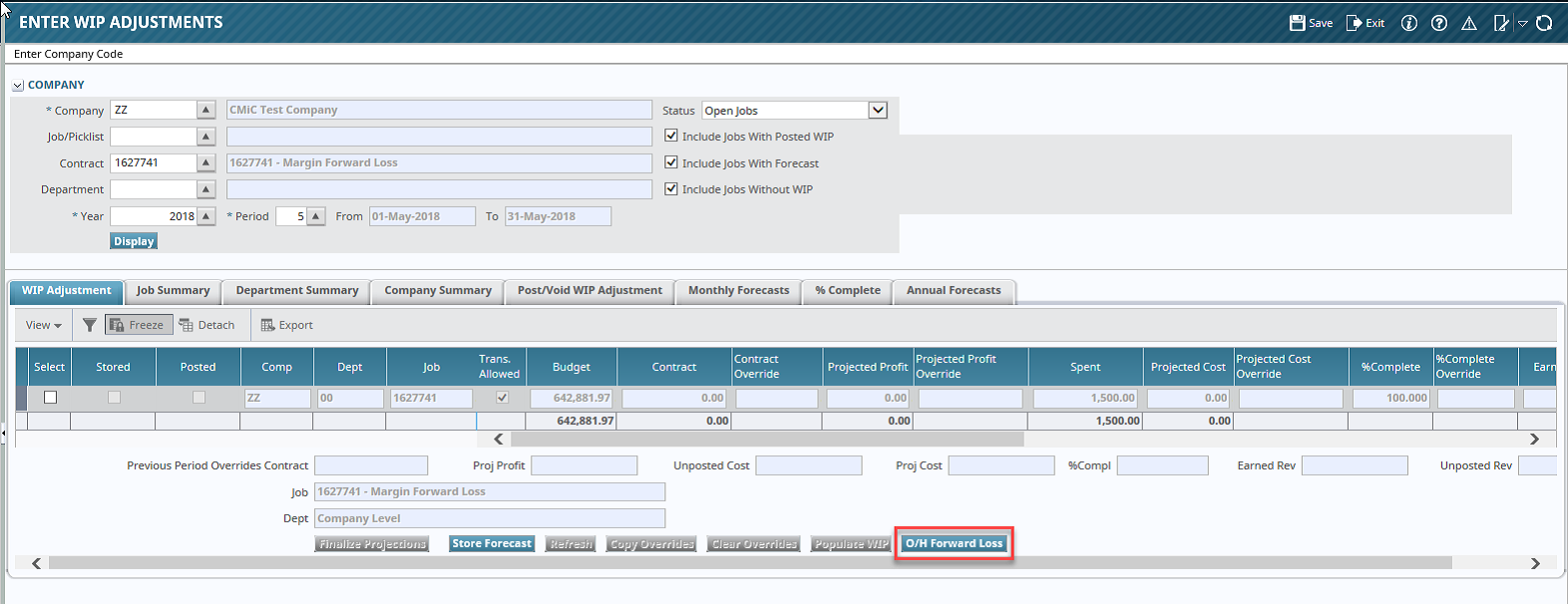
Pgm: JCWIP – Enter WIP Adjustments; standard Treeview path: Job Costing > Forecasting > Work-In-Progress Adjustments > Enter and Post Adjustments – WIP Adjustment tab

Pop-up window launched from [O/H Forward Loss] button on the Enter WIP Adjustments screen; Pgm: JCWIP – Enter WIP Adjustments; standard Treeview path: Job Costing > Forecasting > Work-In-Progress Adjustments > Enter and Post Adjustments – WIP Adjustment
For more information, please refer to Job Costing.
Posting Unposted Cost/Billing when Posting WIP
WIP and unposted cost/billings can either be posted together or separately. The following section describes the setup involved and each of the posting options.
Setup in System Options and Job Cost Control File
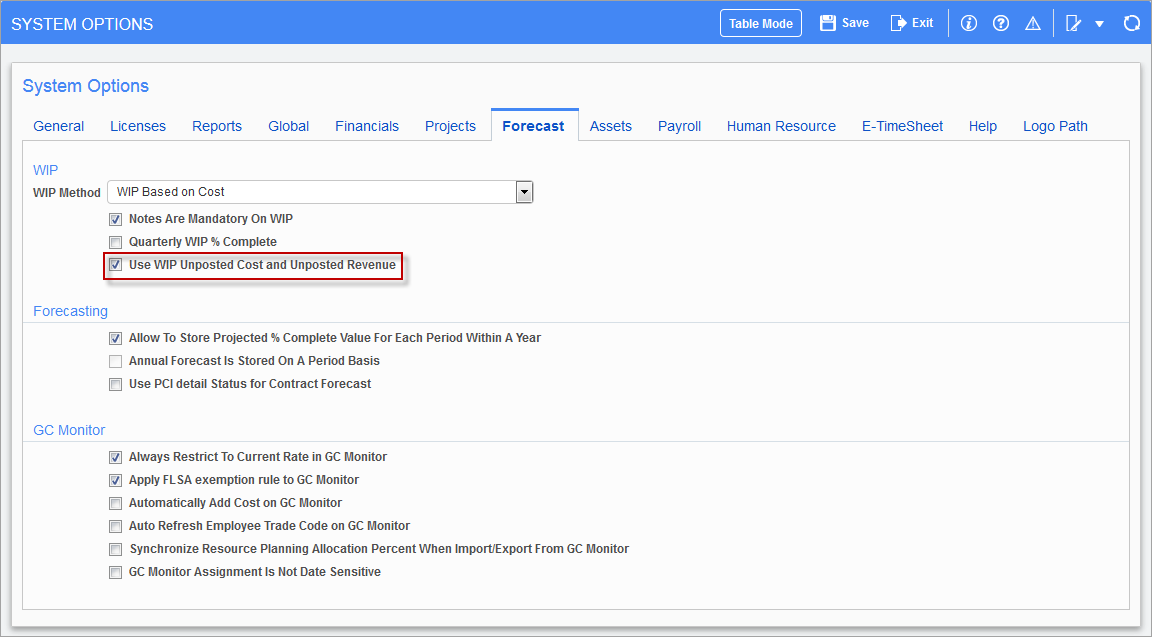
Pgm: SYSOPT – System Options; standard Treeview path: System > Setup > System Options – Forecast tab
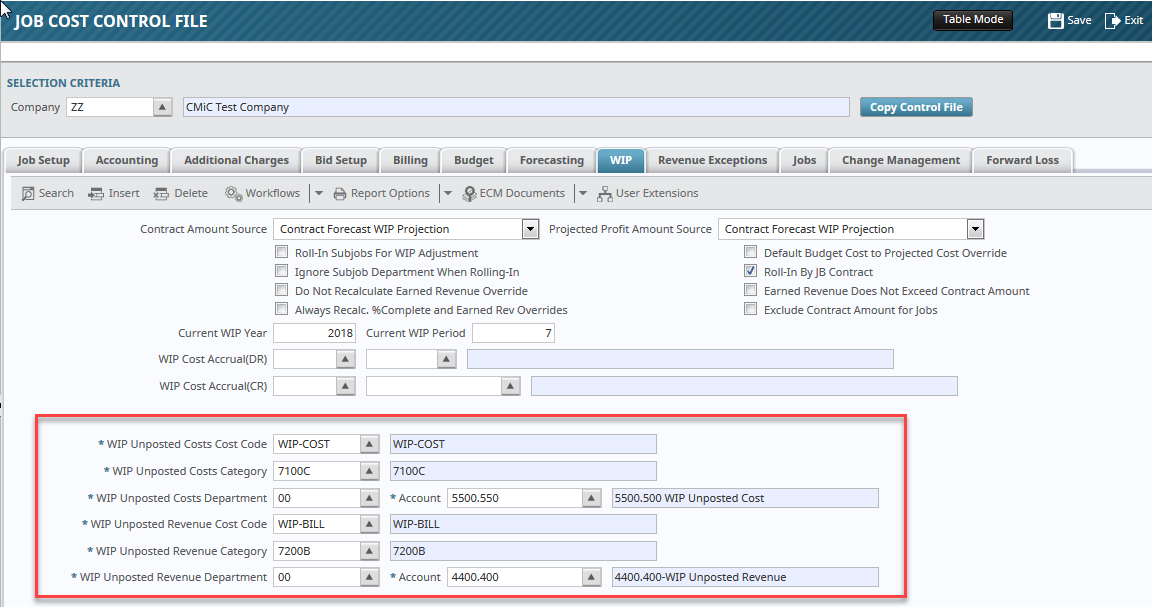
Pgm: JCCTRLFM – Job Cost Control File; standard Treeview path: Job Costing > Setup > Local Tables > Control File – WIP tab
Posting WIP and Unposted Cost/Billings Separately
Two batches will be posted, one each for unposted cost and billings.
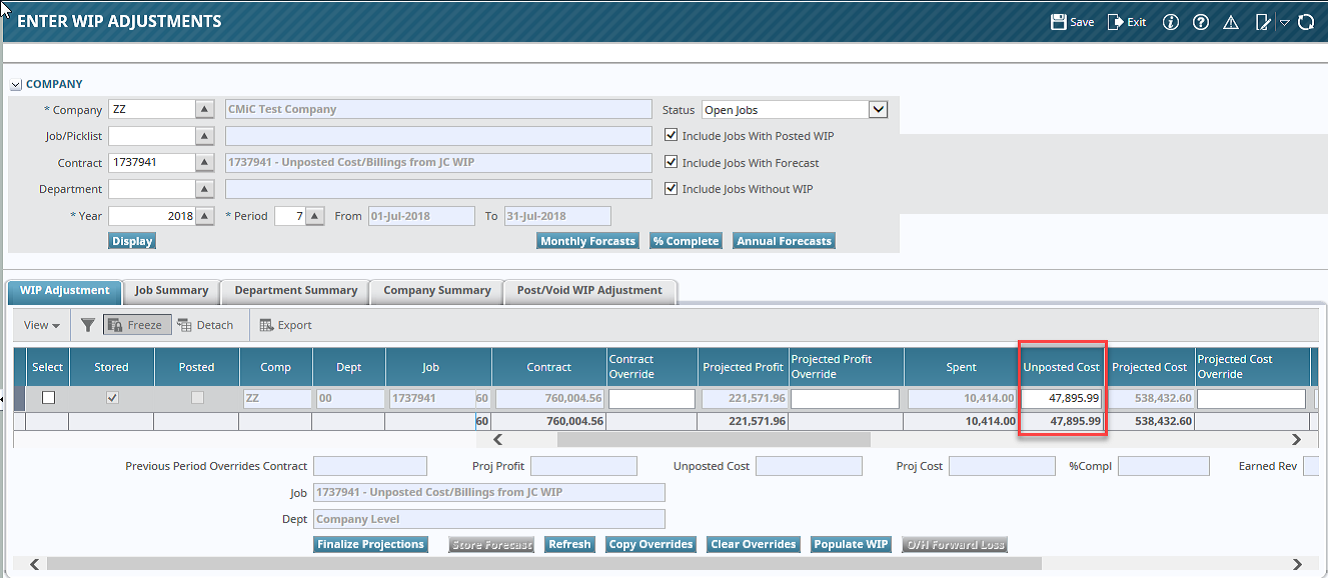
Pgm: JCWIP – Enter WIP Adjustments; standard Treeview path: Job Costing > Forecasting > Work-In-Progress Adjustments > Enter and Post Adjustments – WIP Adjustment tab
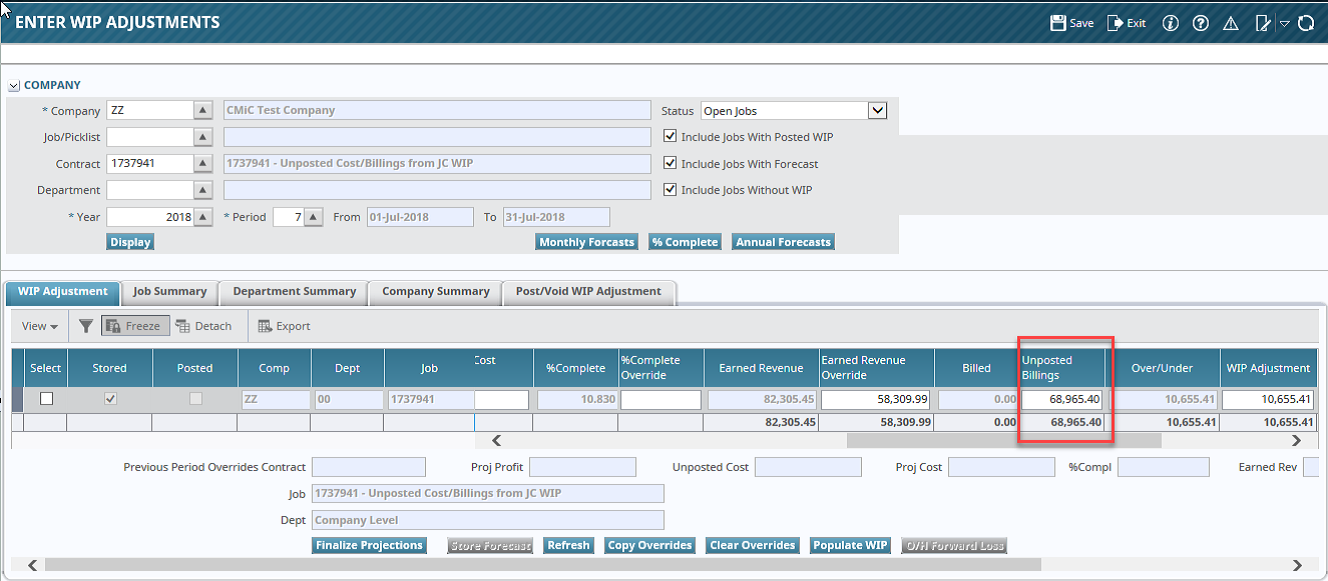
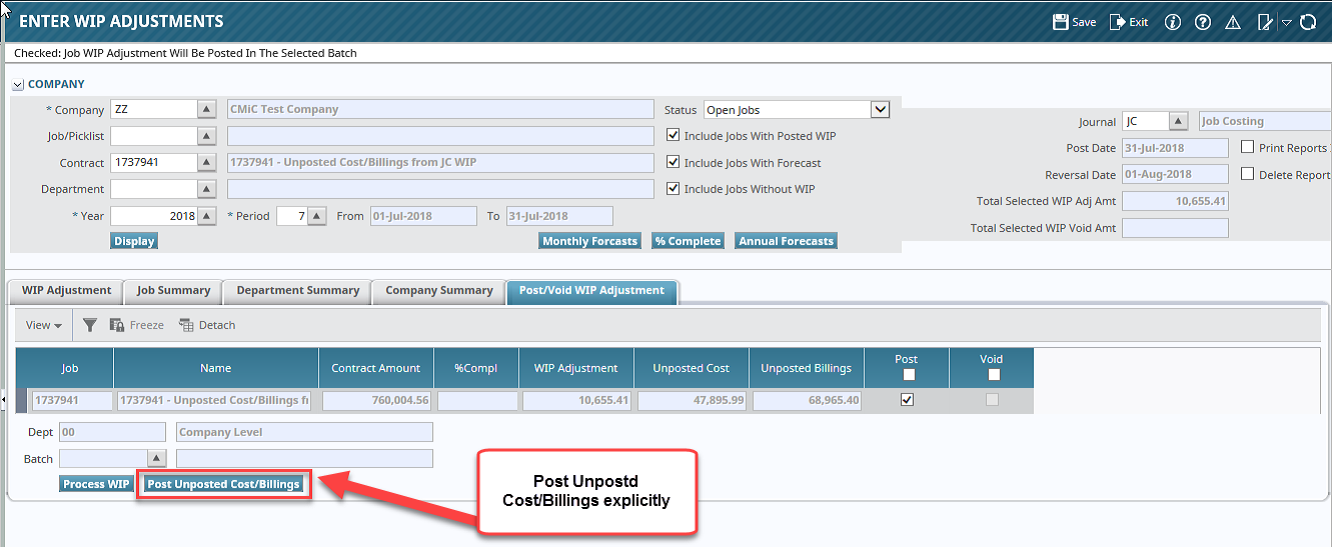
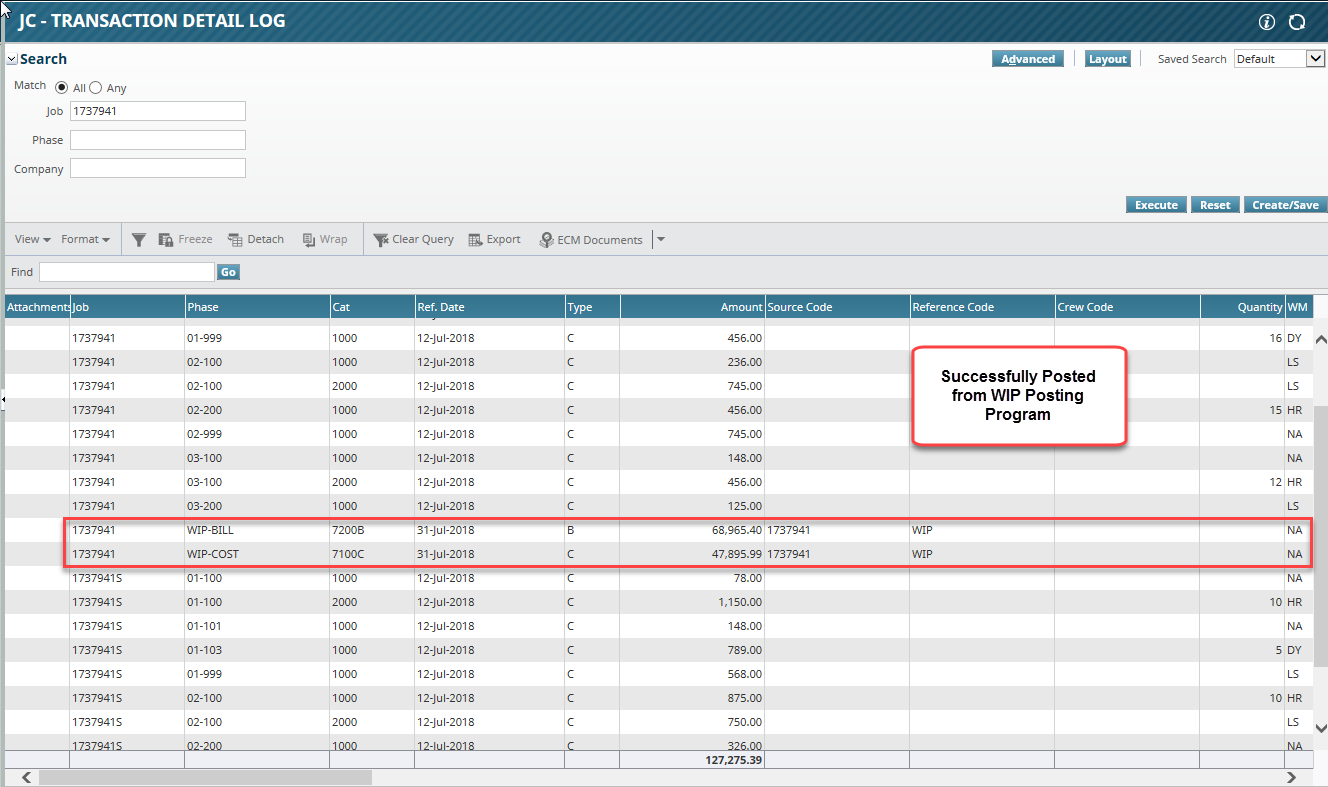
Pgm: JCDETAIL_LOG – JC-Transaction Detail Log; standard Treeview path: Job Costing > Logs > Transaction Detail

Posting WIP along with Unposted Cost/Billing Amounts
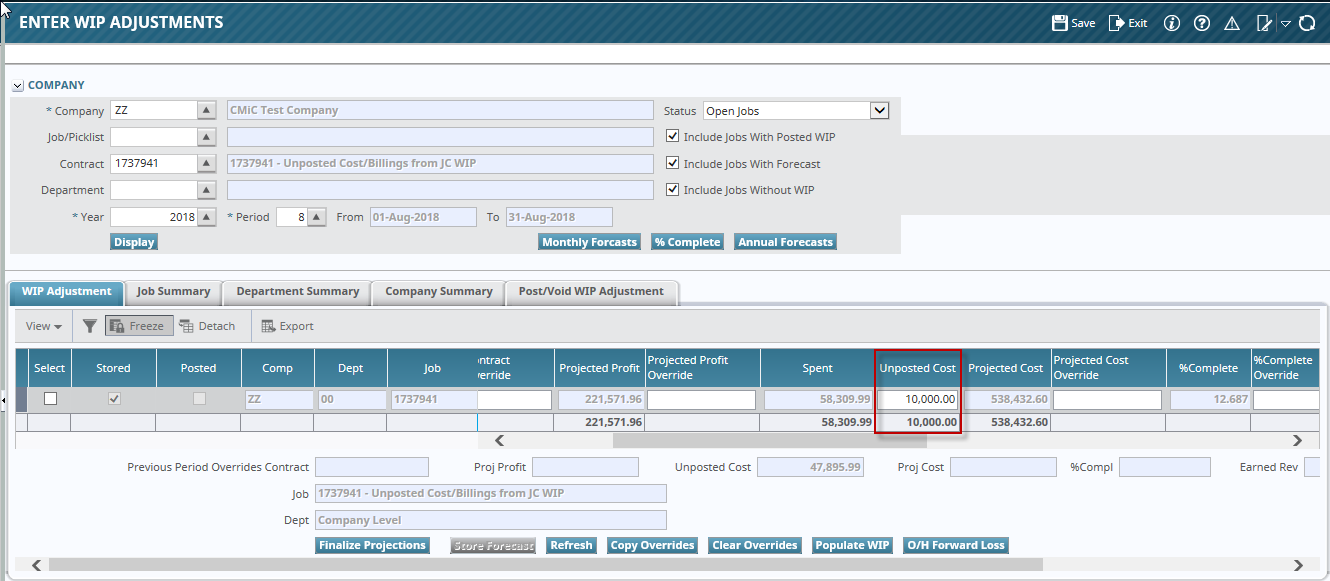
Pgm: JCWIP – Enter WIP Adjustments; standard Treeview path: Job Costing > Forecasting > Work-In-Progress Adjustments > Enter and Post Adjustments – WIP Adjustment
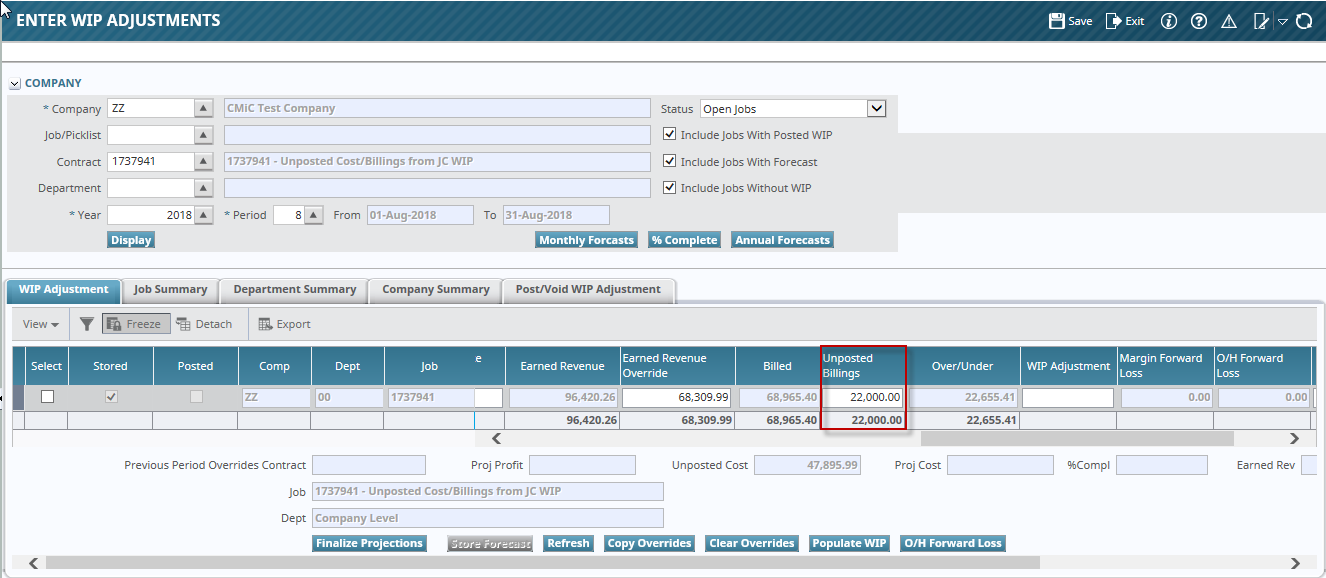

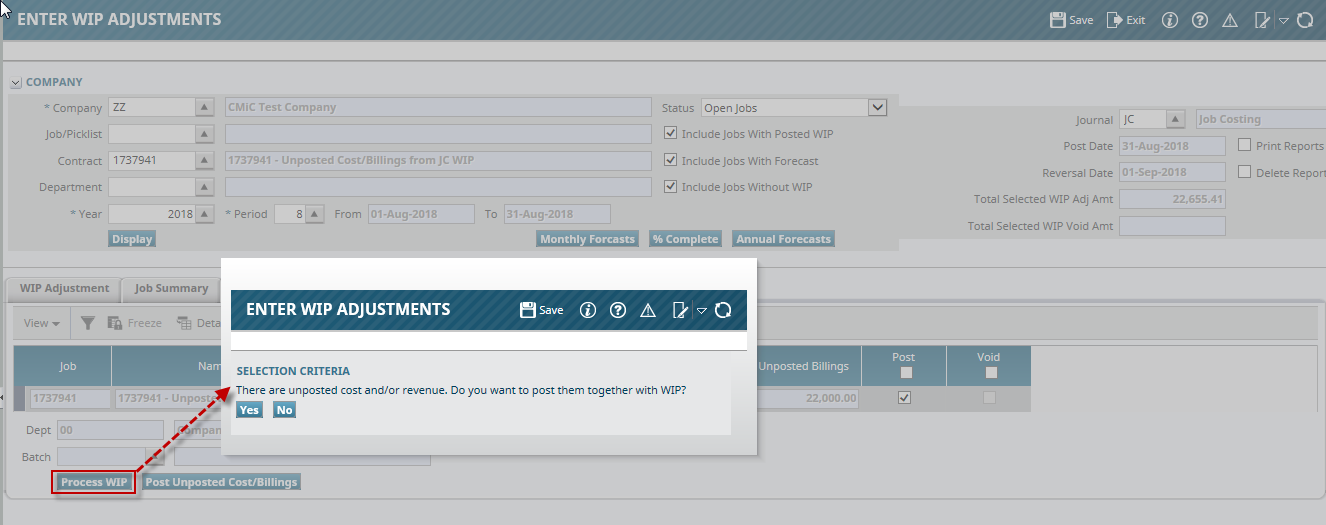
Pop-up window launched from [Process WIP] button on the Enter WIP Adjustments screen
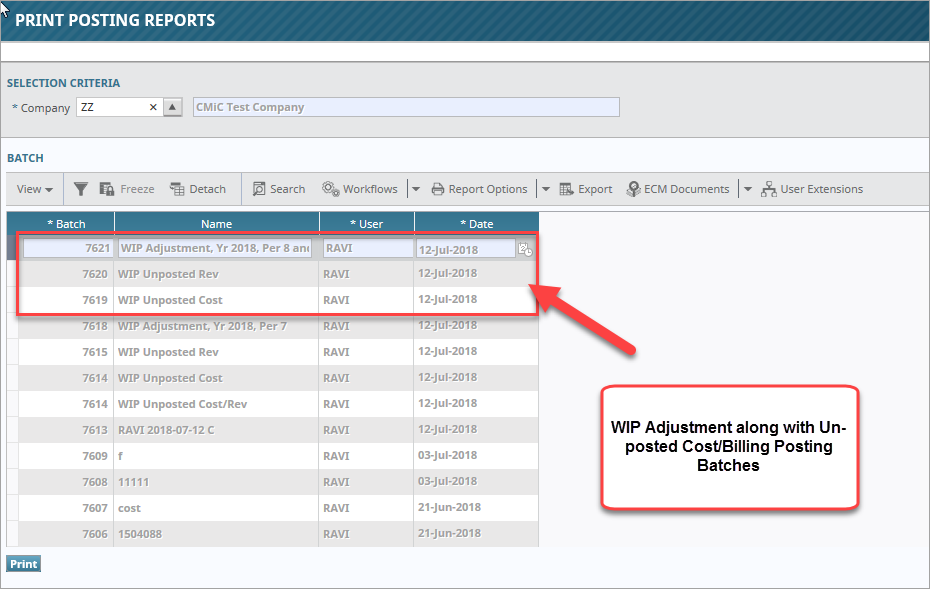
Pgm: SYSRUN – Print Posting Reports; standard Treeview path: Job Costing > Utilities > Print Posting Reports
WIP Adjustments Over/Under Calculation
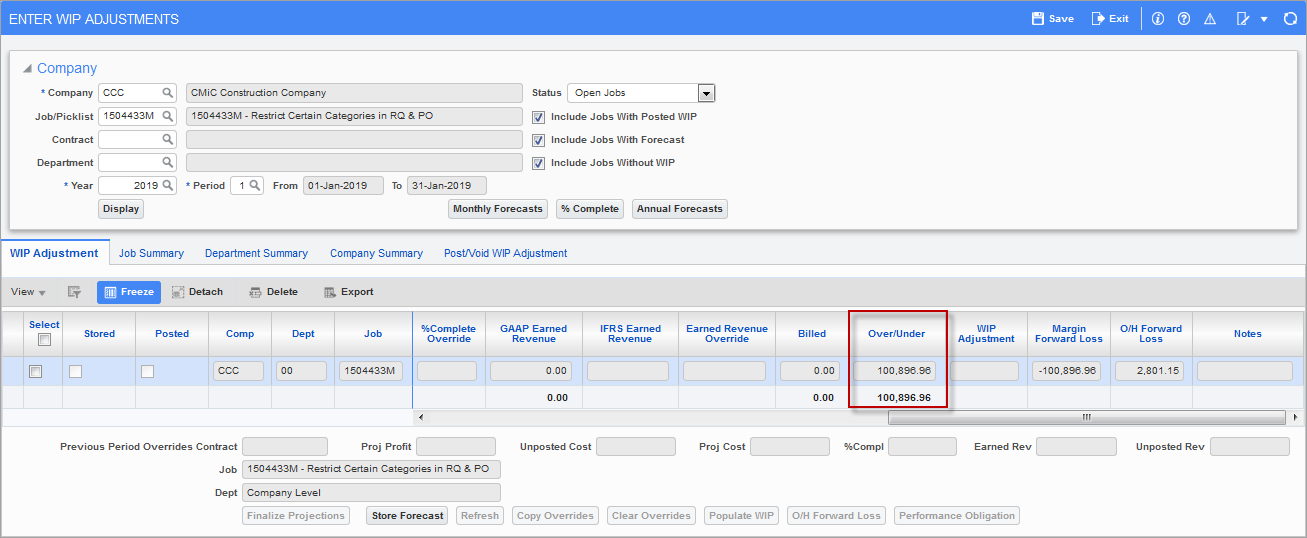
Pgm: JCWIP – Enter WIP Adjustments; standard Treeview path: Job Costing > Forecasting > Work-In-Progress Adjustments > Enter and Post Adjustments
The Over/Under column on the Enter WIP Adjustments screen is calculated as follows:
Over/Under = (Billed Amount + Un-Posted Billings (if applicable) – Earned Revenue (or Earned Revenue Override if exists)