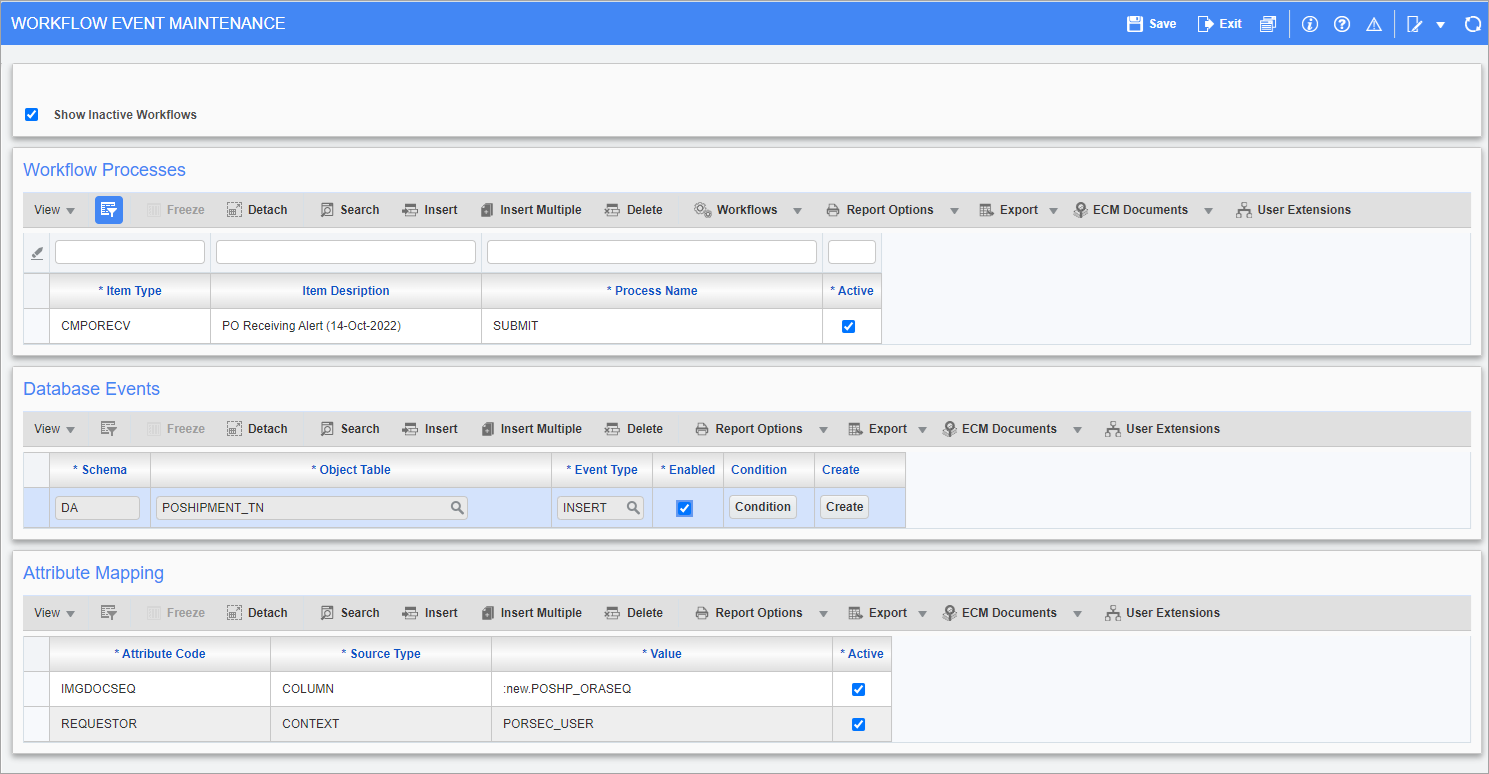Up to three users may receive this alert. All are optional.
-
Recipient 1 may come from a project role or a job-based lookup, with project role taking priority.
-
Get the role code from the none-based lookup “PO Receipt Alert 1 Role Code”.
-
If a role code was found, get the user from that role on the Purchase Order's project.
-
If the role code was not found or no user is in that role, get the user from the job-based lookup “PO Receipt Alert 1”.
-
If no user is found for the role or lookup, no FYI will be sent to Recipient 1.
-
-
Recipient 2 may come from a project role or a job-based lookup, with project role taking priority.
-
Get the role code from the none-based lookup “PO Receipt Alert 2 Role Code”.
-
If a role code was found, get the user from that role on the Purchase Order's project.
-
If the role code was not found or no user is in that role, get the user from the job-based lookup “PO Receipt Alert 2”.
-
If no user is found for the role or lookup, no FYI will be sent to Recipient 2.
-
-
Recipient 3 is the requester of the Purchase Order. This user id is on the Purchase Order, but the alert gets sent only if a Purchase Order requester was entered and the none-based lookup “PO Receipt Alert Requester” (note the spelling of “Requester”) returns a value of “Y”.
Optionally, this workflow may post the shipment. It does so if the none-based lookup “PO Receipt Post” returns a value of “Y”.
Workflow Setup
Pgm: WKFEVMNT - Workflow Event Maintenance; standard Treeview path: Workflow > Setup > Event Based Launch Maintenance
Click on the [Condition] button to enter the following:
:new.POSHP_ORIG_SESSIONINFO not like '%/UIRuntime Program/%'
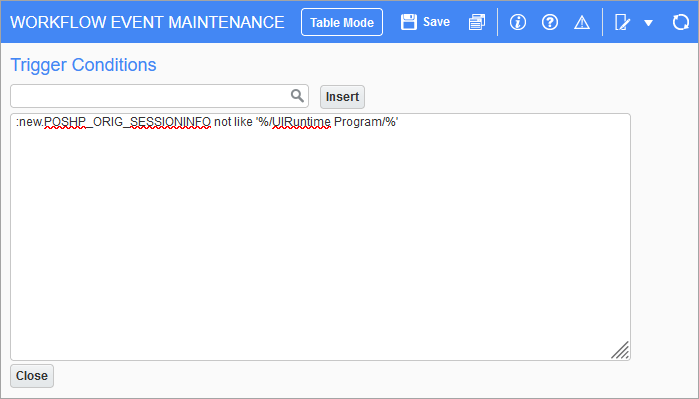
Pgm: WKFEVMNT - [Condition] button
Once configured, the CMiC workflow receipt alert will only run when a receipt is entered and saved on the Receiving screen in the Construct PM mobile app. More information can be found in
For details on the storage and retrieval of receipt documents, see Understanding the 3-Way Match Process in Image Manager.
The Workflow will check if a PM role is set at level 1 and level 2 and if a user is in that role. If not, then it will check if a user has been setup by job at level 1 and 2.
If no users are found, the workflow will continue.
The workflow will check if the Alert Submitter Workflow lookup is set to "Y". If so, the original requestor of the PO will be alerted. If it's set to "N" or "null", this will not happen. This recipient is not mandatory
Finally, the workflow checks if the PO Receipt Post is "Y". If so, the receipt will be posted. If "N" or "null", the receipt will not post.
The workflow notification to any user will be an FYI type. It will include the details of the received items and will also contain a link to a report of the received items. If the receipt was not posted, it will contain a link to the receipt so it can be manually posted.
Setup for Cloud
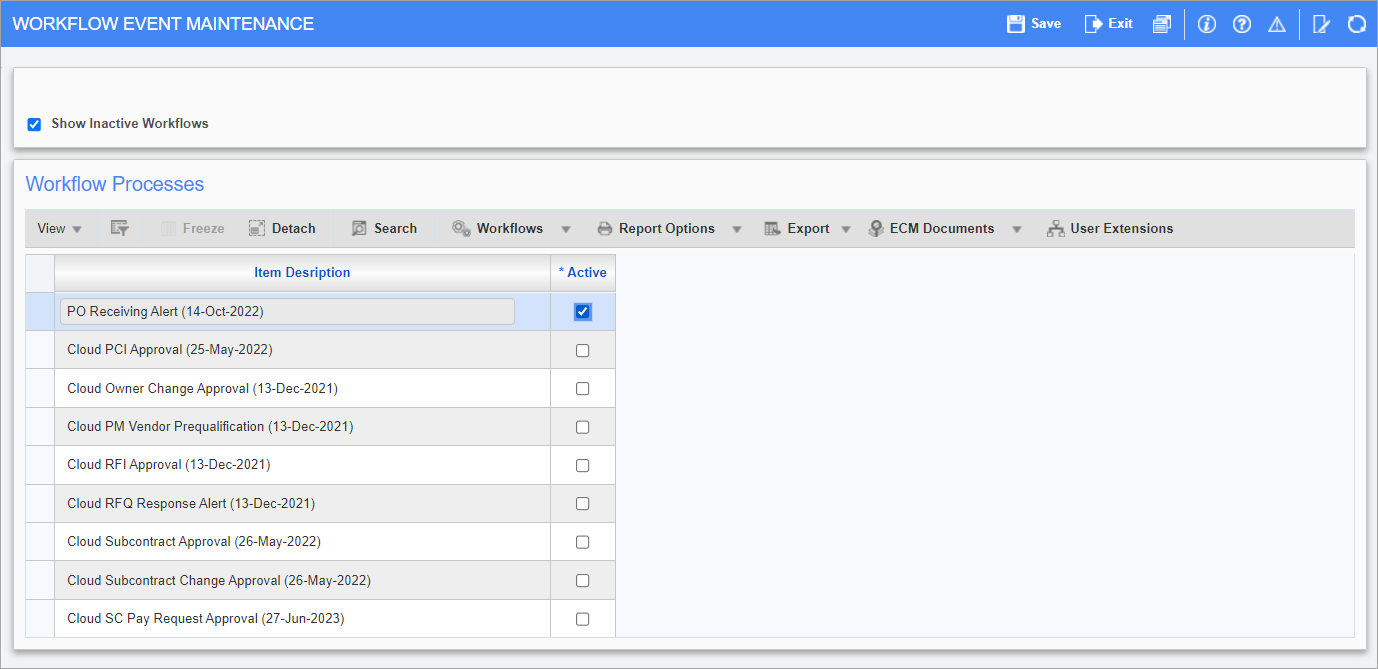
Pgm: WKFEVMNT_LTD - Workflow Event Maintenance
Users must have access to the Workflow Event Maintenance (WKFEVMNT_LTD) screen in Cloud to enable the Purchase Order Receipt Alert Workflow.
NOTE: This screen is only available in Cloud. Cloud clients do not need to follow the steps described in the Workflow Setup section above.
On this screen, check the 'Active' checkbox for the PO Receiving Alert workflow process and the workflow will be enabled.
Setup to Send the Shipment Receiving Alert from a PO Receiving Screen
When using a CMiC Enterprise or Cloud screen in ADF, the workflow cannot be launched automatically when saving because the shipment details may not all have been added at that time. Instead, it must be launched using the [Workflow] button on the Block Toolbar. The setup shown in the screenshot below is used for that purpose:
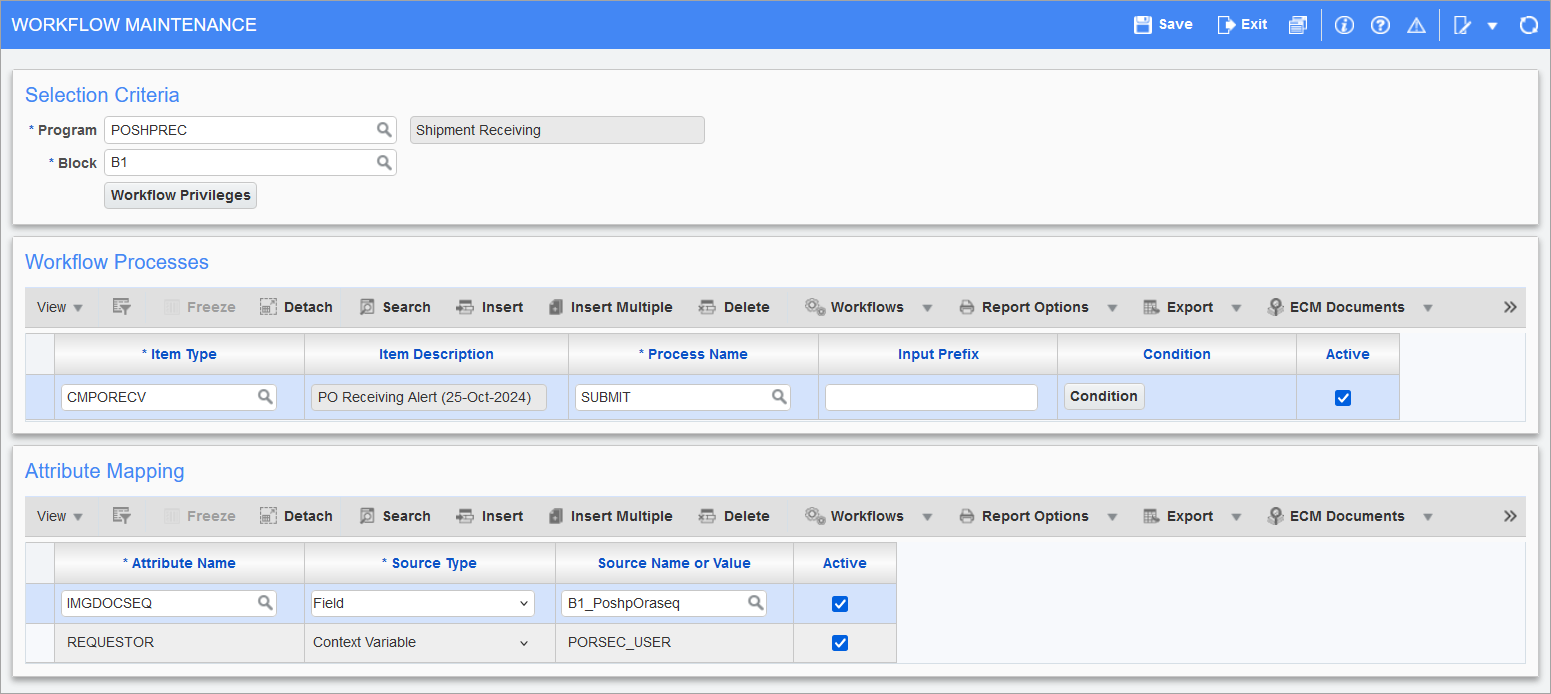
Pgm: WKFUSRMT − Workflow Maintenance; standard Treeview path: Workflow > Setup > Screen Based Launch Maintenance