Imaging - Understanding the 3-Way Match Process in Image Manager
The 3-way match process ensures accuracy and consistency in Purchase Order invoice transactions by matching three key documents: the Purchase Order (PO) invoice, Purchase Order details, and receipt documents. This article details how this process is implemented in Image Manager.
Components of the 3-Way Match
PO Invoice
The invoice image to be paid is stored in Image Manager in the PO Invoice document type.
PO Details
The details of the Purchase Order are displayed in the PO Details flysheet. Each line item in the PO invoice is matched with the corresponding receipt line in the Allocation to PO flysheet.
Receipt Documents
Receipt documents are linked to each line item of the Purchase Order allocation and stored in the CMiC PO Job Shipment document type.
Accessing Receipt Documents
Once the invoice information has been entered, the Shiplist Number field (PODA_SHIPLIST_NUM) in Image Manager version 2.0 indicates if there is a receipt document for each receipt line. Users can open the stored receipt document directly from this field in the Allocation flysheet.
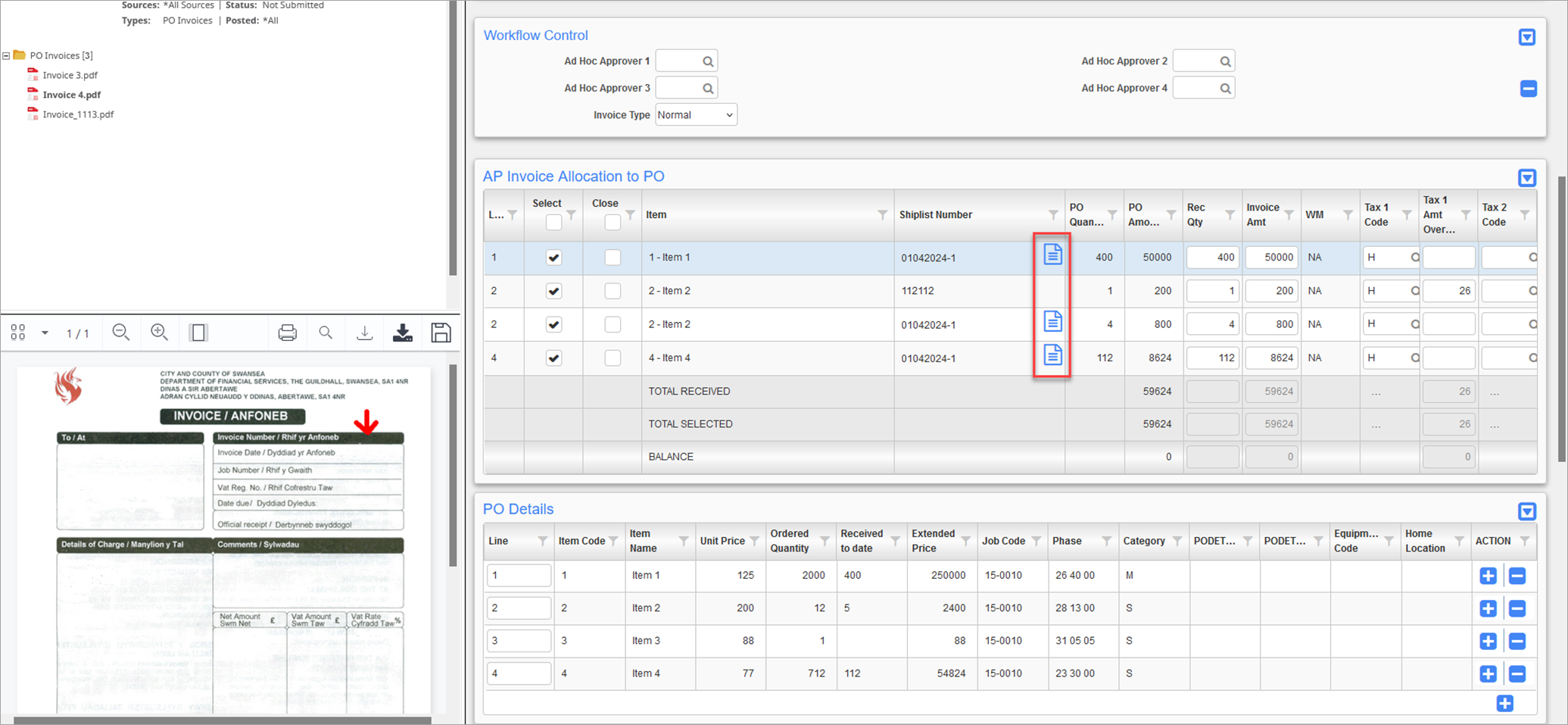
Storage and Retrieval of Receipt Documents
Storing Receipt Documents
When a receipt is entered in Construct PM, the attached document is automatically stored in the CMiC PO Job Shipment document type and recorded in the CMiC PO Job Shipment Receiving flysheet.
For receipts entered via the Warehouse or Job Receipt screens on the desktop application, users can upload documents using the
Retrieving Receipt Documents
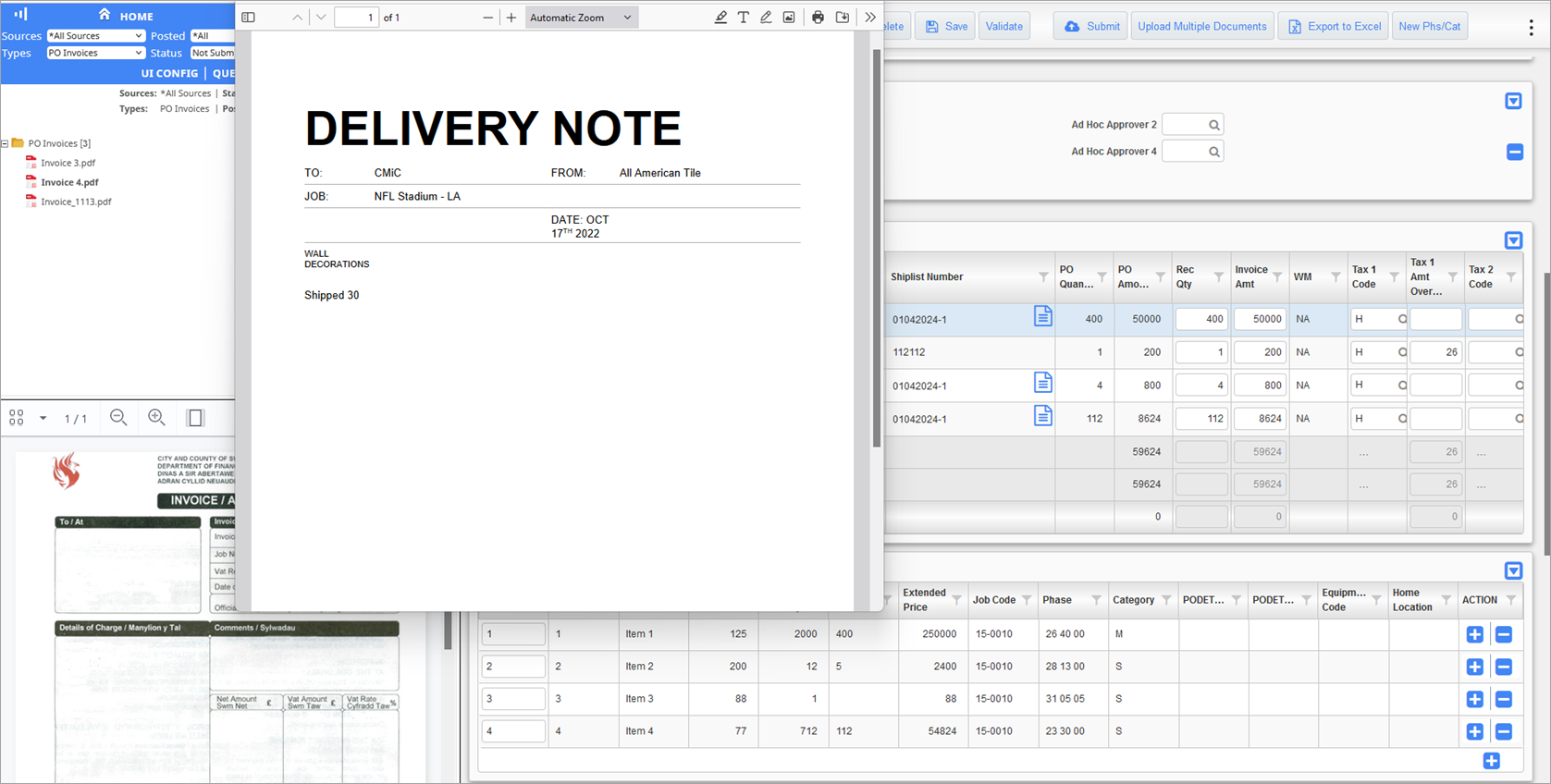
Clicking the Document (![]() ) icon in the Shiplist Number field opens the receipt document. This provides users with quick access to review the receipt without leaving Image Manager.
) icon in the Shiplist Number field opens the receipt document. This provides users with quick access to review the receipt without leaving Image Manager.