This article covers both the Pay Stub Printing screen in the US Payroll module, as well as an overview of paystub functionality within Enterprise.
Pay Stub Functionality in Enterprise
Preferred Method for Direct Deposit Stub
If an employee is set up for direct deposit, they can set the way they receive their paystub in the Employee Profile in the Preferred Method for Direct Deposit Stubs field on the Rates/Salary tab. If "Mail" is selected then the system will print the hard copy, if "Email" is selected then a stub will be sent to the employee email address, and if "None" is selected then users will only be able to preview the stub with options to print or save the hard copy.
Pay Stub Printing Screen
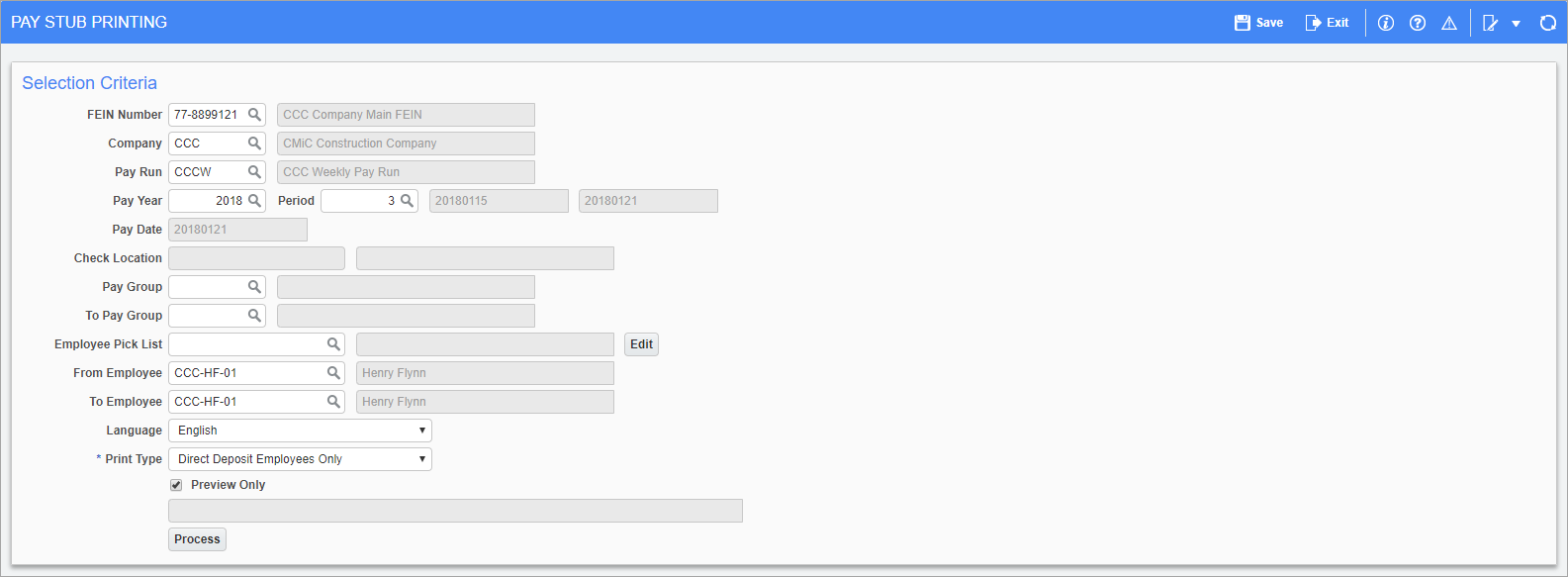
Pgm: PYSTUB – Pay Stub Printing; standard Treeview path: US Payroll > Processing > Pay Stub Printing
Use this screen to print the stub detail for the direct deposit payments on a particular pay run. If the pay run includes payments made through checks, the stub detail for the checks can also be reprinted using this program.
Print Type
Select the type of stubs to be printed. The system allows for the following options:
-
All Check Stubs: Prints stubs for all employees paid by check or partial direct deposit.
-
Check Employees Only: Only prints stubs for employees paid entirely by check.
-
All Direct Deposit Stubs: Prints stubs for employees paid either partially or wholly by direct deposit.
-
Direct Deposit Employees: Only prints stubs only for employees who are paid entirely by direct deposit.
-
All Stubs: Prints stubs for all employees paid by either check or direct deposit.
Periods and Pay Rates
Pay stubs can also be printed for multiple periods at once. This involves using the Period, To Period, Pay Date, and To Pay Date fields, all of which can be revealed by using the Lite Editor, as shown below.


Once these fields have been revealed, pay stubs can be printed for an employee across ranges of periods and pay dates.
NOTE: A hidden Sub Period field is available for users of the International Payroll module who want to print PYSTB11C check stubs for sub-payroll processing. For more information, please refer to International Payroll - Pay Stub PYSTB11C for the Dubai Region
Report Configuration
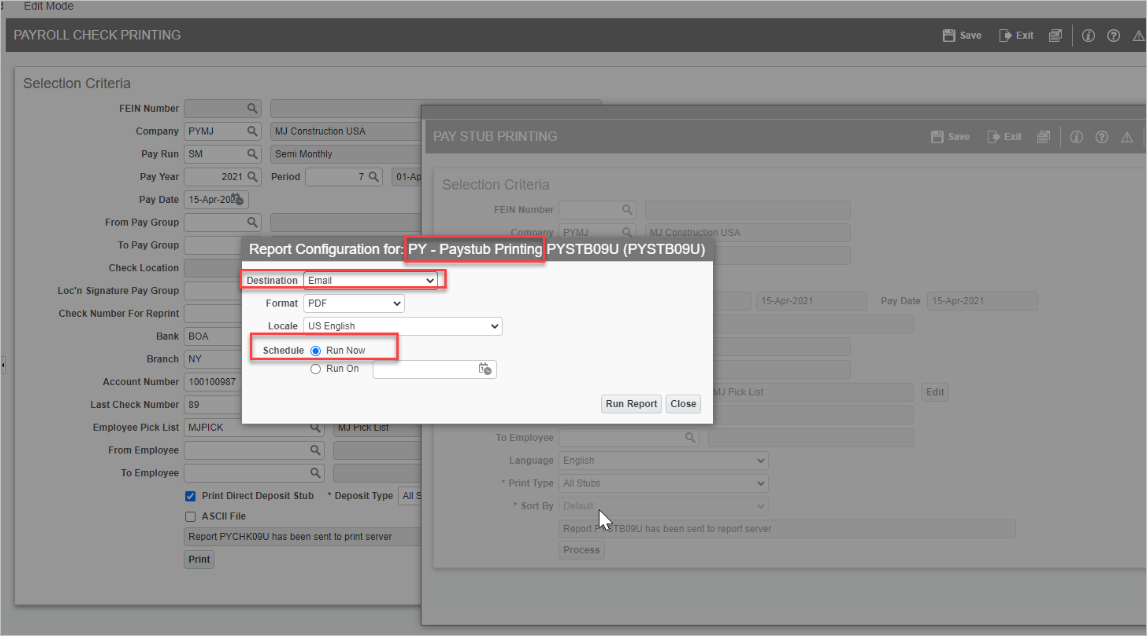
Once all the information has been entered, press the [Process] button to bring up the Report Configuration pop-up screen.
Destination
Select how the paystubs are delivered to employees. The system allows for the following options:
-
Preview: Previews all paystubs, regardless of the preferred delivery method setup on the Employee Profile.
-
Preview with Cold Storage: Previews all paystubs and store the report in Cold Storage.
-
Email: Delivers paystubs via email. Emails can either be sent as soon as the [Run Report] button is pressed, or at a later date entered in the Run On field, as shown in the above screenshot. To customize the email notification used to send out the paystub, refer to Email Templates.
-
Printer: Sends all paystubs to the printer, regardless of the preferred delivery method setup on the Employee Profile.
-
Preferred Contact Method: Delivers paystubs to employees based on the preferred delivery method setup on the Employee Profile.
Email Templates
If emailing paystubs to direct deposit employees, templates can be used to personalize email notifications. Customizing an email's subject line, message body, and sender address creates a more personalized email, helping employees quickly locate their paystubs.
Refer to US Payroll - PY Email Templates for more information.