Payroll Control
This screen shares most of its fields with the corresponding Payroll Control screen in the US Payroll module, except for some key differences detailed below. As only key differences are covered here, please refer to US Payroll - R12 for complete details on all the fields and tabs available in this screen.
Direct Deposit – Tab
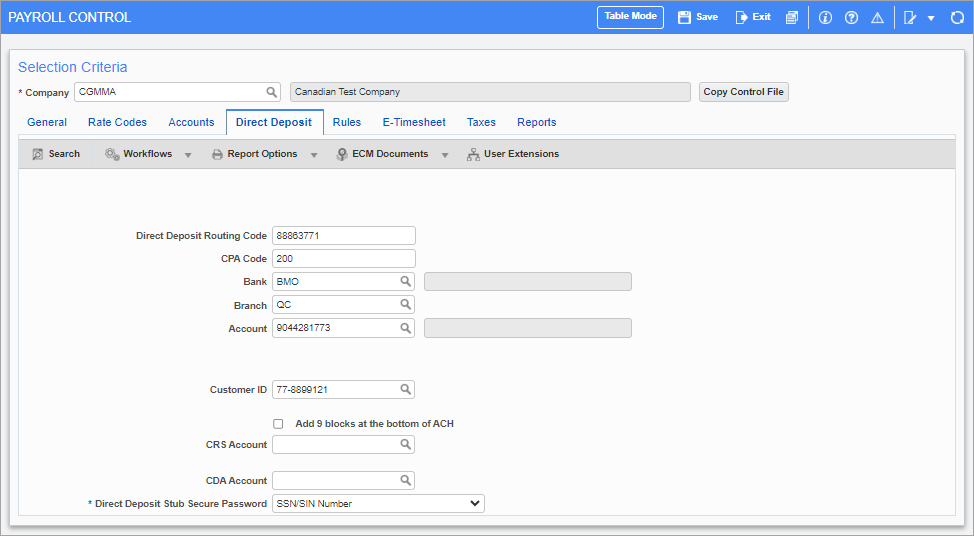
Pgm: PYCOMPRO – Payroll Control; standard Treeview path: International Payroll > Setup > Company > Control – Direct Deposit tab
This screen is functionally similar to the Direct Deposit – Tab in the US Payroll module. However, many of the fields differ, as detailed below.
If the company being set up does not use direct deposit payments, the fields in this tab can be left blank.
Direct Deposit Routing Code
Enter the eight-digit routing code provided by the financial institution.
CPA Code
Enter the Canadian Payment Association code.
Bank, Branch, Account
Enter/select the bank code, branch code, and bank account for return payments.
Customer ID
Enter/select the customer identification code provided by financial institution.
CRS Account
Enter/select the account used for check reconciliation services.
CDA Account
Enter/select the account used to post reconciled checks when using check reconciliation services.
Direct Deposit Stub Secure Password
Select how the password for the direct deposit stub is generated.
Rules – Tab

Pgm: PYCOMPRO – Payroll Control; standard Treeview path: International Payroll > Setup > Company > Control – Rules tab
This screen is functionally similar to the Rules – Tab in the US Payroll module. However, the International Payroll module contains an additional field, as detailed below.
TD4 Exemption on Timesheet
Select the default value for the TD4 Exemption field on the Tax tab of the Employee Profile screen.
Overriding the Account on Pay Groups
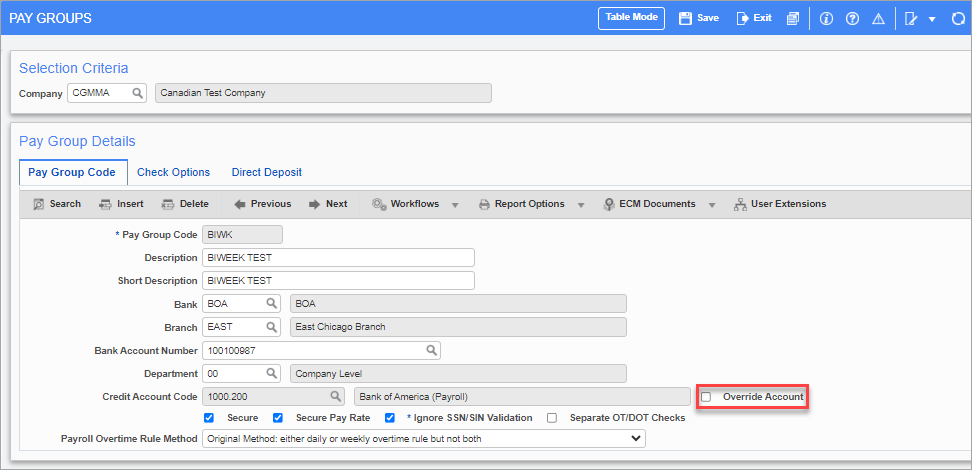
Pgm: PYPAYGRP – Pay Groups; standard Treeview path: International Payroll > Setup > Company > Pay Groups – Pay Group Code tab
Sometimes a company will post a payroll at the end of the month, but they do not want the pay to go to the employee's bank because payments are only released after approval and could be delayed for three to five business days. In this case, the company may want to override the cash account so that payroll can be deposited into the company control account.
This can be done using the 'Override Account' checkbox on the Pay Groups screen to allow users to override the cash account. The user can override the account on the Pay Group screen without changing it on the global Bank Account Setup screen. For more details, please see US Payroll - Pay Groups in US Payroll.