Pay Group Detail – Tab
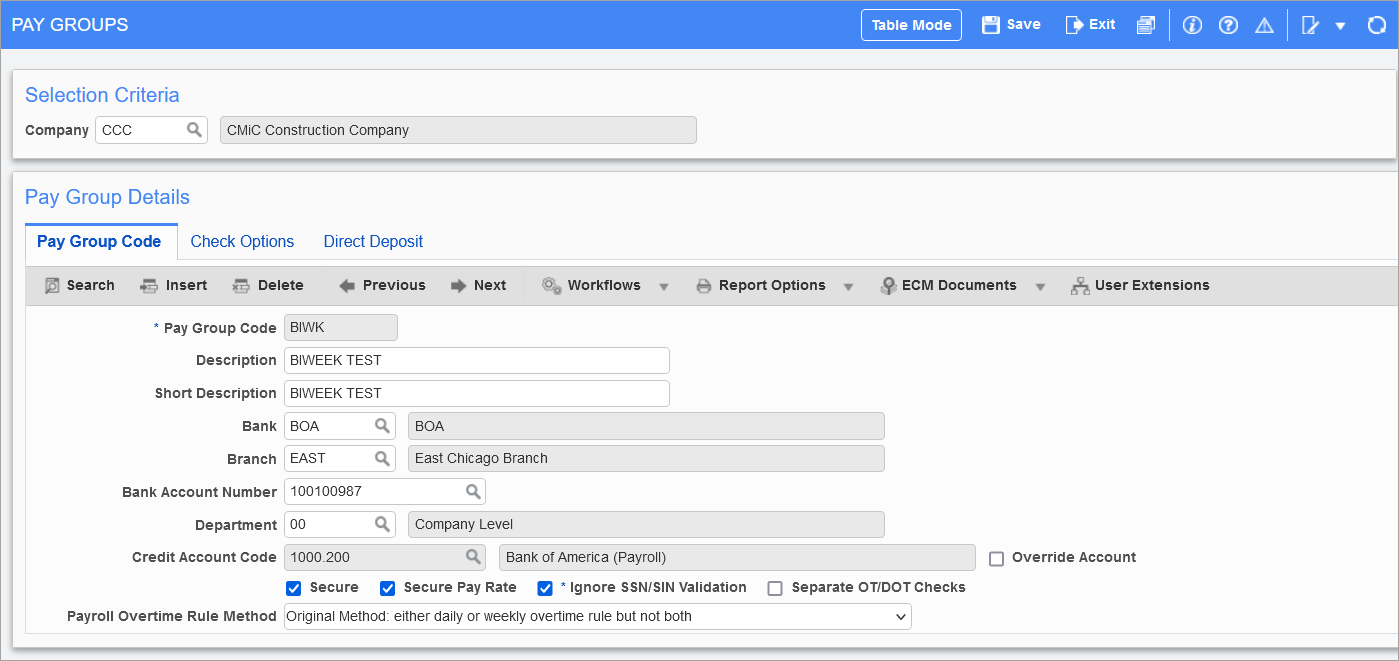
Pgm: PYPAYGRP – Pay Groups; standard Treeview path: US Payroll > Setup > Company > Pay Groups – Pay Groups Detail tab
Pay groups exist as smaller subsets of pay runs. Pay groups are matched with pay runs to create timesheet and processing groups. For this reason, the same pay group can be matched with several different pay runs.
Examples of pay groups include hourly, union, salaried, and executive. Each pay group must have a bank, branch, and a bank account related to a General Ledger account code, although different pay groups can share a bank account.
Pay Group Code
Enter the code for the pay group.
Pay Group Description, Short Description
Enter the full and short descriptions for the pay group.
Bank, Branch, Bank Account Number
Enter/select the bank code, branch code, and bank account number for the pay group. These can be set up in the US Payroll - Banking Setup screens: Bank Code, Branch Code, and Bank Account Maintenance.
Department
Enter/select the department associated with the GL bank account entered in the next field. Leave this field blank to use the employee department code.
Credit Account Code
The bank account that the system should credit when transferring funds from the bank account can't be edited unless the 'Override Account' box is checked and comes from the Bank Account Setup screen.
The system generates the following transaction when payroll posting is run:
DR Accumulated Payroll Liability / DR Clearing Account
CR Bank
NOTE: The account used as the DR to the accumulated payroll liability account is defined on the Company Profile Maintenance screen in the DR Clearing Account field.
Override Account – Checkbox
When the 'Override Account' box is checked, the Credit Account Code field can be edited to change the account. This is so that users can override the cash account for final payroll processing without changing it on the global Bank Account Setup screen. When it's unchecked, the credit account code that was originally setup in the Bank Account Setup screen will populate in this field.
Secure – Checkbox
Check this box if this is a secured pay group. This means that pay rates and employee codes of the members of this group are available only to users with the adequate privileges.
Secure Pay Rate – Checkbox
If this box is checked, the pay rate of all employees in this pay group are made secure in Payroll Timesheet Entry screens and reports.
Ignore SSN/SIN Validation – Checkbox
If this box is checked, SSNs and SINs are not validated in the Employee Profile screen for this pay group.
Separate OT/DOT Checks – Checkbox
If this box is checked then overtime and double overtime checks are processed separately.
Payroll Overtime Rule Method
Select the payroll overtime rule for this pay group. If no payroll overtime rule method is selected, then the program applies the rule selected at the control file.
Check Options – Tab
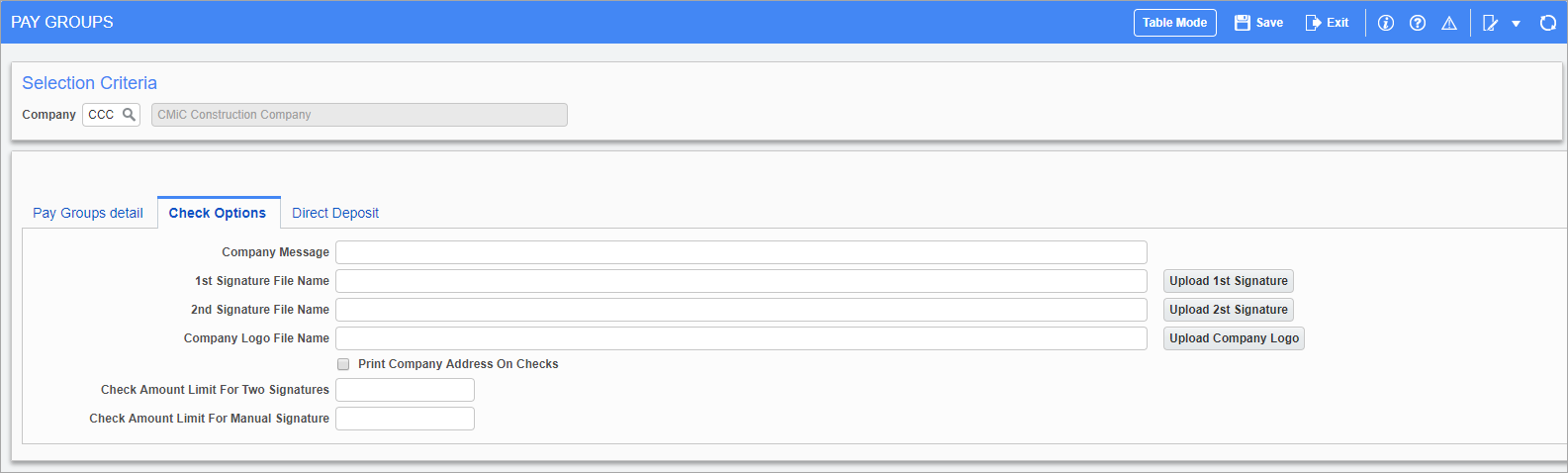
Pgm: PYPAYGRP – Pay Groups Maintenance; standard Treeview path: US Payroll > Setup > Company > Pay Groups – Check Options tab
Depending on the style of check and company policy, this screen can be used for check options.
Company Message
Enter the message to be printed on the check stub.
1st Signature File Name, 2nd Signature File Name
If checks are automatically signed when they are printed, then press the [Upload 1st Signature] button to upload the 1st signature file name in this field. If checks require two signatures, press the [Upload 2nd Signature] button to upload the 2nd file name.
Company Logo File Name
Press the [Upload Company Logo] button to upload the company logo bitmap file in this field in order to print the company logo on blank checks and direct deposit stubs/checks.
Print Company Address on Checks – Checkbox
Depending on whether or not the company logo contains the company address, it may be necessary to print the address on the check.
Check Amount Limit for Two Signatures
If the amount exceeds the limit in this field, then two signatures are required on the check.
Check Amount Limit for Manual Signatures
If the amount exceeds the limit in this field, then a manual signature is required on the check.
Direct Deposit – Tab
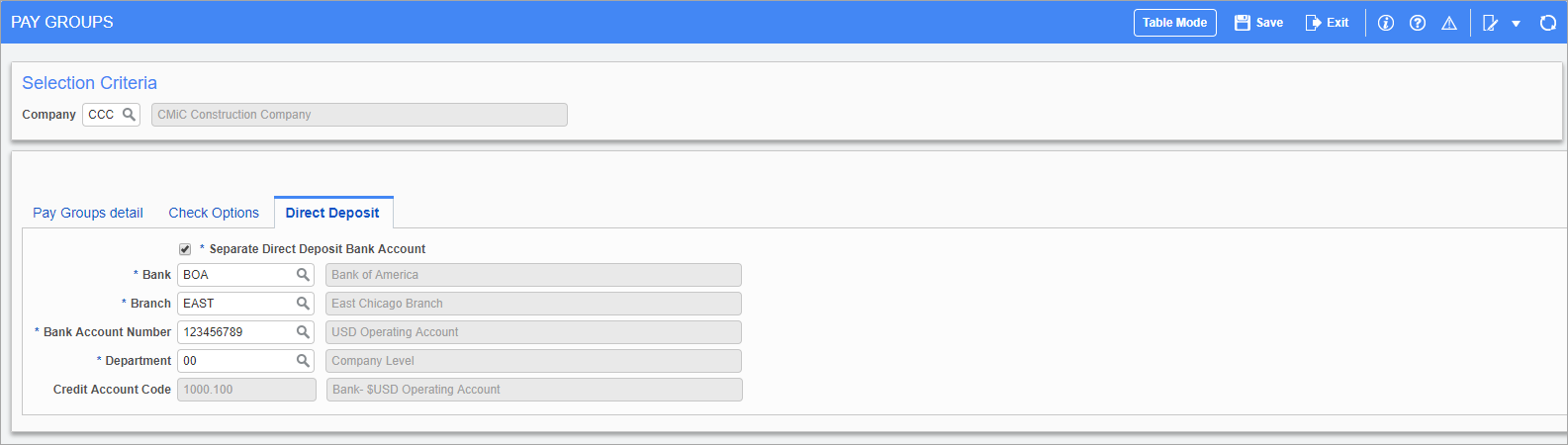
Pgm: PYPAYGRP – Pay Groups Maintenance; standard Treeview path: US Payroll > Setup > Company > Pay Groups – Direct Deposit tab
Separate Direct Deposit Bank Account– Checkbox
If checked, a separate bank account is required for direct deposit. The details for this bank account can then be entered in the fields below.