NOTE: Field security found in the Role Maintenance screen can be applied to the fields in the Self Service screen. The boxes are removed in Self Service if the header or all fields in a box are hidden. For example, if the field security for Union Affiliation is set to "Hidden", then the Union Affiliation box is removed from Self Service.
Company Name and Locations
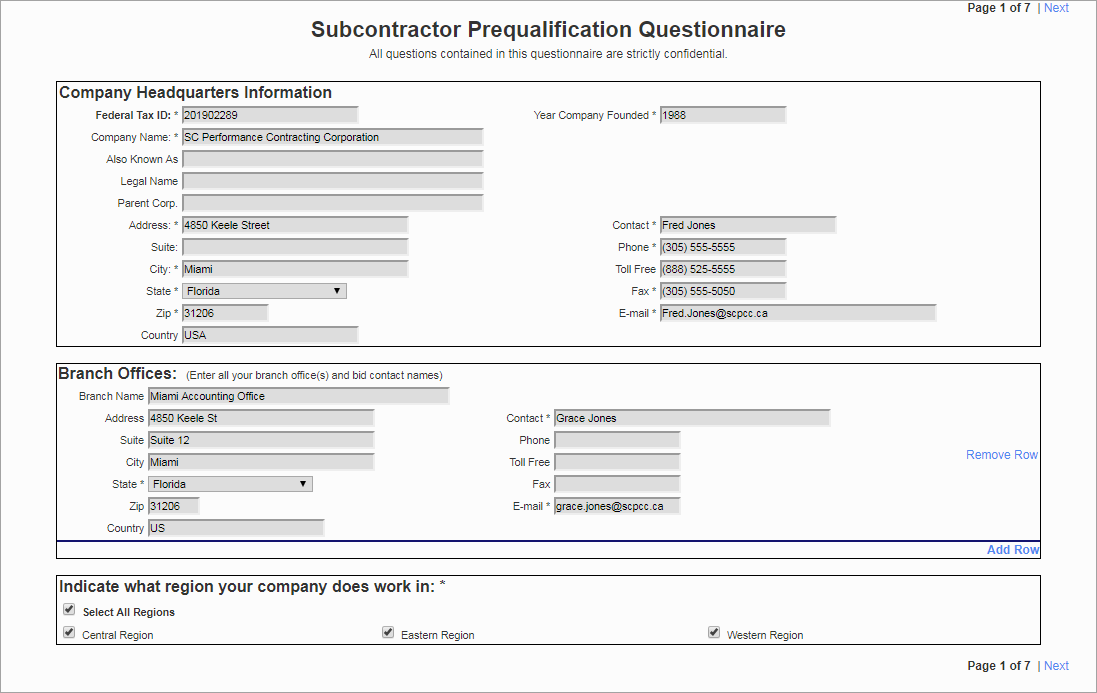
Self Service – Page 1 Office and Company General Information
The first page of the questionnaire requires an applicant to maintain information such as company, contact, branch, and region of work. The mandatory fields are marked with an asterisk and must be entered by the applicant. New rows may be added if required to maintain more than one branch office. Click the Next link to go to the next page when all the mandatory information has been entered.
Once all mandatory fields have been entered, applicants may use the Save Draft link on the top right corner of the page to save their work, should they prefer to return at a later time to complete their application.
License, Trade, and Business Status
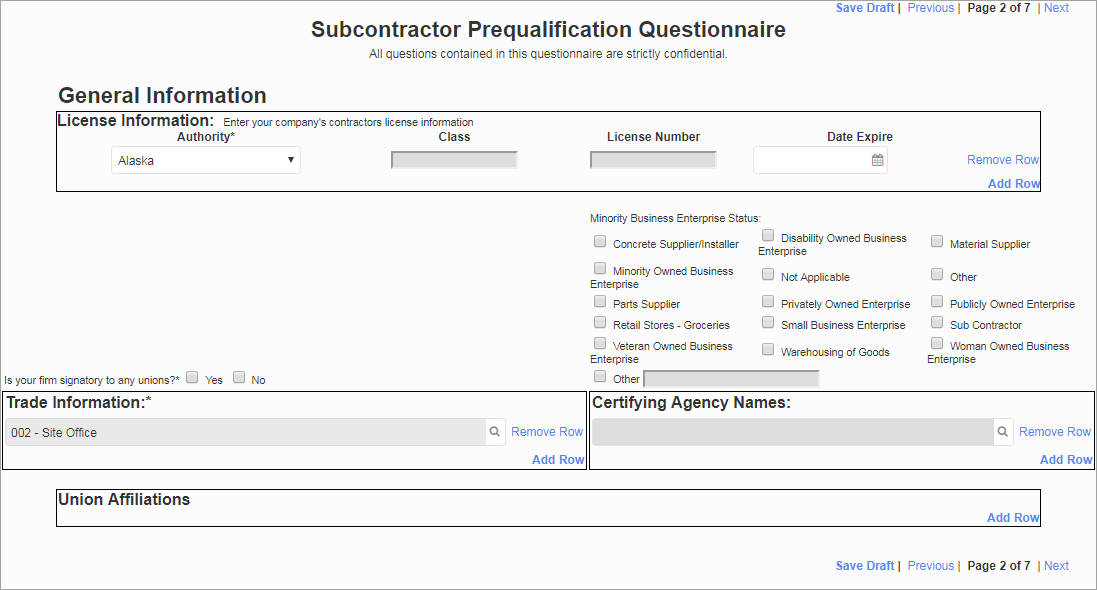
Self Service – Page 2 – General Information including Licenses, Trades, and MBE Status
The second page has a general information block where the license information of the applicant can be entered. This page requires that at least one trade is selected from the available list. If any minority status is selected, then it is mandatory to select a certifying agency as well from the list.
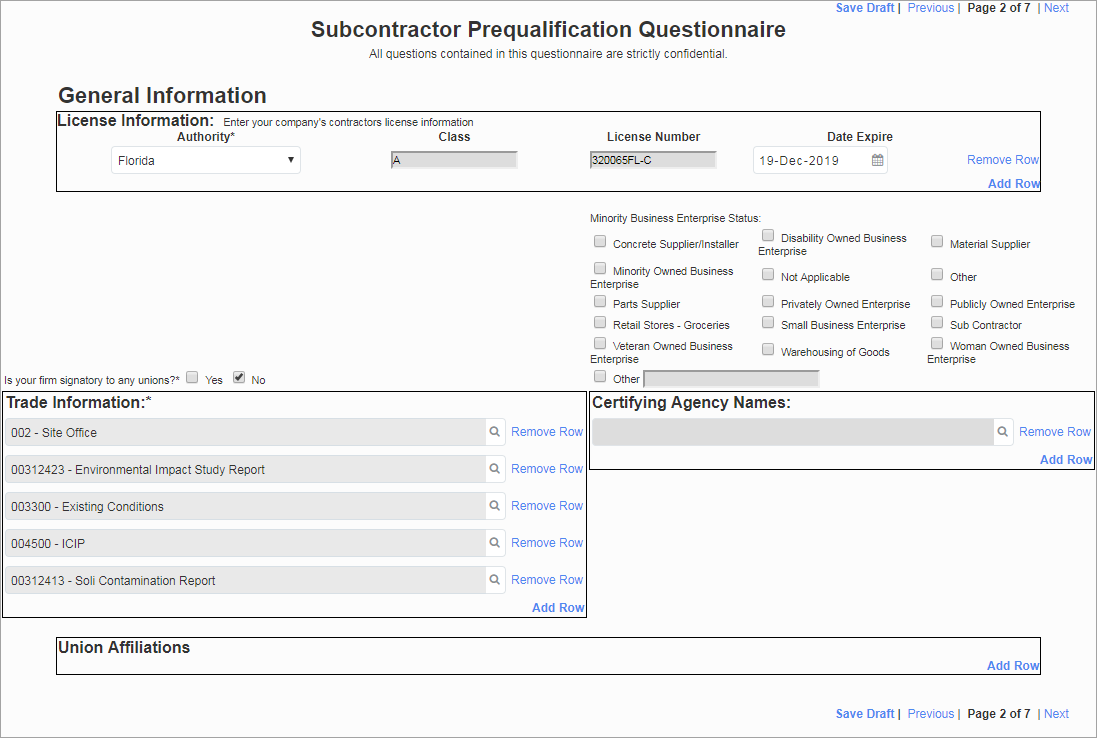
Self Service – Page 2 Trade Information
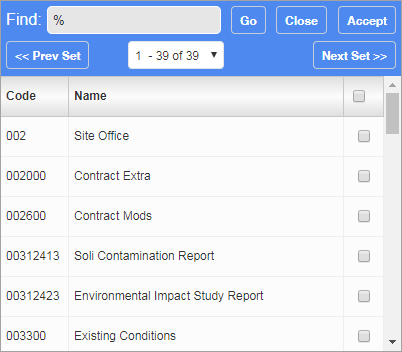
Trade Information pop-up window
The Trade Information pop-up window is populated from the system. Applicants are required to select all those that apply to their companies. The system requires that a minimum of one trade is selected by the applicant.
Minority Business Enterprise Status
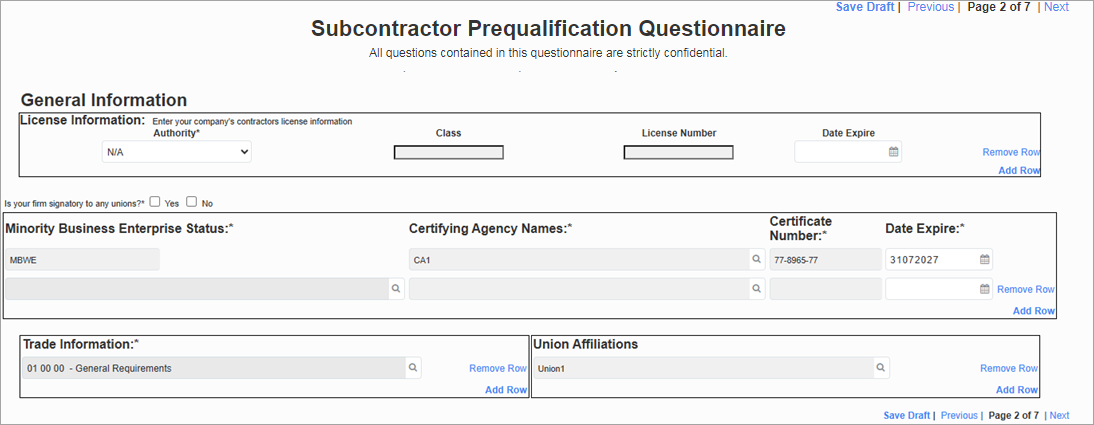
When the 'Minority Business Enterprise Status (Enhanced)' box is checked on the Prequalification Control screen, the Minority Business Enterprise Status section is enabled. As well, the Certifying Agency Names section is hidden from view. For more information about the fields in this section, please refer to Minority Business.
Insurance and Safety Information
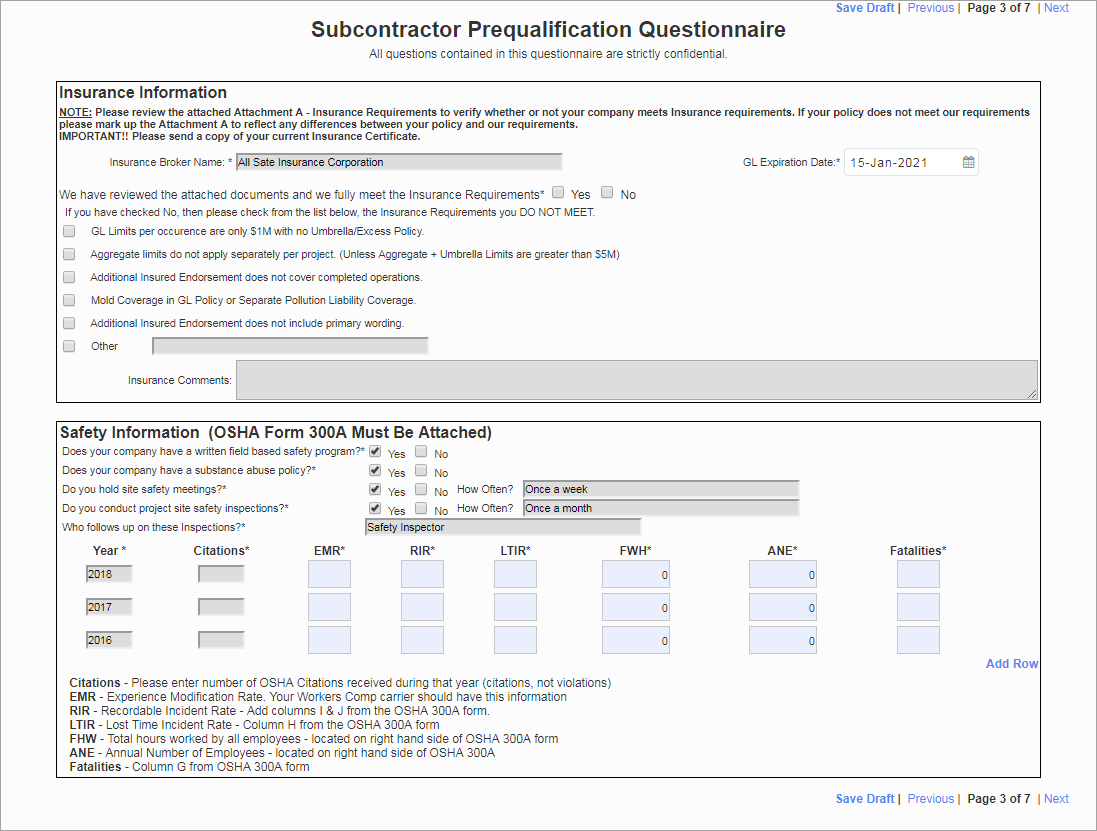
Self Service – Page 3
The insurance and safety information can be entered using page 3. The insurance broker name and expiration date, and the agreement of fulfillment of the requirement are mandatory. If selecting “No”, then there are additional fields which become editable and applicants may check the appropriate boxes.
The lower section presents the Safety Information questionnaire, where all of the fields are mandatory. The legend at the bottom provides a detailed description of the abbreviated column headers such as EMR, ANE, etc.
Surety and Financial Information
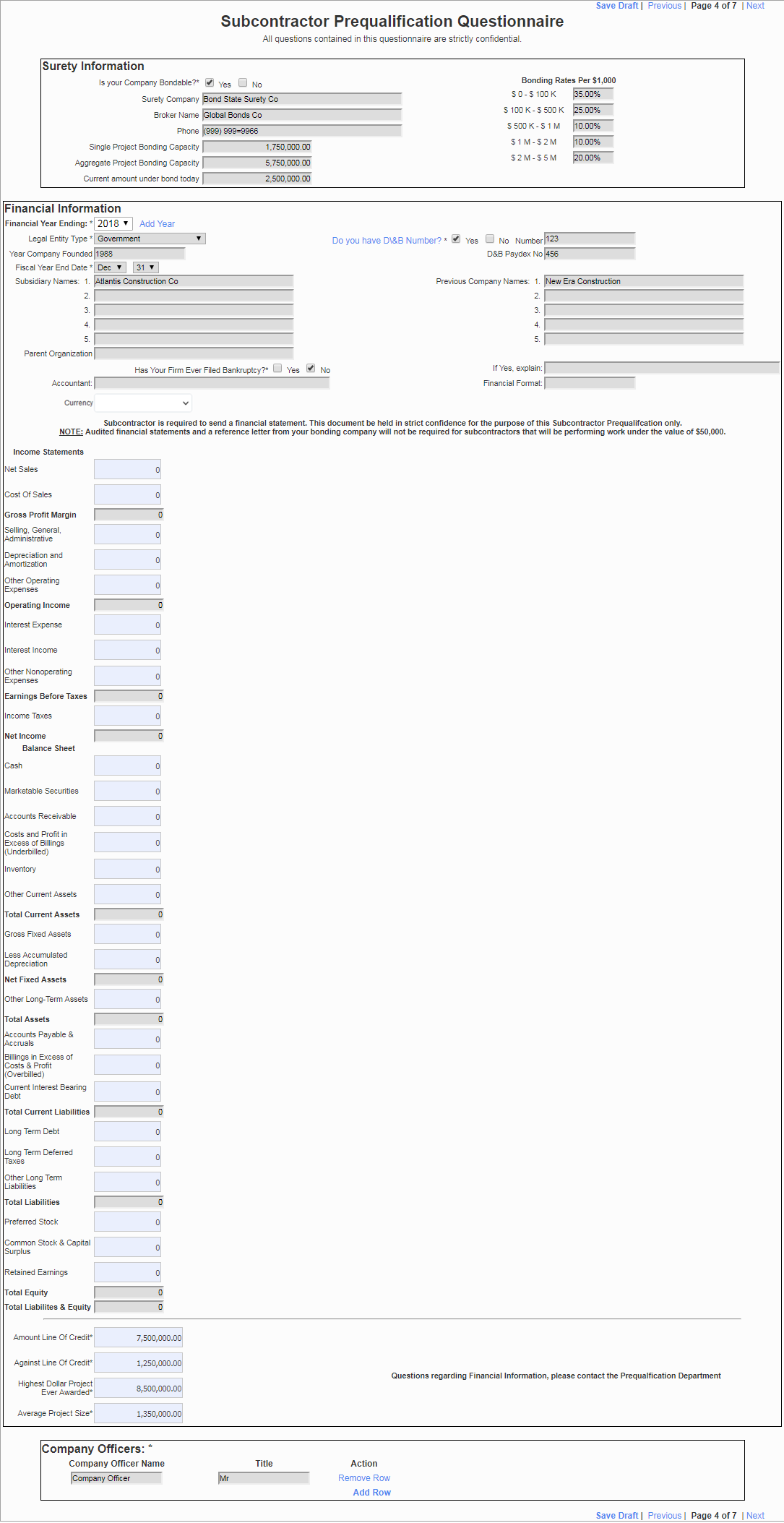
Self Service Page 4 – Surety, Financial Information, and Company Officers
The Surety and Financial Information page allows subcontractors to enter vital financial details of their companies. The Surety Information section maintains the single and aggregate project limits allowed for the company. The Financial Information section allows storing the D&B number if applicable. The appropriate legal entity type may be selected from the list. Mandatory requirements such as the D&B number, amounts of credit, etc. are marked with an asterisk. Applicants must enter those values before proceeding to the next page.
Financial Contacts, Litigation Information and References

Self Service Page 5 – Financial Contacts, Litigation Information, and References
Subcontractors are required to provide their contact information for the finance department and the banking references. The middle block requires litigation information of the subcontractor, if any. All questions are mandatory in this section. References may be entered in the last section as required.
The Project History section can be added to Page 5 by changing the field security for Project History from "Hidden" to "Unrestricted" on the Role Maintenance screen. The Prequal Self Service option should be selected on the Program drop-down menu, as shown below, in order to edit the security for this field. By default, this is set to "Hidden" on the ALL role. The Project History section details can be found in the Financials tab of the Applicants screen in Subcontractor Prequalification.
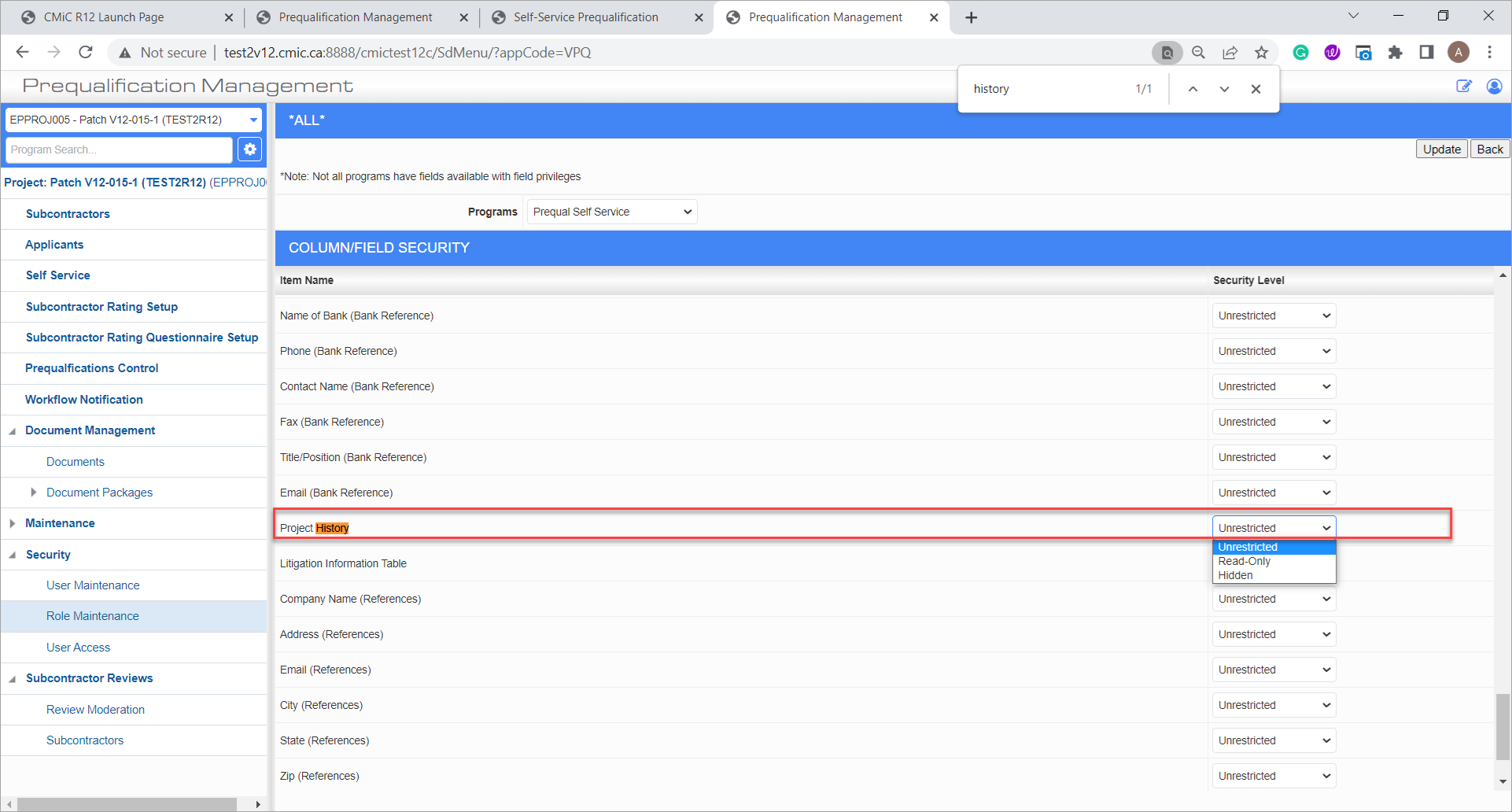
User-Defined Fields
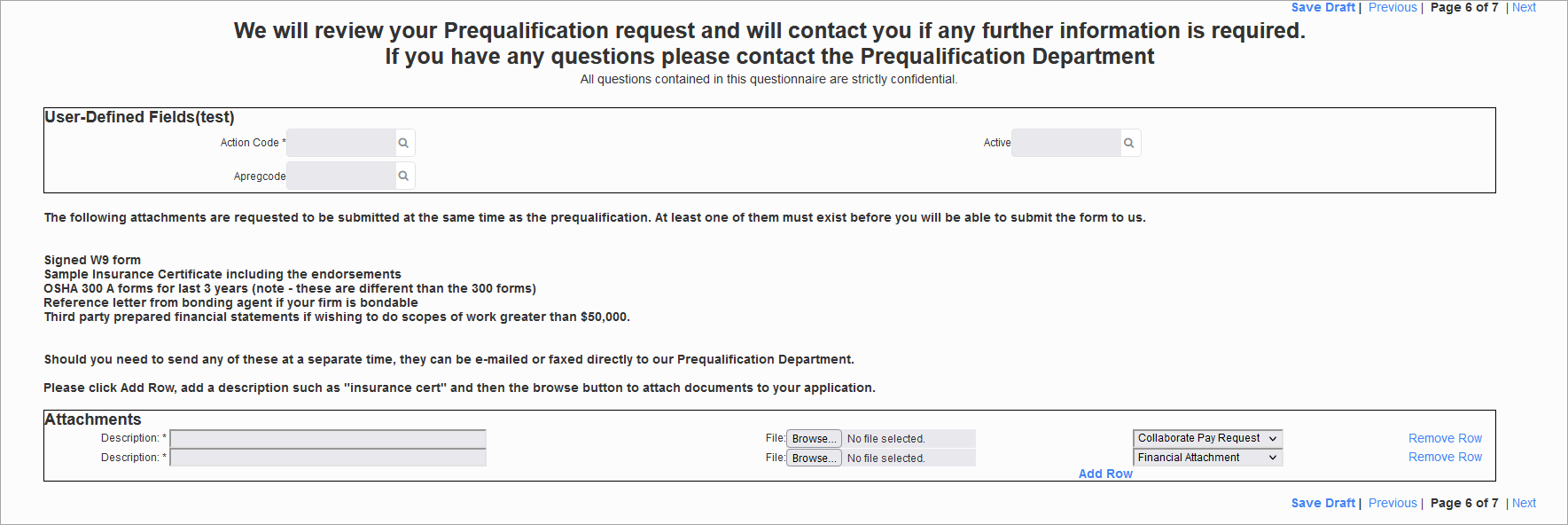
Self Service Page 6 – User-Defined Fields
If user-defined fields are set up, they will appear on Page 6 of Self Service above the Attachments section. For more information, please see Subcontractor Prequalification - User Defined Fields Tab Setup.
Attachments and Submission
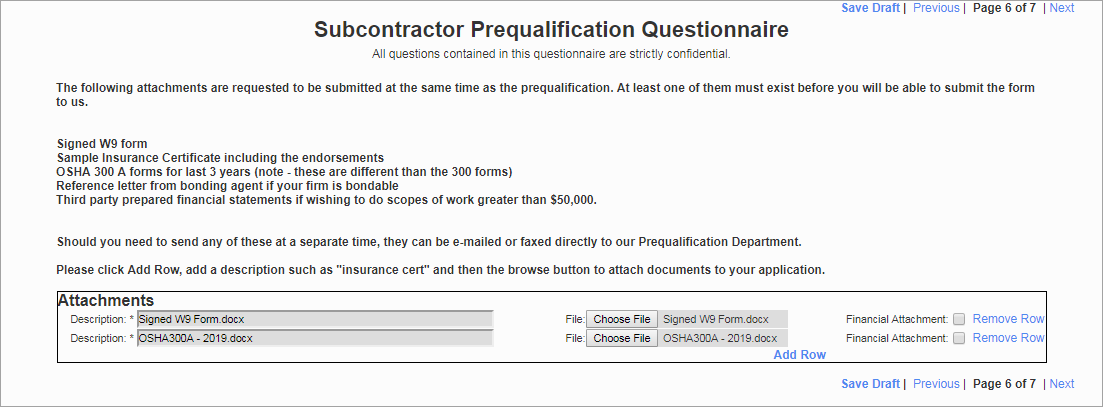
Self Service Page 6 – Attachments and Submission
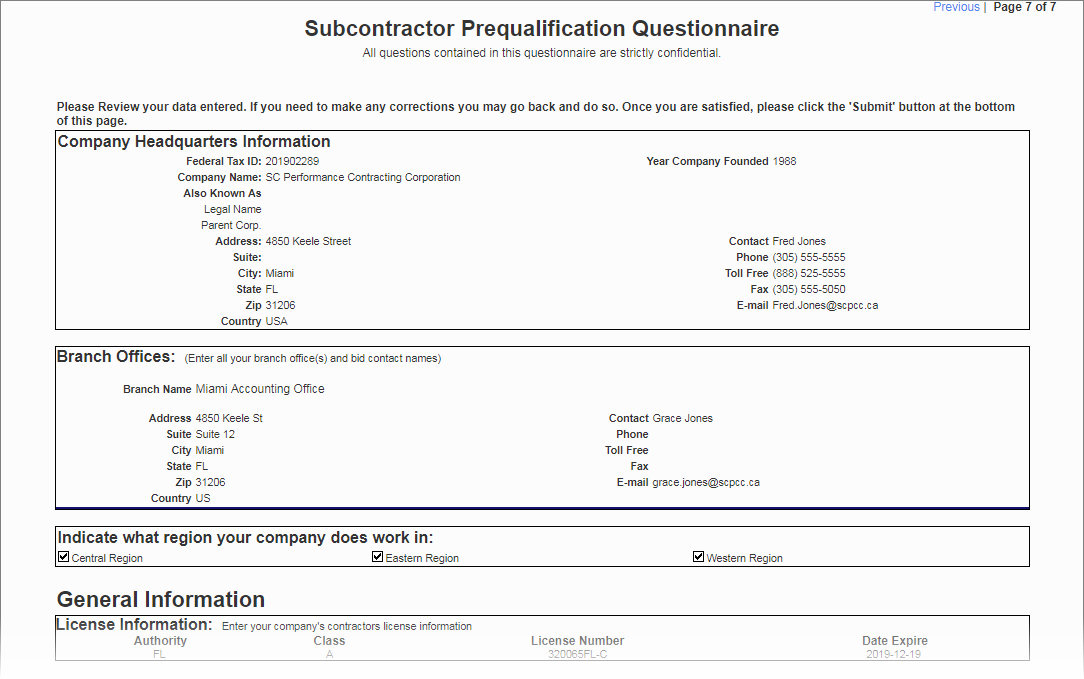
Self Service – Page 7 - Subcontractor Prequalification Questionnaire Review

Self Service – Submission Confirmation
The subcontractor applicant is now available to internal users for amendments, review, and approval via workflow. Once submitted, the applicant cannot make any changes unless their application is returned during the approval process.