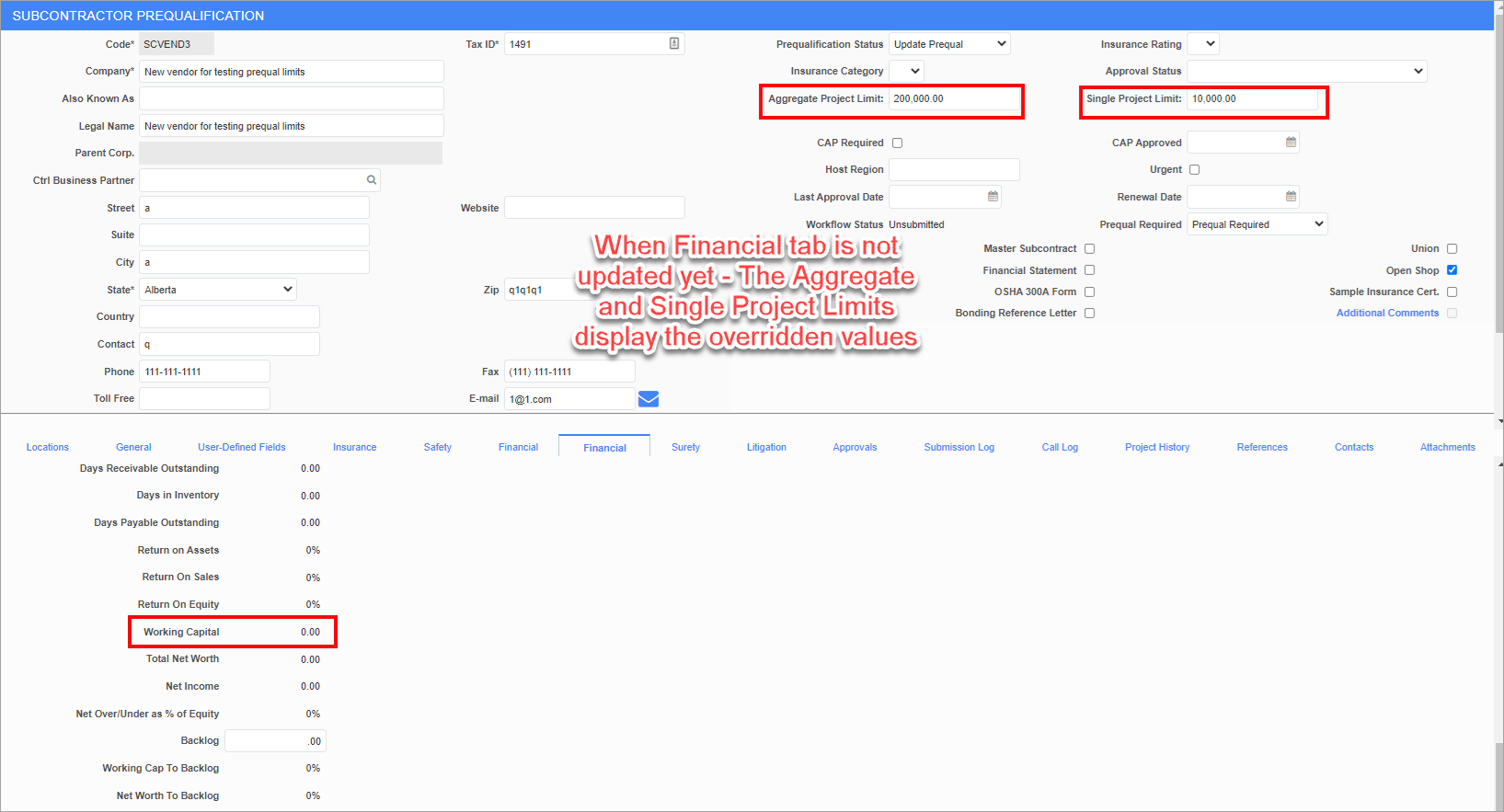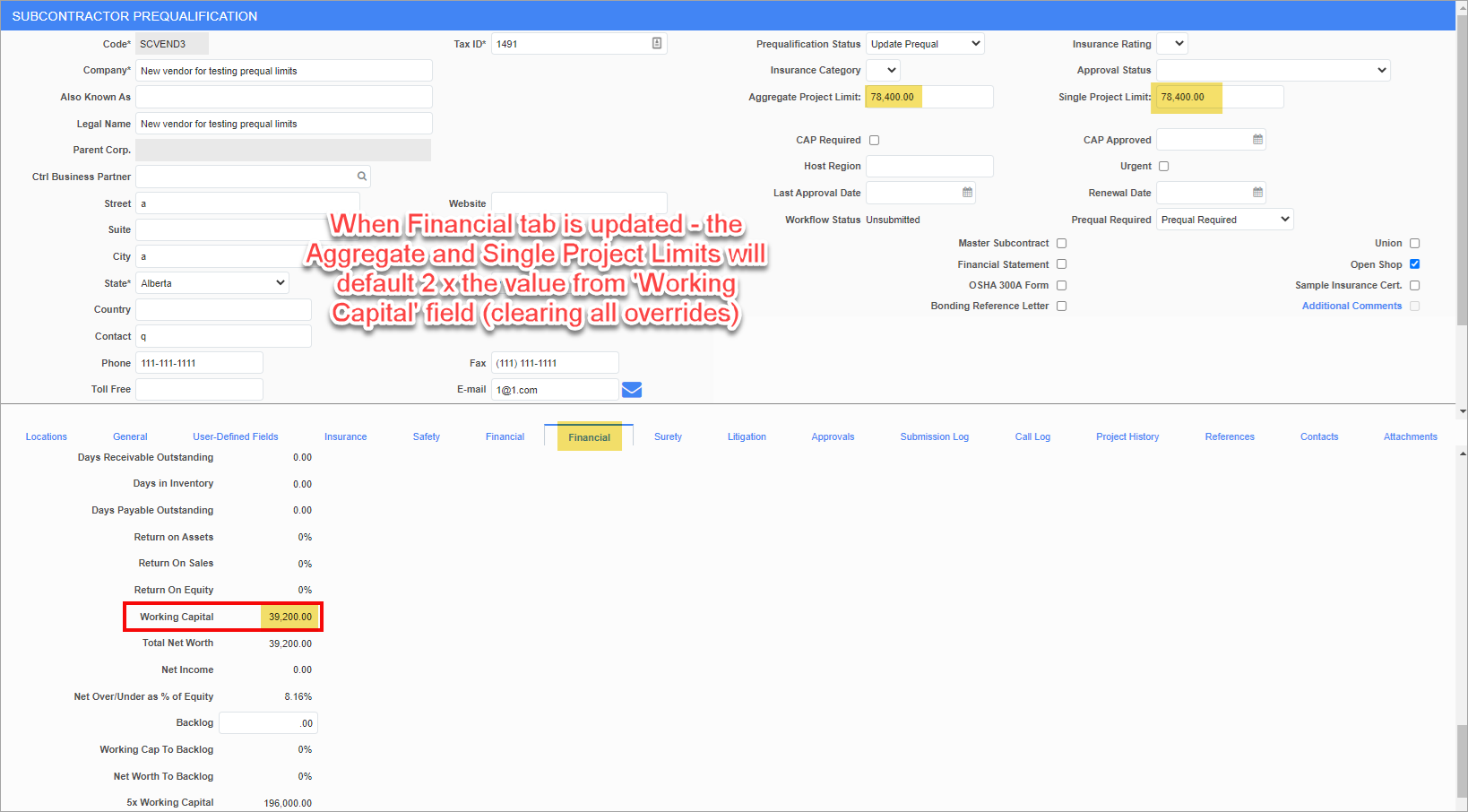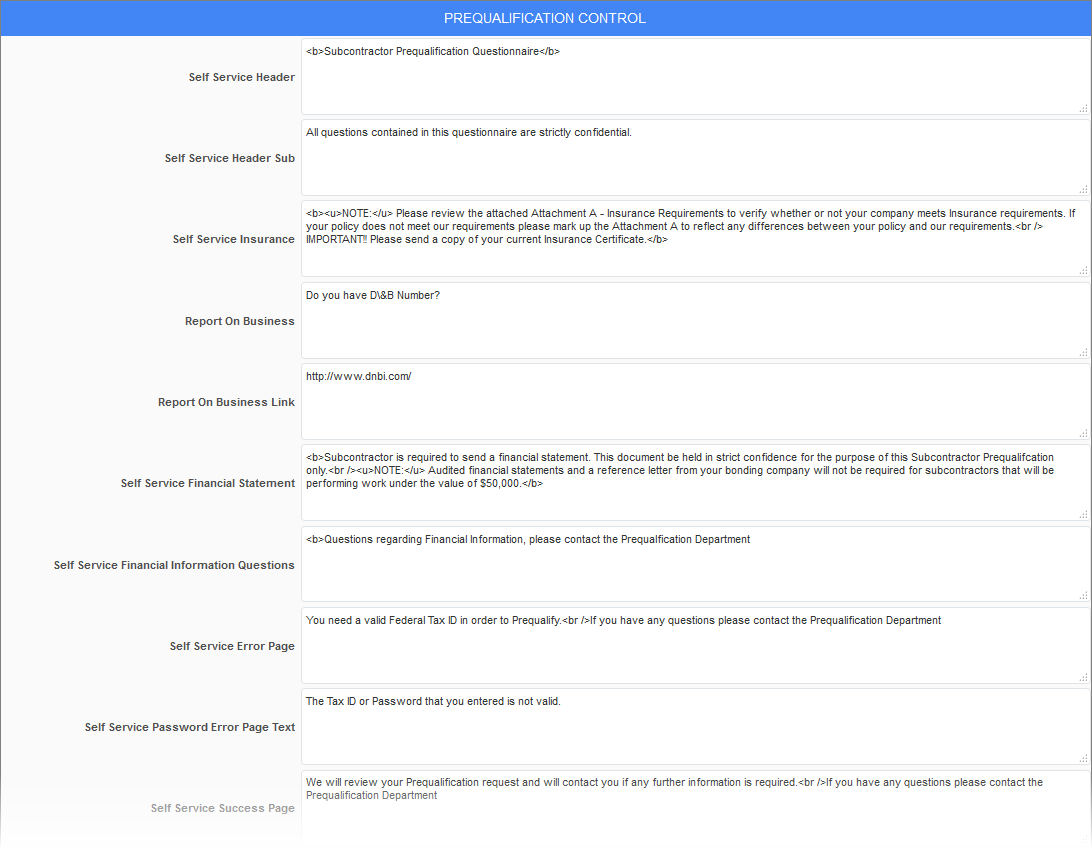
Prequalification Control; standard Treeview path: Subcontractor Prequalification > Prequalifications Control
The Prequalification Control screen sets up the text seen in many of the prequalification screens available. Default text is populated in the fields. However, all text as shown above is editable to suit needs.
Text entered in these fields supports basic HTML formatting, such as <b> for bold, <u> for underline, etc.
Generally, there should be text in each and every field on the maintenance screen. If you are unsure what text is appropriate, paste in a copy of the description for the field, as that allows you to track back to this screen when you see the text appear while using the application.
Define Project To Store Documents
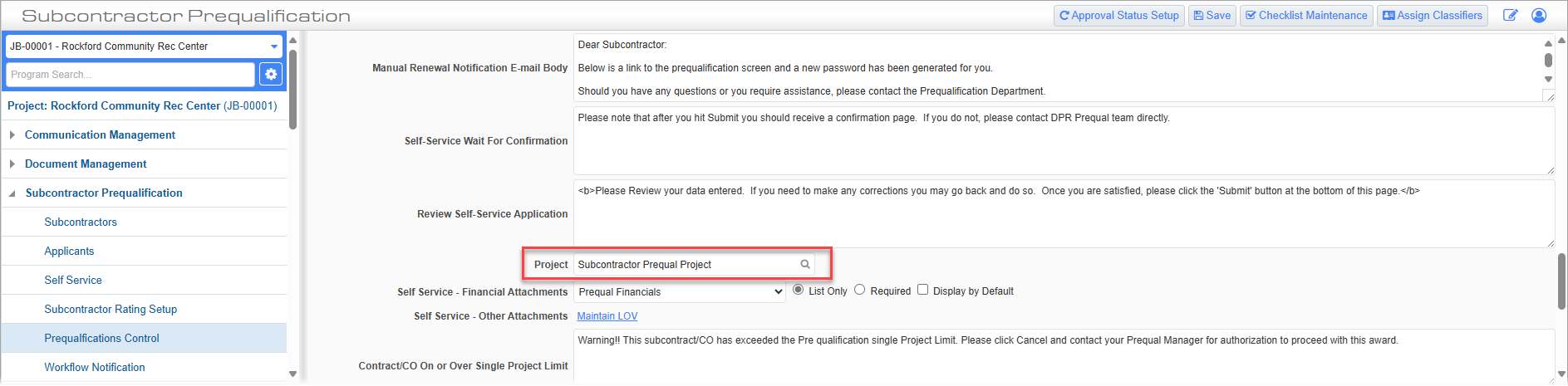
Prequalification Control; standard Treeview path: Subcontractor Prequalification > Prequalifications Control
CMiC recommends users set up a project specifically dedicated to prequalification. Users can then set the project to store prequalification documents via the Project field on the Prequalifications Control screen. This also allows users to control who has access to the documents (via project security).
Self Service Attachments
The Prequalification Control screen contains two fields for self service attachments:
-
Self Service - Financial Attachments
-
Self Service - Other Attachments
The settings defined in these two fields determine how information is displayed on Page 6 in the Attachments section of the Prequalification form.
Self Service - Financial Attachments
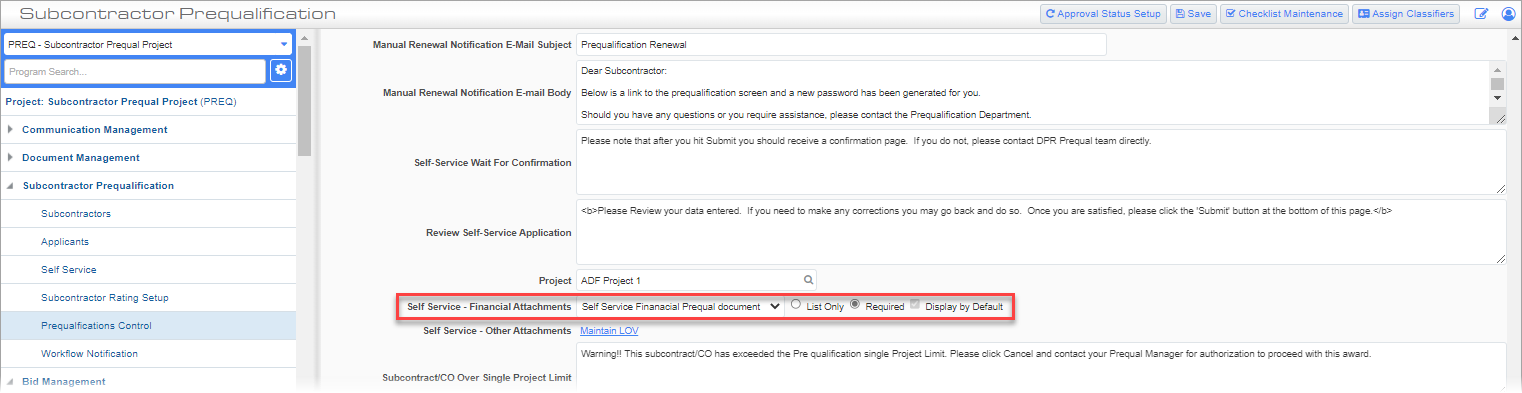
Prequalification Control; standard Treeview path: Subcontractor Prequalification > Prequalifications Control
The Self Service - Financial Attachments field contains the following options:
-
Drop-Down Menu: Used to select the default document type for the financial attachments. The drop-down menu contains a complete list of the document types set up in the system.
-
List Only: This radio button is used to indicate if the default document type selected should be listed in the Attachment section but that providing the financial attachments for this document type will be optional for Prequalification form submission.
-
Required: This radio button is used to indicate if providing the financial attachments for the default document type selected will be required for Prequalification form submission. If the 'Required' box is checked, then the 'Display by Default' box is checked by default.
-
Display by Default: This checkbox is used to ensure that a row in the Attachments section is shown by default with the selected document type pre-selected in the drop-down list.
Self Service - Other Attachments
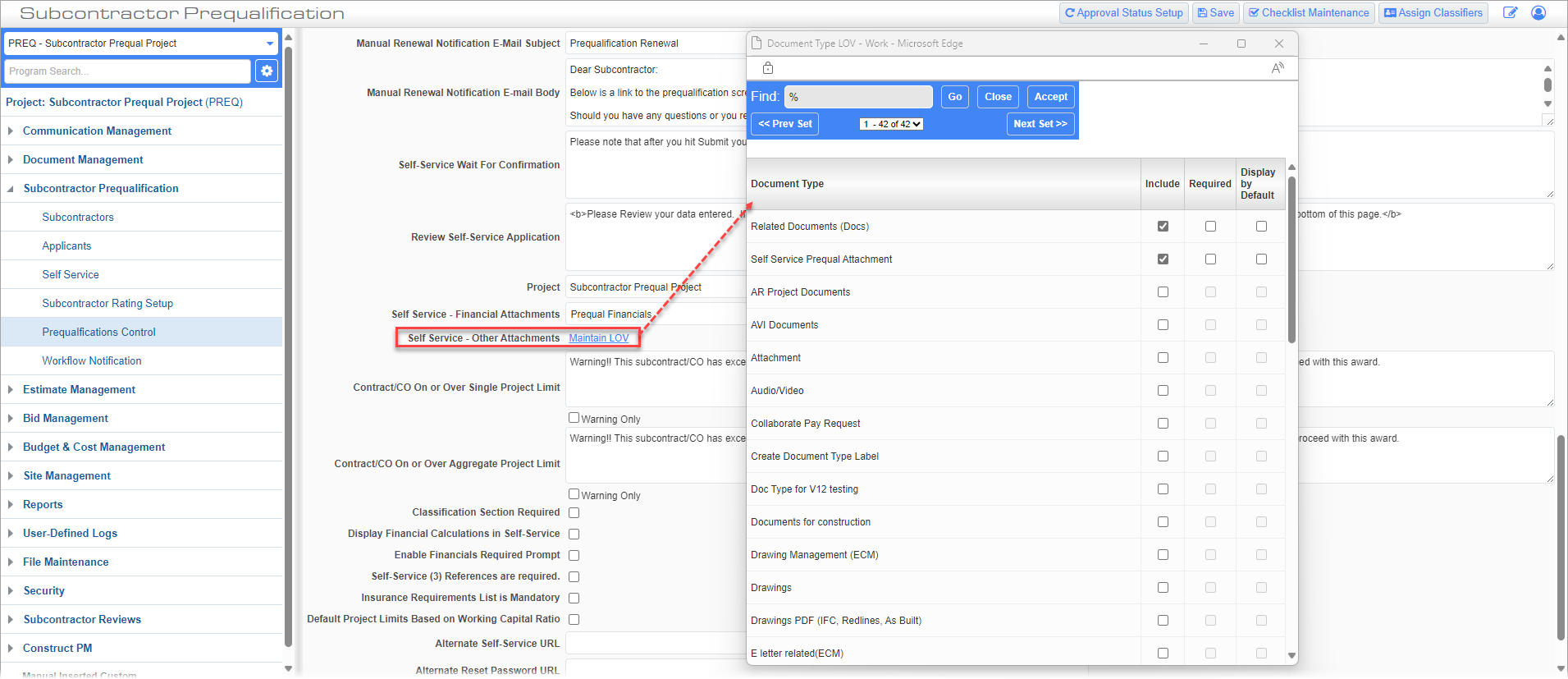
Prequalification Control; standard Treeview path: Subcontractor Prequalification > Prequalifications Control
The Self Service - Other Attachments field contains a Maintain LOV link that launches the Document Type LOV pop-up window, as shown in the screenshove above. Selections made in this pop-up window will determine which document types will be available in the Document Type drop-down list in the Attachments section on Page 6 of the Prequalification form. The pop-up window contains a column for Document Types, which is a complete list of the document types set up in the system. It also contains the following checkboxes:
-
Include: This checkbox determines if the associated document type will be displayed in the drop-down list in the Attachments section on page 6 of the Prequalification form. When unchecked, the 'Required' and 'Display by Default' checkboxes are disabled.
-
Required: This checkbox determines if the document type is required for Prequalification form submission. When checked, the 'Display By Default' checkbox will be automatically checked and disabled.
-
Display by Default: This checkbox ensures that a row in the Attachments section is shown by default with this document type pre-selected in the drop-down list; however, uploading a document of this type will be optional if the 'Required' checkbox is not checked.
On clicking the [Accept] button in the pop-up window, changes to both Financial Attachments (if any) and Other Attachments will be saved. The selected document types will be available in the Attachments section on Page 6 as the Document Type drop-down list for each attachment.
NOTE: For each document type (Financial and Other attachments) for which the 'Display by Default' checkbox is checked, one row will be created in the Attachments section with this document type pre-selected from the drop-down list.
- If the document type is set as 'Required', the Required icon is displayed next to the Description prompt and all the existing logic for required attachments is applied.
- If it's not required, but set as 'Display by Default' in Prequalification Control, then on page navigating and submission, a soft-warning message will be issued to remind users that they have not uploaded documents of this type and will ask if they would like to return to the form before proceeding.
Attachments Section in Prequalification Form
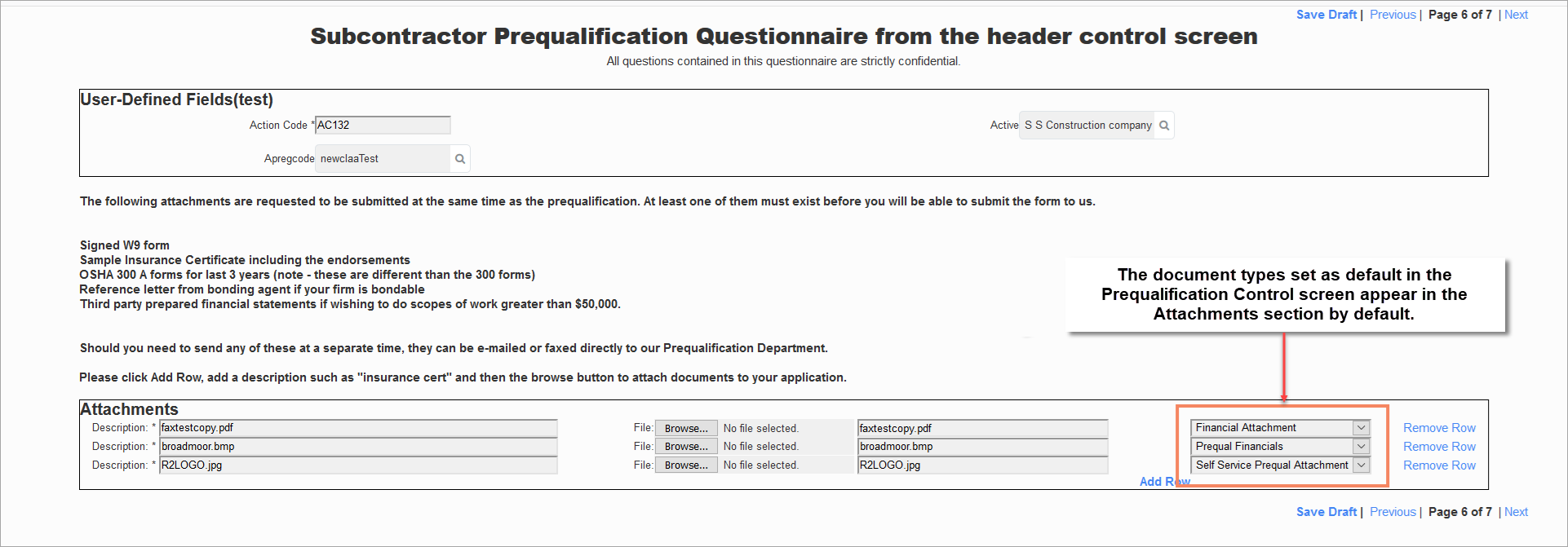
The Attachments section on Page 6 will display the default values as defined in the fields described above. Rows can be added or removed, as required. The default value will be either the default attachment type defined under Financial Attachments, under Other Attachments.
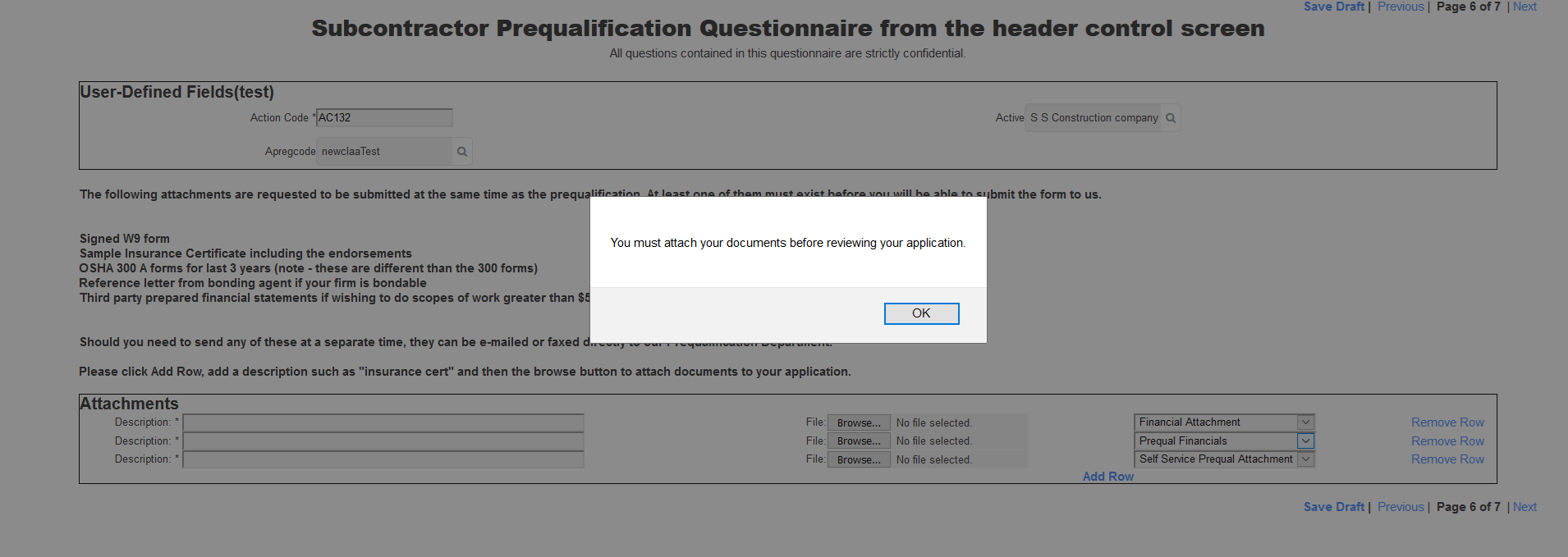
A warning message will be issued and prevent users from submitting the Prequalification form if a document is not uploaded for a required document type.
Display Financial Calculations in Self Service

Prequalification Control; standard Treeview path: Subcontractor Prequalification > Prequalifications Control
When the Financials tab is enabled via Field Security, some clients elect to not display the Financial Calculation fields to their vendors and therefore only require these fields for internal purposes. The ‘Display Financial Calculations in Self-Service’ checkbox in the Prequalifications Control screen must be checked and the Financials tab must be enabled in order for Applicants to view these fields.
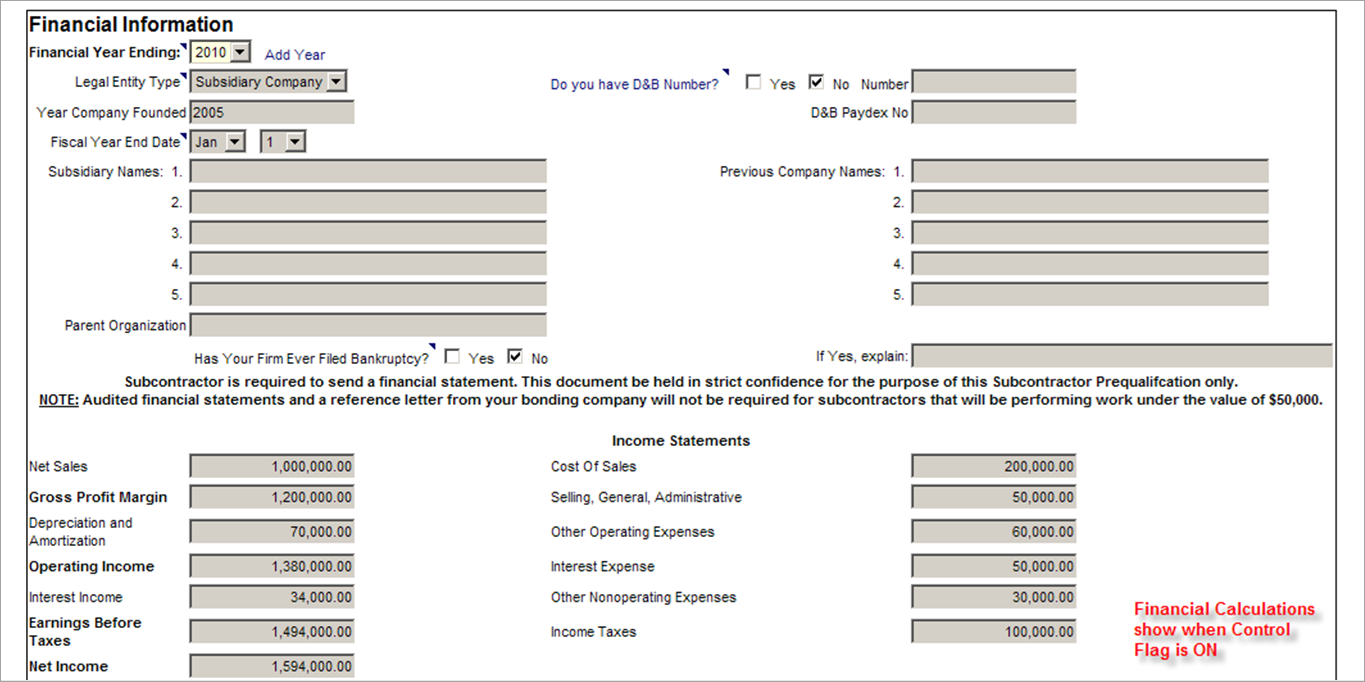
Prequalification Control; standard Treeview path: Subcontractor Prequalification > Self Service
Enable Financials Required Prompt
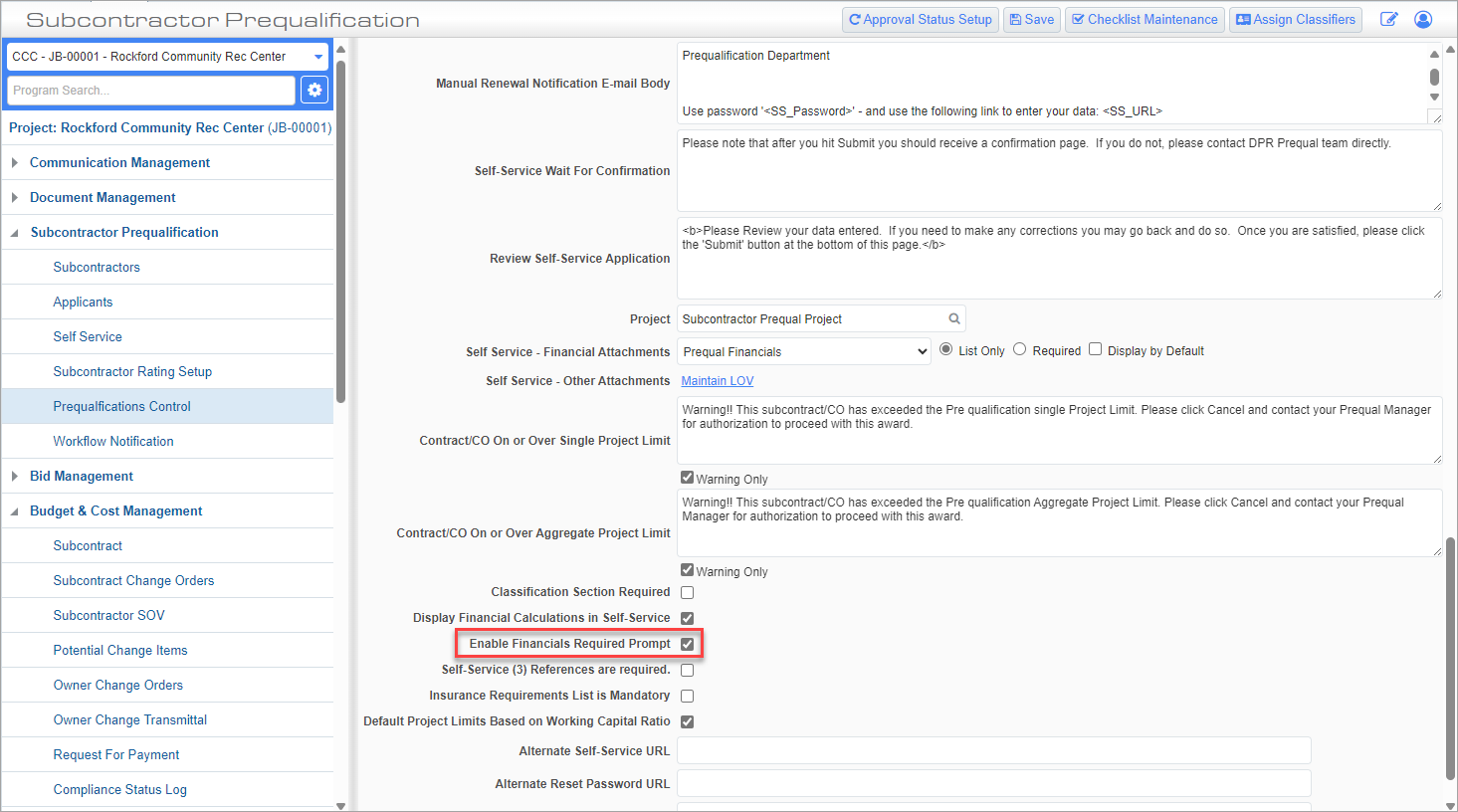
Prequalification Control; standard Treeview path: Subcontractor Prequalification > Prequalifications Control
When the 'Enable Financials Required Prompt' is checked, the prompt and checkboxes for the question "Are you interested in bidding work greater than $50,000?" are visible on Page 4 of the Self Service screen.

Prequalification Control; standard Treeview path: Subcontractor Prequalification > Self Service
If 'Yes' is checked, then the following financial data fields cannot be zero: Gross Profit Margin, Operating Income, Earnings Before Taxes, Net Income, Total Assets, Total Liabilities, Total Equity, and Total Liabilities and Equity.
If 'No' is checked, then there is no requirement for these fields to be non-zero.
Control Checkbox to Make References Mandatory in Self Service
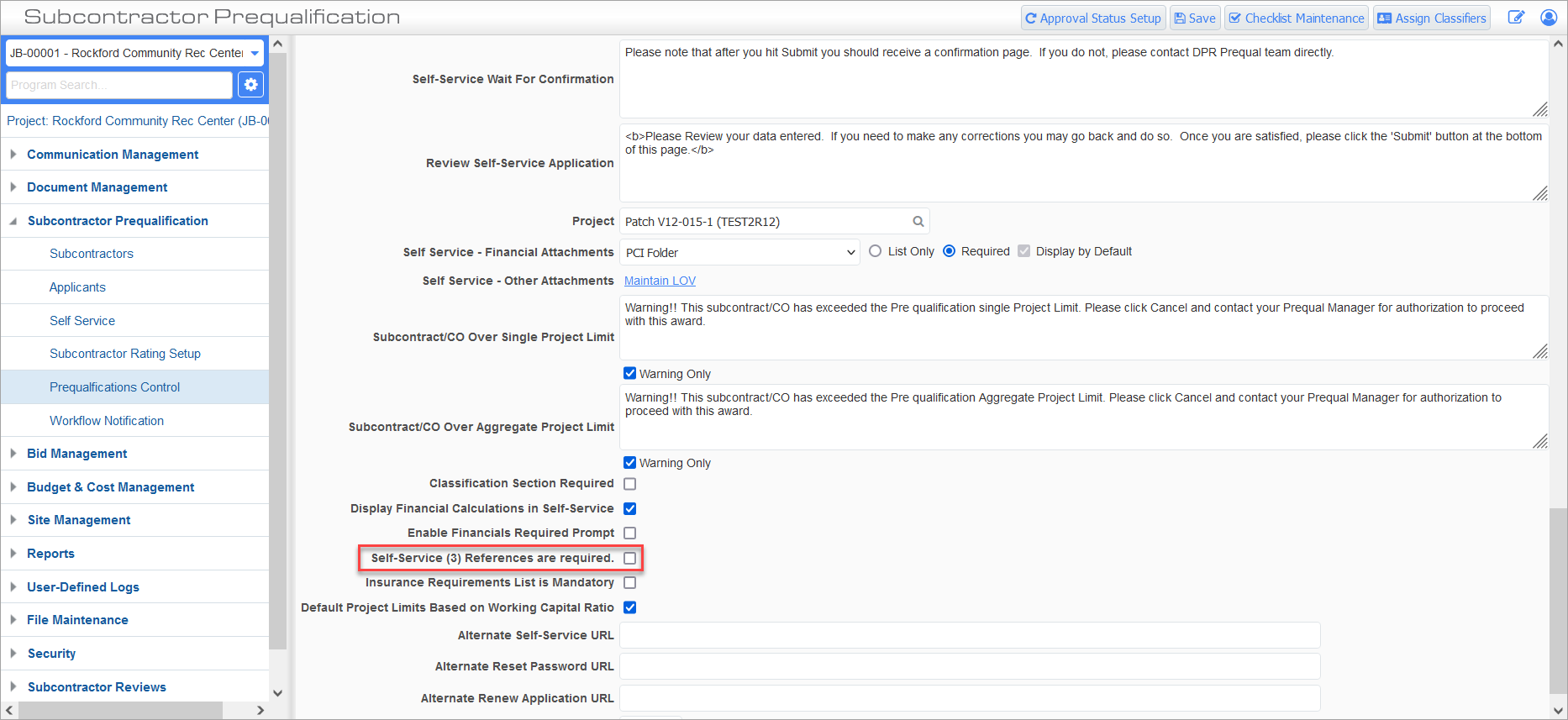
Prequalification Control; standard Treeview path: Subcontractor Prequalification > Prequalifications Control
The ‘Self Service (3) References are required’ checkbox in the Prequalification Control screen is used to indicate whether references in the Self Service screen are mandatory or not. When the box is checked all of the fields in the first three sections of the References section of the Self Service screen are mandatory. Any additional references are not mandatory.

Prequalification Control; standard Treeview path: Subcontractor Prequalification > Self Service
Calculation for Single and Aggregate Award Limits
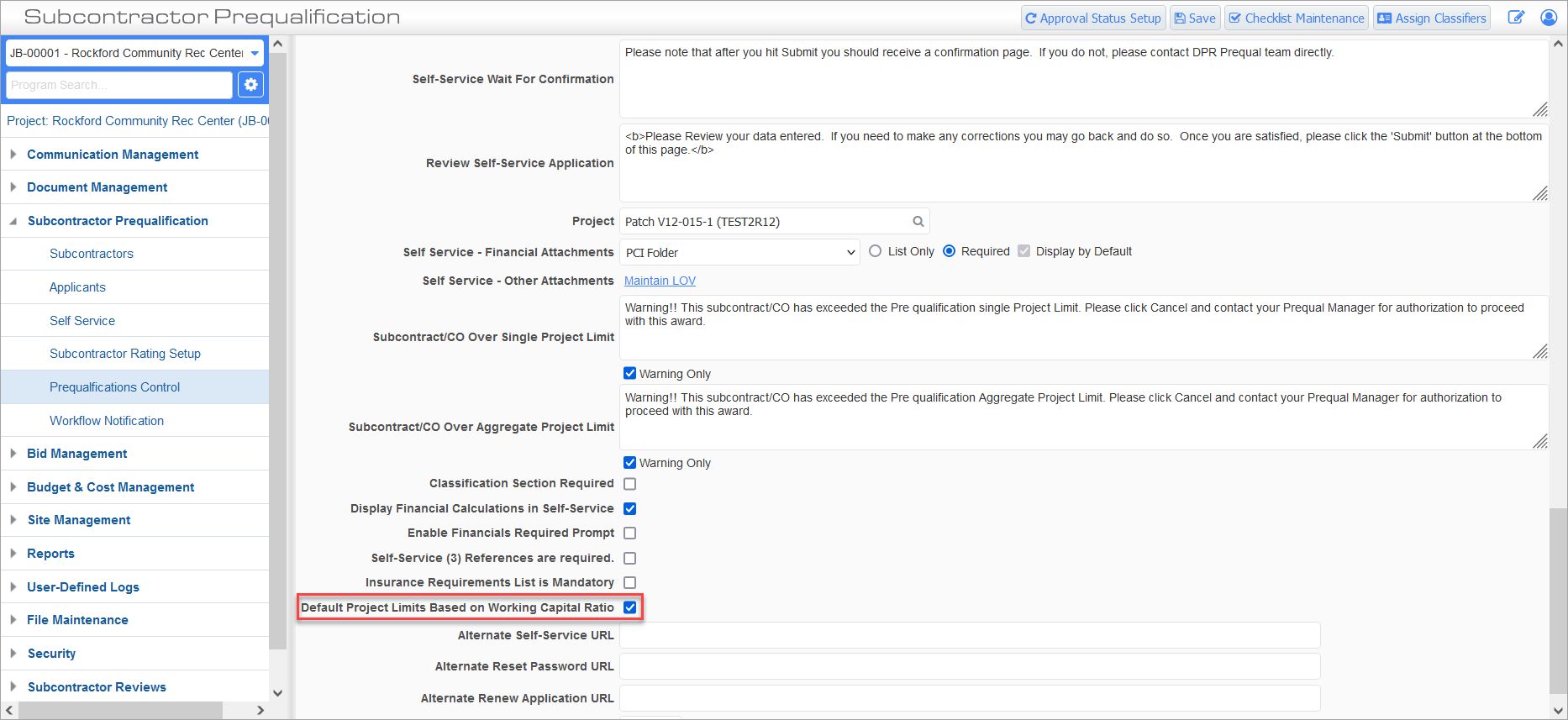
Prequalification Control; standard Treeview path: Subcontractor Prequalification > Prequalifications Control
When the 'Default Project Limits Based on Working Capital Ratio' checkbox is checked, then the Aggregate Project Limit and Single Project Limit fields in the Financials tab of the Subcontractor Prequalification screen will default as twice the value from the Working Capital field.
These default values can be overridden by the user who has access to the field.
The default values will be re-calculated (clearing any overrides) in case the financial values are updated.
NOTE: When an applicant submits their questionnaire, the single and aggregate project limits will calculate as twice the working capital. This will be a one-time calculation per applicant, per renewal period.
Alternate URLs
The Alternate Self-Service URL field can be used to provide an alternate URL for external users, so that they do not have access to the client's internal server. When this field is left blank, the email sent to the subcontractor will contain a generated link to the internal server to access the Prequalification screen. When this field is defined, the link points to the server that is setup in the field and will be considered for external users so they will not have access to the internal server.
The Alternate Reset Password URL and Alternate Renew Application URL fields allow the user more flexibility in setting the URLs that are generated in the password reset emails sent to subcontractors and applicants. The Alternate Rest Password URL field pertains to applicants and the Alternate Renew Application URL field pertains to subcontractors.
Approval Status Setup
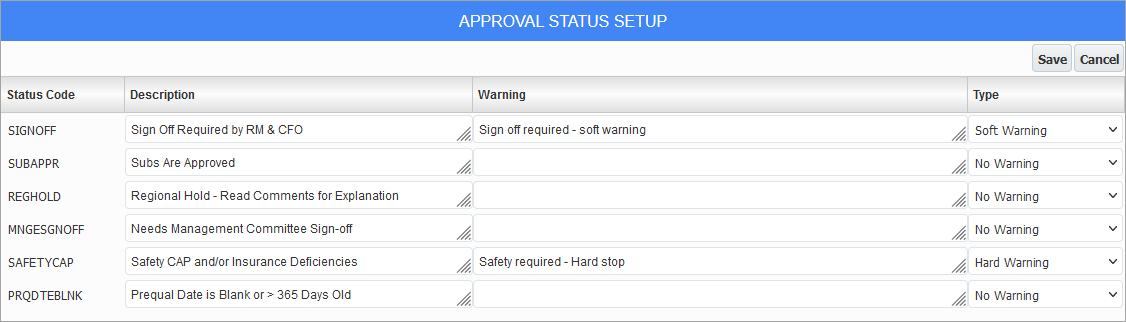
Prequalification Control; standard Treeview path: Subcontractor Prequalification > Prequalifications Control – [Approval Status Setup] button
The [Approval Status Setup] button opens a pop-up window where users can set hard/soft warning messages for all approval statuses available when saving subcontracts and subcontract change orders. Separating the warnings for subcontract and change orders allows a change order against a non-qualified vendor to proceed as long as the contract has been approved and any hard warnings have been overridden.
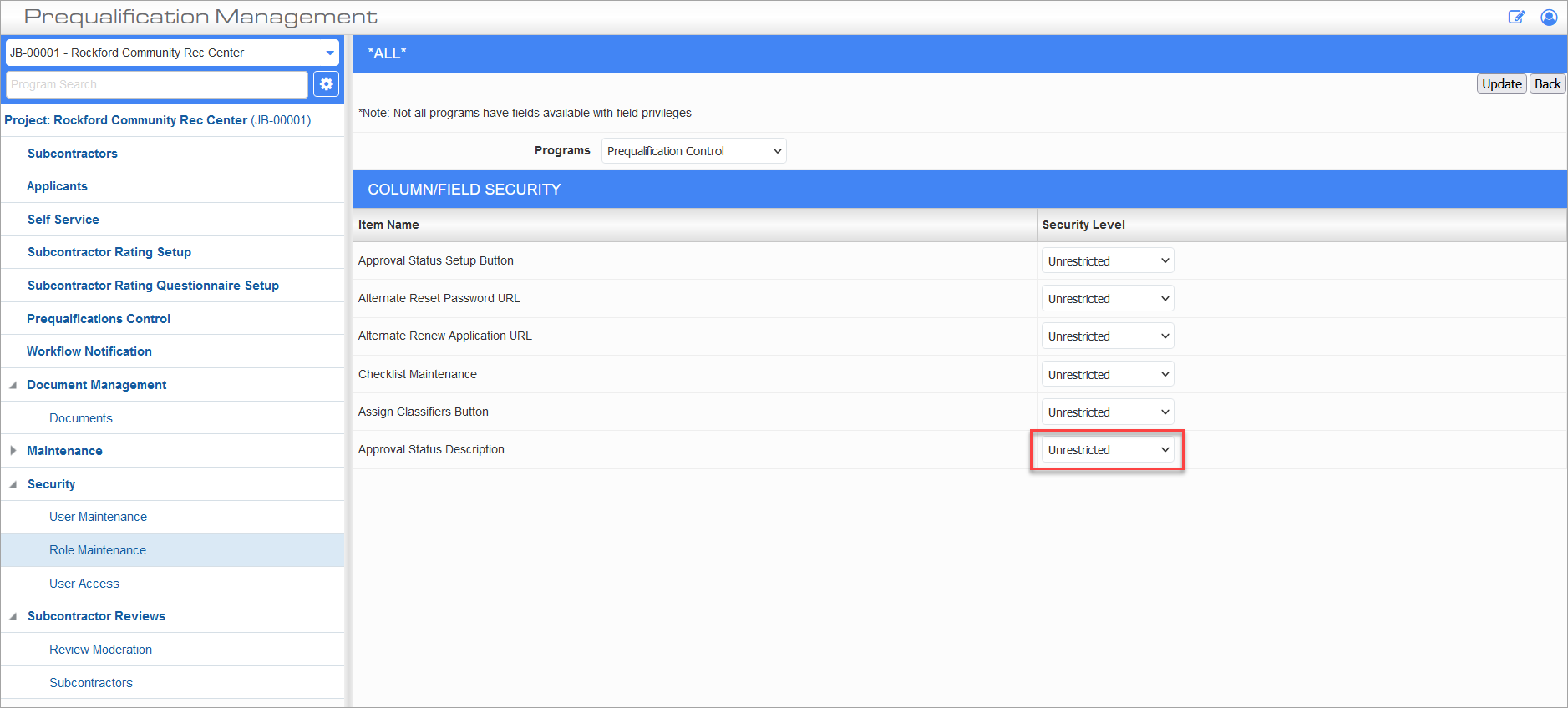
Role Maintenance; standard Treeview path: Subcontractor Prequalification > Security > Role Maintenance - Assign Field Security
If the field security on the Role Maintenance screen for Prequalification Control is set to "Unrestricted" for the Approval Status Description field (as shown in the above screenshot), then users may edit the Description column.
Users can enter a message under the Warning column next to the associated status code and set the Type column to "Soft Warning", "Hard Warning", or "No Warning".
If the Type column is set to "No Warning", no messages will be displayed to users irrespective of any message that has been set in the Approval Status Setup pop-up window in the Prequalification Control screen.
If the Type column is set to "Soft Warning", a warning message corresponding to the approval status will be displayed when a user saves the subcontract or change order. It will seek user confirmation before proceeding with the save.
If the Type column is set to "Hard Warning", one of the two following scenarios will occur:
-
If the privilege 'SC Prequal - Issue Contracts To Non-Qualified Vendor' is assigned to the user, the warning message will be displayed to the user when the [Save] button is clicked and the subcontract/subcontract change order will be saved as normal. The warning will seek user confirmation before proceeding with the save.
-
If the privilege 'SC Prequal - Issue Contracts To Non-Qualified Vendor' is not assigned to the user, the warning message will be displayed to the user when the [Save] button is clicked. The warning will also include a text that will notify the user that the record for which the [Save] button has been clicked will not be saved. This will halt the flow of the save operation and the user will not be allowed to save the subcontract/subcontract change order.
Checklist Maintenance
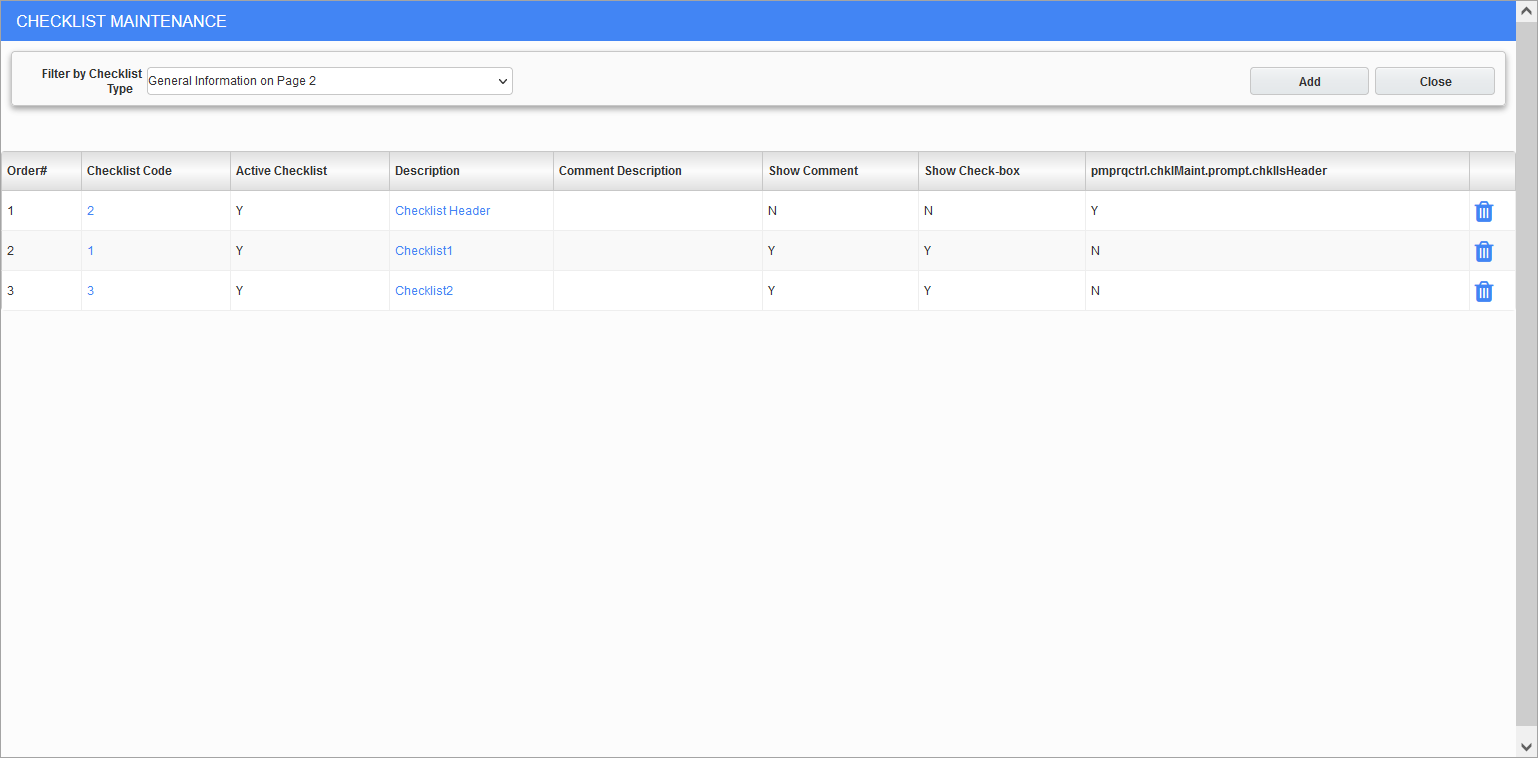
Checklist Maintenance pop-up; standard Treeview path: CMiC Field > Subcontractor Prequalification > Prequalifications Control - [Checklist Maintenance] button
Press the [Checklist Maintenance] button to change the checklists in sections of the Subcontractor Prequalification Questionnaire. Use the Filter By Checklist Type drop-down list to select the section on the Self-Service Questionnaire. The [Add] button can be used to add and edit checklist items.
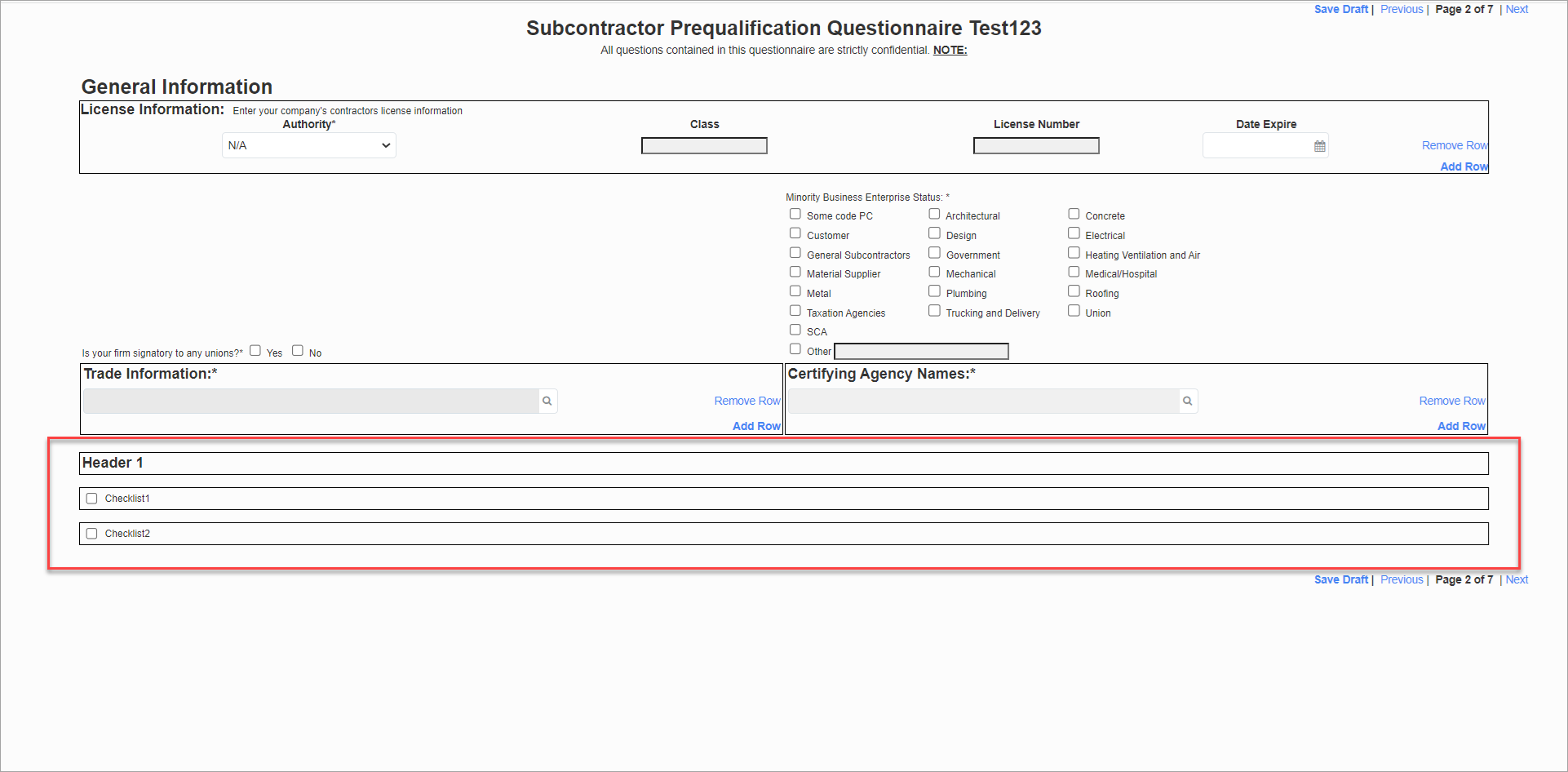
Assign Classifiers
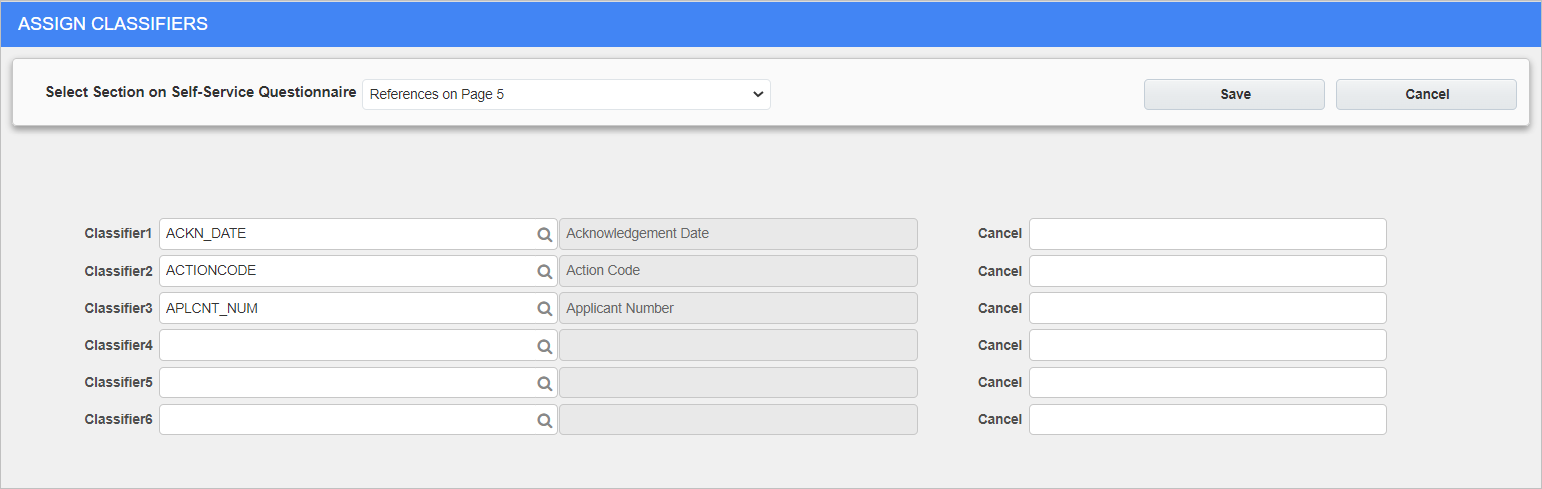
Assign Classifiers pop-up; standard Treeview path: CMiC Field > Subcontractor Prequalification > Prequalifications Control - [Assign Classifiers] button
Press the [Assign Classifiers] button to change classifiers in sections of the Subcontractor Prequalification Questionnaire. Change the section with the Select Section on Self-Service Questionnaire field.
The six Classifier columns can be edited for the Financial section on Page 4 of the Self Service screen as well as in the Subcontractor/Applicants screen.
NOTE: CMiC Classifiers functionality does not support the drop-down type and it can only be an LOV.
NOTE: The character length of a classifier's field name must not exceed 16 characters, otherwise the field name may not be displayed properly in the Self-Service Questionnaire screen. The classifiers available for selection on this screen are managed in the UE Field Maintenance screen in the System Data module. Users may need to verify that the length of the field defined in this screen is 16 characters or less.