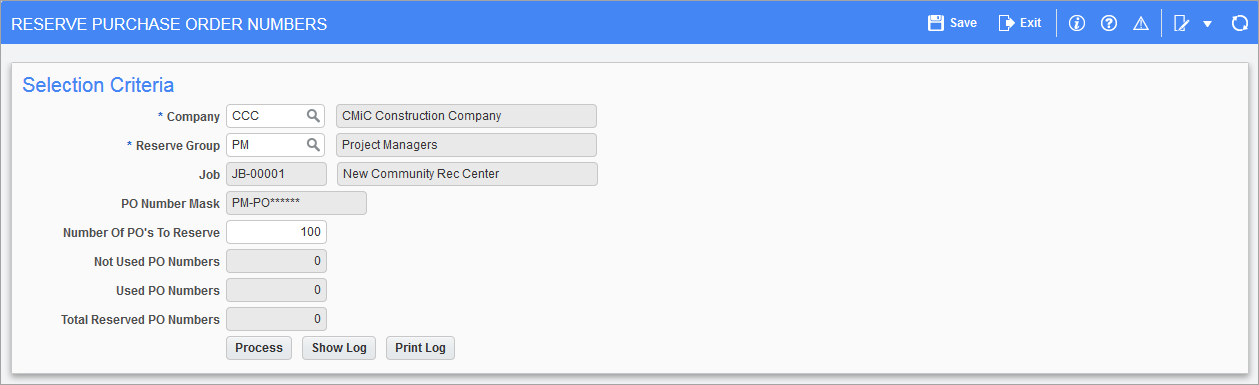
Pgm: PORESGRN – Reserve Purchase Orders Numbers; standard Treeview path: Purchase Order > Process > Reserve PO Numbers
The Reserve Purchase Order Numbers screen is used to generate and reserve purchase order numbers for reserve groups. The reserve groups are created in the Reserve Groups screen (standard Treeview path: Purchase Order > Setup > Local Tables> Reserve Groups). When the purchase order numbers are generated and reserved, they are saved along with a status for the reserve group indicated. The status of the reserved purchase order numbers will indicate whether or not the reserved number has been used and an actual purchase order has been created for that number. By assigning the reserved purchase order numbers to a reserve group, only users belonging to the group will be able to access that reserved purchase order number.
Once the purchase order administrator enters the company code, reserve group, and number of purchase orders to reserve, the system will look for the last purchase order number created and place the next available numbers on reserve.
A reserved purchase order report is available for distribution to field personnel. The report will advise of purchase order numbers available and has allotted space for manual recording to be entered in the system at a later time.
Company
Enter/select company for which to reserve PO numbers.
Reserve Group
Enter/select the reserve group code for which to reserve PO numbers. Reserve groups are maintained in the Reserve Group screen (standard Treeview path: Purchase Order > Setup > Local Tables> Reserve Groups).
Number of POs to Reserve
Enter the number of purchase order numbers allowed for this reserve group. The default value of 100 unused PO numbers for a reserve group is editable based on needs. This limits how many unused PO numbers may exist for a given reserve group.
The default value is defined in the Maximum Unused Reserved PO Numbers field in the Purchase Order Defaults tab of the PO Control screen (standard Treeview path: Purchase Order > Setup > Local Tables > Control – Purchase Order Defaults tab).
[Process] – Button
Press the [Process] button to generate the reserve numbers.
[Show Log] – Button
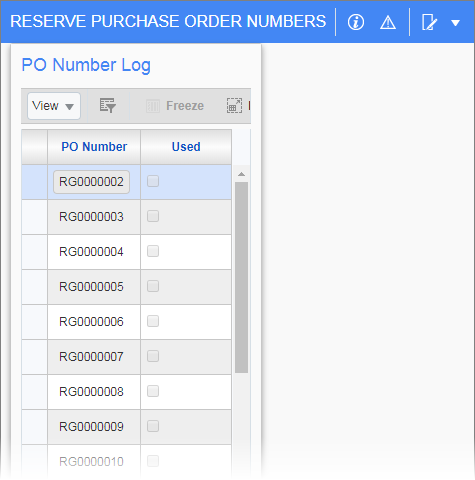
Pop-up window launched from the [Show Log] button on the Reserve Purchase Order Numbers screen
The [Show Log] button not only shows the purchase order numbers assigned to the reserve group, but also displays a ‘Used’ checkbox beside each number for a quick reference of the available purchase orders remaining.
[Print Log] – Button
This log consists of the following columns: PO #, Vendor, Buyer, Item Description, PO Amount, Job, Cost Code, Category, and Approval Signature. All columns except for PO # will be blank for those purchase order numbers that have not been used. Reserved purchase order numbers that have been used will display the relevant information within the columns provided.
The [Print Log] option from this screen will print all reserved purchase order numbers for the specified reserve group. To limit the report to specific numbers, or only used or unused numbers, use the Purchase Order Number Log Report under the Reports menu option (standard Treeview path: Purchase Order > Reports > Purchase Order Number Log).