What's New?
CMiC has made several enhancements to the Ball in Court (BIC) Report. We have added Communications and Punch List Items as report options and introduced a new project-level Ball in Court Scheduler which provides more flexible scheduling options (e.g., select project-level recipients, select which PM objects to include, and set the time and recurrence of the report). Previously, the scheduler could only be set up at the company level but now a custom schedule can be configured at the project level, so that every project can have it's own unique schedule and recipient list.
NOTE: This feature is being released in Patch 20.
How Does it Work?
Details are provided below to help you get started using this new report scheduler.
Assign Field Security
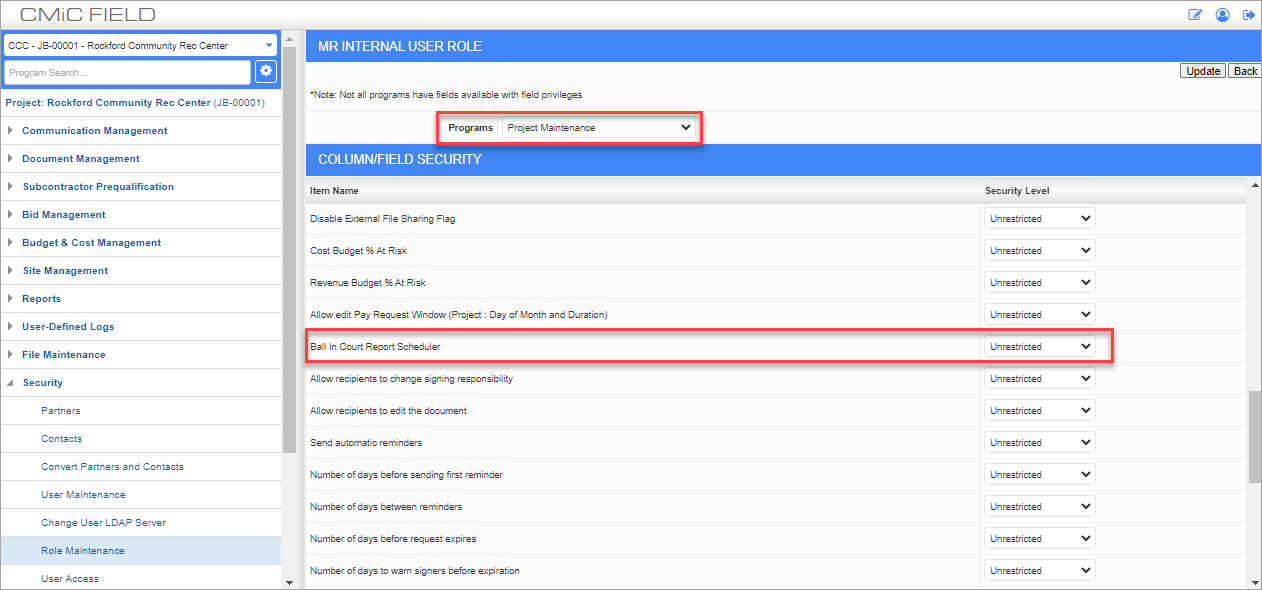
Security Roles; Standard Treeview path: CMiC Field > Security > Role Maintenance
Set the field security to "Unrestricted" for the Ball in Court Report Scheduler in the CMiC Field - Security Roles screen. Once field security is assigned, the BIC Scheduler link will be displayed on the Defaults tab of the CMiC Field - Project Maintenance screen when the screen is in Edit mode.
Enable Job Process
![Screenshot of System Options screen showing pop-up window launched from [Job Queues] button.](../../../../Resources/Images/New_Functionality/V12-020/PM_BICReport2.png)
Pgm: SYSOPT – System Options; standard Treeview path: System > Setup > System Options – General tab
Enable the "Ball in Court report project custom schedule" job in the pop-up window launched from the Job Queues button located on the General tab of the System Data - System Options screen in the System Data module. By default, the frequency is set to 15-minute intervals, which means that the system will check every 15 minutes for any scheduled distributions. Scheduled distributions are configured for a project using the Ball in Court Scheduler on Defaults tab of the Project Maintenance screen.
Configure Ball in Court Scheduler Settings
![Screenshot of Project Maintenance screen with [Edit] button highlighted.](../../../../Resources/Images/New_Functionality/V12-020/PM_BICReport3.png)
Project Maintenance; Standard Treeview path: CMiC Field > File Maintenance > Project Maintenance – Defaults tab
Navigate to the Project Maintenance screen and click on Edit to put the screen in Edit mode.
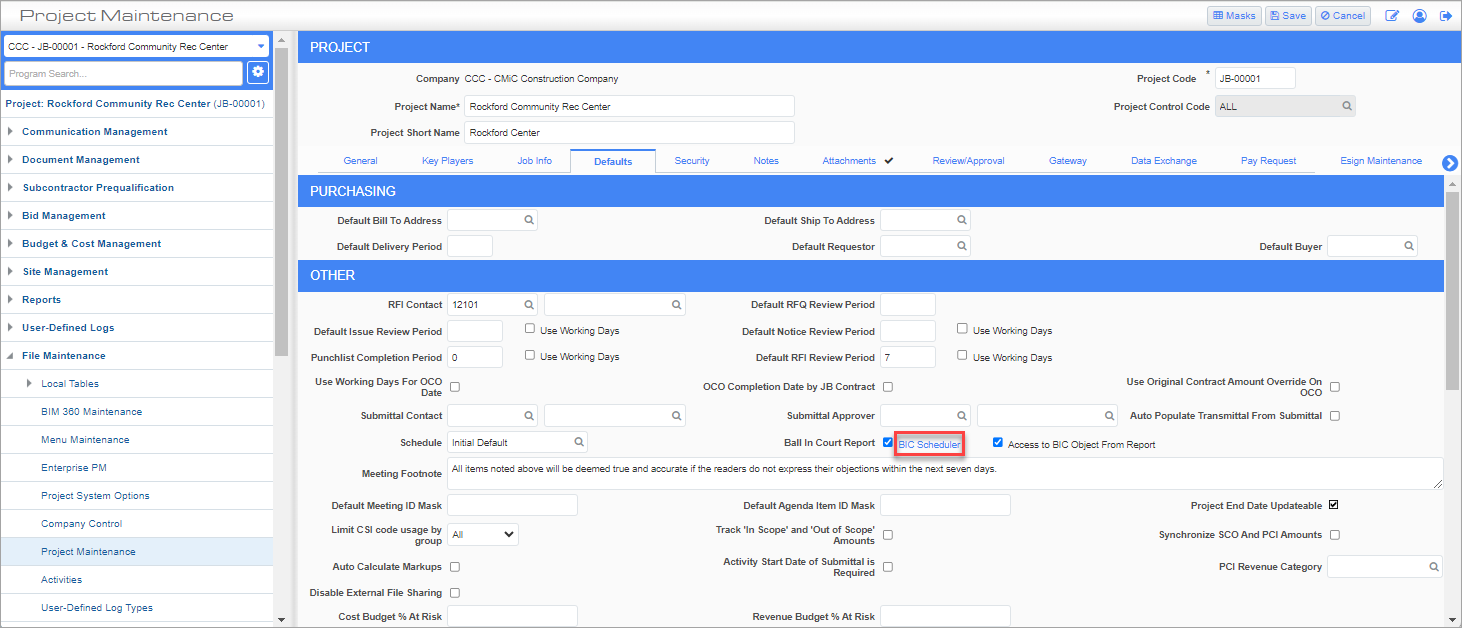
Once in Edit mode, the BIC Scheduler link will be displayed if field security has been assigned, as described above in Assign Field Security.
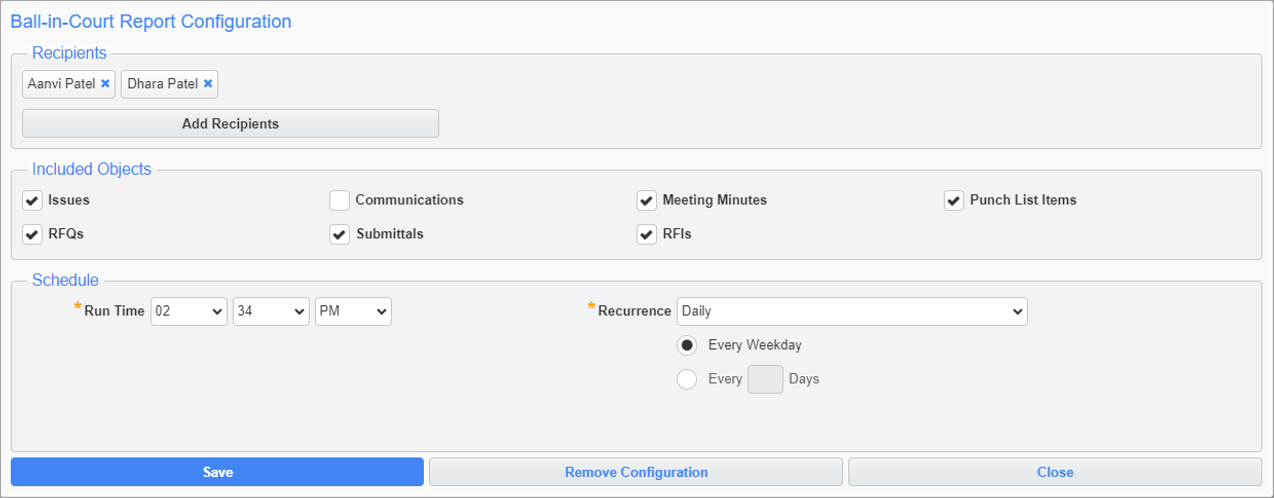
Pop-up window launched from BIC Scheduler link on Defaults tab of Project Maintenance screen
Clicking on the BIC Scheduler link will launch the Ball in Court Report Configuration pop-up window, which is used to configure the settings for recipients, objects, schedule, and recurrence. Recurrence can be set to None, Daily, Weekly, Monthly, or Yearly. The Remove Configuration button is used to reset values in the Recipients and Included Objects sections. For the Scheduler Section, it stops the scheduler from sending out notifications.
Run the Report
Once settings have been configured and saved, the report will run for the specified projects and will contain information for all contacts who are responsible for any of the objects (i.e., Issues, Communications, Meeting Minutes, Punch List Items, RFQs, Submittals and RFIs ) which are not Closed and Due within five days/Due today/Overdue.
For more information on using this report, refer to CMiC Field - Ball in Court Report.
To learn more about some of the latest features released in this patch, return to Patch 20 Highlights.