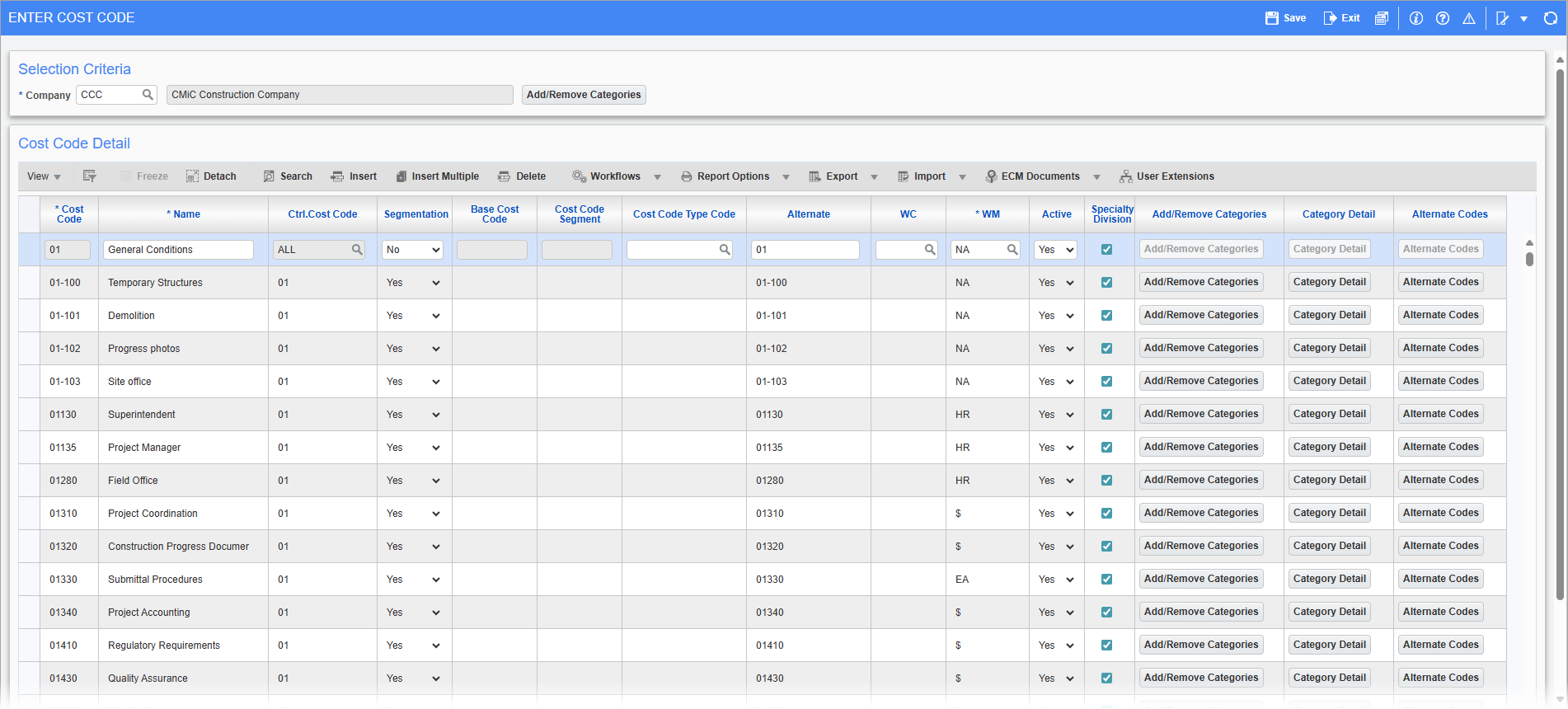
Pgm: JCPHSMST – Enter Cost Code; standard Treeview path: Job Costing > Setup > Local Tables > Enter Cost Code
Cost codes are used in combination with categories (categories of cost types) to specify a job’s cost elements. For example, a cost code for electrical work can have categories for materials, labor, and equipment associated to the cost code to allow specification of the cost code’s type of cost.
A job’s cost elements are the bill codes added to a job’s Job Billing contract. Bill codes are a combination of a job code, a cost code and a category, with a dot between the codes. For instance, if a job code is “CC-J4455”, the cost code is “2250” and the category is “115”, the bill code is “CC-J4455.2250.115”.
In this screen, for each cost code, all of the categories (controlling categories and sub‑categories) that specify the type of costs (materials, labor, equipment…) applicable to the cost code are associated to it via the [Add/Remove Categories] button.
The basic way in which bill codes end up on a job’s Job Billing contract is as follows:
I. Enter Master Set of Cost Codes – JC Module
A company’s master set of cost codes and their applicable categories are set up in this screen (Enter Cost Code).
II. Assign Cost Codes to Job – JC Module
The cost codes applicable to a new job are assigned to it via the Assign Cost Codes screen. These cost codes assigned to the job are used to create the bill codes for the job’s Job Billing contract. If an assigned cost code has four categories, four corresponding bill codes will be created for the cost code.
III. Assign Bill Codes to Job’s JB Contract – JB Module
Via the Enter Contract screen in the Job Billing module, the cost codes and their associated categories assigned to the job are used to create the bill codes for the job’s Job Billing contract.
When setting up cost codes and sub‑cost codes, all categories and sub‑categories that will ever be associated with the cost code or sub‑cost code should be entered on this screen. Sub‑cost codes are more specific cost elements that are directly associated with the cost code they reference. For example, "Demolition" might be a sub‑cost code of "Electrical Work".
In regards to hierarchy, cost codes can have multiple levels, as follows:
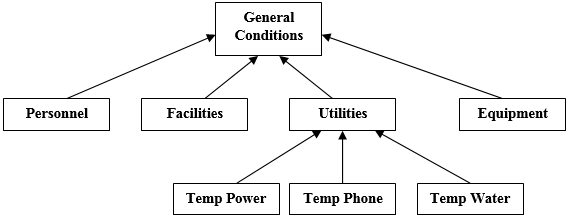
Cost Code
Enter a code to identify the cost code or sub-cost code being defined. The highest level of a cost code is designated the controlling cost code, which can consist of one or more sub-cost codes. Sub‑cost codes allow an additional degree of detail for costs. The relationship between the cost code and sub-cost code is established via the cost code control code (Ctrl) field.
Each code can be up to 16 alphanumeric characters in length. A code must be entered for each cost code and sub-cost code being set up.
Name (Description)
The description can be up to 50 alphanumeric characters in length.
Ctrl. Cost Code
Defines the cost code hierarchy. If the cost code being entered in this line is a controlling cost code, select "All" to establish the highest level of the cost component. For example, the cost code "02" (site work) would contain the category control code "All".
If the cost code being entered on this line applies to a sub-cost code, enter a valid controlling cost code to establish the lower level of the cost component. For example, the sub-cost code "02.100" (demolition) would contain the category control code "02" (site work).
Segmentation, Base Cost Code, Cost Code Segment
These fields are used to display cost code segmentations added on-the-fly. If segmentation is enabled, the Segmentation field will default to "Yes".
Segmentation is not applicable for controlling cost codes and can only be activated for the lowest level code.
NOTE: If the ‘Do Not Add Created On The Fly Cost Codes To Cost Code Master’ box is checked on the Projects tab of the System Options screen in the System Data module, then any cost codes (i.e., phases) that are created on-the-fly will not be added to this screen.
For more information on creating cost codes on the fly, please refer to Create Cost Codes/Categories On-the-Fly.
Phase segmentation is maintained in the Phase Segmentation section on the Defaults tab of the Company Control screen in CMiC Field. For more information, please refer to Phase Segmentation.
Cost Code Type Code
A cost code type can be used to identify a cost code’s type of cost in regards to the budget. For instance, cost code types could be: "Revenue", "Cost", or "Non-Reimbursable". Cost code types are used for reference purposes, and they are not used in any standard reports or queries.
The Enter Cost Code Types screen is used to maintain this field’s LOV.
Alternate
This is an Enterprise cost code’s corresponding foreign/alternate cost code. If this Enterprise cost code has multiple alternate codes, use the [Alternate Codes] button. Alternate cost codes are not used by Enterprise, but they can be a useful reference when converting cost codes from a different system to cost codes in Enterprise. If this field is left blank, the system will default this row’s cost code to this field.
WC
WC is a four-character field for a workers compensation code entry. This is the default workers compensation code for new cost code detail lines with this cost code that are added to a job via the Assign Job Cost Codes screen. The workers compensation code must be a valid code existing in the Payroll tables.
-
If the 'Mandatory Workers Comp For Job Cost Codes' checkbox on the Job Setup tab of the JC Control File is unchecked, the WC field is not mandatory in this screen.
-
If the 'Mandatory Workers Comp For Job Cost Codes' checkbox is checked, the WC field is mandatory in this screen for all non-controlling cost codes.
-
If cost codes already exist and the 'Mandatory Workers Comp For Job Cost Codes' checkbox is checked, the mandatory rules will not apply retroactively to existing cost code records.
-
WC codes will not be required for controlling cost codes, and users are not prevented from assigning a WC code to a controlling cost code.
-
If a cost code with no categories is not a controlling cost code, a WC code will not be required, as the intent is not clear as to whether categories will be assigned at a later date or if a sub-cost code will be entered in the next line.
-
In this screen, any valid WC code will be accepted, as it does not have a country or state to validate against. However, when the WC code defaults to the Assign Cost Code screen, validation will occur and an error will be given that asks for a valid entry.
WM (Weight/Measure)
Weight/measure to be used as cost code default, which can be overridden for a job. The weight/measure code entered here must have been previously set up via the Weight Measure screen, reached via the following standard Treeview path: System > Global Tables > Weight Measure.
Active − Checkbox
When creating a new cost code, this is the option used to indicate if it is active or not. A cost code marked as inactive will not allow any transactions to be posted to it; however, it is still shown on all reports and queries. If you change this checkbox, the system will ask if you want to update all jobs that have this cost code applied.
[Add/Remove Categories] − Button
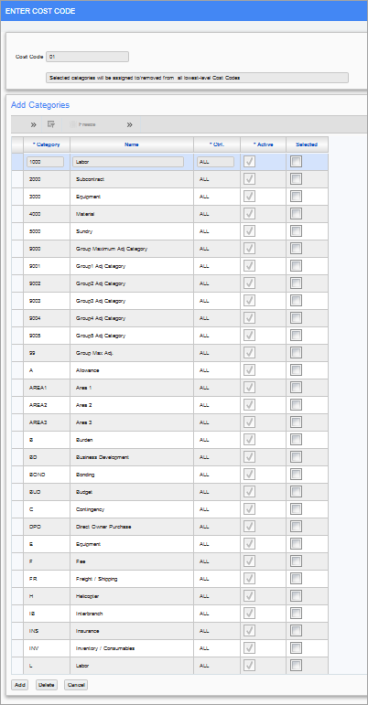
This button’s pop-up window is used to add or remove categories to or from the selected cost code. This button is not enabled for control cost codes, as only the lowest level cost code can have categories.
To add categories to the cost code, select them using the ‘Selected’ checkbox and click [Add]. The categories added to the cost code can be viewed via the [Category Detail] button on the main screen.
To delete categories from the cost code, select them using the 'Selected' checkbox and click [Delete].
[Category Detail] − Button
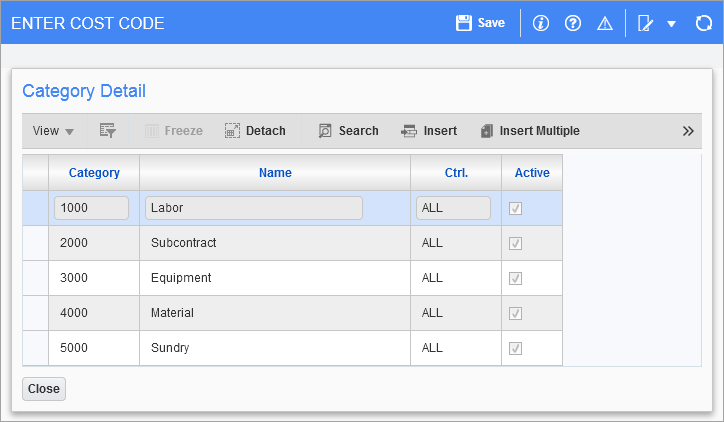
This button is enabled for cost codes that are not controlling cost codes, as controlling cost codes cannot have categories.
This button’s pop-up window is used to view a cost code’s categories, and it can be used to maintain a cost code’s categories by using the Block Toolbar’s [Insert] and [Delete] buttons. Alternatively, the [Add/Remove Categories] button can be used to add or remove categories to or from the cost code.
[Alternate Codes] − Button
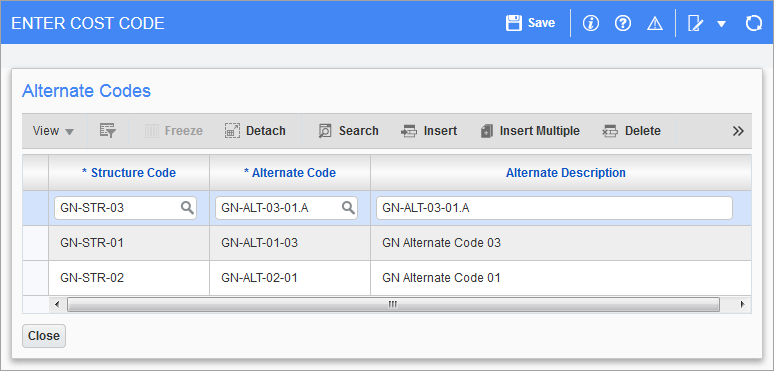
This button’s pop-up window is used to associate the selected Enterprise cost code to its corresponding cost code(s) in a different system (entered via the Setup Alternate Cost Code Structure screen).
Alternate cost codes are not used by Enterprise, but they can be a useful reference when converting cost codes from a different system to cost codes in Enterprise.
Locked Cost Codes
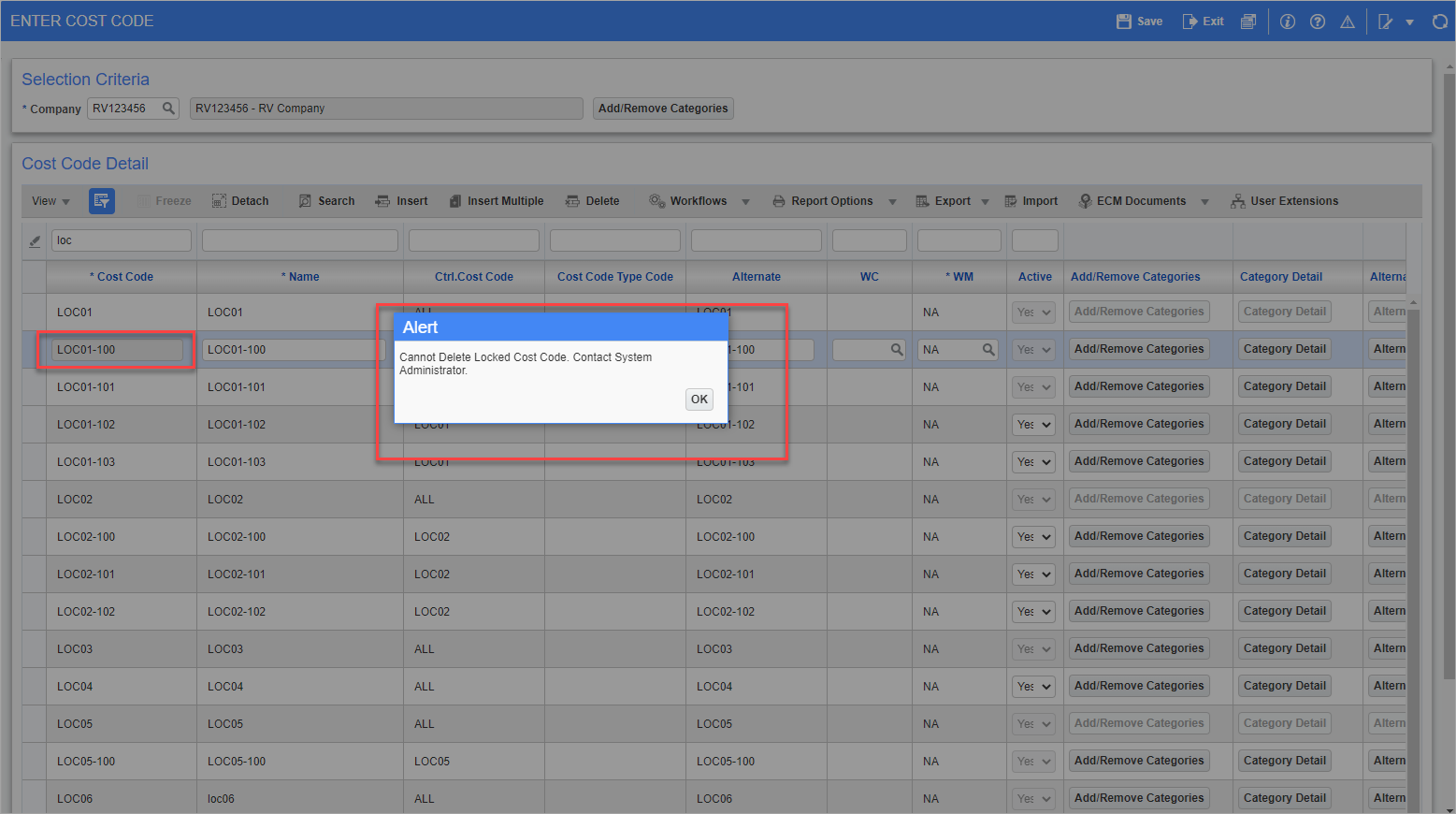
If the cost codes added in the template are locked, then those locked cost codes cannot be deleted from the master list on the Enter Cost Code screen. If a user tries to delete the locked cost codes from this screen then an Alert pop-up window will be displayed warning the user that the cost code is locked and cannot be deleted. The Active column will also be disabled for the associated locked cost code, and the [Delete] button and 'Active' checkbox will be disabled for the categories associated to locked cost code.
When the 'Locked' box is checked, then a different message will appear when using the [Add/Remove Categories] button from the Selection Criteria section. Only categories that are not included in a locked cost code will be removed from the cost codes.